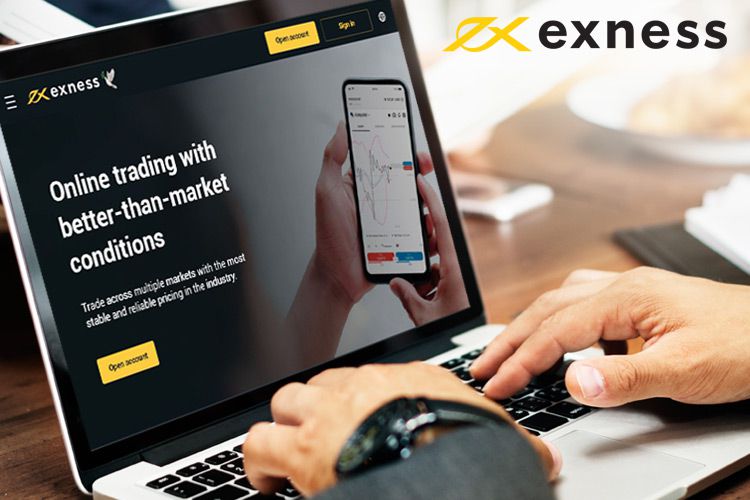
11 minute read
How to Use Exness on Windows/MacOS Laptop?
Exness is a popular online trading platform that offers a wide range of tools and features to help traders navigate the financial markets. Whether you're a beginner or an experienced trader, using Exness on your laptop provides a stable and efficient environment for trading. With its user-friendly interface and robust functionality, Exness allows you to access the global markets directly from your Windows or MacOS device.
In this guide, we'll walk you through the steps to get started with Exness on your laptop. From downloading and installing the platform to navigating its key features, we’ll cover everything you need to know to ensure you can trade seamlessly on both Windows and MacOS. Whether you're trading Forex, stocks, metals, or cryptocurrencies, this guide will help you optimize your trading experience and make the most of the tools Exness has to offer.


System Requirements
Before you can start using Exness on your Windows or MacOS laptop, it's important to ensure your device meets the necessary system requirements for optimal performance. Below are the minimum and recommended specifications for running the Exness trading platform smoothly:
For Windows:
Minimum System Requirements:
Operating System: Windows 7 or later (32-bit or 64-bit)
Processor: 1 GHz or faster processor
RAM: 1 GB or more
Storage: At least 200 MB of free disk space
Graphics: Display with a resolution of 1024x768 or higher
Internet: Stable internet connection (broadband recommended)
For MacOS:
Minimum System Requirements:
Operating System: macOS 10.10 (Yosemite) or later
Processor: Intel Core i3 or equivalent
RAM: 2 GB or more
Storage: At least 200 MB of free disk space
Graphics: Display with a resolution of 1024x768 or higher
Internet: Stable internet connection (broadband recommended)
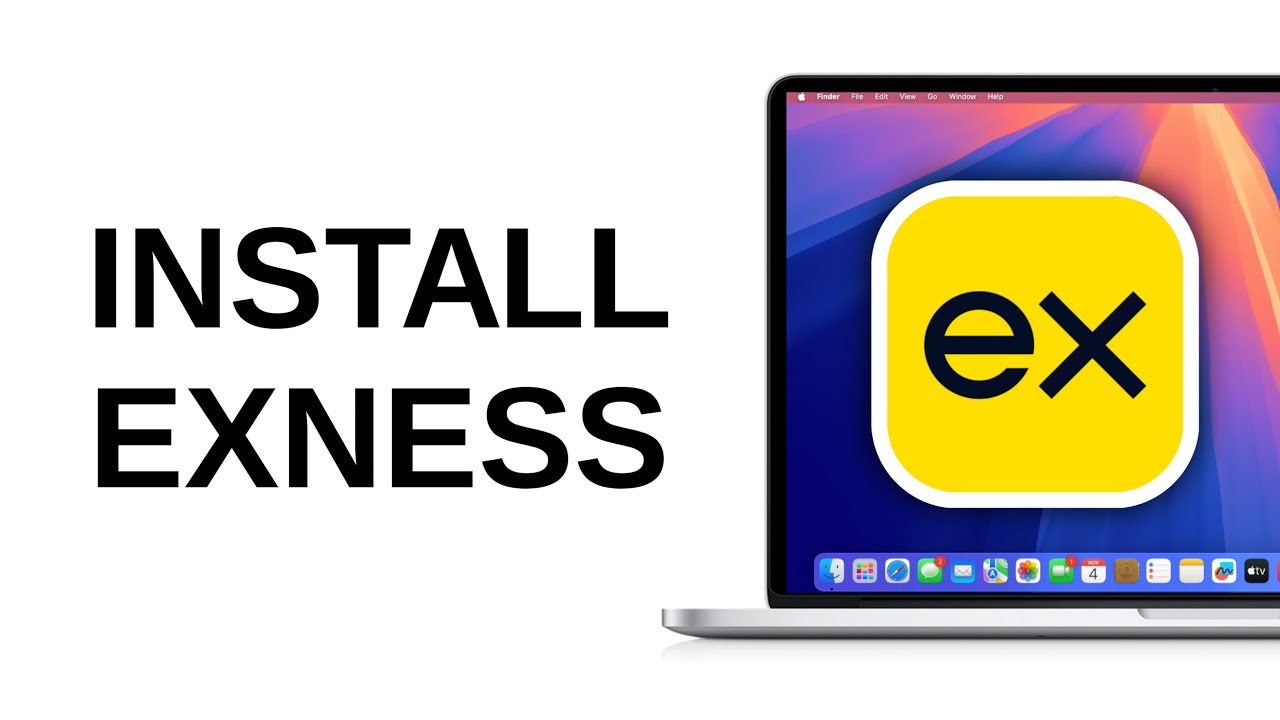
Start Trading: Open Exness Account or Visit Website
Step-by-Step Guide to Installing Exness on Your Laptop
To start trading with Exness on your Windows or MacOS laptop, you first need to install the Exness trading platform, either MetaTrader 4 (MT4), MetaTrader 5 (MT5), or the Exness Trading Platform (if you prefer Exness's proprietary platform). Below are detailed steps to guide you through the installation process for both Windows and MacOS devices.
For Windows:
Download the Exness Trading Platform:
Open your web browser and go to the official Exness website.
Navigate to the Platforms section (or search for the MT4/MT5 download page).
Click on the Download for Windows button to download the installation file for your chosen platform (MT4, MT5, or Exness Trading Platform).
Run the Installation File:
Once the download is complete, locate the installer file in your Downloads folder (the file should be named something like "exness-setup.exe").
Double-click the installer to begin the installation process.
Follow the Installation Wizard:
The installation wizard will open. Click Next to proceed.
Review and accept the License Agreement and click Next again.
Choose the installation folder (the default location is usually fine) and click Next.
Click Install to begin the installation process.
Wait for the platform to install. This may take a few moments.
Complete the Installation:
Once the installation is complete, click Finish to close the setup wizard.
The Exness trading platform (MT4, MT5, or Exness Trading Platform) should now be ready to launch.
Login to Your Trading Account:
Open the Exness trading platform from your desktop or Start menu.
When prompted, enter your Exness account number, password, and the server that corresponds to your account.
You can find the required login details by logging into your Exness Personal Area (PA).
Click Login to access your trading account.
Start Trading:
Once logged in, you can start exploring the platform, customizing your charts, and executing your trades.
For MacOS:
Download the Exness Trading Platform:
Visit the official Exness website using your browser.
Navigate to the Platforms section or search for the MT4/MT5 download page.
Click on the Download for MacOS button to download the installer file.
Install Exness on MacOS:
Open the downloaded file (the file should be named something like "exness-installer.dmg").
Double-click the file to mount the installation disk.
A new window will appear with the Exness platform installer. Drag the Exness application icon into your Applications folder.
Allow Installation from Unidentified Developers (if needed):
Go to System Preferences > Security & Privacy > General.
If you see a message saying that the app is from an unidentified developer, click Allow Anyway.
This step is required for MacOS to allow the Exness platform to run on your device.
Launch the Platform:
Open the Applications folder and double-click on the Exness trading platform (MT4, MT5, or Exness Trading Platform).
You may be asked to confirm you want to open the application. Click Open.
Login to Your Trading Account:
When the platform opens, enter your Exness account number, password, and server details.
These details can be found in your Exness Personal Area (PA).
Click Login to access your trading account.
Start Trading:
Once logged in, you're ready to start trading. Explore the features, customize your workspace, and begin placing trades on your chosen instruments.
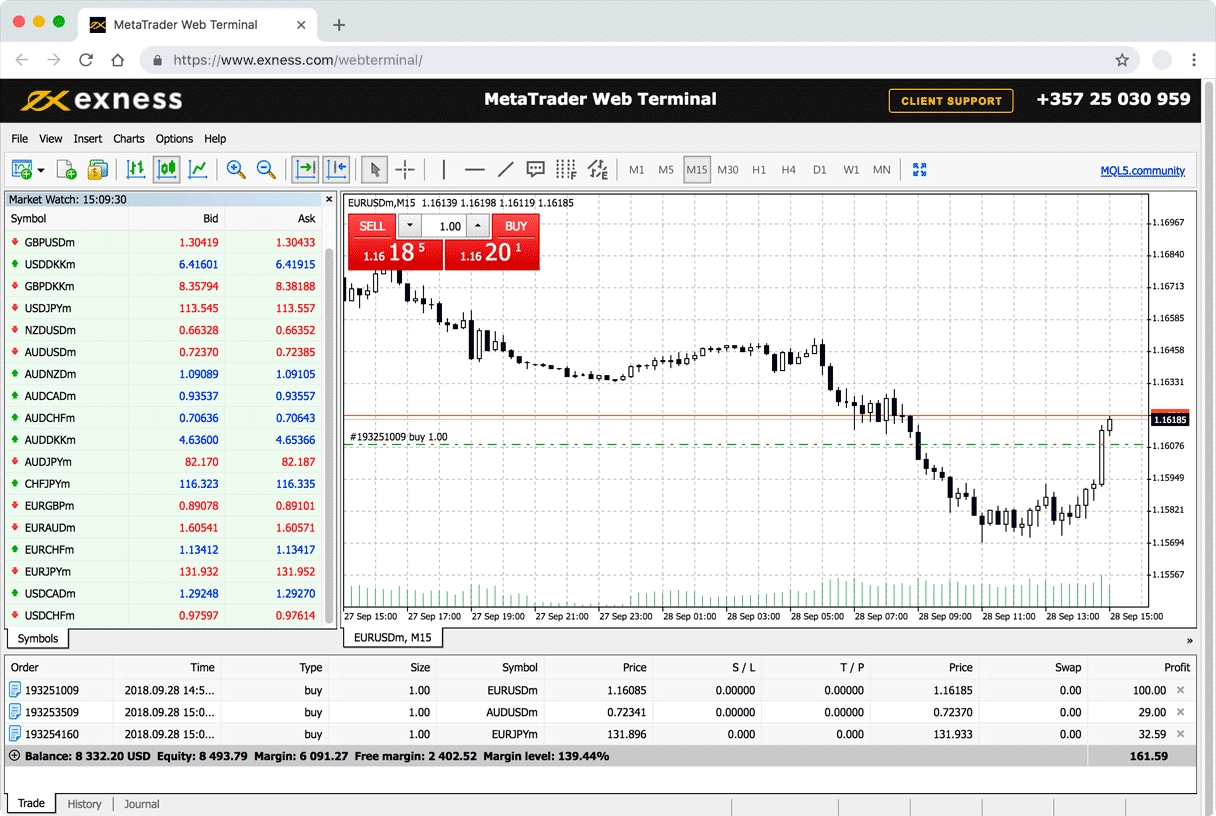
Navigating the Platform
Once you've successfully installed the Exness trading platform on your Windows or MacOS laptop, it’s important to understand how to navigate the platform and make the most of its powerful features. Whether you're using MetaTrader 4 (MT4), MetaTrader 5 (MT5), or the Exness Trading Platform, the following guide will help you become familiar with the interface and essential tools to enhance your trading experience.
Overview of the Platform Interface
Main Window: The main window is where you’ll view your charts, market data, and account information. You can customize the layout by arranging the windows to your preference.
Menu Bar: Located at the top of the platform, the menu bar provides access to the main options for file management, viewing different windows, and platform settings.
Toolbars: The toolbars offer quick access to frequently used features such as creating new orders, opening charts, and navigating between different trading instruments.

Using Advanced Features
The Exness trading platform offers a variety of advanced features that can significantly enhance your trading experience. Whether you are using MetaTrader 4 (MT4), MetaTrader 5 (MT5), or the Exness Trading Platform, understanding and utilizing these advanced tools can give you a competitive edge in the market. One of the key features is Expert Advisors (EAs), which are automated trading systems that can execute trades on your behalf based on predefined conditions. These systems are particularly useful for traders who want to automate their strategies and trade 24/7 without constantly monitoring the markets. To use an EA, simply install it from the Navigator window, drag it onto your chart, and configure the settings according to your strategy. You can also create custom EAs using MetaQuotes Language 4 (MQL4) or MQL5, which gives you the flexibility to implement complex strategies.
Another powerful tool available on Exness is Algorithmic Trading. This includes trading scripts and indicators that can be programmed to perform specific actions automatically, such as placing orders or calculating technical analysis indicators. This allows traders to take advantage of market opportunities instantly, without having to execute trades manually. Auto Trading features enable traders to run algorithms that follow their personal strategies, which can also help mitigate emotional trading decisions. For those who prefer hands-on control but with assistance, Trailing Stop is an excellent feature that adjusts your stop-loss level as the market moves in your favor, helping lock in profits while protecting against sudden reversals. Additionally, the Exness platform supports multiple order types, including market, pending, and stop orders, giving you flexibility in how and when to execute trades. Utilizing these advanced features helps you execute complex strategies more efficiently, giving you the tools needed for more sophisticated trading.

Start Trading: Open Exness Account or Visit Website
Tips for Optimizing Performance
To ensure a smooth and efficient trading experience on the Exness platform, optimizing performance is key. First, it’s important to minimize the load on your system by closing unnecessary applications while trading. This can free up processing power and memory, especially when running multiple charts or trading in volatile market conditions. Additionally, make sure your internet connection is stable and fast. A high-speed broadband connection is recommended, as a slow or unstable connection can cause delays in order execution and potential slippage. For those who trade frequently or run automated strategies, consider using a Virtual Private Server (VPS) to host your trading platform. A VPS provides a dedicated, stable environment for your trades, reducing the risk of connectivity issues, and offering faster execution times.
Another effective way to optimize platform performance is to reduce the number of active charts or indicators. Having too many charts or using numerous technical indicators can slow down the platform, especially if your computer's processing power or memory is limited. Limit the number of open charts and use only the indicators you need for your analysis. Additionally, in MetaTrader, you can adjust the Max Bars in the chart settings to reduce the amount of data the platform needs to load. Lowering these values can help the platform run more efficiently. Another helpful tip is to disable the News Feed and any unnecessary alerts to prevent excessive data consumption. By following these steps and keeping your system optimized, you can enhance performance and ensure smooth trading even during high-traffic periods in the market.
Conclusion
Using Exness on your Windows or MacOS laptop provides you with a powerful and flexible trading experience, whether you're a beginner or an experienced trader. By following the installation steps and customizing the platform to suit your preferences, you can create a trading environment that enhances your productivity and helps you stay focused on your strategies. The Exness platform offers a wide range of features, from advanced charting tools to automated trading options, allowing you to navigate the markets with ease.
With the tips for optimizing performance, such as ensuring a stable internet connection and minimizing system load, you can enhance your platform's efficiency and execute trades seamlessly. Whether you're trading Forex, stocks, metals, or cryptocurrencies, using Exness on your laptop gives you the flexibility and control you need to manage your trading account. By taking full advantage of the platform's customization and performance optimization options, you'll be well-equipped to make informed decisions and succeed in the financial markets.
FAQ
How do I download Exness on my Windows/MacOS laptop?
To download Exness on your laptop, visit the official Exness website and navigate to the Platforms section. From there, select the appropriate version (MT4, MT5, or Exness Trading Platform) for Windows or MacOS, and follow the installation instructions to get started.
Can I use Exness on both Windows and MacOS laptops?
Yes, Exness offers platforms that are compatible with both Windows and MacOS laptops. You can download the MetaTrader platforms (MT4/MT5) or the Exness Trading Platform, depending on your preference, and use them seamlessly on both operating systems.
What are the system requirements to use Exness on my laptop?
For optimal performance, Windows users should have Windows 7 or later with at least 1 GB of RAM, and MacOS users should be running macOS 10.10 or later with at least 2 GB of RAM. For both systems, a stable internet connection is recommended for smooth trading.
How do I log in to my Exness account on the platform?
After installing the Exness platform, open it and select File > Login to Trade Account. Enter your Exness account number, password, and the corresponding server details. These details can be found in your Exness Personal Area under "My Accounts."
Can I use automated trading on Exness?
Yes, Exness supports automated trading through Expert Advisors (EAs). You can either use pre-built EAs or create your own to automate your trading strategies. To enable EAs, go to Tools > Options and make sure Allow Automated Trading is checked.
What should I do if the Exness platform is running slow?
To optimize performance, close unnecessary applications running in the background and limit the number of open charts or indicators. You can also adjust the Max Bars in the chart settings to reduce the load on your system. A stable and fast internet connection is also crucial for smooth performance.
How can I ensure my account is secure on Exness?
To ensure your account is secure, enable two-factor authentication (2FA) from your Exness Personal Area. Additionally, always use strong, unique passwords for your trading account and avoid sharing your login details. Ensure your device has antivirus software and a secure internet connection.










