
14 minute read
How to Install Exness Trading Platform on Windows 10?
The Exness trading platform offers a seamless way to trade forex, cryptocurrencies, stocks, and other financial instruments. With MetaTrader 4 (MT4) and MetaTrader 5 (MT5) as its core platforms, Exness provides traders with powerful tools for market analysis, efficient trade execution, and algorithmic trading. Designed to suit both beginners and experienced traders, these platforms are compatible with Windows 10, ensuring a smooth and reliable trading experience.
This guide will walk you through the step-by-step process of installing the Exness trading platform on your Windows 10 computer, highlighting key features, troubleshooting tips, and security recommendations to get you started on your trading journey. Whether you're setting up for the first time or reinstalling, this tutorial will ensure a hassle-free installation process.


What is Exness Trading Platform
The Exness Trading Platform is a suite of cutting-edge tools and software designed to facilitate online trading in financial markets. Exness provides access to trading platforms like MetaTrader 4 (MT4) and MetaTrader 5 (MT5), which are highly regarded in the trading industry for their user-friendly interface, powerful analytical tools, and flexibility.
Traders use the Exness platforms to buy and sell a wide range of financial instruments, including:
Forex (Currency Pairs): Over 100 currency pairs, including majors, minors, and exotics.
Metals: Gold, silver, platinum, and palladium.
Cryptocurrencies: Bitcoin, Ethereum, Litecoin, and more.
Stocks: CFDs on shares of global companies like Apple, Tesla, and Microsoft.
Indices: Global indices like NASDAQ, FTSE, and Dow Jones.
Energies: Popular commodities like oil and natural gas.
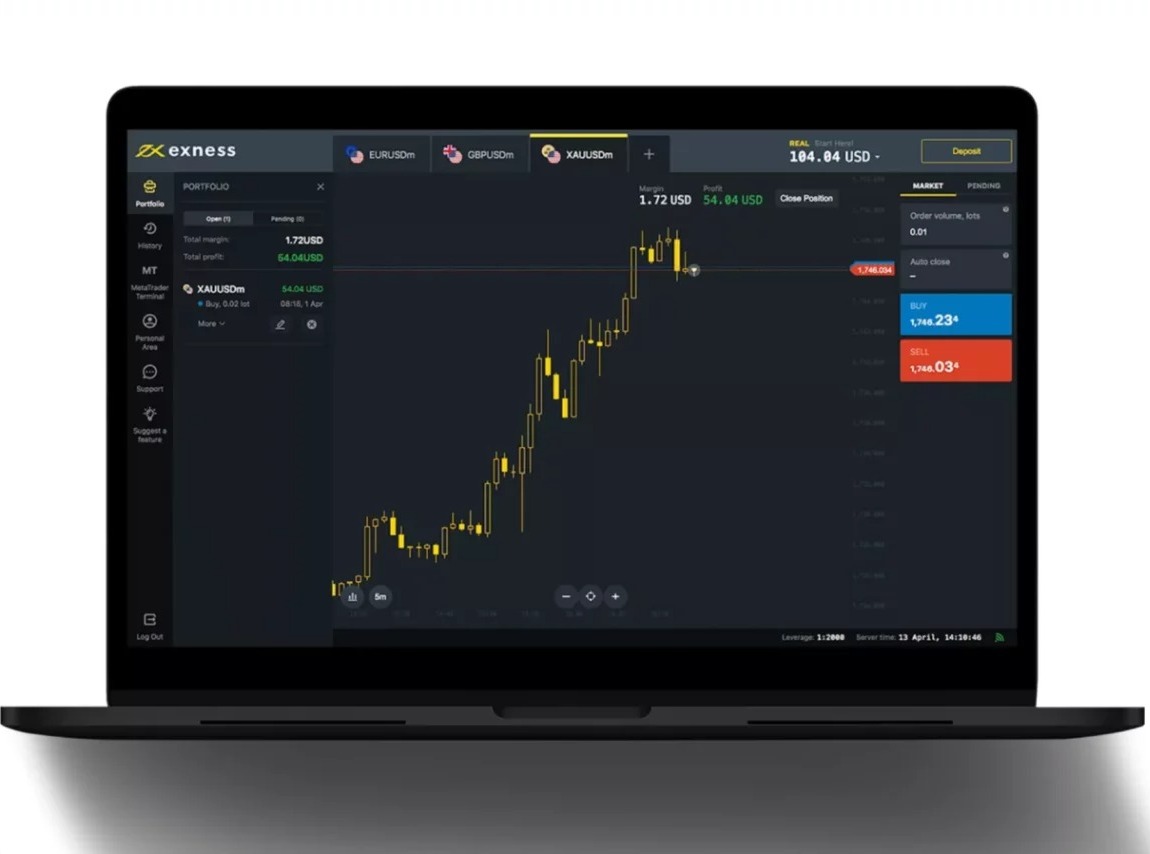
System Requirements for Exness Trading Platform
To ensure an optimal trading experience with the Exness Trading Platform, which includes MetaTrader 4 (MT4) and MetaTrader 5 (MT5), it is important that your computer meets the necessary system requirements. At a minimum, the platform can operate on Windows 7, 8, 10, or 11, with a processor of at least 1 GHz that supports SSE2 instructions, such as Pentium 4 or Athlon 64. A stable internet connection, 1 GB of RAM for 32-bit systems or 2 GB for 64-bit systems, and 100 MB of free disk space are also required. Additionally, a screen resolution of 1024 x 768 or higher is necessary to view charts and trading tools effectively.
For enhanced performance, it is recommended to use a computer running Windows 10 or 11 (64-bit) with a multi-core processor like Intel Core i5 or AMD Ryzen 5. A minimum of 4 GB of RAM and a solid-state drive (SSD) with at least 500 MB of free space will ensure faster data access and seamless operation. A Full HD resolution (1920 x 1080) or higher will provide a clearer and more detailed view of market charts and trading features. High-speed broadband internet is essential for real-time data updates and uninterrupted trading.
Beyond hardware specifications, the Exness platform may require certain software dependencies to function properly. Administrative privileges are often needed for installation and updates, and it is advisable to ensure your system supports the latest updates for your operating system and graphics drivers. Additionally, the .NET Framework 4.5 or later may be required, and in some cases, Adobe Flash Player may be needed for interactive content in older platform versions. Meeting these requirements ensures a smooth and efficient trading experience.
Start Trading: Open Exness Account or Visit Website

Step-by-Step Installation Guide for Exness Trading Platform on Windows 10
Follow these easy steps to install the Exness trading platform (MetaTrader 4 or MetaTrader 5) on your Windows 10 computer and start trading seamlessly.
Step 1: Download the Installer
Visit the Exness official website.
Navigate to the Platforms section and select either MetaTrader 4 (MT4) or MetaTrader 5 (MT5), depending on your preference.
Click on the Download for Windows button to download the installer file.
Wait for the download to complete, and ensure the file is saved to an easily accessible location, such as your Downloads folder.
Step 2: Run the Installer
Locate the downloaded file (it will typically be named mt4setup.exe or mt5setup.exe).
Double-click the file to launch the installation wizard.
Follow the on-screen prompts: Installation Path: Choose the default installation folder or specify a custom directory if desired, then click Next.
The installation process will begin, and it may take a few moments to complete.
Once finished, click Finish to close the installer.
Step 3: Configure the Platform
Launch the platform by double-clicking the shortcut icon on your desktop or finding it in the Start Menu.
Upon the first launch, a login screen will appear.
Enter your Exness account credentials, including: Account Number, Password, Trading Server (these details are available in your Exness Personal Area).
Click Login to connect your account to the platform.
Step 4: Explore and Customize the Platform
Once logged in, familiarize yourself with the platform interface: Use the Market Watch window to view trading instruments. Open a chart to begin monitoring market trends. Add indicators and customize chart settings to suit your trading strategy.
Configure any additional settings, such as language preferences or trade alerts, under the Tools menu.
If needed, switch between demo and live accounts to practice or start real trading.
Step 5: Start Trading
Use the New Order button to open and execute trades.
Monitor your positions and account details in the Terminal window.
Access advanced features such as automated trading, Expert Advisors (EAs), and technical analysis tools.
Start Trading: Open Exness Account or Visit Website

Troubleshooting Common Issues with Exness Trading Platform Installation
While installing and using the Exness trading platform (MetaTrader 4 or MetaTrader 5) on Windows 10, you might encounter some common issues. Here are troubleshooting tips to help you resolve them efficiently:
1. Installation Fails or Freezes
If the installer fails to run or freezes during installation, it could be due to insufficient administrative privileges or conflicts with antivirus software. Ensure you are logged in as an administrator on your computer. Temporarily disable your antivirus or firewall software and try running the installer again. If the issue persists, download the installer file again from the Exness official website to ensure it wasn’t corrupted during the initial download.
2. Login Issues
In cases where you cannot log in after installation, double-check your account credentials. Ensure you are entering the correct account number, password, and server details, which can be found in your Exness Personal Area. If you’ve forgotten your password, use the password recovery option in the Personal Area to reset it. Also, verify that your internet connection is stable and not experiencing interruptions.
3. Platform Not Launching
If the platform doesn’t launch after installation, it might be due to missing system requirements or software conflicts. Confirm that your computer meets the minimum system requirements, including an updated version of Windows 10. You might also need to update your .NET Framework or graphics drivers. Restart your computer after installation and try launching the platform again.
4. Slow Performance or Freezing
A slow or unresponsive platform can be caused by excessive open charts or indicators consuming system resources. Close any unused charts, and remove unnecessary indicators to optimize performance. Additionally, check for software updates within the platform to ensure you’re using the latest version, which may include performance enhancements.
5. Connection Problems
If you experience issues connecting to the server, check your internet connection first. Ensure that no firewall or VPN settings are blocking the platform. If the connection problem persists, switch to a different server in the login settings or contact Exness customer support to verify server availability.
6. Charts Not Updating
If charts appear frozen or fail to update, the issue may be with your internet connection or the trading instrument. Refresh the platform by clicking Reconnect in the bottom-right corner or restarting the application. If the issue continues, verify that the trading instrument is active in the Market Watch window.
7. Error Messages
Error messages like "Server Not Found" or "Invalid Account" often indicate incorrect server details or account information. Revisit your Personal Area to confirm the server details and try logging in again. For other technical error messages, consult the platform’s built-in help guide or Exness’s online support resources.
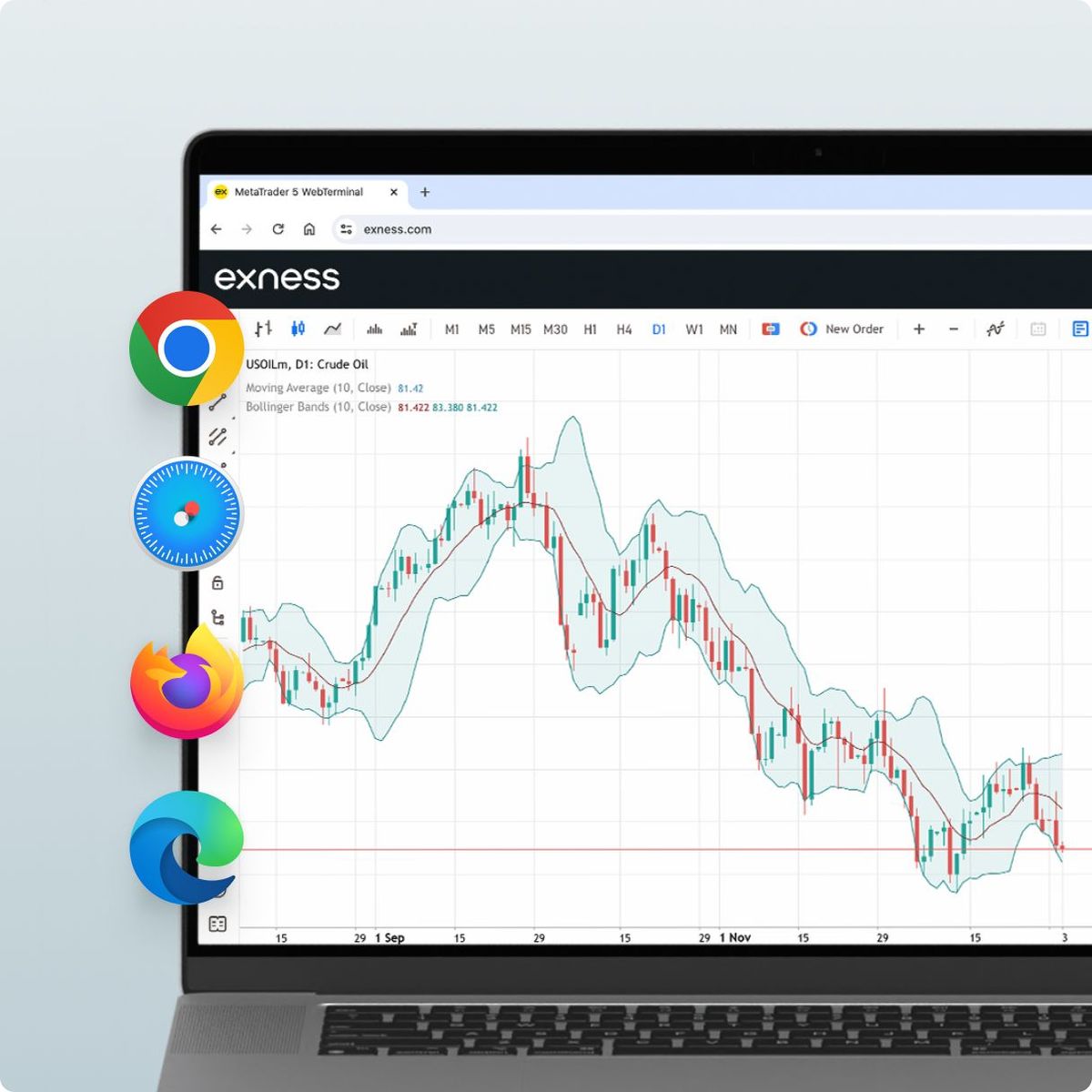
Key Features to Explore on the Exness Trading Platform
The Exness trading platform, encompassing MetaTrader 4 (MT4) and MetaTrader 5 (MT5), is renowned for its versatility, advanced tools, and user-friendly interface. Here are some key features to explore to maximize your trading experience:
Comprehensive Market Analysis Tools
The platform offers a suite of technical analysis tools, including over 30 built-in indicators and 20+ graphical objects. These tools enable traders to analyze market trends, forecast price movements, and make informed decisions. You can customize charts using different timeframes, from 1 minute to 1 month, to suit your trading strategy.
Advanced Charting Options
Exness platforms provide robust charting capabilities, allowing traders to choose between bar charts, candlestick charts, and line charts. You can also apply custom templates to personalize the visual layout of your charts. With multiple chart windows, you can monitor various instruments simultaneously.
Automated Trading with Expert Advisors (EAs)
Automated trading is a standout feature of MT4 and MT5. By using Expert Advisors (EAs), traders can execute trades based on pre-set algorithms, eliminating the need for constant manual intervention. For advanced users, the platform supports the creation of custom EAs using MQL4 or MQL5 programming languages.
Multi-Asset Trading
Trade a wide range of financial instruments, including forex, stocks, indices, cryptocurrencies, metals, and energies. The platform supports over 200 instruments, enabling traders to diversify their portfolios and capitalize on various market opportunities.
One-Click Trading
For fast-paced trading, the one-click trading feature allows you to execute buy and sell orders directly from the chart with a single click. This is especially beneficial for scalpers and traders who rely on quick reactions to market movements.
Built-In Economic Calendar (MT5)
The MetaTrader 5 platform includes an integrated economic calendar that keeps you updated with key economic events and data releases. This feature is essential for fundamental analysis and planning trades around major market-moving events.
Flexible Order Types
The platform supports various order types, including market, pending, and stop orders, giving you flexibility in executing trades. Additionally, you can set Stop Loss and Take Profit levels to manage risk and lock in profits automatically.
Mobile and Web Accessibility
Trade on the go with the mobile app available for iOS and Android devices. The web terminal offers an alternative for trading directly from your browser without the need for installation, ensuring you’re always connected to the market.
Market Watch and Depth of Market (DOM)
The Market Watch window provides real-time quotes for selected trading instruments, while the Depth of Market feature (available in MT5) displays the order book, showing current buy and sell orders at different price levels.
Secure and Reliable Trading Environment
The Exness trading platform ensures the security of your data and transactions through encryption and robust server reliability. Ultra-fast execution and minimal latency further enhance your trading experience, giving you an edge in volatile markets.

Security Recommendations for Using the Exness Trading Platform
When trading on the Exness platform, ensuring the security of your account and personal information is paramount. Follow these best practices to protect your data and funds:
1. Use Strong and Unique Passwords
Create a strong password for your Exness account that combines uppercase and lowercase letters, numbers, and special characters. Avoid using easily guessable information such as your name, birthdate, or common words. Ensure your password is unique and not reused across multiple accounts.
2. Enable Two-Factor Authentication (2FA)
Enhance your account security by enabling two-factor authentication. This adds an extra layer of protection by requiring a second form of verification, such as a code sent to your mobile device, before granting access to your account.
3. Keep Your Software Updated
Ensure your trading platform (MT4/MT5), operating system, and antivirus software are always up to date. Updates often include security patches that protect against vulnerabilities and new threats.
4. Avoid Public Networks
When accessing your Exness account, use a secure and private internet connection. Public Wi-Fi networks can be unsafe and may expose your data to hackers. If you must use public Wi-Fi, consider using a Virtual Private Network (VPN) to encrypt your connection.
5. Verify Official Communication
Only trust emails, messages, or phone calls from verified Exness sources. Be cautious of phishing attempts that ask for sensitive information like passwords or account details. Always check the sender’s email address and avoid clicking on suspicious links.
6. Log Out When Finished
Always log out of your Exness account after each session, especially when using a shared or public device. This prevents unauthorized access to your account in your absence.
7. Monitor Account Activity
Regularly review your account activity to identify any unauthorized transactions or login attempts. Report suspicious activity immediately to Exness support for investigation and resolution.
8. Use a Secure Device
Ensure the device you use for trading is free of malware or viruses. Install reputable antivirus and anti-malware software and perform regular scans. Avoid downloading untrusted apps or files that could compromise your security.
9. Backup Your Data
Keep a secure backup of important data, such as your account credentials and trading settings. Store these backups in a safe location, and ensure they are encrypted to prevent unauthorized access.
10. Be Cautious with Third-Party Tools
If using custom indicators, scripts, or Expert Advisors (EAs), ensure they come from trusted sources. Malicious tools can compromise your account or harm your trading operations.
Conclusion
Installing and using the Exness Trading Platform on Windows 10 opens the door to a seamless and powerful trading experience. Whether you choose MetaTrader 4 (MT4) or MetaTrader 5 (MT5), you gain access to advanced trading tools, real-time market data, and features designed to suit traders of all levels. By following the step-by-step installation guide, addressing common issues, and implementing robust security measures, you can ensure a smooth and secure trading journey.
The Exness platform empowers traders with a wide range of features, from customizable charts and technical indicators to automated trading and diverse financial instruments. With its user-friendly interface and reliable performance, it stands as a trusted choice for traders globally. As you start exploring its capabilities, take the time to customize the platform to align with your trading style and objectives.
For further support, Exness offers comprehensive resources, including a Help Center and 24/7 customer service. Begin your trading journey today, confident in the knowledge that you’re using a platform designed for success.
FAQs
What is the Exness Trading Platform?
The Exness Trading Platform includes MetaTrader 4 (MT4) and MetaTrader 5 (MT5), advanced software designed for online trading. It provides access to forex, stocks, cryptocurrencies, indices, and more, along with powerful tools for market analysis, automated trading, and order execution.
How do I install the Exness Trading Platform on Windows 10?
To install, visit the Exness website, download the MetaTrader 4 or 5 installer for Windows, and run the file. Follow the on-screen instructions to complete the installation. Once installed, log in using your Exness account credentials.
What are the minimum system requirements to run the Exness Trading Platform?
The platform requires a Windows 7/8/10/11 operating system, a 1 GHz processor, 1 GB RAM (32-bit) or 2 GB RAM (64-bit), 100 MB of disk space, and a stable internet connection. A higher-specification system is recommended for better performance.
Can I use the Exness platform on multiple devices?
Yes, the Exness platform is compatible with Windows, Mac, Android, iOS, and web browsers. You can access your account on multiple devices, but simultaneous logins are limited to the same trading account.
What should I do if I encounter login issues?
Ensure you are using the correct account number, password, and server details from your Exness Personal Area. If problems persist, reset your password or contact Exness support for assistance.
How can I ensure the security of my Exness trading account?
Enable two-factor authentication, use a strong and unique password, and avoid accessing your account on public networks. Keep your software updated and monitor your account activity regularly.
Where can I find help if I face technical issues?
Exness provides 24/7 customer support and a comprehensive Help Center on its website. You can also contact their support team via email, live chat, or phone for assistance with technical or account-related issues.










