


Data Harvest's policy is to continually improve products and services, so we reserve the right to make changes without notice. It is acknowledged that there may be errors or omissions in this publication for which responsibility cannot be assumed. No liability will be accepted for loss or damage resulting from use of information contained in this manual or from uses as described.
1.0 WHAT IS SUPPLIED?
1 × Vu+ Data Logger
1 × Vu+ Temperature Sensor
1 × USB Connecting Lead
EasySense software (2 or higher) downloads

2.0 GETTING TO KNOW THE Vu+
2.1 Charging
Charge the Vu+ fully before the first use!
Connect Vu+ directly to a USB port on your computer* (or a powered USB hub) using the USB cable supplied with it.
Note: Vu+ can also charge from a USB mains charger that outputs 5 V at 500 mA or more.
A full charge may need up to 8 hours.
A battery charging symbol will be displayed on Vu+ screen while the logger is charging.
*Your computer must be turned on and not in sleep or standby mode; otherwise, the battery may drain instead of charge.
2.2 Vu+ layout





2.3 Vu+ buttons
The square STOP button is used to stop data being recorded or return to the previous screen Sound sensor (grid visible)


SCROLL up button

SCROLL down button

Lanyard slots
The ENTER button is used to start data collection, progress to the next screen, confirm a choice or take a sample.
The SCROLL buttons are used to scroll through menus on the LCD screen or to browse measurements during data logging.
To operate Vu+, press any of these buttons.
2.4 Vu+ Sensors
2.4.1 The supplied sensors
Vu+ is a fully self-contained portable data logger with 3 built-in sensors – Sound, Light and Temperature. An additional temperature probe capable of measuring heat, is also supplied.



Temperature
Celsius 0 to 50°C
Celsius 0 to 110°C
Celsius -30 to 110°C
Fahrenheit 0 to 120˚F
Fahrenheit 0 to 232˚F
Fahrenheit -22 to 230˚F
2.4.2 Plug-in sensor ports and connection
Heat* -2.50 to 9.00 J Sensor sockets
Plug-in sensors use sockets labelled A and B at the top of the Vu+ The sensor(s) connected, will automatically be detected by Vu+ and shown on the LCD display.
A plug-in temperature/heat sensor (2320) is part of this instrument supply


The Heat Sensor functionality is selected from the temperature menu (see 2.44) and uses the external temperature probe Before connection to EasySense software, this must be set in Vu+
* Heat delivered to the probe is reported in Joules,
2.4.3 Additional plug-in sensors
2.4.4 Changing a sensor’s
range,
or turning a sensor On or Off
• Use the up or down buttons (▲▼) to scroll the list until the cursor is pointing at Meter and press the enter button ►
• Press the enter button ► again.
• Use the up or down buttons (▲▼) to move the cursor until it is pointing at the appropriate sensor and press enter ►
• Use the ▲▼ buttons to move the cursor until it points at the appropriate option (either Set range or Turn On or Off) and press enter ►
Note: If a sensor only has one range, then only Turn Off will be available.
Set range
The cursor will indicate the current range selected.
Use the up or down buttons (▲▼) to scroll the list until the cursor is pointing at the required range. Press enter ► to select the range
Press the stop button ¢ to return to the sensor window
Turning a built-in sensor ON or OFF
With the cursor pointing at Turn Off or On press enter ► to return to the sensor window.
• Press the stop button ¢ to return to Meters
▼ Sound
►Light Temperature ▲

▼ Light

▼
►0-1k lx 0-10k lx 0-100k lx

►Set range Turn Off Light Set range
►Turn Off ▲

Note: If you change a sensor’s range or turn it on/off via the logger while connected to a computer, it may be necessary to select the refresh button in the software Devices dialogue - for these changes to be updated
3.0 DATA CAPURE WITH Vu+
There are two ways that Vu+ can be used to collect data.
1. As a standalone instrument:
Vu+ used to display, collect, and store data while disconnected from the computer. I.e.
a. Display readings on its LCD screen (but not stored) using Meter or Stopwatch mode.
b. Displayed, collected, and stored using Vu+’s logging menu options e.g. Pictogram, EasyLog, Snapshot, Timing and Counting.
c. Setup via Setup Remote in the EasySense software to log data for a set period.
The data is stored in Vu+’s memory to either be reviewed on Vu+’s screen or retrieved to the EasySense software on a computer
Multiple sets of data can be stored in Vu+’s memory. The actual number will depend on the size of the data sets and that is dependent on how the sensors connected and the readings that are taken
2. As a logger connected to a computer: Vu+ is entirely driven by the software on the host computer. The data from the sensors is transmitted to the computer and displayed using the options in the EasySense software. This method of collection is useful for classroom-based experiments.
4.0 USING Vu+ WITHOUT EASYSENSE (2 OR HIGHER) SOFTWARE
Vu+ has no ON switch. To ‘switch’ on press any button on the panel.
Notes:
• If Vu+ is operating on battery power and is idle, it will automatically switch itself off after 2 minutes. Press any button to resume operation.
• Vu+ does not auto switch off while powered from a USB port. Vu+ has a menu of different options available, which are displayed on the built-in LCD screen.
There are seven working modes, which can be used to collect data without being connected to the computer. These are Meter, Pictogram, EasyLog, Snapshot, Stopwatch, Timing and Counting modes.
A menu option is selected by using the scroll buttons to move the cursor up ▲ or down ▼ until it is pointing at the required option then press the enter ► button to select.
Meter

Pictogram EasyLog
Snapshot Timing Stopwatch Counting Review

Bluetooth System
If using plug-in sensors, they should be connected before entering a logging mode (except for Meters when they will automatically ID and then display readings)
4.1 Meter
In Meter mode, Vu+ will display measurements from the sensors (built-in and any plug-in sensors) on the LCD screen but will not store any data
Press stop to pause the display, ( ▌▌) then either stop again to exit Meter or enter to return to the meter screen
Meter

Use the up or down buttons to view data from the sensors A

4.2 Pictogram
50.9
150
Press the enter button to switch an internal sensor off or change a sensor’s range


Pictogram uses an image, block, or bar to represent the data. Each represents a 10th of a total range (or span) of the sensor and displays a number from zero to ten (proportional to the reading). Sensor readings are captured every time the enter button ► is pressed, rather than at regular time intervals. The samples are stored to Vu+’s memory - a maximum of ten samples per data set.
Press either enter to confirm your choice or stop to continue logging







4.3 EasyLog

Press stop when you’ve taken enough samples

With EasyLog, it is not necessary to set the duration of the recording – Vu+ will capture data until stopped. The bottom line of the LCD display is a visual indicator of logging as it takes place; each time the line completes, logged samples are compressed and the sample rate alters.




4.4 Snapshot

Snapshot mode enables you to capture sensor readings every time the enter button ► is pressed, rather than at regular time intervals.






4.5 Timing
Timing is used to set up and store simple time and speed measurements. Connect the digital switch type sensors before selecting Timing either to Input A or both Input A and Input B The options possible are
For Vu+ to perform direct calculations of speed, you will need to select the parameter used in the experiment, i.e
• For Speed A to B select the distance between the sensor connected to input A and the sensor connected to input B.
• For Speed at A select the width of the single interrupt card that will pass through the Light gate connected to input A.
Values for time will be displayed in ms on the LCD display, press enter ► to alter to seconds









4.6 Stopwatch
Stopwatch is used to time events by using:
• The enter ► button on Vu+ to start and stop the timer.
• One digital switch type sensor connected to input A or B to start and stop the timer.

• Two digital switch type sensors connected to input A and B, use A to start and B to stop the timer.
If plug-in sensors are connected, Vu+ will automatically use the input from this sensor.


4.7 Counting
Counting is used to count events by either using digital switch type sensors connected to Input A, both A and B or the up ▲ (A) or down ▼ (B) buttons on Vu+ .
Press ► to cycle through simple mathematical functions on the A, B data (A + B, A – B, B – A, Difference).
If plug-in sensors are connected, Vu+ will automatically count using input from those sensors.
Press either enter to confirm your choice or stop to continue logging

The scroll icons indicate the up and down buttons are being used instead of a plug-in sensor to count.


Select enter to perform simple mathematical functions on the A, B data
4.8 Review
You can use Review to view the readings previously stored in a data set on Vu+’s screen The most recently stored data is shown first.






Use the enter button to toggle to the next screen if more than three sensors were logged

4.9 Bluetooth
Use this facility to turn the Bluetooth On. See later notes for connecting to via Bluetooth to a computer.
4.10 System
Review Bluetooth
►System
▲
▼
►Switch Off
Sensor
Delete Data
Full Reset
Language
Date Style
Decimals
Logger Name About
Use the scroll buttons to go up or down the list of options

Use to select an option.
1. While in the main menu use the up or down buttons ▲▼ to scroll until the cursor is pointing at System. Press the enter button ► to select.
2. Use the up and down buttons ▲▼ to scroll the menu until the cursor is pointing to the appropriate system menu option. Press the enter ► button to select.
4.10.1 Switch Off
This is used to send Vu+ directly into low power (sleep mode), even when it is connected to a USB port.
Note: While operating on battery power Vu+ automatically goes to low power (sleep) after a period of inactivity.
4 10.2 Sensor (changing range, turning sensor On or Off)
Use to change the range of a sensor or switch the built-in sensors On or Off the display. This option is also available by pressing ► whilst in Meter mode.
4.10.3 Delete Data
▼ Sensor
► Delete Data
Full Reset
▲

4.10.4 Full Reset
▼
► Choose Data

Delete All Counting 15/12/16
12:48:09

The data set is deleted
Press ► to exit
▲ Data set 1 /10

A full reset erases all data sets and returns the logger back to the factory default settings.
Note: A hard reset can be tried first if Vu+ simply stops responding, a hard reset will not alter settings or erase data.
4.10.5 Language
Use to alter the selected language.
4.10.6 Date style
Use this option to alter the format of the date display) i.e., from a European to USA date format (DDMM-YY to MM-DD-YY). The actual time and date are set automatically by the computer’s clock
4.10.7 Decimals
Use to switch decimals off and on, or to change the decimal format from a full stop to a comma.
4.10.8 Logger Name
To change the name the logger displays while Bluetooth connected, select Logger Name. Use ¢ to delete any characters from the existing name. Use the scroll buttons ▼▲ to move the cursor and enter ► to select the characters for the new name (maximum of eleven characters) When you have finished scroll to ü (bottom row right) then enter ►
4.10.9 About
Shows the version number of the Vu+’s firmware, its serial number, its Bluetooth name, and the Bluetooth firmware version number.
5.0 USING Vu+ WITH EASYSENSE (2 OR HIGHER) SOFTWARE
EasySense2 (or higher) requires Windows 10 or 11.
5.1 Windows With USB
Step 1: Install the EasySense software. For details of how to install and operate this program, please refer to the instructions provided for the EasySense software.
Step 2: Connect Vu+ to the computer’s USB port using the USB cable supplied
Step 3:
Go to Devices and connect the Vu+ . Select which sensor you wish to monitor and/or record.
Note: In most circumstances Vu+ will not communicate with the computer if it is taking samples. If the LCD screen shows samples being taken, press the stop ¢ button to finish recording. Return to the Meter option.
Step 4:
The first time EasySense software is opened select Settings then the Software Level will be available. “Basic” is aimed at ‘start’ level (e.g. up to 9 years old), “Advanced” is aimed at ‘mid’ level (e.g. 9 – 15).
5.2 Windows with Bluetooth
EasySense Windows software must be installed on the target computer. Note: No Bluetooth pairing is required. Where a PC does not have Bluetooth capability, please consider using the Data Harvest 2071 adaptor.
Step 1: Vu+ , scroll to Bluetooth and ► to activate.
Step 2: Open the EasySense software on the PC.
Step 3: Go to Devices and Connect to your Vu+
Step 4:
See the above advice following connection at Step 3
5.3 OSX, Chromebook, iOS, or Android
Please see EasySense2 software manual for hardware recommendations.
5.3.1 OSX, Chromebook using USB
See 5.1 above for general setup guidance.
5.3.2 OSX, Chromebook, IOS, or Android using Bluetooth
These will need to be equipped with Bluetooth Low Energy (BLE)
• Check the Vu+ Bluetooth is On.
• Start the EasySense software.
• Select the Devices icon
• Connect the Vu+
• Configure which sensors you require.
When you have finished, disconnect through the Devices icon.
6.0 HARD RESET
If Vu+ fails to respond to the computer or a Vu+ button press these buttons, to conduct a Hard Reset.

1. If necessary, attach Vu+ to USB power.

2. Press + + at the same time


If the hard reset has been done correctly, the LCD will display Vu+ before returning to the main menu
Note: A hard reset does not erase any stored data sets but if a recording is interrupted by a reset, then the data being captured will not be stored
7.0 LIMITED WARANTEE
For information about the terms of the product warranty, see the Data Harvest website at: https://dataharvest.co.uk/warranty
Note: Data Harvest products are designed for educational use and are not intended for use in industrial, medical, or commercial applications.

WEEE (Waste Electrical and Electronic Equipment) Legislation


Data Harvest Group Ltd is fully compliant with WEEE legislation and is pleased to provide a disposal service for any of our products when their life expires. Simply return them to us clearly identified as ‘life expired’ and we will dispose of them for you.


This device complies with Part 15 (Radio Frequency Devices) of the Federal Communications Commission (FCC) rules.

Operation is subject to the following two conditions: (1) this device may not cause harmful interference, and (2) this device must accept any interference received, including interference that may cause undesired operation.
Data Harvest Group Ltd., 1 Eden Court, Leighton Buzzard, Bedfordshire LU7 4FY
Tel: +44 (0)1525 373666, Fax: +44 (0)1525 851638
e-mail: sales@data-harvest.co.uk, support@data-harvest.co.uk
Website: www.data-harvest.co.uk
Ó Data Harvest Group Ltd.
data-harvest.co.uk
