ROBOTICS

Operating manual
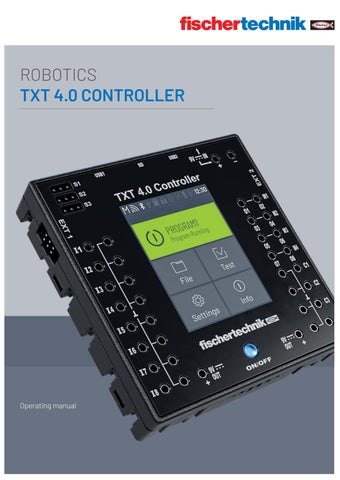

Operating manual
› Inspect the charger regularly for damage.
› In case of damage, the charger may not be used until repairs are completed.
› Do not insert the wires into an outlet!
› Non-rechargeable batteries cannot be charged!
› Remove rechargeable batteries from the battery compartment before charging.
› Only charge rechargeable batteries with adult supervision.
› Insert batteries with the correct polarity.
› Connection terminals may not be short circuited.
› The ROBOTICS TXT 4.0 Controller may only be operated with a fischertechnik power supply, such as the Battery Pack 35537 or Power Supply 9V DC, 2.3-2.5A.
› When connecting the Battery Pack to the Controller, observe the following:
› Connect the plus pole of the “9V IN” connection to the plus pole (+) of the Battery Pack.
› Connect the minus pole of the “9V IN” connection to the minus pole (-) of the Battery Pack.
› The maximum operating temperature is 40°C.
› Do not allow sharp or pointed objects to come into contact with the touch display, as this may cause damage!
The Controller may only be used to operate and control fischertechnik models.
With 512 MB RAM and a 4 GB eMMC memory, three servo outputs and a capacitive touch display that supports swipe gestures, the TXT 4.0 Controller includes a range of new features.
The Bluetooth/Wi-Fi module offers a wireless interface that can be used in many different applications. A USB Host port is also provided, and can be used to connect the fischertechnik USB camera or USB sticks, for instance.
Up to nine additional controllers can be connected to a Controller as expansions. The Controller integrates perfectly into the models thanks to its narrow housing.
Firmware updates are available to download from the cloud to ensure the device is always up to date, and the Controller retains user-created programs following the download.
The ROBO Pro Coding software can be used for graphic programming or programming with Python. It is operating system-independent, and can be used on mobile devices as well.
The following devices can be connected and controlled. In addition, the Controller can be expanded with additional devices:
ACTUATORS
9V, 250 mA
› Motors / Servos
› Compressors
› LEDs
› Buzzers
› Solenoid valves (from the pneumatic building set)
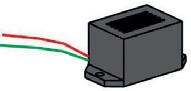
SENSORS
Digital: 5 kO,10 V; Analog: 0 – 5 kO, 0 –10 V
› Buttons
› Magnetic sensors (reed contacts)
› Light sensors (phototransistors, photoresistors)
› Heat sensors (NTC resistors)
› Ultrasound sensors
› Color sensors
› Infrared sensors (track sensors)
› USB camera
› Combination sensors
› Environmental sensors
› RGB gesture sensors
ROBOTICS TXT 4.0 CONTROLLER / EXPANSIONS
Up to nine Controllers can be linked via the two 6-pole expansion plugs (7). These plugs can also e used to connect I2C components (such as combination sensors, environmental sensors, and RGB gesture sensors).
FISCHERTECHNIK USB CAMERA
The camera can be connected to the USB host interface (USB1) (1).
WIRELESS TRANSMISSION
The Controller can connect to other devices, such as a PC, tablet or smartphone, via Bluetooth or Wi-Fi.
PORT, PLUG AND BUTTON FUNCTIONS
1. USB-A port (USB1):
USB 2.0 host connection, for instance for fischertechnik USB camera art. No. 152522 or USB stick.
2. Touch display
The color touch display shows the status of the Controller, which programs are loaded, and where the user is in the menu. Functions and programs can be selected, activated or deactivated. The user can display the values of variables or values from analog sensors while a program is running. A helpful menu overview is provided in the “Settings (Menu overview)” section. Swipe gestures are supported.
3. Micro SD card slot
A Micro SD card fits in this slot (not included in the scope of delivery) to expand the device memory.
4. Mini USB port (USB2):
The USB 2.0 port (1.1 compatible) connects to the PC. A cable of this type is included
5. 9V IN, DC port (3.45 mm, plus pole internal)
The power supply from the Power Set is connected here (not included in the scope of delivery).
6. 9V IN, Battery Pack connection
This connection allows for a mobile power supply via the fischertechnik Battery Pack (not included in the scope of delivery) as an alternative to the power pack.
7. EXT connections for expansions
These connections can be used to link additional ROBOTICS TXT 4.0 Controllers, thereby expanding the numbers of inputs and outputs. In addition, you receive an I2C interface, for instance for sensors.
8. Outputs M1– M4 or O1– O1
4 motors can be connected to the outputs. Alternatively, 8 LEDs or electromagnets with the second pole connected to a ground connection ( ) can be used.
9. Inputs C1– C4
Fast counting inputs, record counting pulses up to 1 kHz (1000 pulses / sec.), for instance from fischertechnik encoder motors. These can also be used as digital inputs, for instance for buttons.
9V Out
Supplies sensors with the required operating voltage 9V+, such as color sensors, track sensors, ultrasound sensors, magnetic encoders.
11. On / off switch
Switches the Controller on or off, and indicates the operating status via different colors.
12. Speaker
The speakers can be used to play sounds or noises stored on the Controller or the memory card.
13. Universal inputs I1– I8
These signal inputs are designed for all-around use. They can be set using the ROBO Pro Coding software for:
› Digital sensors (buttons, reed contacts, phototransistors) – Digital 5 kΩ
› Infrared track sensors – Digital 10V
› Analog sensors 0–5kΩ (NTC resistors, photoresistors, potentiometers)
› Analog sensors 0–10V (color sensors) display the value in in mV (millivolt)
› Ultrasound distance sensors
14. Servo connections S1-S3
3-Pole header to connect the fischertechnik servo 132292. Ensure correct polarity!
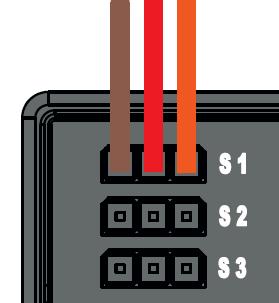
Software requirements for the ROBOTICS TXT 4.0 Controller:
› fischertechnik programming environment ROBO Pro Coding (Windows10 / Mac OS / Linux / iOS / Android) available for free from relevant app stores.
› Python
› C/C++
There are two options for doing so:
› Connect the Battery Pack to the “9V IN” connections – see number 6 in the section “Overview of connections.” This connection allows for a mobile power supply via the fischertechnik Battery Pack (not included in the scope of delivery).
› Connect the 9V DC/2.3-2.5A power supply to the “9V IN” DC port – see number 5 in the section “Overview of connections.”
In this case, the power supply from the Power Set is connected (not included in the scope of delivery).
To activate the Controller, press the ON/OFF button (11) and hold it down for approx. 4 seconds until the display lights up – see number 11 in the section “Overview of connections.” Once the boot process is completed (indicated by a loading bar shown on the display), the main menu will appear.
After the initial boot process, the user must select their desired language using the touch screen (the default setting is English):
To change languages:
1. Touch Settings | Language,
2. Touch the desired language
3. Press the button to return to the main menu
To deactivate the Controller, press and hold the ON/OFF button (11) for approx. 3 seconds, until the button is illuminated red. Now, release the ON/OFF button and the Controller will be switched off.
After switching off the Controller, unplug the power supply from the outlet.
The following subsections describe the Controller menu and its setting options in detail.
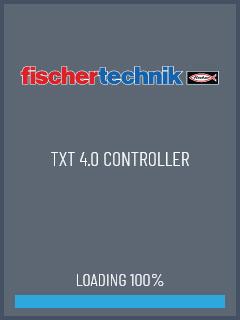

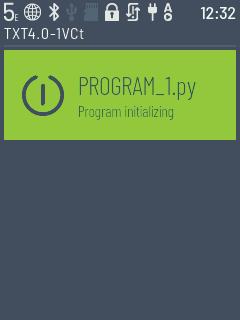
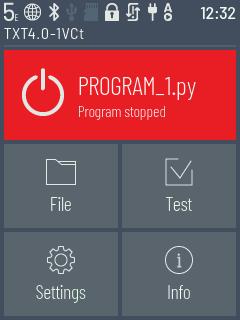
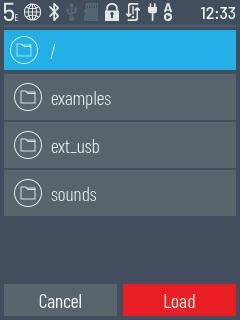

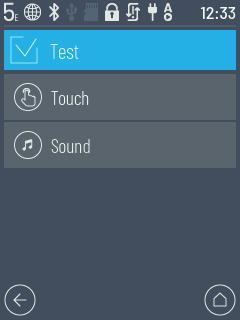

STATUS BAR
The status bar at the top of the display contains display elements. The first four symbols show the statuses of the data connections. If the symbols are visible, the connection is active.
01. TXT role: Master / Extension / Single
Master: The Controller as the master receives control commands from the PC and transmits them to the extensions.
Extension: The Controller receives control commands only from the master.
Single: In this mode, using the CAN interface to connect additional TXT 4.0 Controllers as expansions is not supported, in order to reduce power consumption.
02. Wi-Fi/Client mode: activated / deactivated / connection error / Access Point mode / connected to the internet
03. Bluetooth: activated / deactivated / connected / not connected
04. USB Host: connected / not connected / USB stick connected / camera connected
05. SD Card: inserted / not inserted / boot from the SD card
06. SSH: activated / deactivated
07. Update: current version is installed / status unknown / update successful, restart successful / failed / update available / update process running
08. Power source Power supply/Battery Pack
09. Boot: Autoboot deactivated / activated
MASTER OR EXTENSION
This symbol indicates whether the Controller is set at the Master or Extension. M = operated as the Master (LED of the ON/OFF button illuminated blue); E = operated as Extension (LED of the ON/OFF button illuminated green).
Changes can be made in the Settings | Properties menu.
Master:
The Controller set as the master receives control commands directly from the PC and transmits them to the extensions.
Extension:
The Controller set as the extension receives control commands only from the master. Up to 9 extensions are possible.
Single:
In this mode, using the CAN interface to connect additional TXT 4.0 Controllers as expansions is not supported. This results in an energy savings of up to 10%, and therefore a longer battery life.
TIME
Displays the current set time. This can be changed using the Settings| Date and time menu.
The user can navigate through the menu by touching the control elements.
One step back in menu
Scroll/swipe
To scroll through longer menus (appears only if the menu requires).
Back to main menu
01. START PROGRAM
The selected program is started. If no program is selected, a blue bar appears. After the program is started, the display switches to green. If the program is stopped, the bar is red.

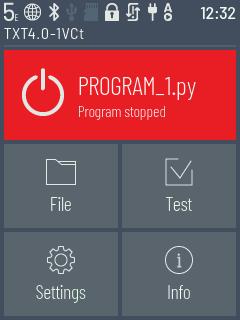
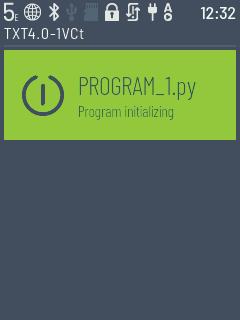
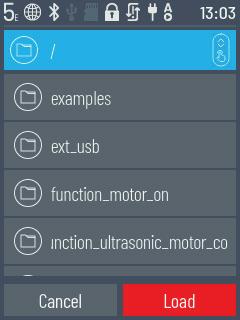
02. FILE
If program files have been transferred to the Controller via download from a PC, they are listed here. They can be selected, assigned start functions, or deleted (see Main menu | File | File name).
If the user selects the example object, they will access the directory containing the executable Python file (name.py).
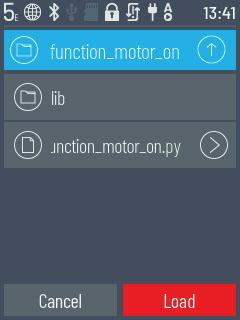
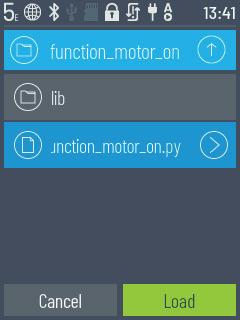
If the user clicks the file name, the “Load” button will turn green and the program can be loaded.
If the user presses the arrow beside the program name, they will see the following options:
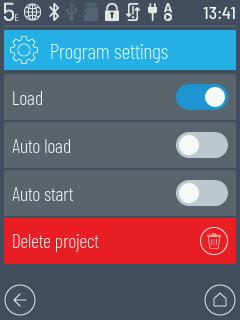
If this function is activated, the program is loaded into the program memory and can be launched by pressing the Start button in the main menu.
If this function is activated, the program loads automatically into the program memory once the power supply is switched on, and can be launched by pressing the Start button in the main menu.
Auto start
If this function is activated, the selected program will start automatically once the power supply to the Controller is switched on.
Delete project
The project is deleted (a security question will appear first).

Role
Here, the Controller is assigned the role of Master or Extension. For more information on Masters and Extensions, see the section “Extensions”.
Single / Master / Extension: 1…9
After a new Extension is connected, the Controller must be restarted to detect all extensions during the boot process.
Language
The menu language can be changed here.
Network
Wireless connections can be activated and deactivated here. In addition, the pairing code for Bluetooth and the network security key for Wi-Fi required to connect to the PC are displayed here.
Wi-Fi: On / Off
Switch Wi-Fi on or off and connect to a router.
Access Point: On / Off
Switch Access Point functions on or off. The network security key/SSID is displayed.
Bluetooth: On / Off
Switch Bluetooth functions on or off. The pairing code is displayed.
API key
Display the API key that must e entered to connect to the Controller.
Date and time
The time, date and time zone can be set here.
fischertechnik Cloud
Link to the fischertechnik Cloud. A pairing code is displayed that must be entered in the fischertechnik Cloud (www.fischertechnik-cloud.com).
Pairing code: Pairing successful:


Updates
Complete operating system updates for the Controller if necessary, when connected to the internet. The status bar indicates whether there are updates available (see the Status bar section).
Energy management
Start the Controller up automatically when connected to the power supply, and adjust the display brightness.
Remote access
Switch the SSH connection on or off.
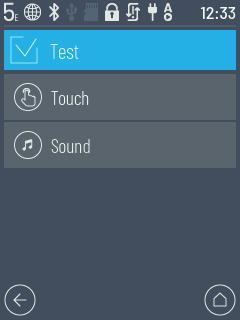
Touch
Test the touch function.
Sound Test
Calls up a display where available sound files can be selected and played.

05. INFO
Calls up an info window with data on the Controller, such as its serial number, Wi-Fi address and Bluetooth identification code.
› Hardware version TXT UID
› Software version
› WIFI
› Bluetooth
› User memory
› Licenses
› First, a program must be transmitted to the ROBOTICS TXT 4.0 Controller via download from a PC. The process for testing the connection and the exact procedure for downloading programs are described in the Help section for the “ROBO Pro Coding software.”
› If a program is loaded from ROBO Pro Coding to the Controller, it can be launched immediately.
› The process is stopped by touching the green bar on the display or the Stop symbol in ROBO Pro Coding.
› Changes to the start process can be assigned individually to each program file, such as Auto start or Auto load. These changes can be made in the menu: File | “File name X” | Select settings.
Details on the individual functions are described in the “Menu in detail” section.
The 6-pole header “EXT1” or “EXT2” can be used to connect additional ROBOTICS TXT 4.0 Controllers. See number 7 in the “Overview of connections” section.
This expands the numbers of inputs and outputs.
› Connect supply of electricity via the Power Supply or Battery Pack.
› The new Controller can be assigned the function of an Extension (1E-9E) using the display.
› This setting can be changed in the Settings | Role | Extension menu.
› Connect the Controllers to one another using the included ribbon cable. Then, the status bar for the Controller will display whether it is a Master (M) or Extension (E). See the “Status line” section.
When an Extension is connected to the Master, the Master must be rebooted before it will detect the Extension.
Each Extension 1E-9E may be used only once.
This standard port is designed for components available on the market that use this port, such as specialized sensors like the fischertechnik environmental, combination or RGB gesture sensor.
In general, the following options are available to connect to the Controller: USB, Wi-Fi / Access Point, Bluetooth. This allows for connection to a PC (Windows or Linux), Mac, Android or iOS tablet or smartphone. The connection to Android or iOS is completed on the tablet/smartphone by selecting the Controller in the “Settings/Wi-Fi or Bluetooth” menu (iOS) or “Settings/connections/Wi-Fi or Bluetooth” (Android).
The range is approx. 10 m, and is dependent on the quality of the USB/Wi-Fi stick used, as well as on ambient conditions (interference from other devices, obstacles in the room).
Due to the limited bandwidth, restricted data processing should be expected when using a Bluetooth connection. The available bandwidth is significantly higher via Wi-Fi, and therefore the image transmission quality is better. The highest bandwidth, and therefore the best quality for image data transmission, is provided via a USB cable.
CONNECTING THE TXT 4.0 CONTROLLER VIA A USB CABLE
› Connect a mini-USB cable to the PC and Controller TXT 4.0
› Plug the power supply into the outlet (or connect the Battery Pack)
› Plug the DC plug of the power supply into the 9 V IN input port (5) on the Controller
› Turn on the Controller using the on / off switch (11). Hold the switch down for approx. 3 seconds until the display is illuminated
CONNECTING THE TXT 4.0 CONTROLLER WITH A PC VIA WI-FI
VIA THE ROUTER
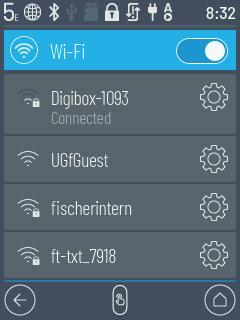
› Select the appropriate SSID / Wi-Fi network in Settings / Network / Wi-Fi. Then, enter the network key and “Connect.”
› To connect from a PC to the Controller in the same Wi-Fi network, enter the IP address of the Controller (INFO/ WI-FI/IP ADDRESS) and the API key (SETTINGS/API KEY) in the Robo Pro Coding software.
In the Robo Pro Coding software:
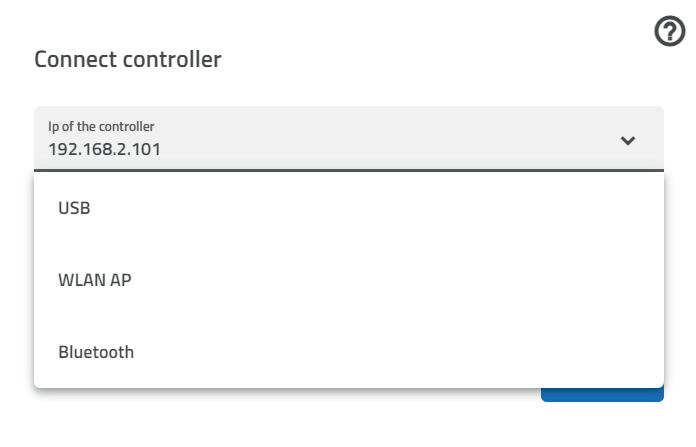
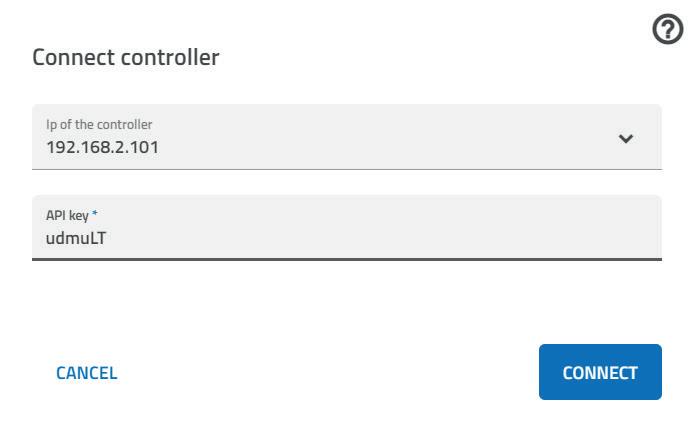
The ROBOTICS TXT 4.0 Controller must be switched on and Access Point must be active in the Settings menu under Network (see the section “Menu in detail”).
To connect to the ROBOTICS TXT 4.0 Controller, click the network symbol shown in the symbol bar at the bottom right of the PC screen:

The following window will appear:
Select TXT4.0-…. and then click “Connect“
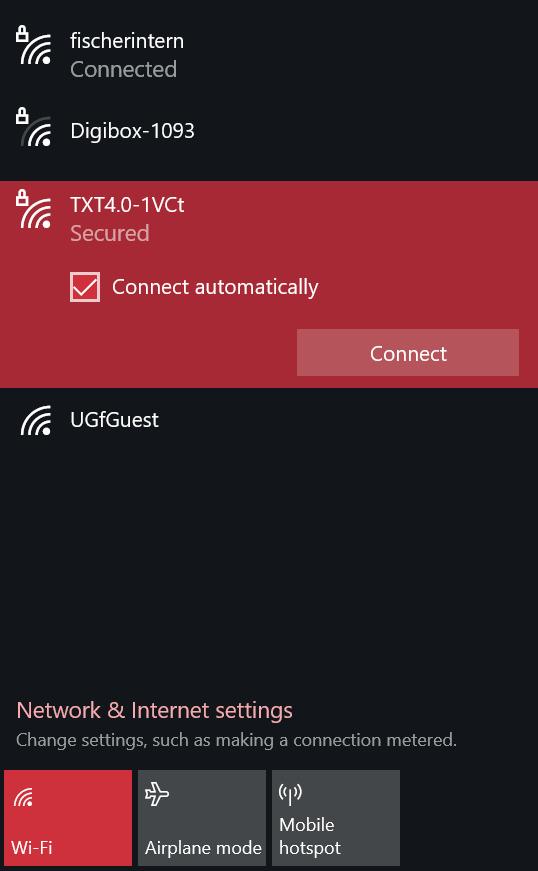
Then, the network security key must be entered. This can be read off from the Controller display under Settings – Network/Access Point/Passphrase.
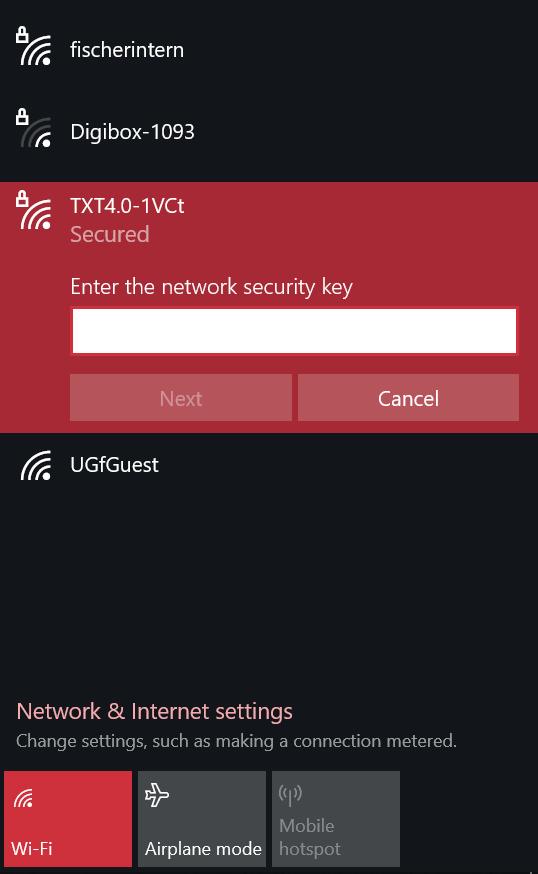
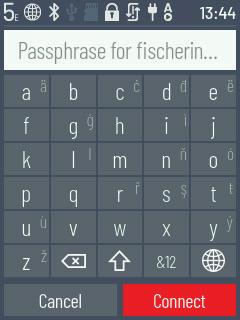
Press < Next > to confirm, and the connection will be completed.
If the user then clicks the network symbol once again, the following window will show the connection is complete and the device can be used.
Notes:
The window in which the Wi-Fi connection is completed can also be accessed via the: Windows start button – Network and internet settings – Connect to a network.
The windows and symbols may look slightly different in different operating systems. This manual uses the display in Windows 10.
The ROBOTICS TXT 4.0 Controller must be switched on, and “Bluetooth” must be active in the menu under the “Network” selection (Settings/Network/Bluetooth).
To complete the Bluetooth connection to the ROBOTICS TXT 4.0 Controller, select the Windows start button on the PC screen and then select Bluetooth & other devices.
A new window will appear:
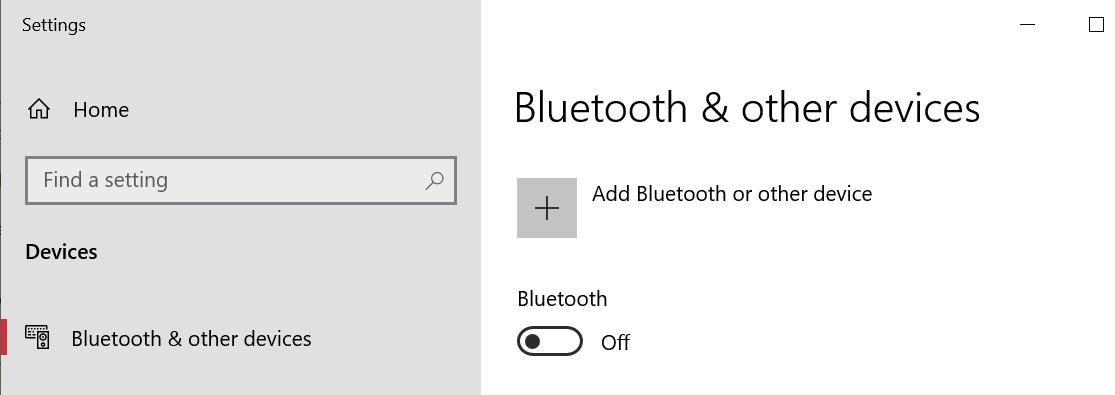
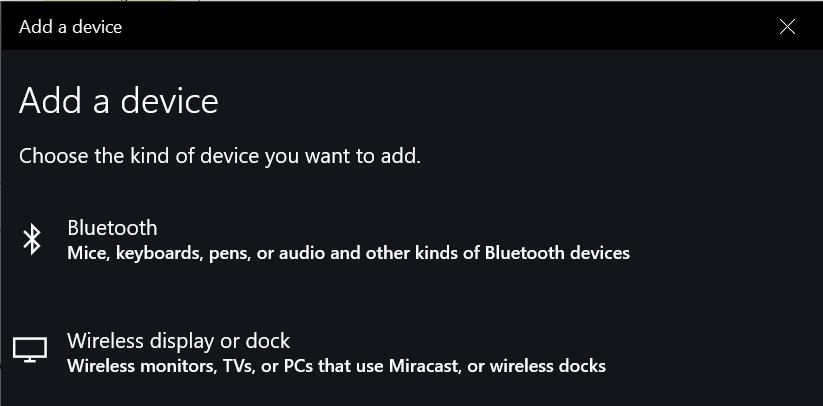
In this window, click Add Bluetooth or other devices. Then, select Bluetooth.
All visible devices will be displayed, including the ROBOTICS TXT 4.0 Controller. Double click the TXT 4.0 Controller to select it.
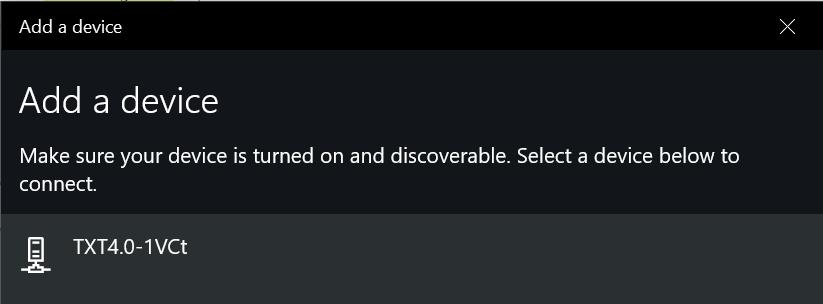
A new window will appear requesting a pairing code or a pin.
The pairing code / PIN is available on the Controller TXT 4.0 under “Network/Bluetooth/Pairing code.”
Click Connect - the connection to the device will be completed.
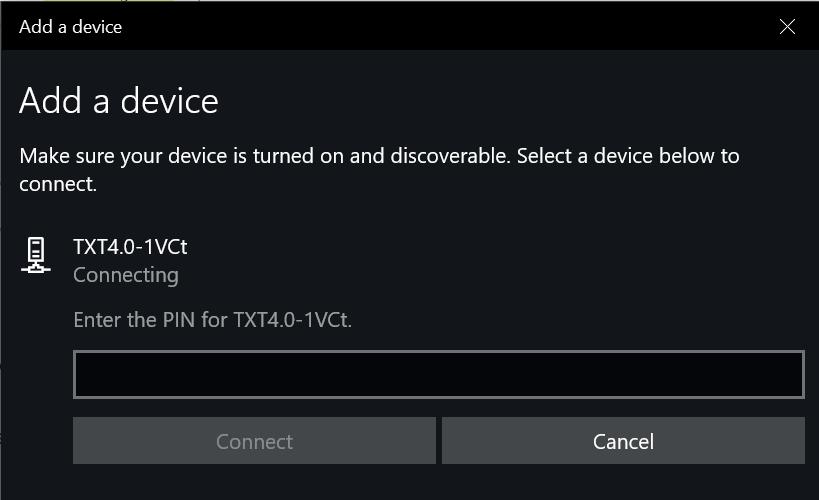
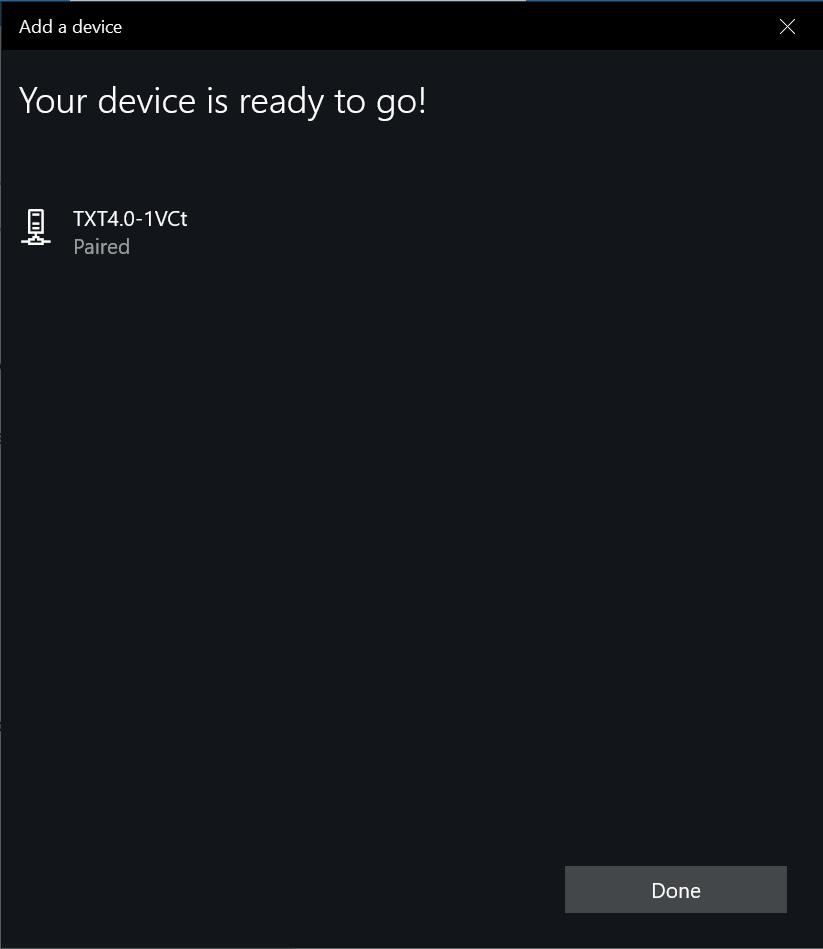
In the Windows menu, click “Connect using”: and then “Access points” to activate the Bluetooth connection.
Note: Important note!

This last step must be completed each time the PC or the TXT Controller are switched off and back on.
Now, Bluetooth can be selected as the connection in the Connection menu of the Robo Pro Coding software (see Wi-Fi connection).
The Linux operating system of the TXT 4.0 Controller must always be kept up to date. This provides ongoing access to new functions, and ensures the security of the operating system.
To complete an update, the TXT 4.0 Controller must be connected to the internet via Wi-Fi. To do so, select the appropriate SSID / Wi-Fi network in Settings / Network / Wi-Fi. Then, enter the network key and connect.
The status bar indicates whether the Controller is connected to the internet, and whether an update is available (see the section “Menu in detail” / Status bar).
If an update is available, the newest available version is displayed (such as Release 3.1.0) in Settings / Updates under “Online updates.” Select the newest version and press “Installation.” The installation will be completed. This process will take several minutes. Then, the Controller must be switched off and back on again manually.
An update can also be completed via a USB stick or SD card (not included in the scope of delivery), even if the Controller is not connected to the internet. The file required for this process and instructions are available for download from the internet at www.fischertechnik.de/TXT40Controller
If the Controller is disrupted by external electromagnetic influences, it may be used as intended again after the end of the disruption. It may be possible to briefly interrupt the power supply and restart the Controller.
DIMENSIONS AND WEIGHT
90x90x17.5mm (LxWxH), 110g
MEMORY AND PROCESSOR
512 MB DDR3 RAM, 4 GB eMMC, Micro SD card slot (memory card not included)
ARM(R) dual Cortex-A7, 650 MHz + Cortex(R)-M4; programmable with ROBO Pro Coding Software, Python or C-Compiler (not included)
OPERATING SYSTEM
Linux-based, open source incl. Linux camera driver, image processing software integrated into Robo Pro Coding.
POWER SUPPLY (NOT INCLUDED)
Via Battery Set (8.4 V 1800 mAh) or Power Set (9 V / 2500 mA)
PORTS
USB 2.0 Device: Mini USB port USB 2.0 Host: USB-A port Wireless port (2.4 GHz / range approx. 10 m)
Bluetooth/Wi-Fi: 5.0 (BR, LE & EDR) / Dual band 2.4GHz and 5GHz, 802.11 a/b/g/n
Expansion ports: EXT header 6-pole; I2C
PIN ASSIGNMENT EXT1+EXT2: 1 3 5 2 4 6
Please note: All cables work with 3.3 volts.
Note: External voltages greater than 3.3 volts may damage the device!
8 universal inputs: Digital, analog 0 – 9 V DC; analog 0 – 5 kΩ
4 fast counting inputs: Digital, frequency up to 1kHz
4 motor outputs 9 V/250 mA: Speed continuously adjustable, short circuit resistant, alternatively 8 single outputs.
3 servo connections:
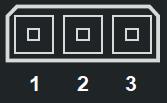
Sound output: .wav Files via speaker
2.4” TFT, 320x240 Pixel, 65536 colors
Note:
Assignment
Do not allow sharp or pointed objects to come into contact with the touch screen, as this may cause damage!
ENVIRONMENTAL PROTECTION INFORMATION
The electrical and electronic components in the building set (such as motors, lights, sensors) do not belong in household garbage. They must be delivered to a collection point which recycles electrical and electronic devices at the end of their service life.
The symbol on the product, packaging or instructions indicates this.

fischertechnik GmbH guarantees that the Controller will be free from errors in accordance with current state of the art technology. We reserve the right to make modifications to the design or implementation of the device as long as these neither restrict its function or its quality, and such modifications will not entitle the user to submit any complaints.
Obvious defects must be asserted in writing within 14 days after delivery; otherwise, any warranty claims due to obvious defects will be excluded.
Warranty claims cannot be asserted due to an insignificant defect in the Controller. Furthermore, the customer can only request supplementary performance, such as a repair or replacement delivery.
The customer is entitled to either withdraw from the agreement or request a reduction in the purchase price, at its discretion, if supplementary performance fails. This applies in particular if it is not possible for us to provide supplementary performance within a reasonable time period, or if we deny or culpably delay such performance.
The warranty term is 24 months from the time of delivery. We cannot be held liable for any material defects in the Controller resulting from improper handling, normal wear and tear, or incorrect or negligent use, nor can we be held liable for the consequences of improper modifications or repairs undertaken by the customer or a third party without our approval. The warranty is governed by German law.
fischertechnik GmbH shall not be held liable for any damages resulting from the Controller being used in a manner other than its intended use.