How to Implement Personalised Voice Notification service



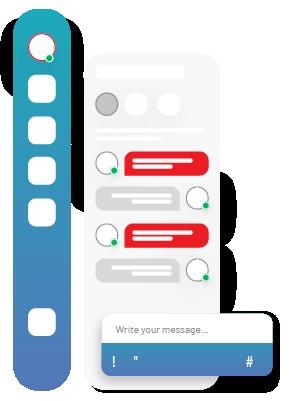







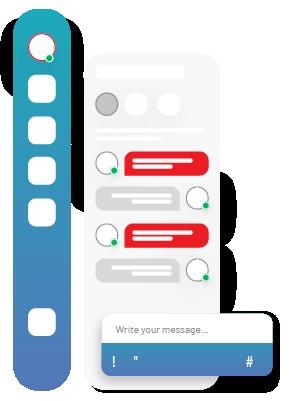



• Introduction to personalised voice notification services
• Benefits of using a personalised voice notification service
• Understanding of personalised voice prompts
• Why to choose EnableX Voice API platform to build Personalised voice notification Service

• How much does it cost to send a voice notification?
• How to configure your personalised voice notifications with EnableX

• How to access API Credentials
• How to configure your phone number for personalised voice notifications
• How to configure voice prompts

• Best practices for implementing personalised voice notifications into your application
• Configure your system to use the Voice API
• Making an outbound call using Voice API


A personalized voice notification service generates audio versions of written messages using text-to-speech (TTS) technology. By using this technology, you can create custom audio notifications tailored to everyone. As a result, users can receive audio prompts that are more personalized and engaging, enhancing customer loyalty and experience.



Customer engagement, improved customer experience, and the ability to provide timely and accurate information are some of the benefits that can be realized. As customers feel appreciated and recognized, a personalized voice message can enhance the customer experience and create a more engaging and welcoming environment.


A personalized voice prompt is an audio message that is customized by using Text-To-Speech to address the user by name or provide specific information based on their profile or history. Some common types of personalised voice prompts are name, profile, context, location, activity, preference, and mood.
For example, the prompt for the name attribute could be “Hi [name], this is a reminder about your appointment tomorrow,” while the value for the appointment time attribute could be “Your appointment is at [time] on [date].”




EnableX is a cloud-based communication platform that offers a suite of communication APIs, including Voice API. It offers highquality voice communication through its WebRTC technology, has a wide range of features, developer-friendly, and is scalable and compliant with industry standards.

EnableX provides a number of pricing options for building voice notification service. You can check the pricing here. Please note we have a variety of plans available based on your requirement. You can choose from the following options based on minimum usage commitments:
Pay per second per outbound call
Pay a fixed minimum amount per outbound call, and additional charges on extra seconds


• pay per outbound notification sent For more information, please contact our sales team.

EnableX Offers this voice notification services. To configure Voice notification service with EnableX, you need to
• Sign-Up for an account with EnableX

• Create a project with voice service
• Get API access credentials
• Configure voice service
• Configure phone number
• Configure voice prompts
• Add Voice Prompt to Configured Number


Login to EnableX Portal,


Navigate to Projects Menu, Select Create New Project
Click on Voice Checkbox

•

Once you successfully created a voice project, you will receive credential details (APP-ID & APP-KEY) on your registered email address, or you can get your project credentials by:
• Navigate to My Project
• Select the Project from the list of projects
• Click on PROJECT CREDENTIAL


Click on to get the and for the project on the registered email address.


To use any voice service (Inbound or Outbound), you must have a phone number associated with your project.
• EnableX offers phone numbers for your application.

• Navigate to the Project
• Click on the BUY NUMBERS
• Select Country, Services, Type and Numbers
• Click on the PLACE ORDER
Once you buy phone number, then add phone number to your project
• Select PHONE NUMBERS
• Select the Outbound direction
• Click on the ADD PHONE TO PROJECT





• To configure voice prompts,

• Navigate to Voice Project
• Go to Preferences
• Select from the existing Voice Prompts or Click ADD NEW PROMPT FILE
• Enter required details and enable Text-to-Speech


• Select Language, Welcome Text, and Voice Type
• Click on Submit Request
• The system will return a unique identification to play the prompt through the API Play Prompt.
Standard prompts and values allow for the same message to be delivered to multiple recipients in a personalised way. This helps to ensure that any message is tailored to the individual, while also making it easier to create and manage the notification service.




Add Voice Prompt to Configured Number

• Navigate to the Project
• Go to Voice Settings
• Click on VOICE PROMPTS
• Select Number from the dropdown menu
• Enter Event URL

• Select Voice Prompt Template from the dropdown menu
• Click on Save



You have now successfully added a voice prompt to your configured Phone Number. Alternatively, you can build your own service using EnableX voice API, which allows for greater customization and control.


Run the following command from your terminal or command prompt to create a new directory for your project files on your computer
• git clone
https://github.com/EnableX/voice-outbound-text-to-speech.git
• cd voice-outbound-text-to-speech
• npm install
• Get your EnableX account credentials and save to .env file

• Setting up configurations using environment variable
• Secure Webhook
• Get SSL Certificate
• Start Client application Script




Now using the EnableX Voice API client, you can create a workflow that defines the prompts and values you want to use for each attribute in your system. You can define the prompts and values using JSON.

• During Voice API calls, the developer provides a CLI (Caller Line Identity) that will be used as an outbound number. The CLI is validated against the configured number. A call will fail if the number does not match.

• Select the outbound phone number


• Use the URL, Pass the Authorisation header and request Json body as given below:



Add a play prompt with some advanced options to your application to improve the user experience. You can use the following advanced options:
• express-as: This attribute is used to express emotions like cheerfulness, empathy, and calm. break: This attribute is used to specify a pause in the speech through text-to-speech engine. prosody: This attribute is used to control the prosodic features of the speech, such as the pitch, contour, range, volume, and rate of speech. It can be used to create more expressive and engaging speech. say-as: This attribute is used to specify how a particular word or phrase should be pronounced. For more detailed information, please click the link.
• Original Source: https://www.enablex.io/insights/voice-api-notifications/



