Adding Buzz Agilix Questions to a Custom Assessment
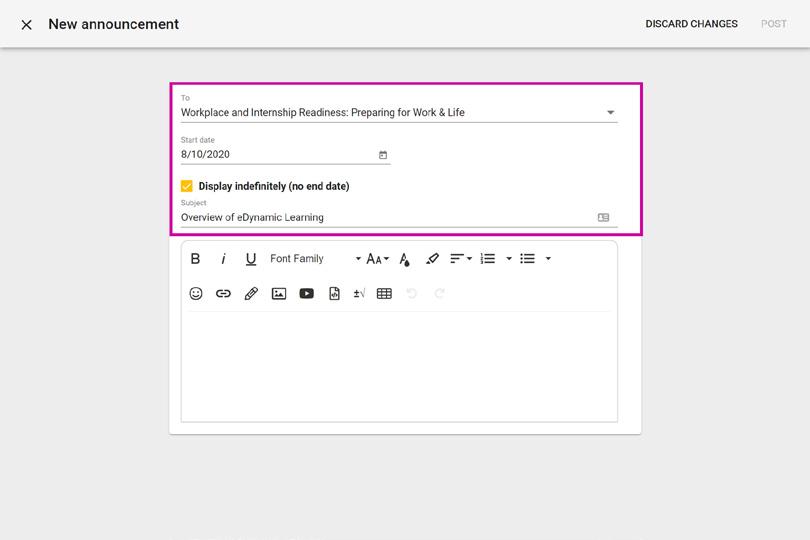
Quick Start Guide
Use existing quiz questions within the Buzz Agilix LMS to build your own assessments within eDynamic Learning courses.
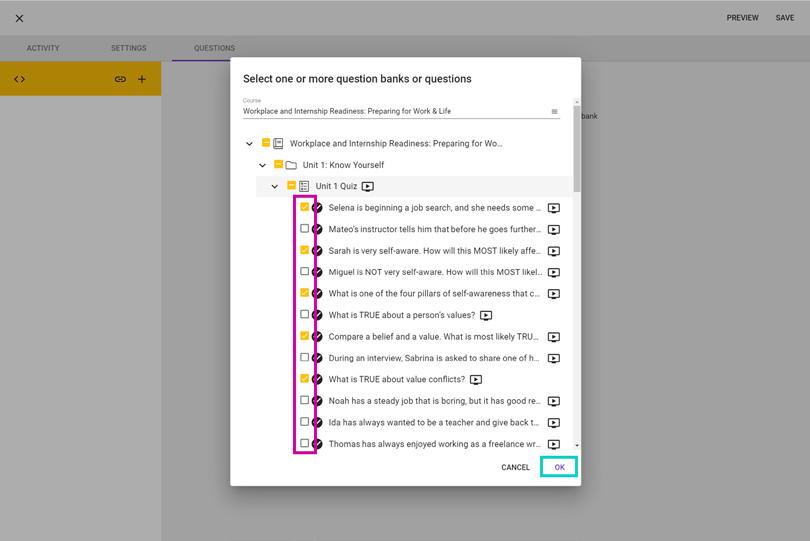
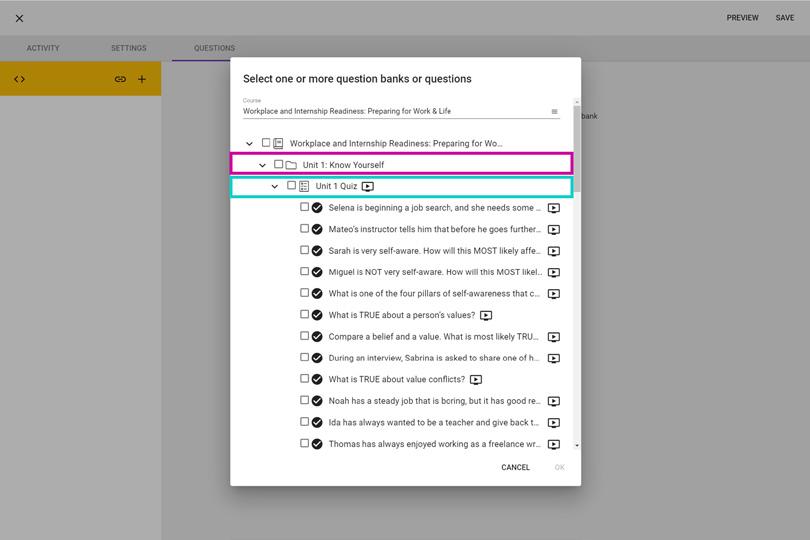

If you need a reminder on how to add an assessment to an eDynamic Learning course, please see the “Adding an Assessment to Your Course” Quick Start Guide.
Click the checkbox to the left of each question you would like to add to your assessment.
Once you have selected all desired questions, click OK
the Paperclip
the yellow
to link to an existing question.
the Unit you would
to
the Quiz to
those
Click
icon located within
toolbar
Click
like
view quiz questions from. Then click
view
questions.
4
1
Click the Preview icon located within the yellow toolbar if you wish to see the quiz as your students will.
3 2


Guide Passion to Purpose www.edynamiclearning.com | 877.585.2029 | hello@edynamiclearning.com Click the Paperclip icon to add additional questions. Click the Trash icon to the right of any question to remove that question. Click Save once you are happy with your selected questions. 6 5 For additional Quick Start Guides and helpful tutorials visit: www.edynamiclearning.com/support
