3
Adding an Assessment to Your Course
Quick Start Guide
Use the editor tool to insert your own assessments into eDynamic Learning courses!
4
Once logged in to your teacher app, click the Editor icon located within your course Activity Stream. Click
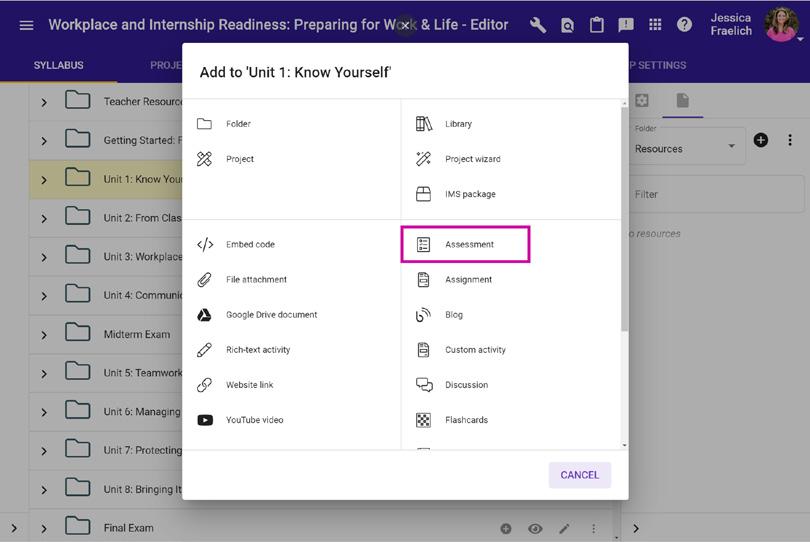


Complete information on the Activity page:
• Title and Upload image: add and activity title (required) and an image if desired.
• Content Pane: add text, images, videos, links, tables, etc. if desired.
• Attachments/Calculator/Companion Materials: add additional resources, materials, and tools to support your students during their assessment.

the Add activity button to the right of the unit to which you would like to add
Assessment within the
the activity. Click
“Add to” popup box.
2 1


Guide Passion to Purpose www.edynamiclearning.com | 877.585.2029 | hello@edynamiclearning.com Click Questions Click Save 6 5 For additional Quick Start Guides and helpful tutorials visit: www.edynamiclearning.com/support
