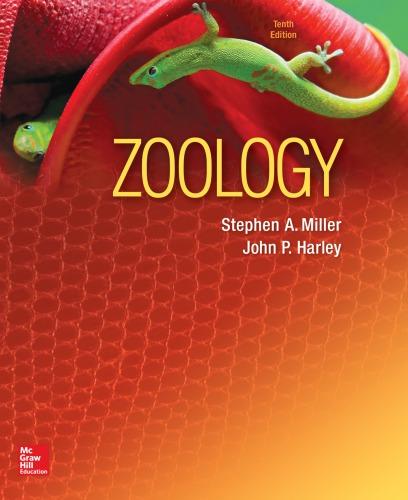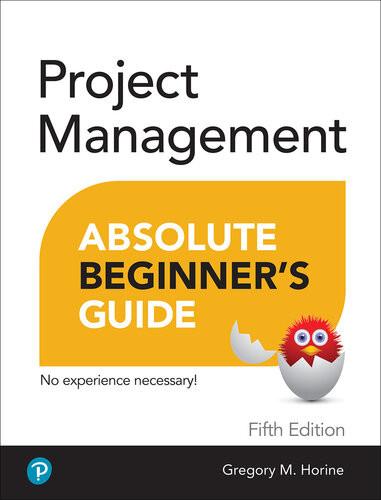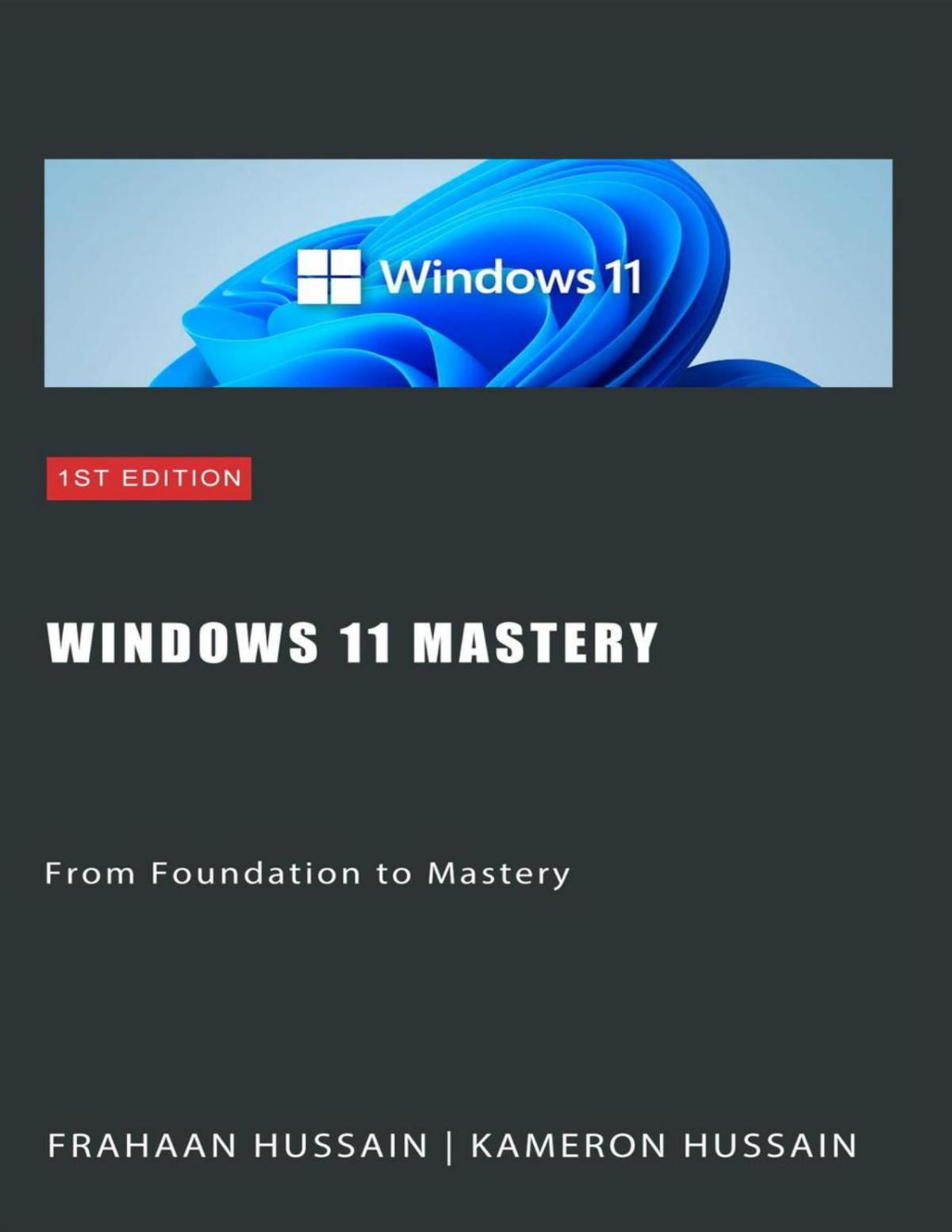Table of Contents Introduction
I Understanding Computers
How Personal Computers Work
What Your Computer Can Do
Good for Getting Online
Good for Social Networking
Good for Communicating
Good for Sharing Photos and Home Movies
Good for Entertainment
Good for Keeping Informed
Good for Work
Good for Play
Inside a Personal Computer
The Motherboard: Home to Almost Everything
Microprocessors: The Main Engine
Computer Memory: Temporary Storage
Hard Disk Drives: Long-Term Storage
Solid-State Drives: Faster Long-Term Storage
Keyboards: Fingertip Input
Mice and Touchpads: Point-and-Click Input Devices
Network Connections: Getting Connected
Sound Cards and Speakers: Making Noise
Video Cards and Monitors: Getting the Picture
Other Parts of Your Computer System
Providing Additional Functionality with Peripherals
Doing What You Need to Do with Software and Apps
Making Everything Work with Windows
Different Types of Computers
Traditional Desktop PCs
All-in-One Desktops
Laptop PCs
Tablet PCs
2-in-1 PCs
Which Type of PC Should You Choose?
Don’t Worry, You Can’t Screw It Up—Much
Setting Up and Using Different Types of Computers
Before You Get Started
Setting Up a Laptop or 2-in1 PC
Understanding the Elements of a Laptop PC
Getting Connected
Setting Up an All-in-One Desktop PC
Understanding the Parts of an All-in-One System Getting Connected
Setting Up a Traditional Desktop PC
Understanding the Components of a Desktop System
Getting Connected
Turning It On—for the First Time
Getting the Right Order
Powering On
II Using Windows
Getting to Know Windows 11
Say Hello to Windows 11
Starting and Logging In to Windows
Exploring the Windows Desktop
Learning Basic Operations
Pointing and Clicking
Double-Clicking
Right-Clicking
Dragging and Dropping
Mouse Over
Moving and Resizing Windows
Maximizing, Minimizing, and Closing Windows
Snapping Windows into Position
Scrolling Through a Window
Peeking at the Desktop
Using the Start Menu
Navigating the Start Menu
Launching a Program
Using the Taskbar
Deciphering Taskbar Icons
Opening Applications and Switching Between Windows
Using Jump Lists
Managing Taskbar Buttons
Switching Between Programs
Adjusting Quick Settings
Viewing Notifications
Learning Important Windows Shortcuts
Using Windows with a Touchscreen Display
Shutting Down Windows—and Your Computer
Working with Files, Folders, and Online Storage
Understanding Files and Folders
Using File Explorer
Launching File Explorer
Exploring the File Explorer Window
Displaying File Contents and Details
Navigating the Folders on Your PC
Viewing Files and Folders
Changing the Way Files Display
Sorting Files and Folders
Grouping Files and Folders
Searching for Files
Performing Basic File and Folder Operations
Creating New Folders
Renaming Files and Folders
Copying Files
Moving (Cutting and Pasting) Files
Deleting Files
Working with the Recycle Bin
Restoring Deleted Files
Emptying the Recycle Bin
Working with Compressed Folders
Compressing a File
Extracting Files from a Compressed Folder
Copying Files to Another Computer
Copying Files over a Network
Copying Files with a Portable Drive
Copying Files via Email
Working with Cloud-Based Storage
Accessing OneDrive from File Explorer
Using Microsoft OneDrive
Syncing Files on Your PC to OneDrive
Personalizing Windows
Personalizing the Windows Desktop
Changing the Desktop Background
Changing to Light or Dark Mode
Changing the Accent Color
Choosing a Windows Theme
Customizing the Start Menu
Pinning Apps to the Taskbar
Customizing the Taskbar
Personalizing Widgets
Customizing the Widgets Panel
Adding a New Widget to the Widgets Panel
Customizing Your News Feed
Personalizing the Lock Screen
Changing the Lock Screen Background
Displaying a Slideshow on the Lock Screen
Changing Your Account Picture
Setting Up Additional User Accounts
Creating a New User Account
Switching Users
Signing Out
Signing In with Multiple Users
Configuring Other Windows Settings
III Setting Up the Rest of Your System
Connecting Printers and Other Devices to Your PC
Getting to Know the Most Popular Peripherals
Adding New Hardware to Your System
Understanding USB
Connecting via USB
Connecting and Using a Printer
Understanding Different Types of Printers
Connecting a Printer via USB
Connecting a Wireless Printer to Your Computer
Sharing a Network Printer
Printing to Your System’s Printer
Connecting Portable Devices to Your PC
Connecting Your PC to Your Living Room TV
Connecting via HDMI
Wirelessly Mirroring Your Computer Screen
Using Your PC with Your Mobile Phone
Linking Your Phone to Your Windows 11 PC
Texting and Calling from Your PC
Receiving Text Messages
Sending Text Messages
Making a Phone Call
Doing More with Your Phone and Your Windows PC
Sharing a Web Page from Your Phone to Your PC
Sharing a Web Page from Your PC to Your Phone
Viewing Photos from Your Phone on Your PC
Running Android Apps on Your PC
Adding Storage and Backup
Understanding External Storage
Connecting an External Drive
Backing Up Your Important Files
Backing Up to an External Drive
Backing Up Online
Setting Up a Home Network
How Networks Work
Wired Networks
Wireless Networks
Setting Up a Wireless Network in Your Home
How It Works
What You Need
Making the Connections
Connecting Your Computer to Your New Network
Connecting via Ethernet
Connecting Wirelessly
Accessing Computers on Your Network
IV Using the Internet
0 Connecting to the Internet—at Home and Away
Different Types of Home Internet
Understanding Internet Hardware
Connecting to a Public Wi-Fi Hotspot
1 Browsing and Searching the Web
Understanding the Web
Using Microsoft Edge
Browsing the Web with Edge
Revisiting History
Opening Multiple Pages in Tabs
Saving Your Favorite Pages
Returning to a Favorite Page
Displaying the Favorites Bar
Displaying a Page with Immersive Reader
Browsing in Private
Setting a Different Start Page
Using Google Chrome
Searching the Web with Google
Using Google Search
Constructing a Query
Fine-Tuning Your Search Results
2 Buying and Selling Online
How to Shop Online
Step 1: Find an Online Store
Step 2: Find a Product
Step 3: Examine the Product (Virtually)
Step 4: Order the Product
Step 5: Check Out
Step 6: Confirm the Order
How to Shop Safely
Ordering Meal and Grocery Delivery Online
Ordering Meals Online
Ordering Groceries Online
Buying and Selling on Online Marketplaces
Craigslist
eBay
Etsy
Facebook Marketplace
Reverb
V Communicating Online
3 Sending and Receiving Email
How Email Works
POP/IMAP Email
Web-Based Email
Using the Windows Mail App
Navigating the Mail App
Adding Another Email Account
Reading and Replying to Messages
Viewing Attachments
Sending a New Message
Attaching a File
Using Web-Based Email
Using Outlook Online
Using Gmail
4 Video Chatting with Friends and Family
Video Chatting with Zoom
Getting to Know Zoom
Accepting a Meeting Invitation
Joining a Meeting Manually
Switching Views
Applying a Virtual Background
Leaving a Meeting
Starting a New Instant Meeting
Scheduling a Meeting in Advance
Starting and Ending a Meeting
Video Chatting with Microsoft Teams
Accepting a Meeting Invitation
Blurring Your Background
Launching a New Teams Meeting
5 Social Networking with Facebook, Twitter, and Other Social Media
Using Facebook
Signing Up with and Signing In to Facebook
Getting to Know Facebook
Searching for Friends
Viewing a Friend’s Profile Page
Posting Status Updates
Determine Who Can—or Can’t See a Status Update
Viewing Friends’ Updates in Your Feed
Managing Your Privacy on Facebook
Using Twitter
Joining Twitter
Navigating Twitter
Tweeting with Twitter
Following Other Users
Customizing Your Profile
Using Pinterest
What Pinterest Is and What It Does
Navigating the Pinterest Site
Viewing Boards and Pins
Following Other Users
Repinning Existing Items
Pinning Items from the Web
Creating New Boards
Using LinkedIn
Personalizing Your Profile
Finding New Connections
Contacting Other LinkedIn Members
Using Social Networks—Smartly and Safely
Protecting Your Children
Protecting Yourself
VI Getting Productive
6 Installing and Using Desktop Applications
Finding and Installing New Apps
Downloading Apps from the Microsoft Store
Purchasing Apps from Your Local Retailer
Finding and Installing Apps Online
Understanding Web-Based Apps
Managing Your Apps
Finding Your Installed Apps
Pinning Apps to the Start Menu
Pinning Apps to the Taskbar
Adding App Shortcuts to the Desktop
Working with Applications
Using Toolbars and Ribbons
Using Menus
Closing an Open App
7 Doing Office Work
Getting to Know Microsoft Office
Using Office on the Desktop
Using Office on the Web
Which Version of Office Should You Use?
Word Processing with Microsoft Word
Exploring the Word Workspace
Working with Documents
Entering Text
Editing Text
Formatting Text
Checking Spelling and Grammar
Printing Your Document
Number Crunching with Microsoft Excel
Exploring the Excel Workspace
Entering Data
Inserting and Deleting Rows and Columns
Adjusting Column Width
Calculating with Formulas
Including Other Cells in a Formula
Quick Addition with AutoSum
Using Functions
Formatting Your Spreadsheet
Creating a Chart
Giving Presentations with Microsoft PowerPoint
Exploring the PowerPoint Workspace
Applying a Theme
Inserting New Slides
Adding and Formatting Text
Start the Show!
Exploring Google Docs
Using Google Docs Word Processor
Using Google Sheets Spreadsheet
Using Google Slides Presentations
Using the Windows Calendar App
Displaying Different Views
Creating a New Event
8 Working with Digital Photos
Transferring Pictures from Your Camera, Smartphone, or Tablet
Downloading from the Internet
Transferring Photos from a Smartphone or Tablet via USB
Transferring Pictures from a Digital Camera via USB
Transferring Pictures from a Memory Card
Scanning a Picture
Viewing Your Photos with the Windows Photos App
Editing Your Photos with the Photos App
Opening Editing Mode
Cropping or Rotating a Photo
Applying Filters
Adjusting Brightness
Adjusting Color
Printing and Sharing Your Photos
Choosing the Right Printer and Paper
Making the Print
Printing Photos Professionally
Sharing Your Photos
VII Exploring Online Entertainment
9 Watching Movies and TV Shows Online
Watching Streaming Video Services
Watching Amazon Prime Video
Watching Apple TV+
Watching Discovery+
Watching Disney+
Watching HBO Max
Watching Hulu
Watching Netflix
Watching Paramount+
Watching Peacock
Watching Other Streaming Video Services
Watching Live TV Online
Buying and Renting Movies Online
Watching Videos on YouTube
0 Listening to Music and Podcasts Online
Listening to Streaming Music Online
Listening to Pandora
Listening to Spotify
Listening to Other Streaming Music Services
Listening to Traditional Radio Stations Online
Purchasing and Downloading Digital Music
Examining Online Music Stores
Playing Downloaded Music on Your PC
Listening to Podcasts Online
VIII Keeping Your System Up and Running
1 Protecting Your PC from Computer Attacks, Malware, pam, and More
Safeguarding Your System from Computer Viruses
Watching for Signs of Infection
Catching a Virus
Practicing Safe Computing
Disinfecting Your System with Antivirus Software
Hunting Down Spyware
Fighting Email Spam
Protecting Your Email Address
Blocking Spammers in Your Email Programs
Resisting Phishing Scams
Shielding Your Children from Inappropriate Content
Using Content-Filtering Software
Encouraging Safe Computing
2 Performing Preventive Maintenance and Dealing with ommon Problems
Maintaining Your Computer
Cleaning Up Unused Files
Removing Unused Programs
Optimizing Your Disk Storage
Updating Windows
Keeping Your Hardware in Tip-Top Condition
System Unit
Keyboard Display
Printer
Maintaining a Laptop PC
Using the Windows Mobility Center
Conserving Battery Life
Securing Your Laptop
Troubleshooting Computer Problems
Troubleshooting in Safe Mode
Reacting When Windows Freezes or Crashes
What Causes Windows to Freeze?
Dealing with Frozen Windows
Dealing with a Frozen Program
Dealing with a Major Crash
Refreshing or Resetting Your System
Refreshing System Files
Resetting Your System to Its Original Condition
Index