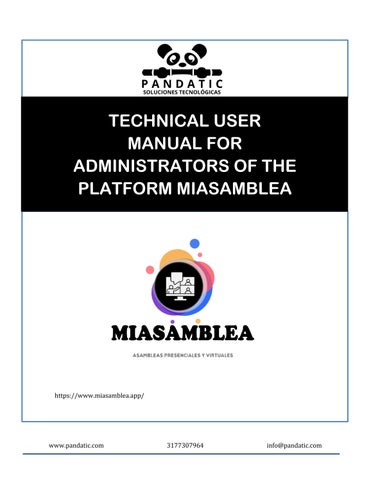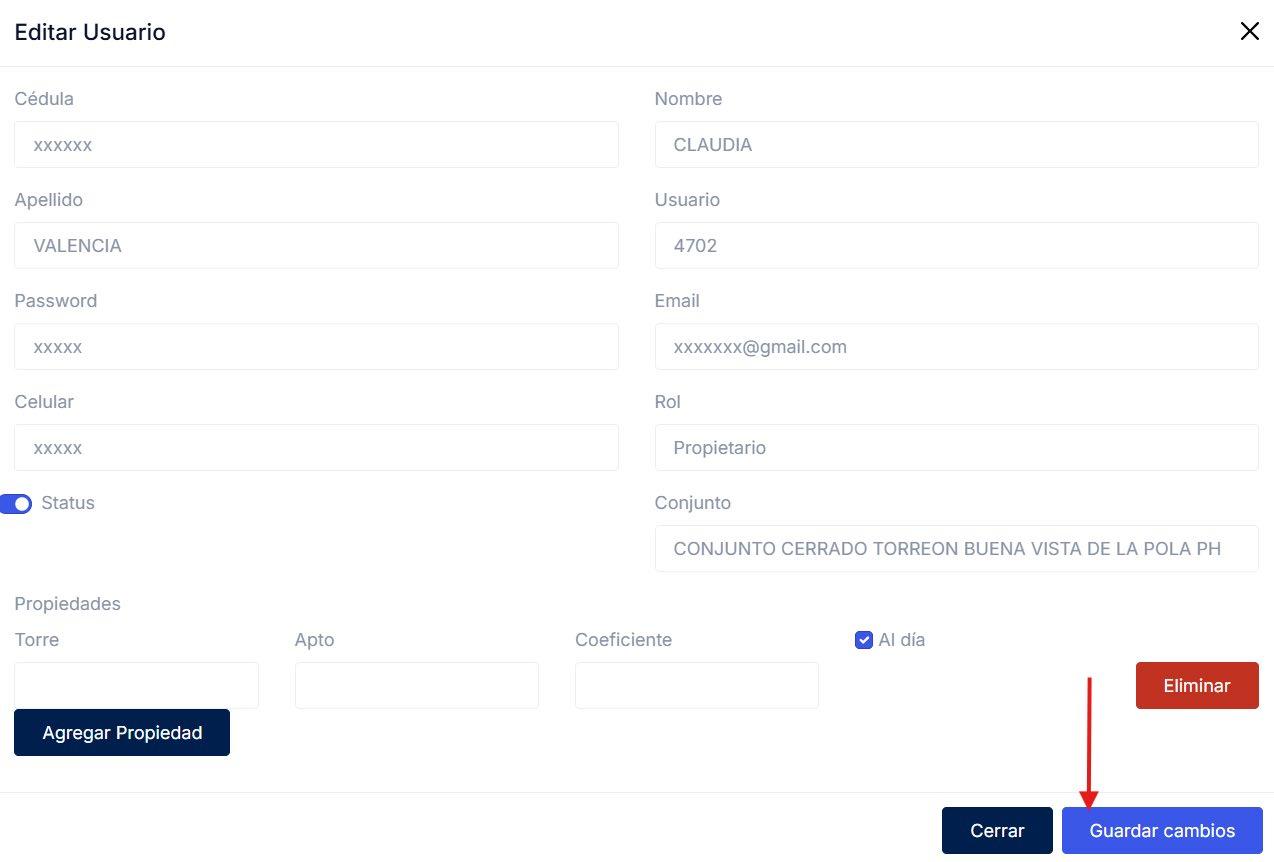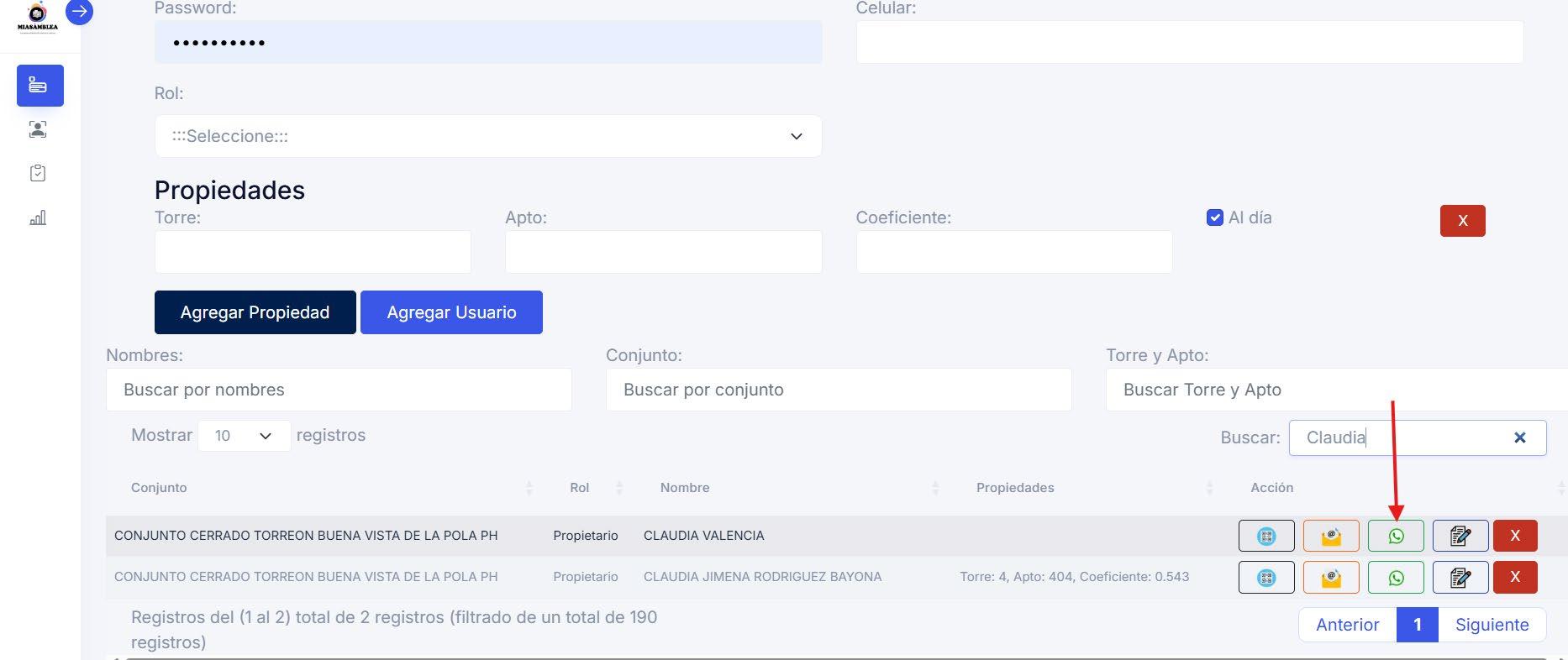https://www.miasamblea.app/
www.pandatic.com
info@pandatic.com
About this manual:
• This user manual is specially designed to guide the process of installing and using the MiAsamblea software
• The user manual presented may vary depending on the device on which it is installed.
• Read this manual before interacting with the software or using the application on the device of your choice (PC, Table, Smartphones among others).
• Optional items, some devices and software referenced in it the user manual may not be provided or may be subject to updates.
When entering the database with the total number of users registered for the assembly, no registration of new users should be made, since this modifies the information and does not generate veracity in the reports.
Situation to generate a poll or vote. If the question is posted and the need for editing is presented, this can be done as long as the users have not initiated the vote.
Suggestion, if there is a survey or question generated, and users have already started voting or have responded; To be modified, a new question must be deleted and generated with the pertinent modifications.
To keep in mind, in the event that a user gives a power of attorney to another person, the password that had been generated to the user initially must be modified, since this gives him voice and vote and at the time of voting, answering or choosing, only one answer is accepted and an automatic response is generated that has already been voted
Copyright
This manual is protected by international copyright laws. No part of this manual may be reproduced, distributed, translated, or transmitted in any form or by any means, electronic or mechanical, including photocopying, recording, or storage in any information storage and retrieval system, without the prior written permission of PandaTic Technological Solutions. The platform specifications or the contents of this manual may not be modified without prior notice by super administrators.
MiAsamblea is a technological tool developed to facilitate the management of assemblies in Colombia complying with the parameters required by Law 675 of 2001.
The management of our MiAsamblea platform optimizes the work for the administration of horizontal property and corporate assemblies, it is essential to ensure compliance with the legal and regulatory requirements that regulate these decision-making spaces. This type of tool allows you to automate processes such as calling, registration of attendance, quorum, voting and the preparation of minutes, ensuring the legal validity of each step and reducing human errors.
In addition, it facilitates operational efficiency by centralizing information and reducing the times and costs associated with the manual organization of an assembly. It also promotes transparency and traceability, as all records are stored securely and accessible for audits, drafting of the final minutes of the meeting and subsequent consultations.
Another key aspect is the possibility of remote or non-face-to-face participation through the integration of the zoom platform to our MiAsamblea platform, which increases inclusion and makes it easier for more people to be actively involved, regardless of their location. MiAsamblea substantially improves the quality of the decisions made in these spaces of face-to-face, virtual or mixed assemblies, giving the opportunity and the right to participation to the coowners of real estate in the case of horizontal property or of associates or affiliates in the case of corporate.
Finally, by allowing prior consultation of documents and informed and private voting by assembly members, without being questioned for their choice at the time of decision-making.
System Description
MiAsamblea is a software designed to meet the need for the management of face-to-face, virtual and mixed assemblies, that is, some participants in person and others virtually or through technological+ communication tools, designed by PandaTic Soluciones Tecnológicas to comply with the regulatory requirements of Law 675 of 2001.
Technical Architecture:
- Servers: Amazon Web Services (AWS)- Programming Language: PHP- Databases: MySQL- Communication: Integration with WhatsApp API and Email for sending login credentials to the platform and notifications.
Main Modules:
- Customer Management
- Management of Ensembles or companies- Management of Assemblies
- User Management - Voting or Survey Management
- Request Management - Reports and Reports
System Requirements (PC, Tablet, Smartphones)
PC: Updated web browser, stable Internet connection.Tablet and Smartphones: Android or iOS with updated browser.
Roles and Responsibilities
Project Manager: Oversees implementation. Software Engineers: Technical maintenance. System Administrators: Management of customers, users, assemblies, voting, reports.
2. Pre-registration of Assembly Members
The system administrator must upload the database of the assembly members, previously provided by the client along with the official summons. The minimum information required for each user is as follows:
Names and surnames.
Property address.
Property coefficient (for horizontal property assemblies).
Email.
WhatsApp number.
Status of default, if applicable. Qualification to vote or not.
The administrator of the MiAsamblea system must assign the unique data in the Loguin fields of each user such as a username and password, thus certifying the security of the users' entry into the system. This pre-registration ensures that only authorized users can participate in the event.
The administrator has two options to create the database of users pre-registered to the MiAsamblea system:
Individual registration per user:
Clicking on the USERS module on the left side of the system window will take you to the module where you will add and assign users to a set or client.
At the top of the user creation window, click on the UNIT button, with this option you must fill out the complete form by selecting in the set field, to which set you want to add this user record, as well as the role that the created user will handle.
This option was created to be able to create different users with different roles, such as: Owner or Visitor.
Then click on the ADD USER button.
Mass user registration: At the top of the user creation window click on the BULK button, with this option you can create the database in bulk of the assembly users with the role of OWNER through a file in .XLS format or . XLSX with the fields neatly presented in the delivery form by the contractor of the assembly.
I downloaded the empty form here:
I downloaded the empty form here: https://docs.google.com/spreadsheets/d/1hQOV97qt_GjaK_3yIaWJsGqq6N66AN3F/edit?usp=sharing&oui d=118189184442627179338&rtpof=true&sd=true
In this case, you must assign user and password fields, which certifies the security of the users' entry into the system. This pre-registration ensures that only authorized users can participate in the event.
Select the set or client from the list which has been assigned to you by the Project Manager.
On select file click and select from your storage drive the file with format. XLSX to load and click open.
Click the CREATE USERS button.
• If for any reason it is necessary to edit the information of the users already created, perform the following steps:
• Go to the USERS module.
• In the Search field: Type the registered user's document number or username.
• When you find the user you want to edit your contact, click edit
• Make the relevant changes and click save changes.
3. Add properties or powers to a user
In assemblies, an owner or associate may grant power of attorney to another to represent him, allowing him to exercise his rights of voice and vote on his behalf. This power of attorney must be in writing, clearly stating the name of the proxy and the date of the meeting or meetings for which it is granted, and must be delivered to the administration before the meeting. The administrator or person in charge will deliver the powers of attorney to be assigned to the principal appointed before the meeting. The power of attorney is not required to be notarized or judged, unless it is a general power of attorney.
In this case, if the principal is not an owner or associate and is not in the database, we simply edit the cell phone contact number and send the login data to the platform so that it represents the person who assigned the power of attorney.
If the principal is part of the association or horizontal property, the property or properties that it will also represent must be added, to make these changes perform the following steps:
• Go to the USERS module.
• In the Search field: type the document number of the registered user or the username to whom the power to represent another was granted.
• When you find the user you want to edit your contact, click edit
In the Properties section, click Add Property, a new field of Tower, Pass, and Coefficient will appear.
Enter the Torre and Apto. From the property that is going to be added to represent, it is NOT necessary to enter the Coefficient data, the system will automatically bring the value of the coefficient assigned to that property.
If you need to add more properties, perform the above step as many times as necessary.
Click SAVE CHANGES.
4. Creation of the Assembly Event
Upon receipt of the summons issued by the Board of Directors or the Executive Committee of the client, the administrator of the MiAsamblea system must configure the event in the MyAssembly system. Click on the ASSEMBLY module located on the left side of the MiAsamblea platform and fill in the information required by the system.
Select the set ID assigned by the Project Manager.
In the title of the assembly, describe the name of the event. Example: Ordinary Assembly Joint XXXX or Meeting of delegates of the XXXX association.
Date: Determine the date of the start of the assembly on the MyAssembly platform.
Start time.
Time for the end.
Invitation – Only if the meeting is held in the virtual or mixed mode, if this is the case, ask the Project Manager for the link of said assembly to enter it, otherwise the field must be empty.
Click the CREATE ASSEMBLY button.
5. Sending Access Credentials to Assembly Members
• Once the assembly programming is over, the administrator of the MiAsamblea platform must generate and send each assembly member their access credentials. This process is carried out through the internal communications module of MiAsamblea. The sending of the message is done in bulk by sending by the API configured in our system for WhatsApp and Email. This will cause the system to send a custom message to each user added to the previously created event.
• Click on the ASSEMBLY module located on the left side of the MyAssembly platform.
• In the list of created assemblies, locate the previously created meeting and click on the EDIT button, located on the right side of the window in the action column.
• Verify that the programmed assembly data is correct, if they are not you can change the parameters.
• If you are going to send the message to users by the WhatsApp API, click on the WHATSAPP button.
• If you want to send the message through the Email API, click EMAIL.
• This procedure guarantees the agile and secure delivery of the entry data to each participant.
• If you need to edit a user's contact details and forward the message again, perform the following steps:
• Go to the USERS module.
• In the Search field: Type the registered user's document number or username.
• When you find the user you want to edit your contact, click edit
• Change the cell phone number and click save changes.
• After clicking on the WhatsApp icon
In this way, the message with the connection data will be sent back to the user.
5. Attendance Record of Assemblymembers
On the day and time of the assembly, the system enables the entry of previously registered assembly members. They will be able to access by:- The link received by WhatsApp- Manually accessing the official URL: https://miasamblea.app
The attendance registration is automatic when the user accesses the system and enters their credentials correctly. This information is essential to determine the composition of the required quorum.
If you are notified that a user has not been able to enter the MiAsamblea platform, please verify that the user's data registered in the assembly's database are correct, if not, proceed to edit the user and change the necessary changes. Finally, I forwarded the message on WhatsApp again and confirmed that the user can now connect to MiAsamblea.
6. Quorum Display and Control
The MiAsamblea system allows you to visualize in real time the composition of the quorum, automatically calculating the cumulative coefficient of the connected participants. This information is displayed in the following ways: Graph – Percentage – Numerical.
How should the administrator display the accumulated quorum on the screen? Perform the following steps:
• Click on the Reports/Surveys module, located at the top left of the platform.
• Verify that the Assembly client is listed in the Assembly field.
• Select the Assembly that was created and configured.
• Select the meeting. Example: Meeting 1 or Meeting 2, as the case may be.
• Click on the CONSULT ATTENDANCE button.
The system administrator must inform the President of the Assembly in a timely manner when the quorum necessary to initiate has been reached, in accordance with Law 675 of 2001. It is important to allow a prudent margin of time for users to connect and validate their participation.
7. Creating and Managing Polls
With the quorum duly constituted, and following the instructions of the president of the Assembly, the administrator will be able to manage the questions submitted for voting through the survey module of the system. The process consists of:
Click on the Surveys module located at the top left of the screen.
Select the active assembly.
Select the Meeting. Example Meeting 1 or Meeting 2, as the case may be
Write the question to be voted on.
Configure response options. You can add more answer options depending on the need. Click ADD OPTION and type the options into the fields.
Click on the CREATE SURVEY button.
Activate the poll for viewing the assembly members.
The system will confirm with a pop-up window that the survey has been created.
Each user will be able to cast their vote from their personal panel. The system displays in real time the cumulative results of the votes for public reading. At the end of the time established for voting, the administrator will finalize the question and generate the final results.
You will see that on the right side of the question you will find the button to change the status of the question, at the end of the time given to answer the survey by clicking on active or closed.
After the survey was closed, no user will be able to answer it. (Unless the president of the assembly orders it to be activated again)
The results are shown:
• Click on the Reports/Surveys module, located at the top left of the platform.
• Verify that the Assembly client is listed in the Assembly field.
• Select the Assembly that was created and configured.
• Select the meeting. Example: Meeting 1 or Meeting 2, as the case may be.
• Click on the CONSULT SURVEY button.
8. Generation of Assembly Reports
Once the assembly is over, the administrator must generate and deliver to the client the official reports generated by the system, which are:
Attendance and Quorum Report: Complete detail of the assembly members who connected, with date and time of entry.
Voting Report: Graphic and numerical record of the results of each decision put to the vote. It includes a list of users who participated and those who did not, respecting the principle of secret voting (the choice of each voter is not exposed).
These reports constitute documentary evidence to support the legality and transparency of the decisions made in each event.
To download the reports, you must perform the following steps:
To download the support:
• Click on the Reports/Surveys module, located at the top left of the platform.
• Verify that the Assembly client is listed in the Assembly field.
• Select the Assembly that was created and configured.
• Select the meeting. Example: Meeting 1 or Meeting 2, as the case may be.
• Click on the CONSULT ATTENDANCE button.
• Click on the DOWNLOAD REPORT button.
The system with a pop-up window will notify you that the download was successful.
The system generates a file with the report in . XLSX with the results of the attendance and of each of the voting results.