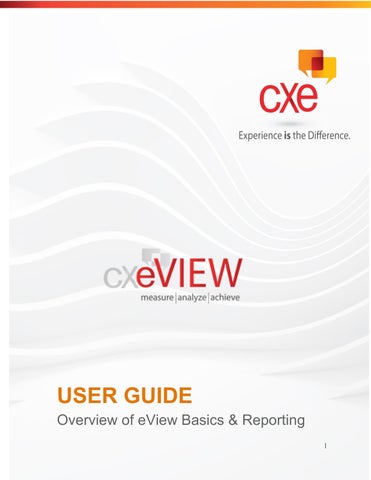1 minute read
Exception Analysis
Exception Analysis
This report allows you to quickly identify exceptionally good or poor subdivisions or shops.
Advertisement
How to:
1. From your Home Page, click on “Reports” 2. Under “Location Reports”, click on “Exception Analysis” and click “GO” 3. Under “Survey” use the pull-down menu to select the survey you would like to use and click “Change” 4. Date: Choose a starting month and number of months, or a date range on which you want to report, depending on what is set as your default. 5. Show Only Shops In: Allows you to narrow down results by choosing a level, and subdivisions of that level to report on. 6. Show Reports for: Allows you to choose if you would like the report to sorted by group, level, location or evaluations. 7. Run Analysis On: Choose what you would like to run this report on, i.e. the overall shop score or any of the main scoring sections. 8. Show Scores Between: Allows you to enter the scoring range you would like to report on. 9. Full View: Shows a full screen color view of the report for on screen viewing. 10.Print View: Gives an easy to print version of the report without the top portion where you select date ranges and specific reporting criteria. 11.The report may be sorted by any column's values simply by clicking on that column's