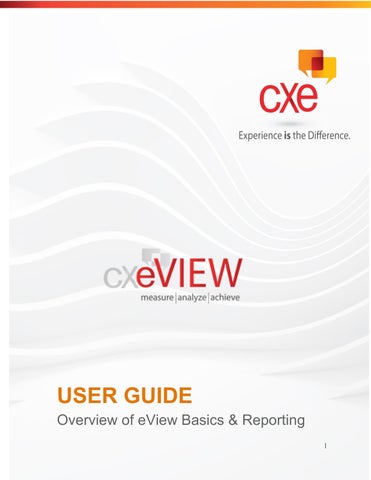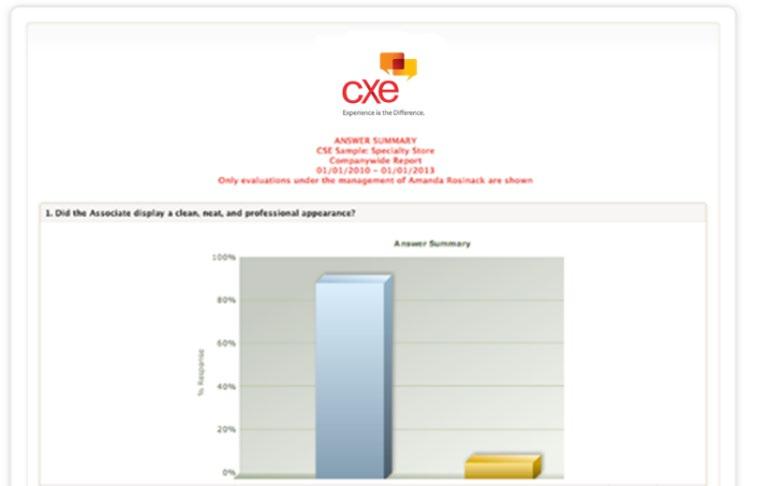
1 minute read
Answer Summary
Answer Summary
This report allows you to see all answers for a specific question on one screen.
Advertisement
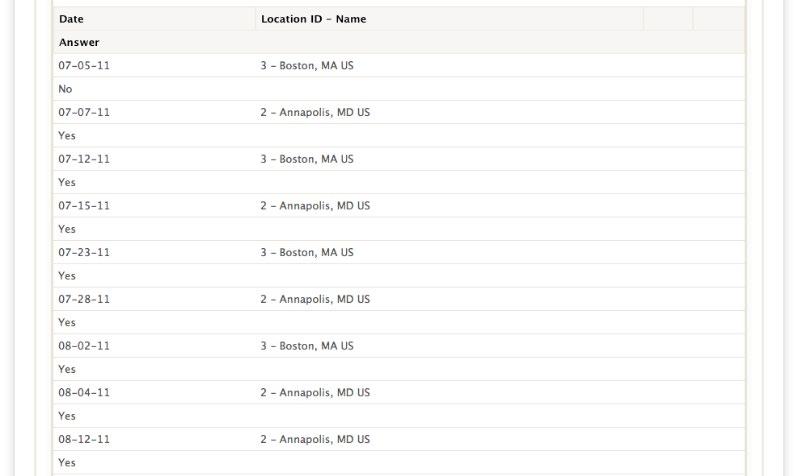
How to:
1. From your Home Page, click on “Reports” 2. Under “Survey Reports”, you will choose “Answer Summary” and click “GO” 3. Under “Survey” use the pull-down menu to select the survey you would like to use and click “Change” 4. Date: Choose a starting month and number of months, or a date range on which you want to report, depending on what is set as your default. 5. Show Only Shops In: Allows you to narrow down results by choosing a level, and subdivisions of that level to report on. 6. Question: Choose the survey question you would like to report on. 7. Show: Select what you would like the report to show; a Summary of the Answers given or just a graph 8. On Screen Graph Options: Choose standard or deluxe graphing 9. Scaling: Allows you to set Y scale minimum or maximum, if desired. 10.Full View: Shows a full screen color view of the report for on screen viewing. 11.The report may be sorted by any column values by clicking on the column’s name. 12.Click “View” to view the evaluation in a separate window. You can also email the evaluation by entering an email address, your return email address and notes. 13.Print View: Gives an easy to print version of the report without the top portion where you select date ranges and specific reporting criteria.