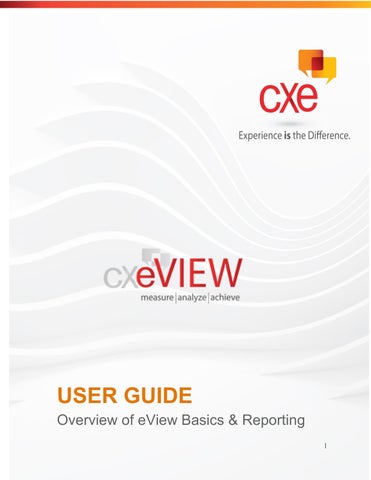1 minute read
Question Correlation
Question Correlation
This report allows you to select one question and view how the answers to that question correlate to the overall shop score. It is a good way to determine if the answer to a certain question is an indicator that a shop will have a very high or very low score. This can be used to discover in what areas improvement would lead to a higher overall shop score.
Advertisement
How to:
1. From your Home Page, click on “Reports” 2. Under “Survey Reports”, you will choose “Question Correlation” and click “GO” 3. Under “Survey” use the pull-down menu to select the survey you would like to use and click “Change” 4. Date: Choose a starting month and number of months, or a date range on which you want to report, depending on what is set as your default. 5. Show Only Shops In: Allows you to narrow down results by choosing a level, and subdivisions of that level to report on. 6. Question: Choose the survey question you would like to report on. Only multiplechoice questions are shown. 7. View: choose how you wish to view the report - “Subdivisions with the Locations”,
“Locations by ID”, or “Locations by Hierarchy” 8. Full View: Shows a full screen color view of the report for on screen viewing. 9. Print View: Gives an easy to print version of the report without the top portion where you select date ranges and specific reporting criteria.