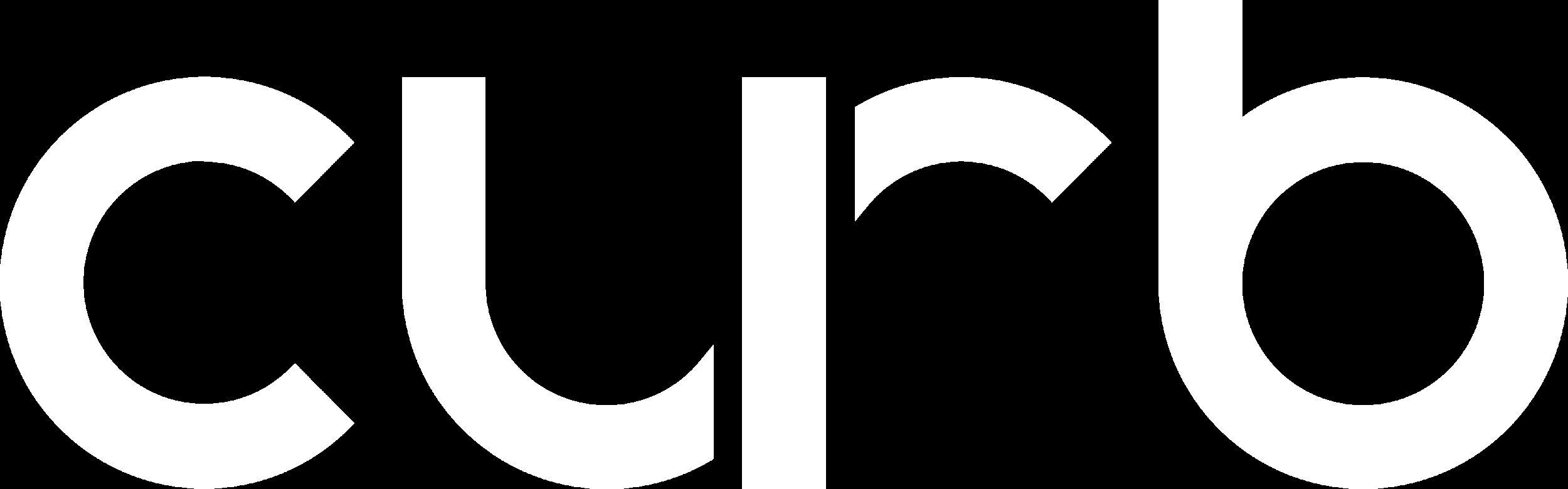
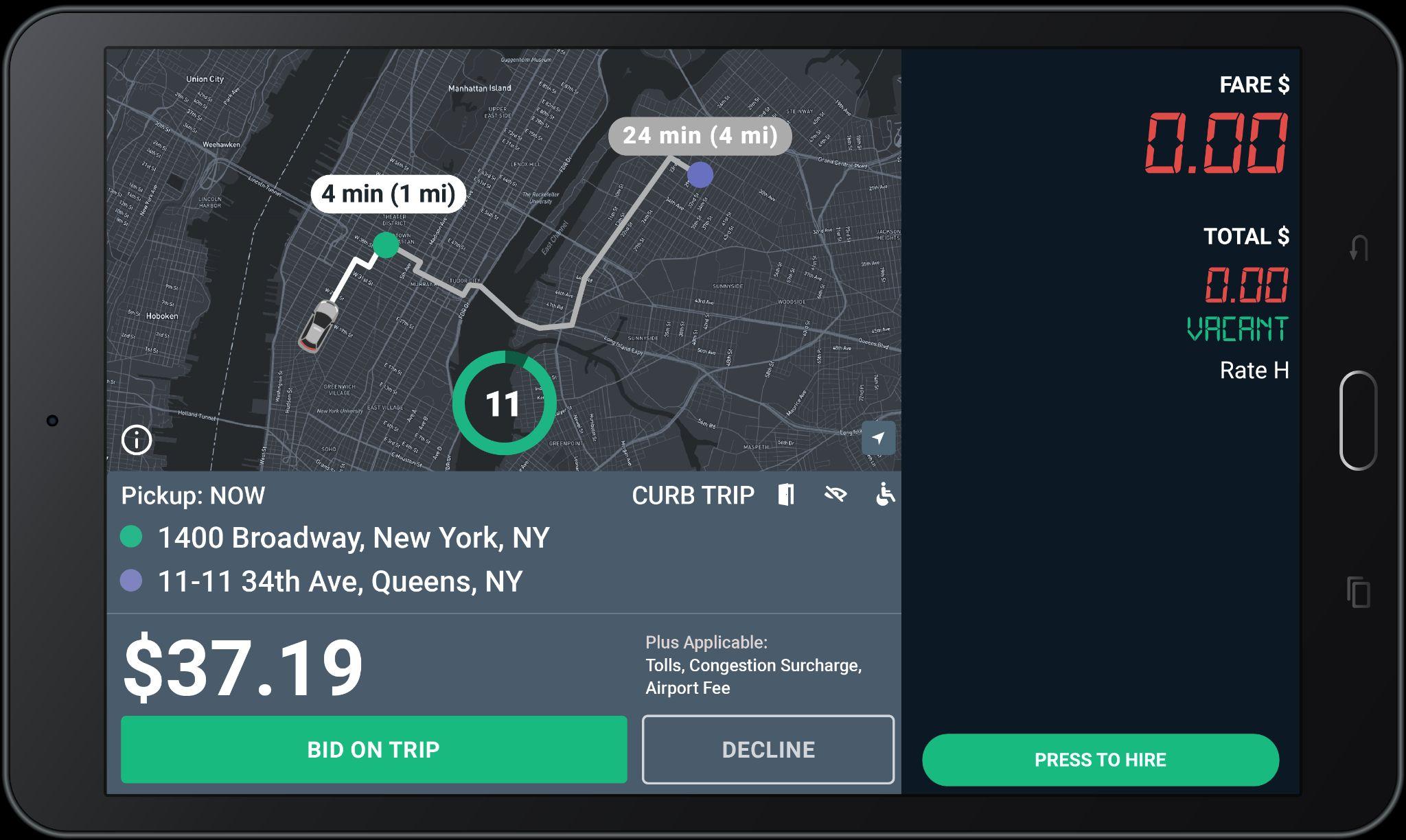

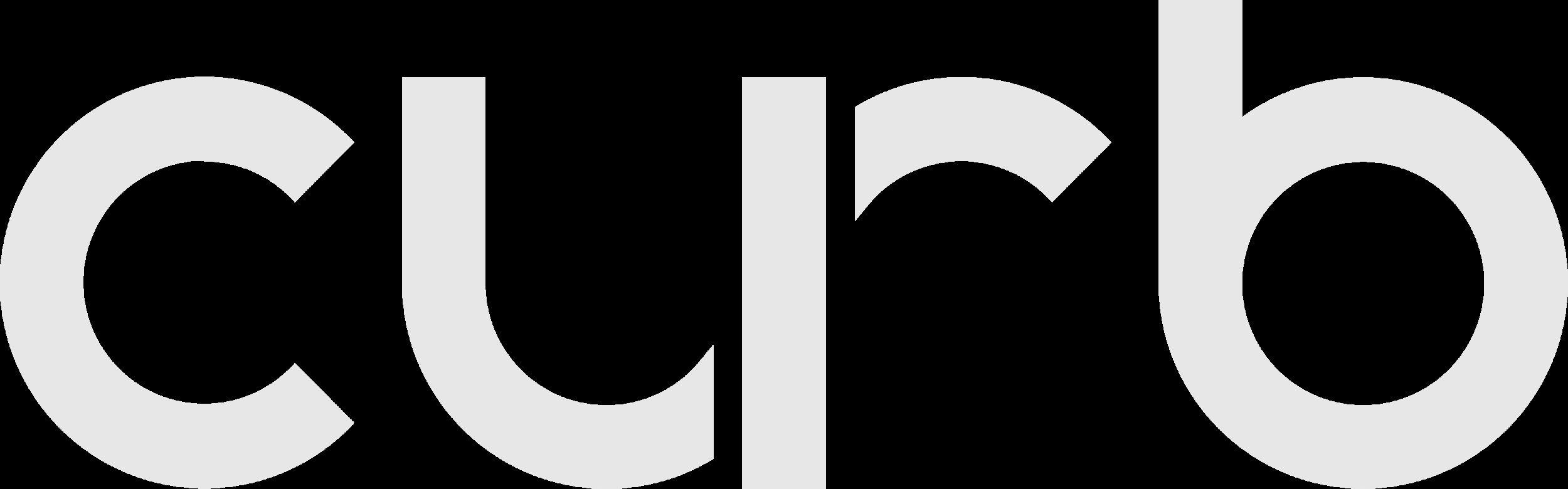

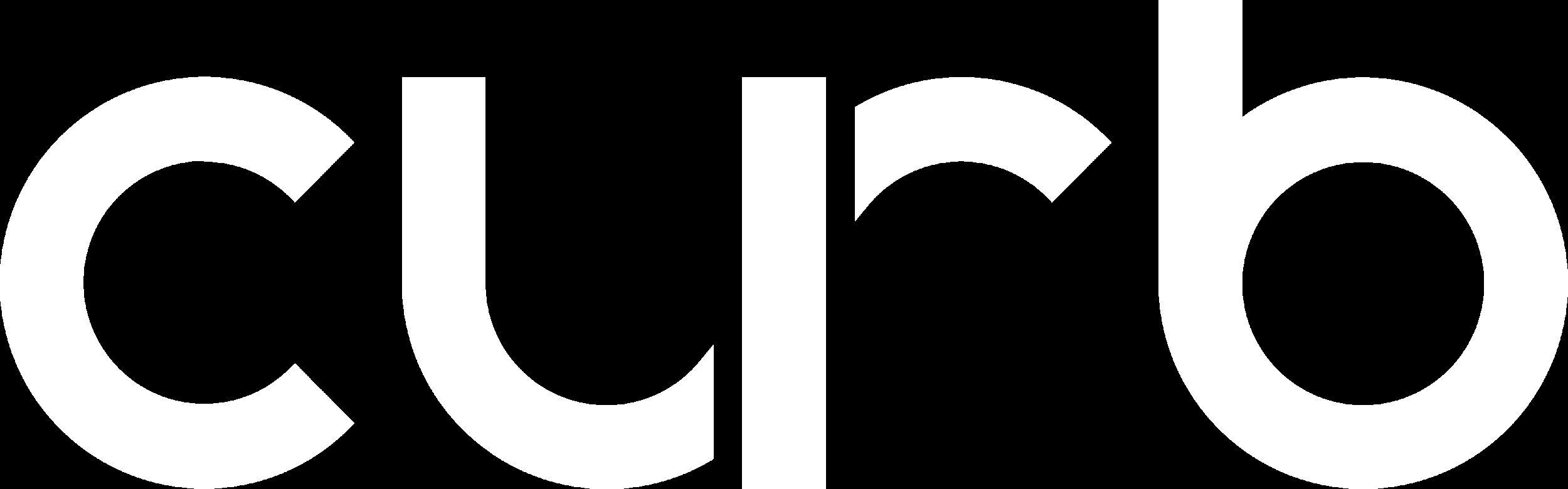
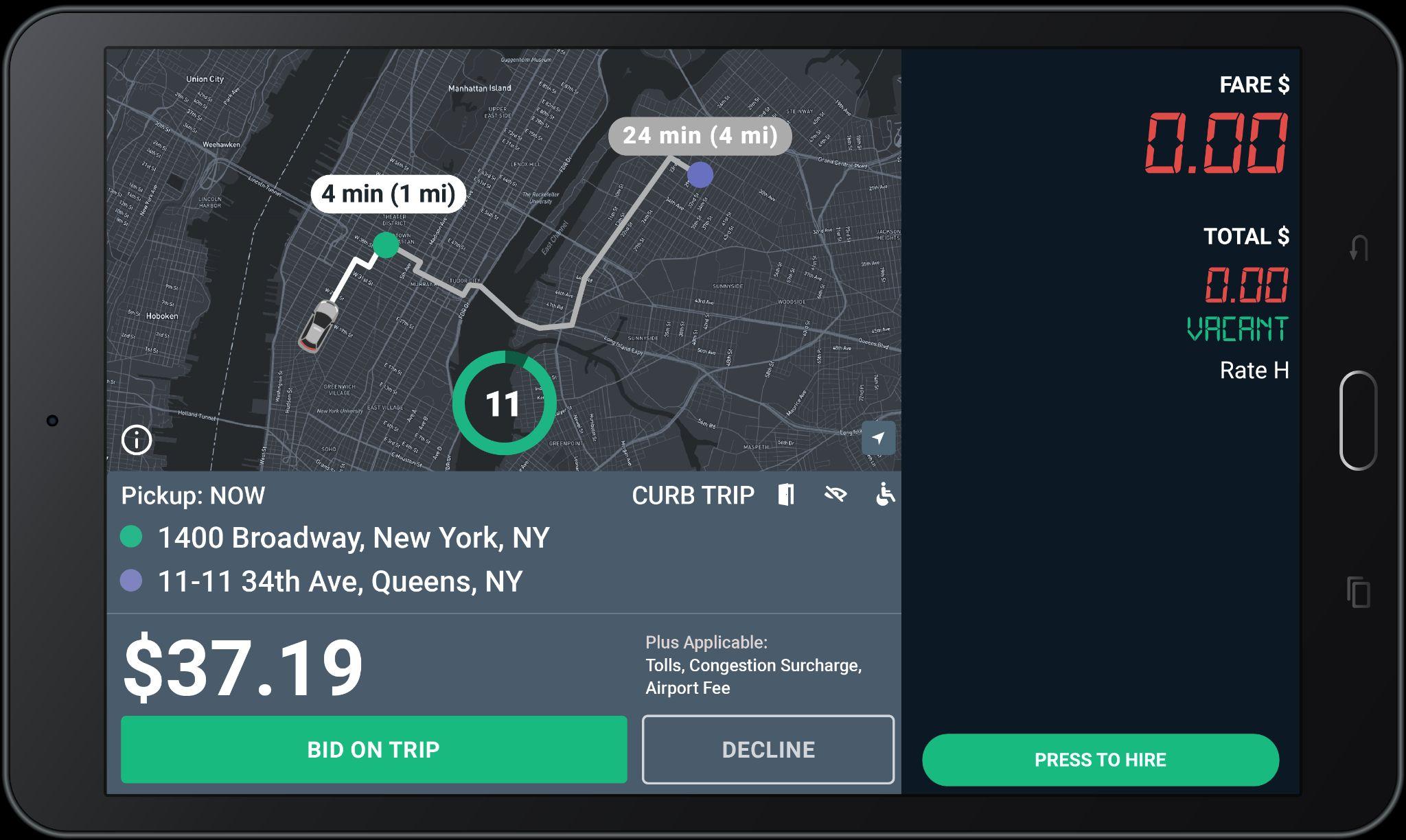

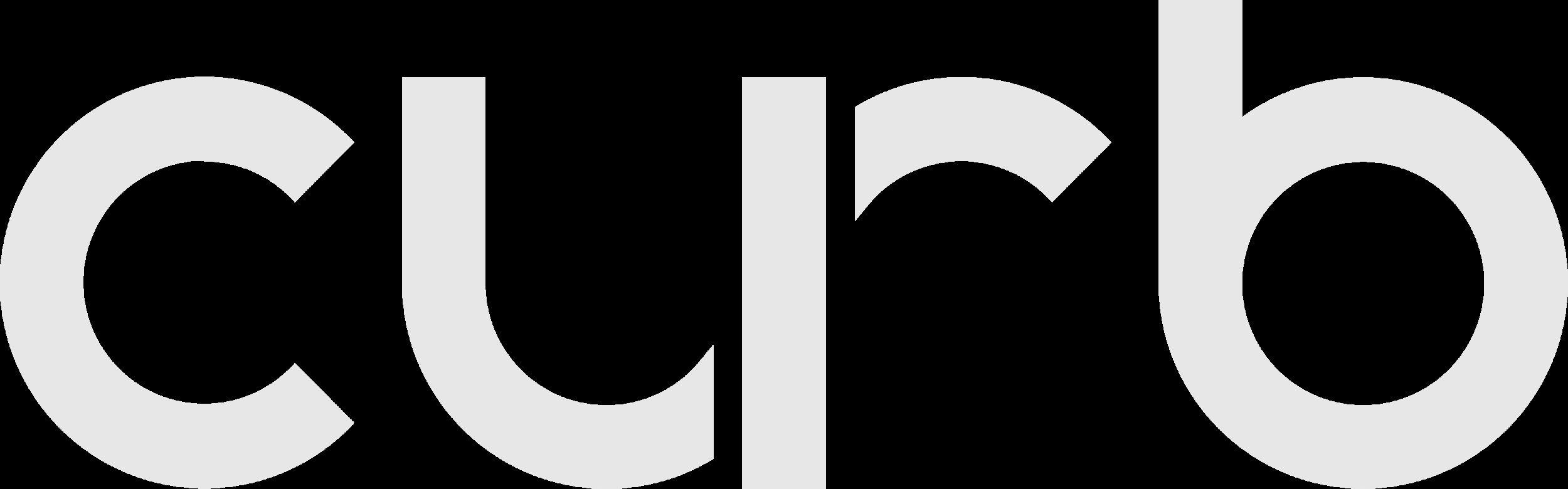
The home screen shows once you have logged-in with your driver_id and password.
If your meter is vacant, you are able to receive e-hail trip offers while on this screen.

Curb Driver App
To access the Curb Driver Home Screen for additional e-hail functions, press the white “Go To Curb driver” button.
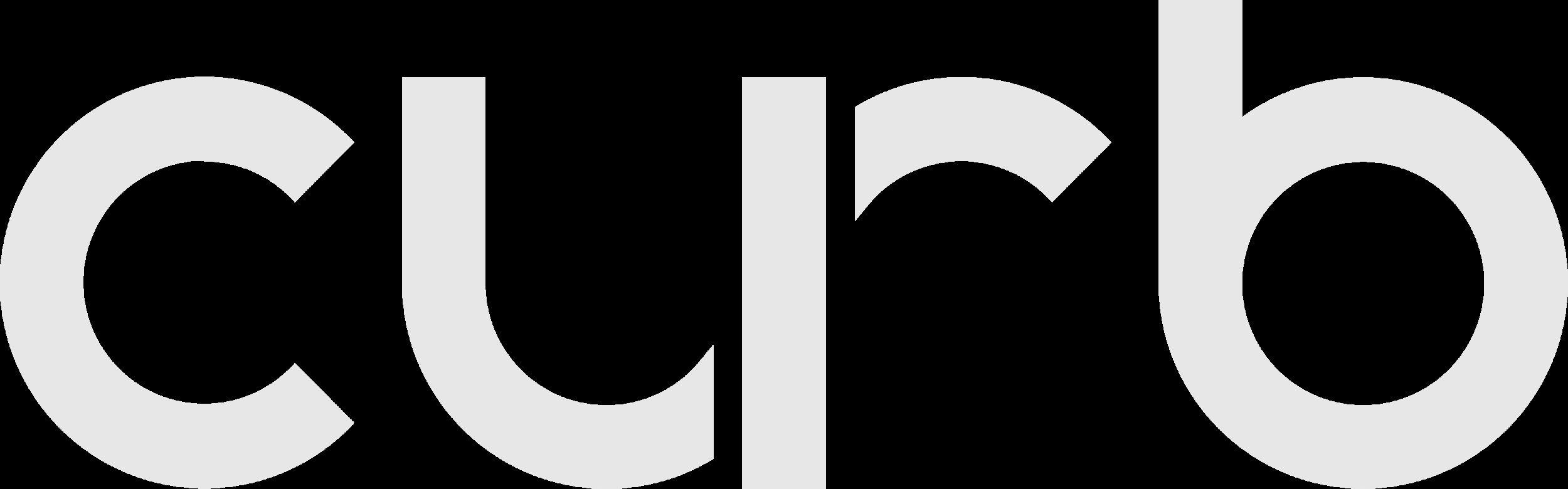
The map now shows time (min) and distance (mi) to the requested pickup location, indicated with a green dot.
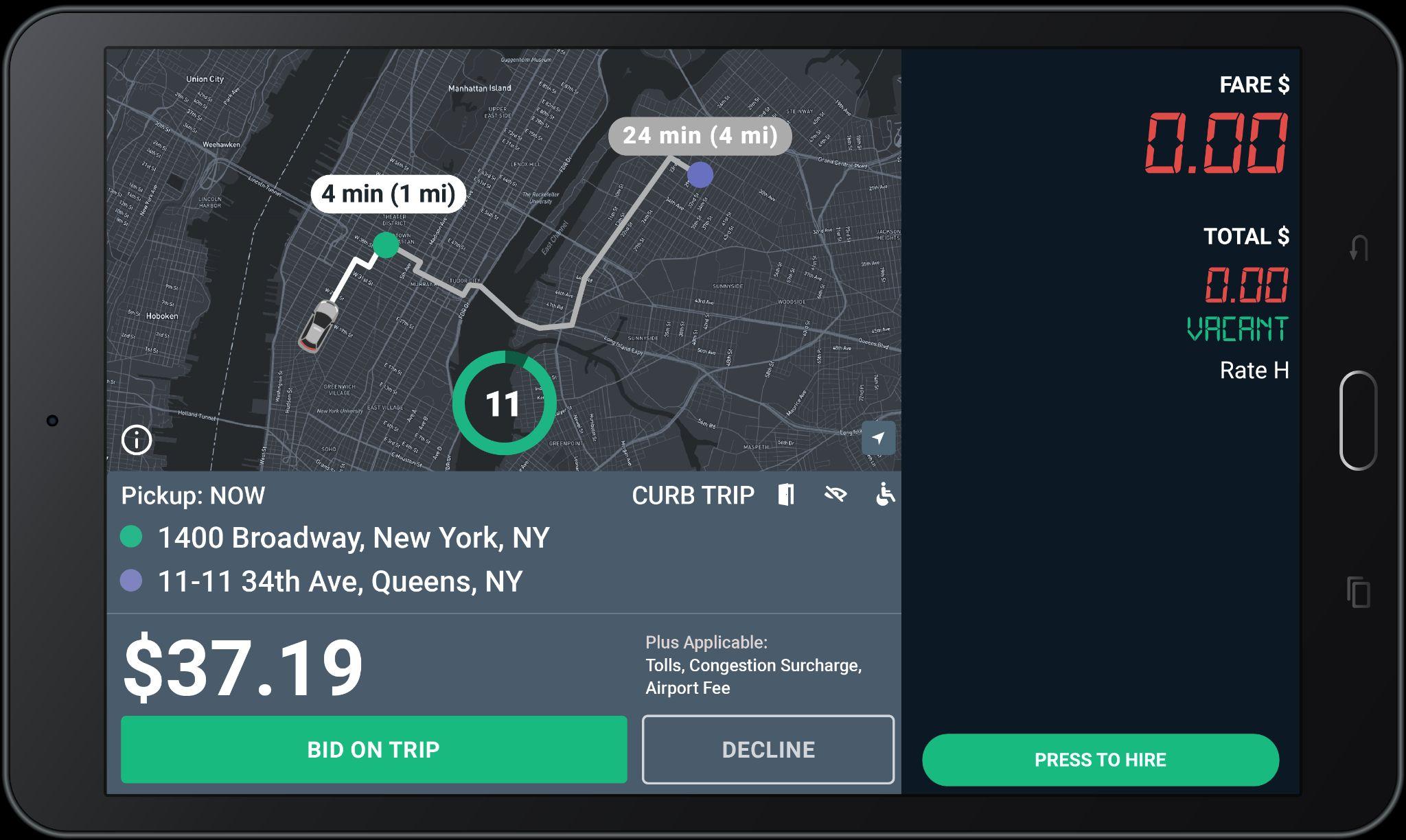
When you get an e-hail, this screen will pop-up in your tablet.
The map also shows the estimated time and distance for the offered trip. The purple dot shows the requested drop-off location.
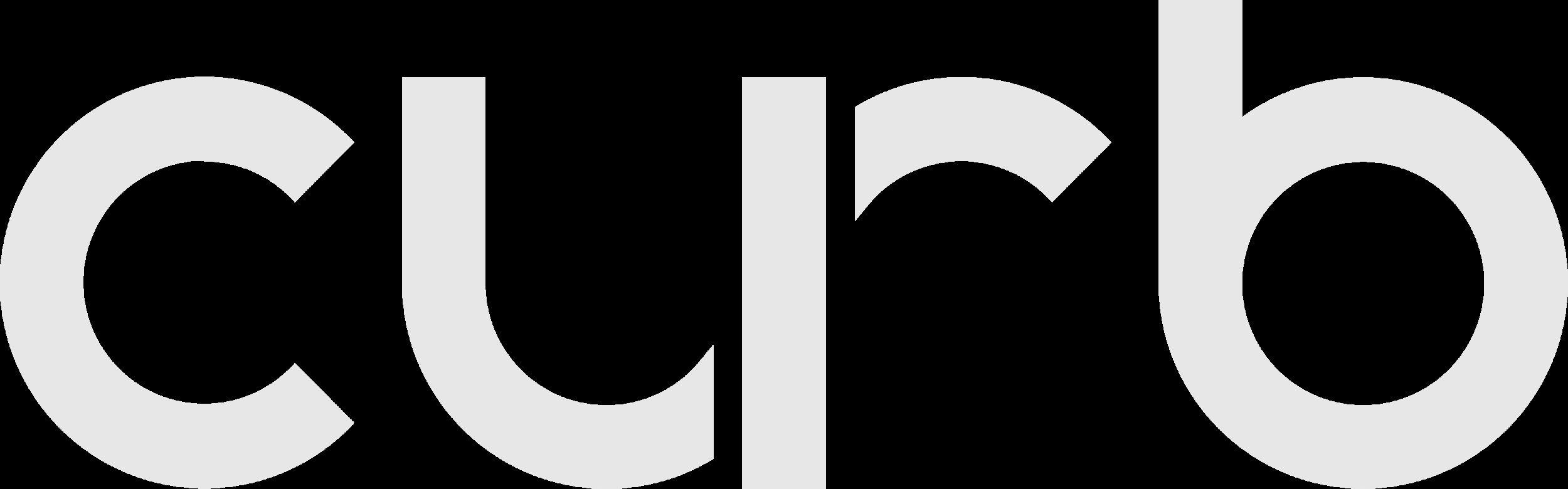
The Fare for the trip does not include Tolls, Fees, or Surcharges (if applicable).
Tolls, Fees, or Surcharges (if applicable) will be added to the Grand Total at the end of the trip.
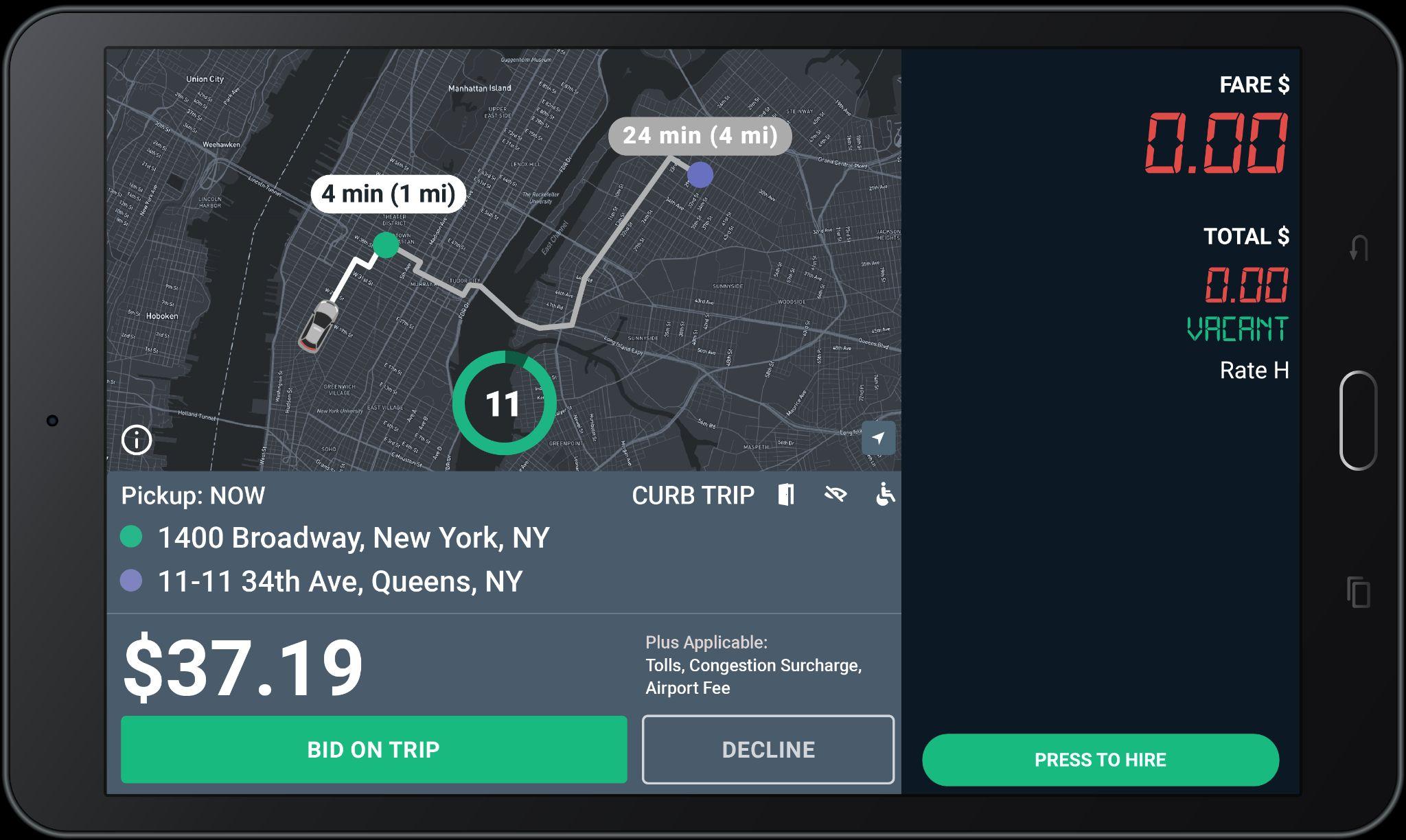
Bid only on the trips you really want to take.
The timer shows the number of seconds you have to “Bid on Trip” or “Decline” before the offer expires.
You do NOT need to hurry!
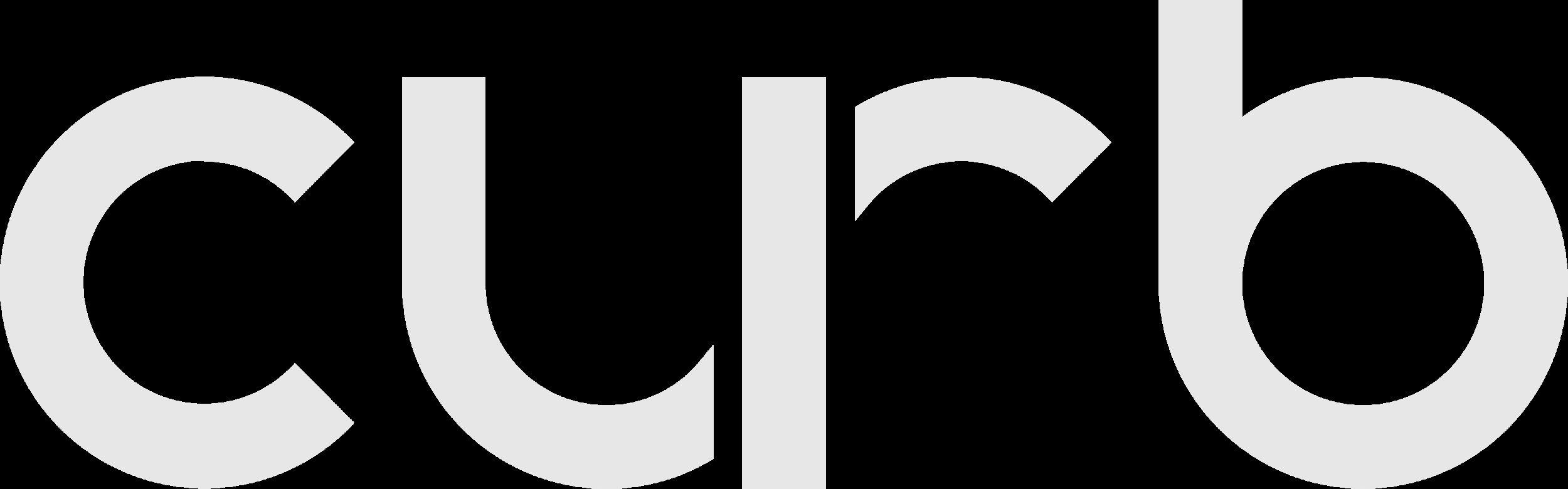
Updated Offer Screen: Fare Bonus

Fare Bonus
Green fares with an up arrow indicate that Curb has added a bonus to the fare for this trip.

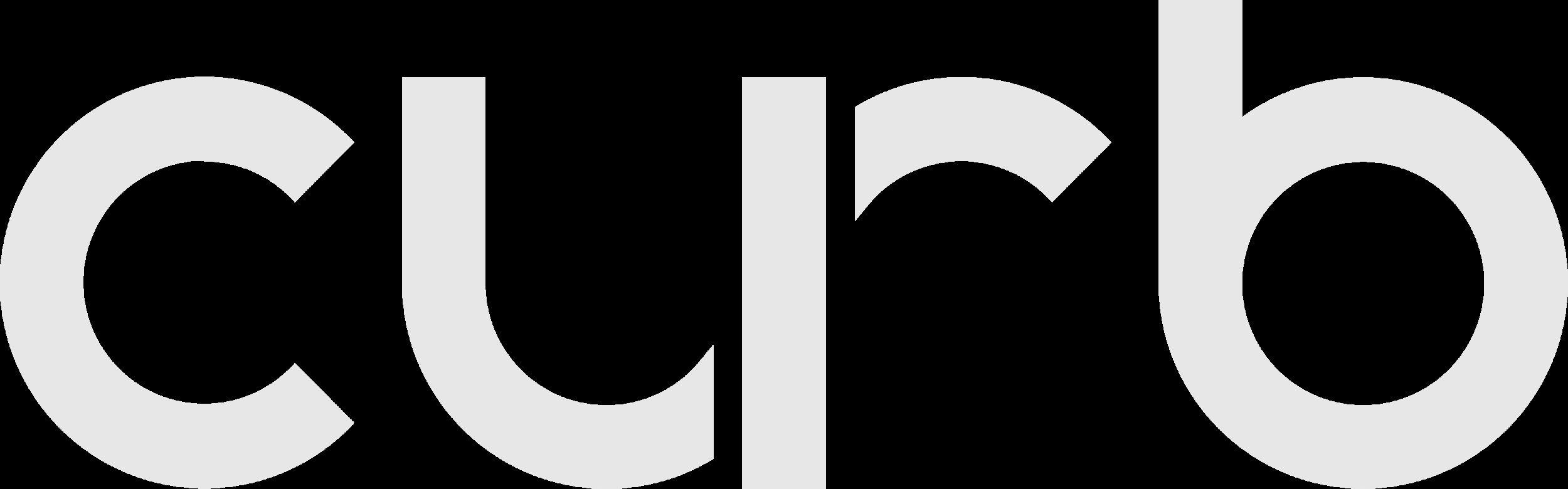
All bids are accepted until the timer expires.
Please read the offer carefully before bidding.

Trips are awarded to closest driver after the countdown reaches 0, NOT first to press Bid.
Once you are assigned a trip, you can use the Chat button to communicate with passengers.
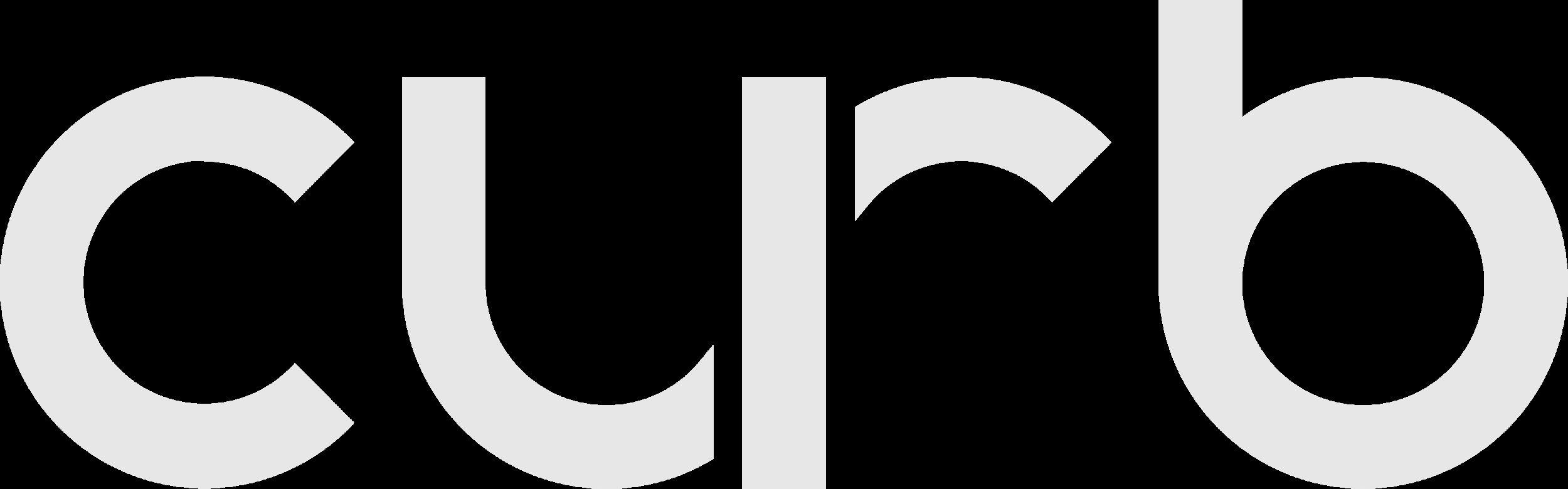

Simply tap and send the message that best suits your needs.
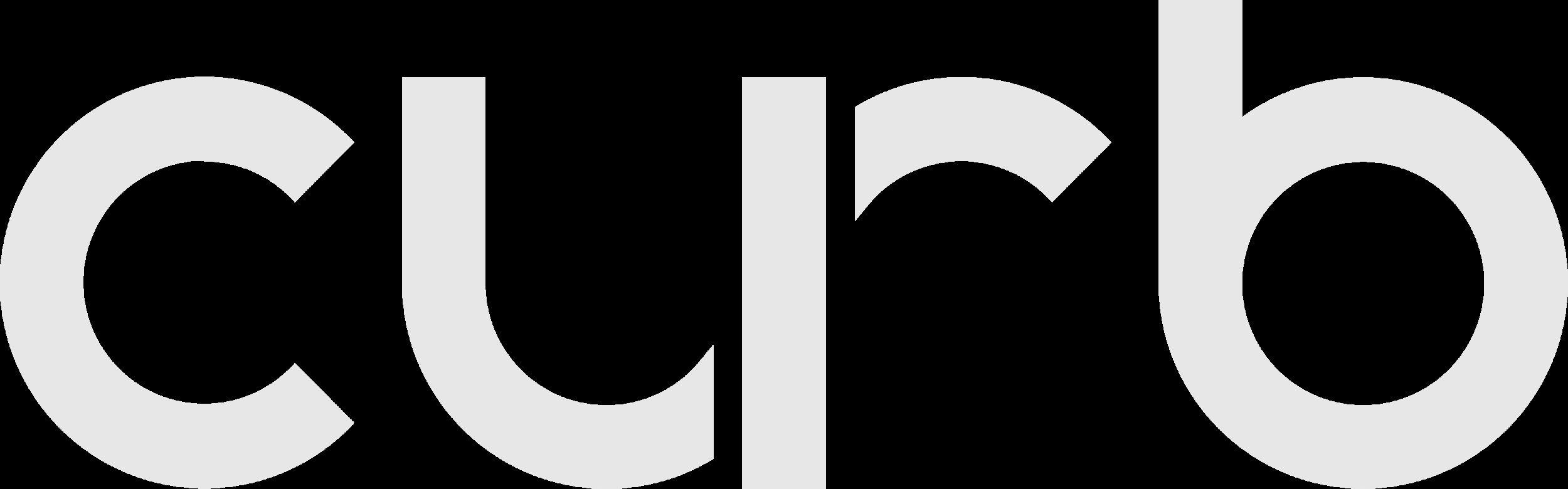

When you tap on “Chat” button, these message options will pop-up in your tablet.
Wait until you have reached the pick up location to tap "Arrived".
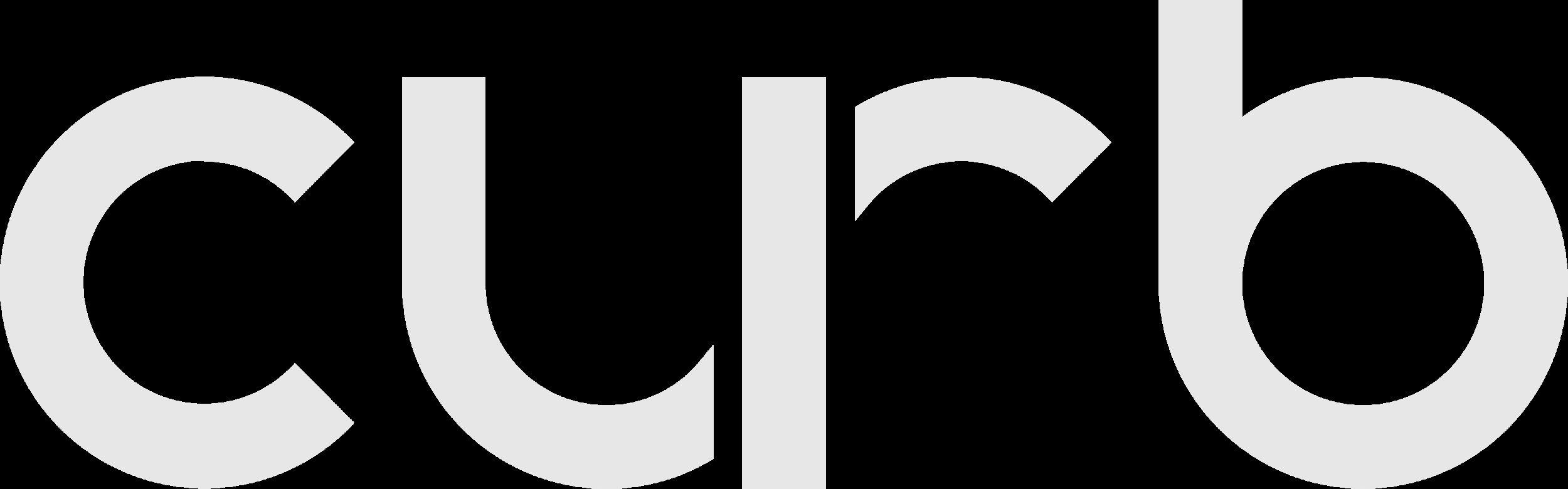

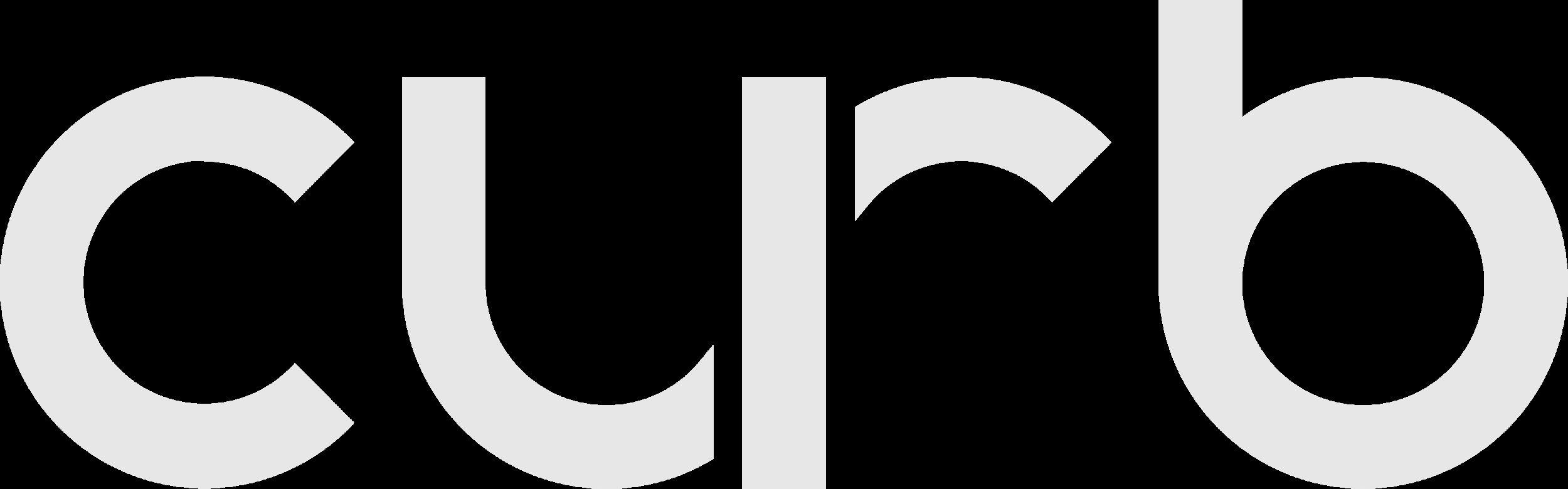
If you win the bid, you will see the “Pickup” screen
Cross Streets
Tap here to see the cross streets for the pickup address.
Navigate
Tap “Navigate” to use the Google maps to get to the Pick-Up location.

Call Passenger
Dial this number to call the passenger. Pleasedonot messageorSMS riders.
Call Support
Dial the Support number and give the agent the Ride ID for help with a ride.
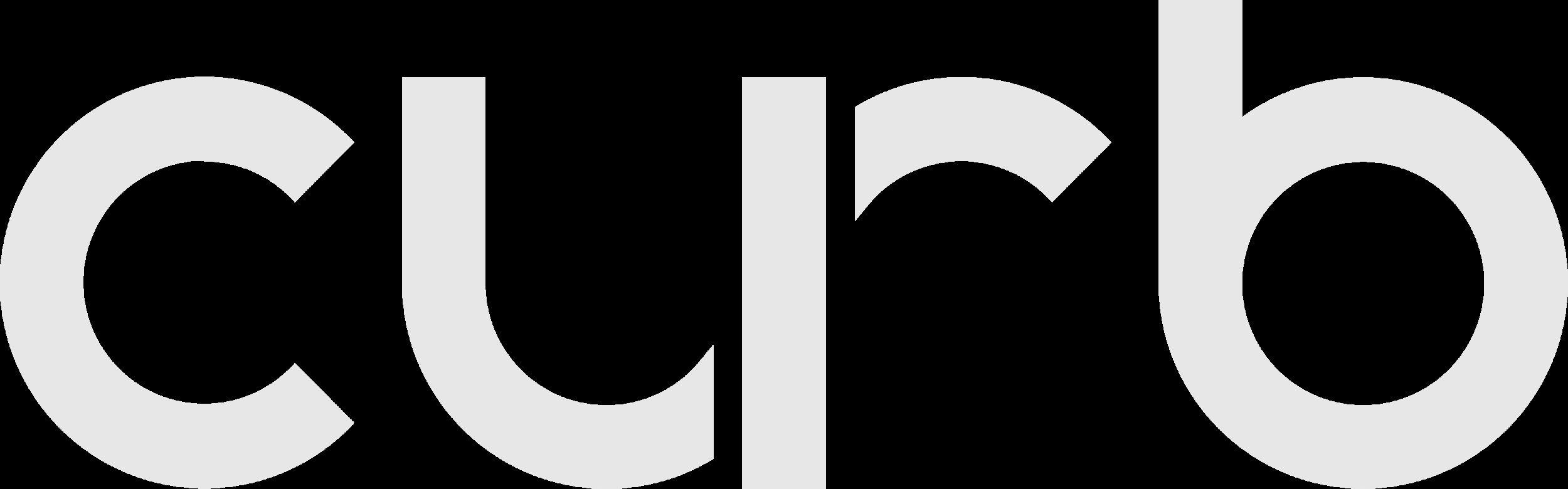
Cross streets
Tap here to see the cross streets for the drop-off address.
For Flat Fare trips, “CURB” will display under “fare”
Applicable Tolls, Surcharges, and Fees will show under “Extras”

Tap here to complete the trip and see your Trip Summary.
Navigate
Tap “Navigate” to use the Google maps to get to the drop-off location.
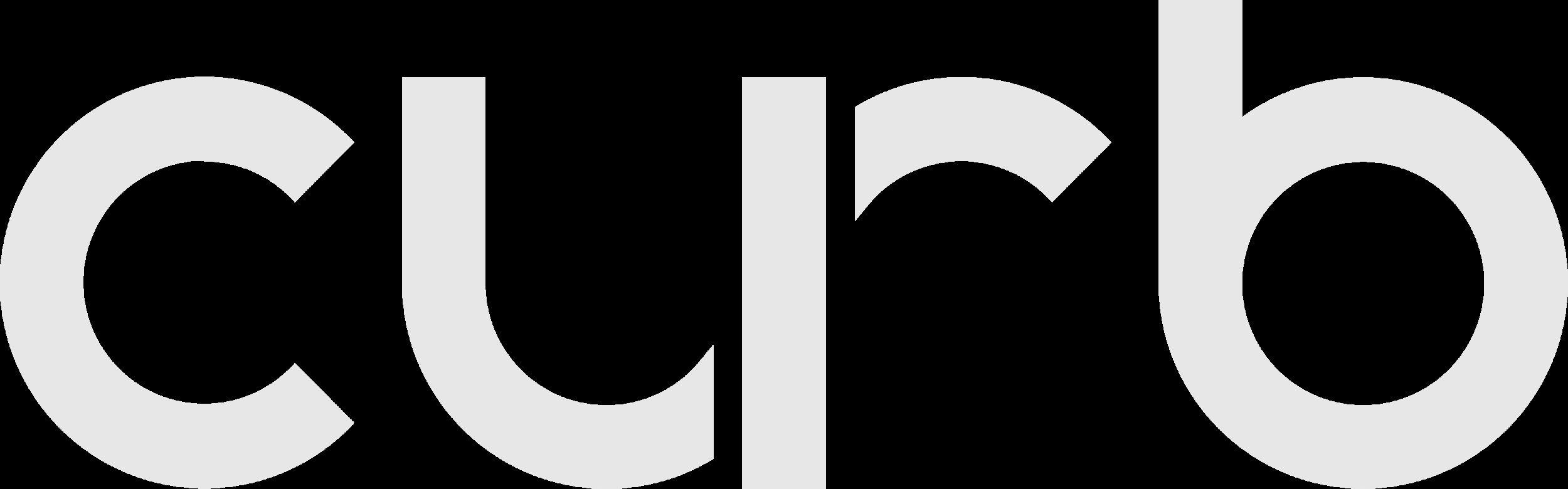
The Grand Total may be subject to post-trip adjustments
This is the Upfront Fare shown when the trip was offered to you.
This is the total of the fare, plus all tolls, surcharges, and tip.

For certain trips, Tips may be added by passengers AFTER the trip ends.
All trips are reviewed for actual Tolls and Surcharges incurred.
Check Trip History for final Grand total amount.
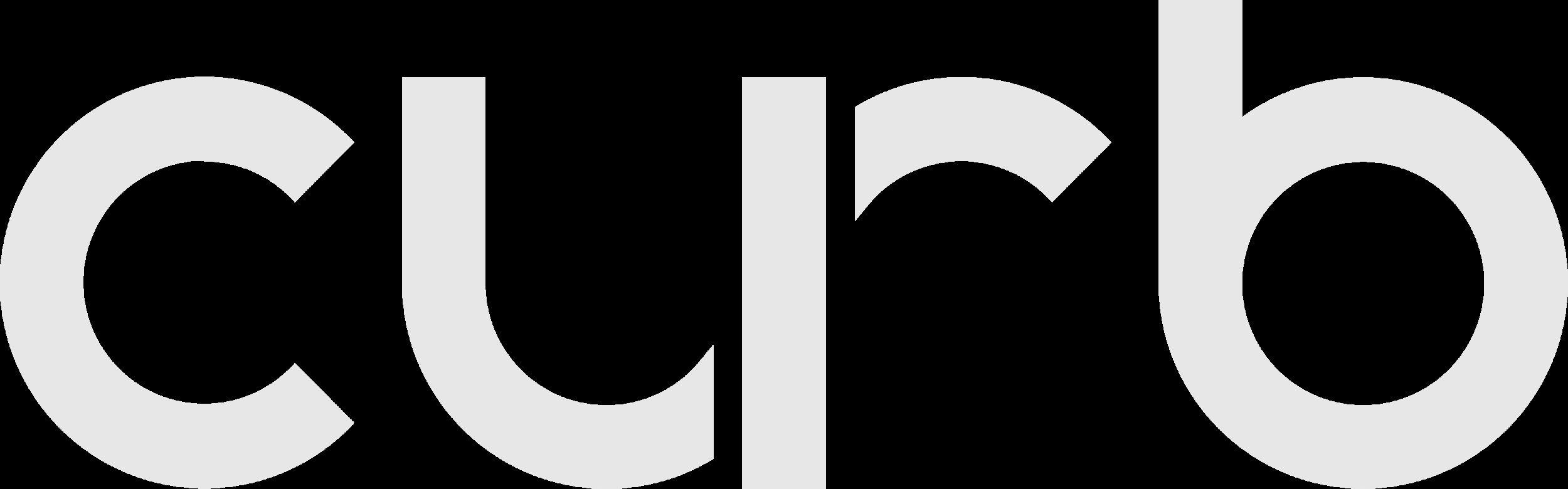
The green Upfront Fare shown when the trip was offered to you included the Fare Bonus. The amount of the bonus is shown in parentheses ($3.00 for this example).

The Grand Total is shown in green to indicate a Fare Bonus was included.
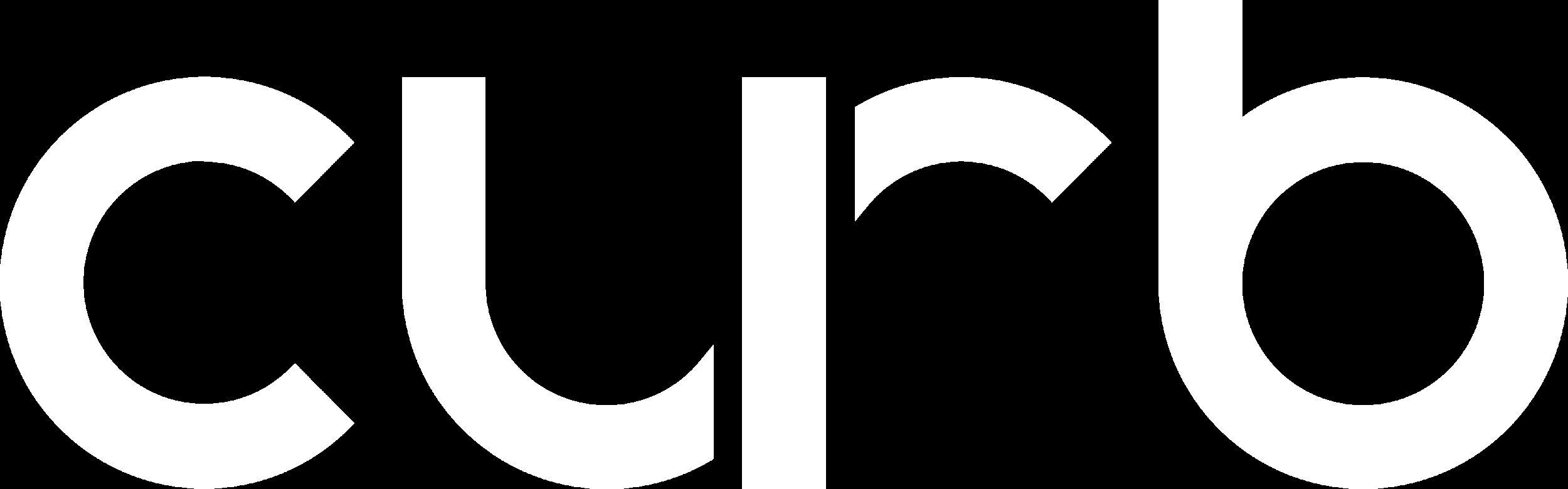

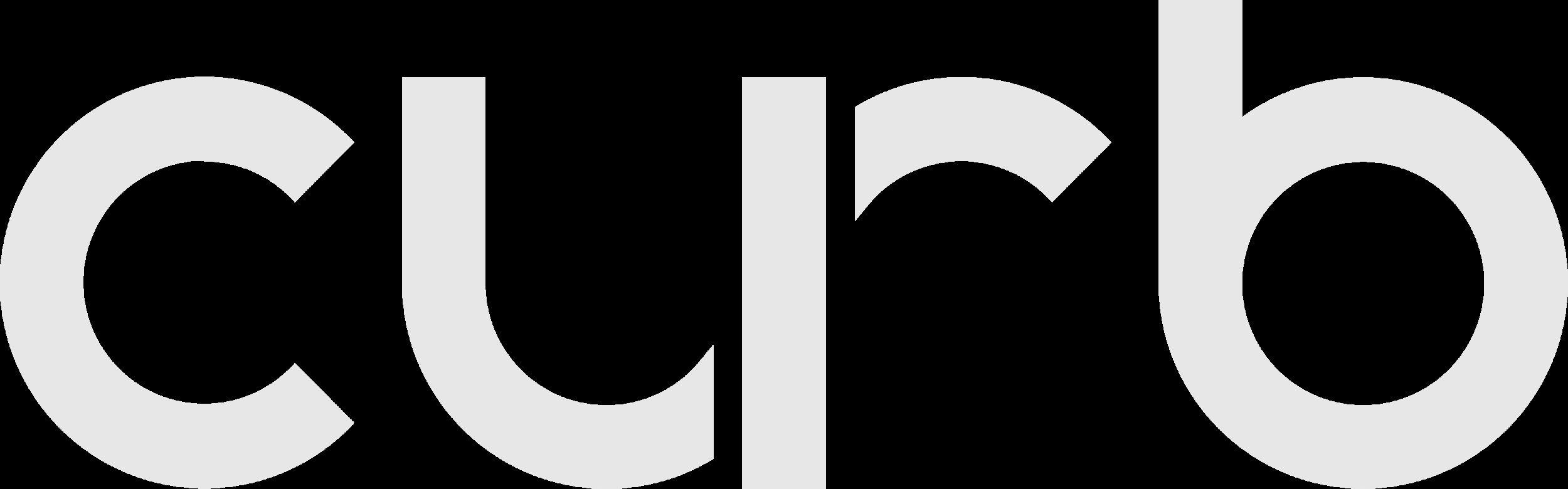
The pickup time may be for “now” or a time in the future
On-Demand Trips
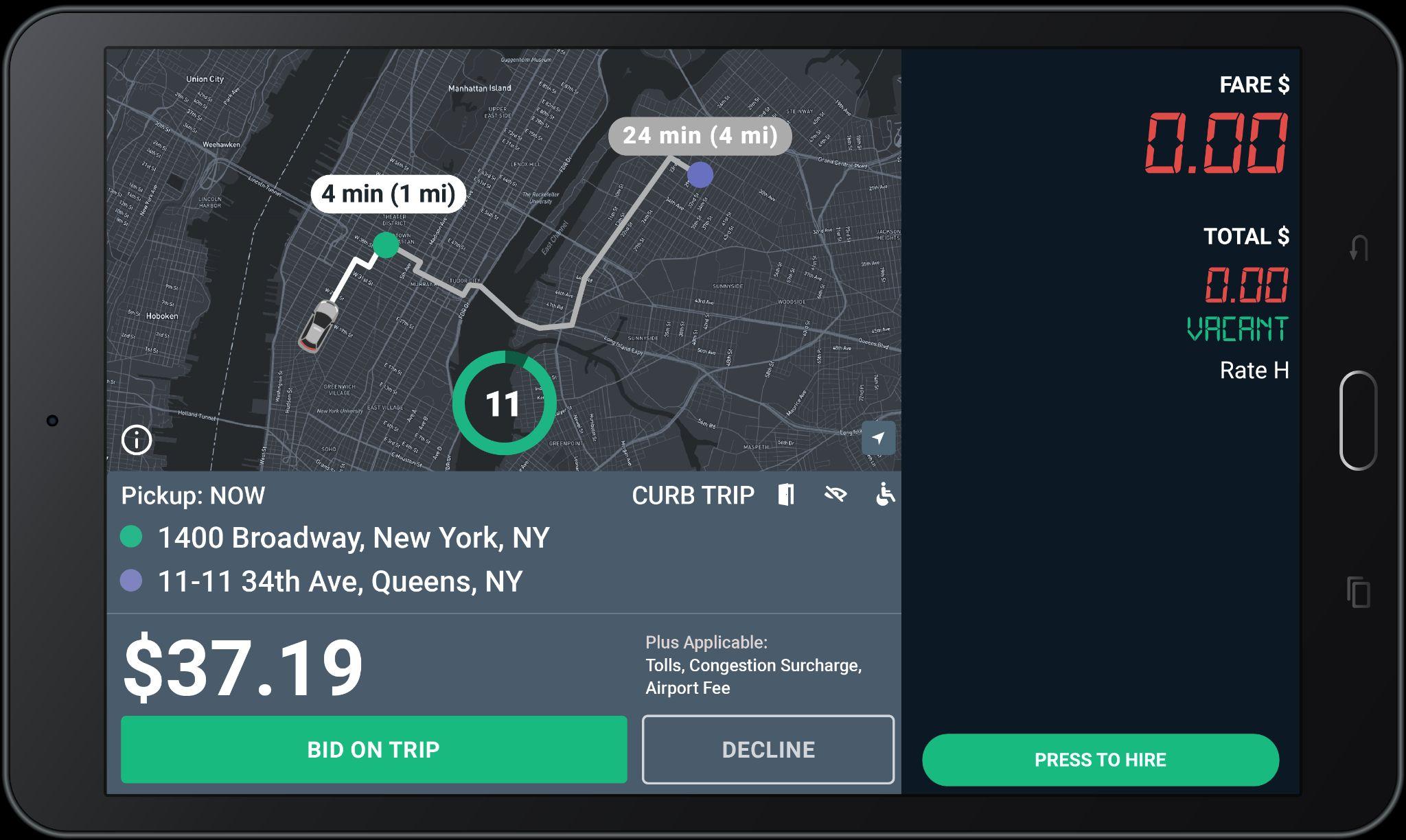
Advanced-Booked Trips

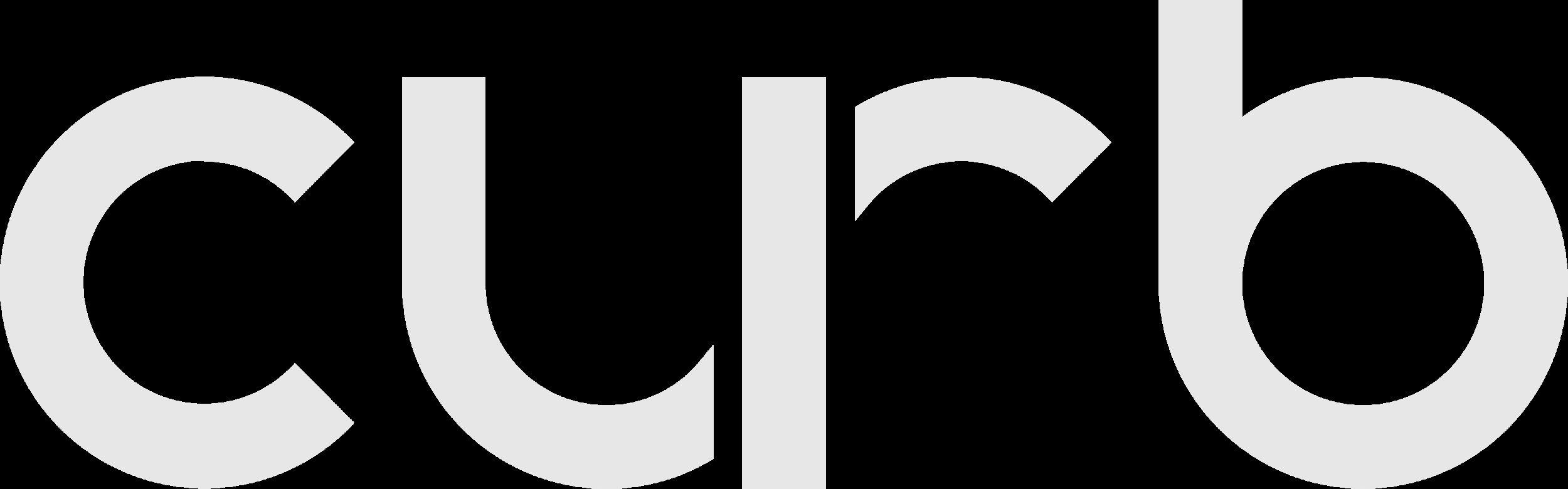
Trip Offers are labeled to show useful info about the request
Trip requestor
Trips may be labeled “Curb”, “Uber”, or other 3rd parties.

Trip Icons
Icons next to the requestor indicate useful info about the trip

Means the trip requires door to door service

Means the passenger is visually impaired

Means the passenger is requesting a WAV vehicle