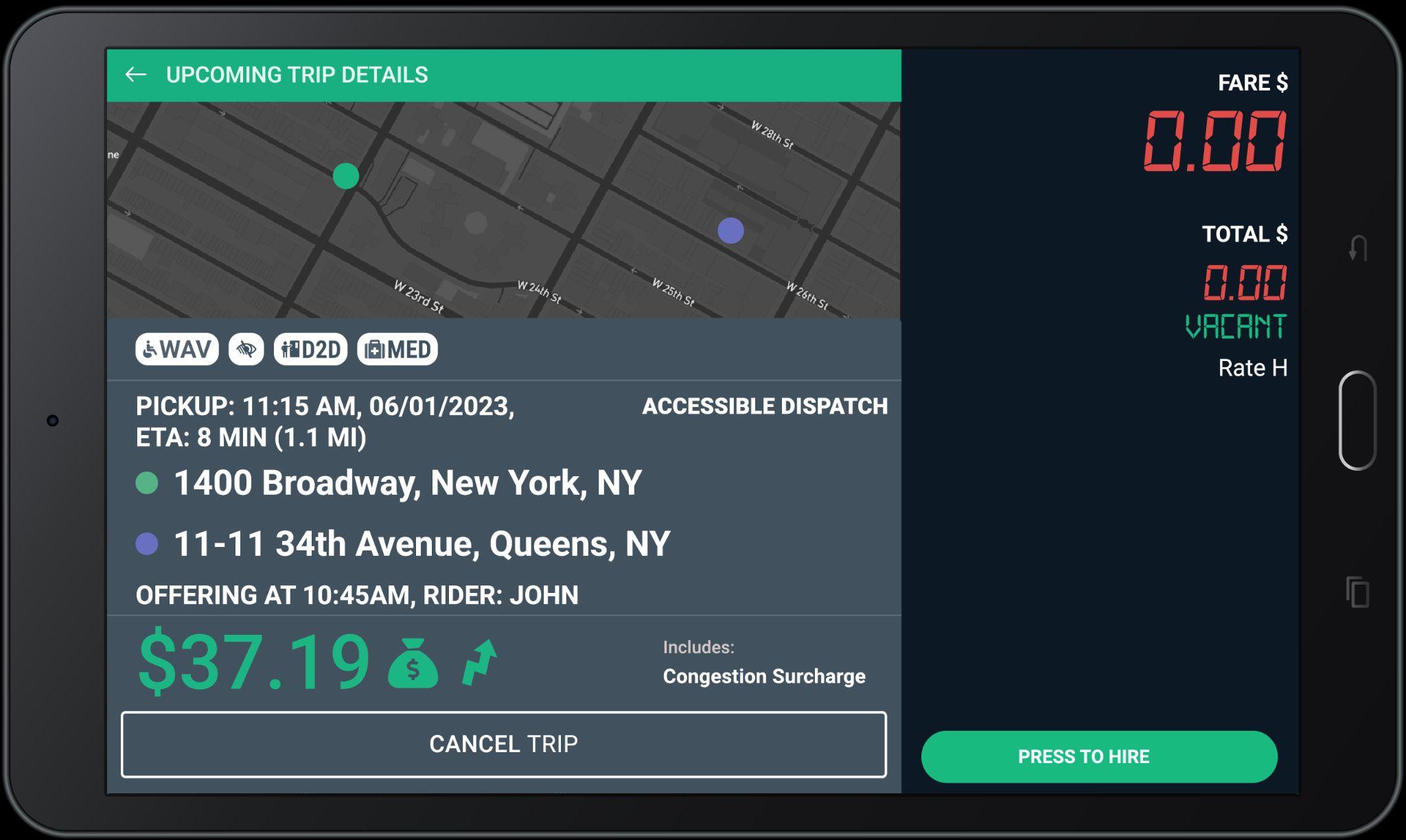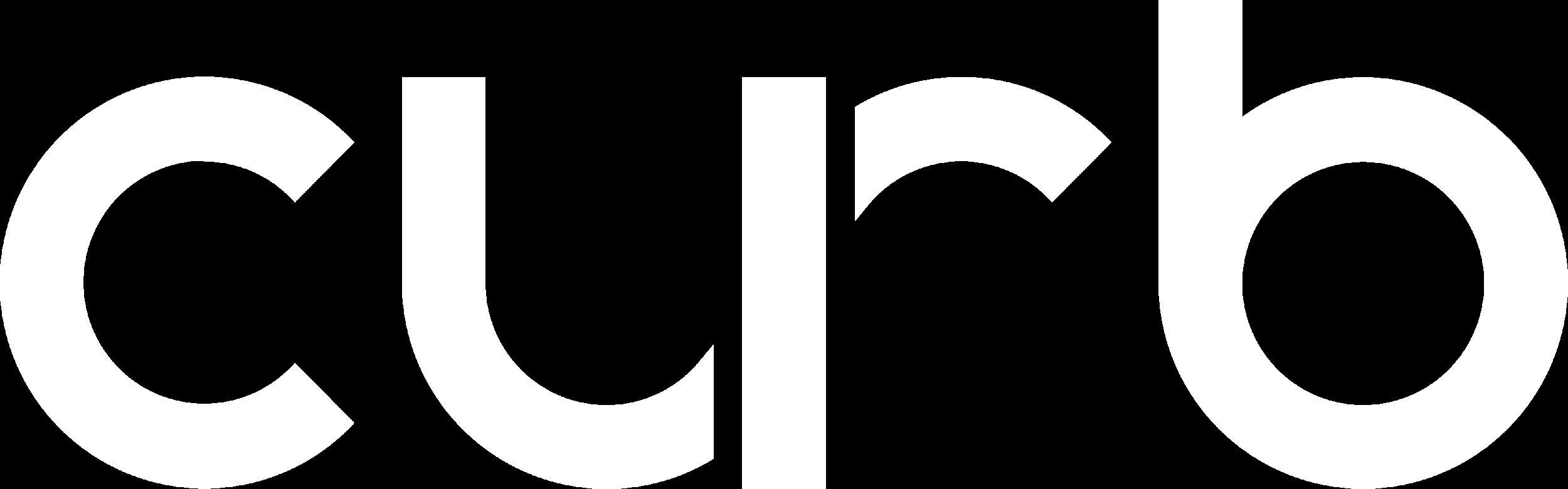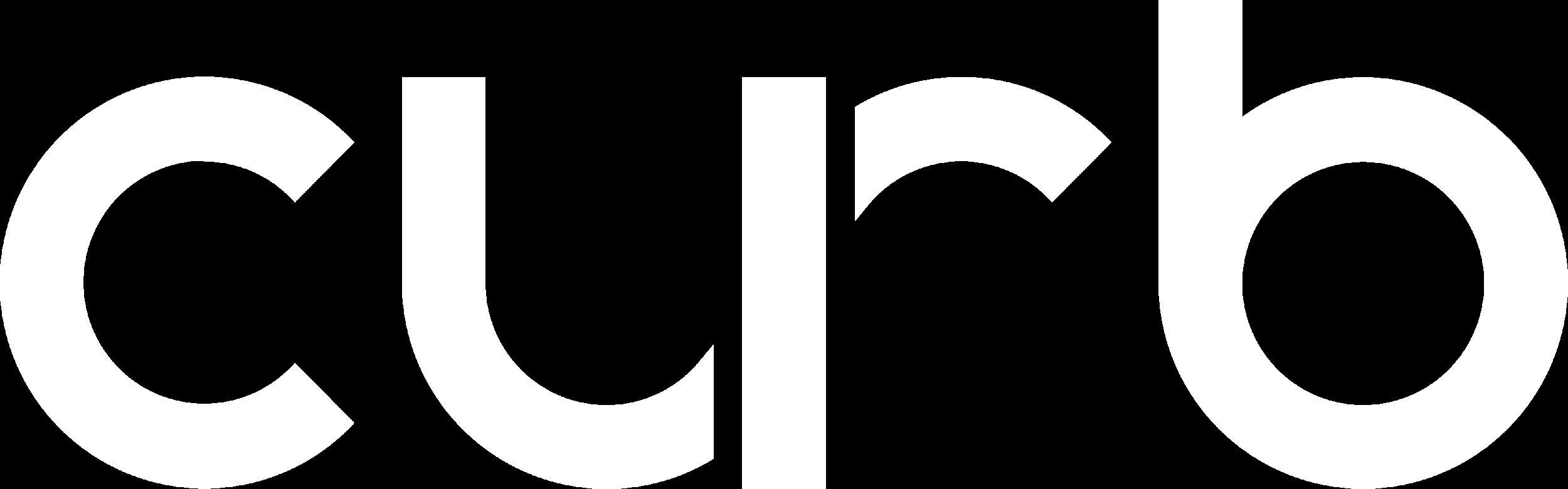
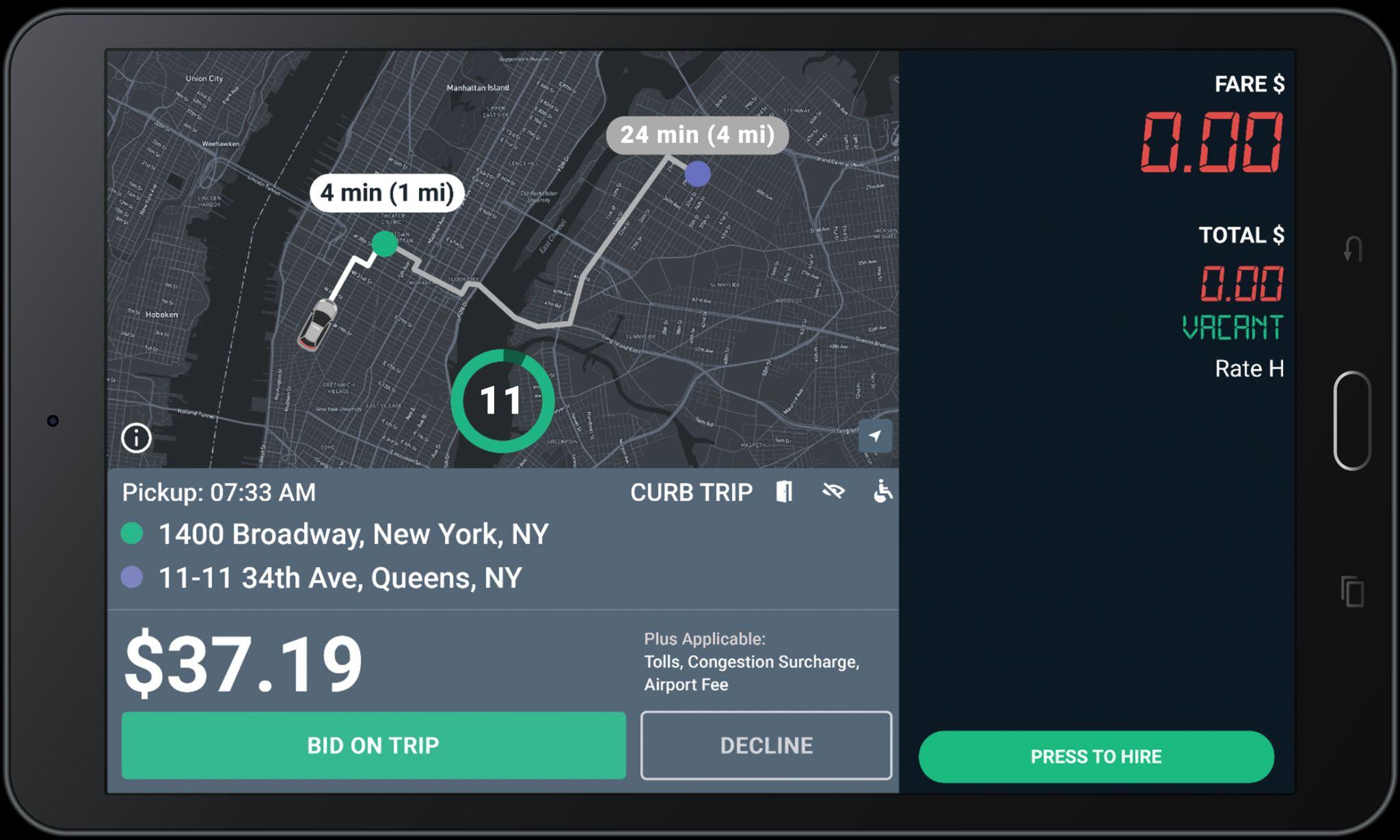

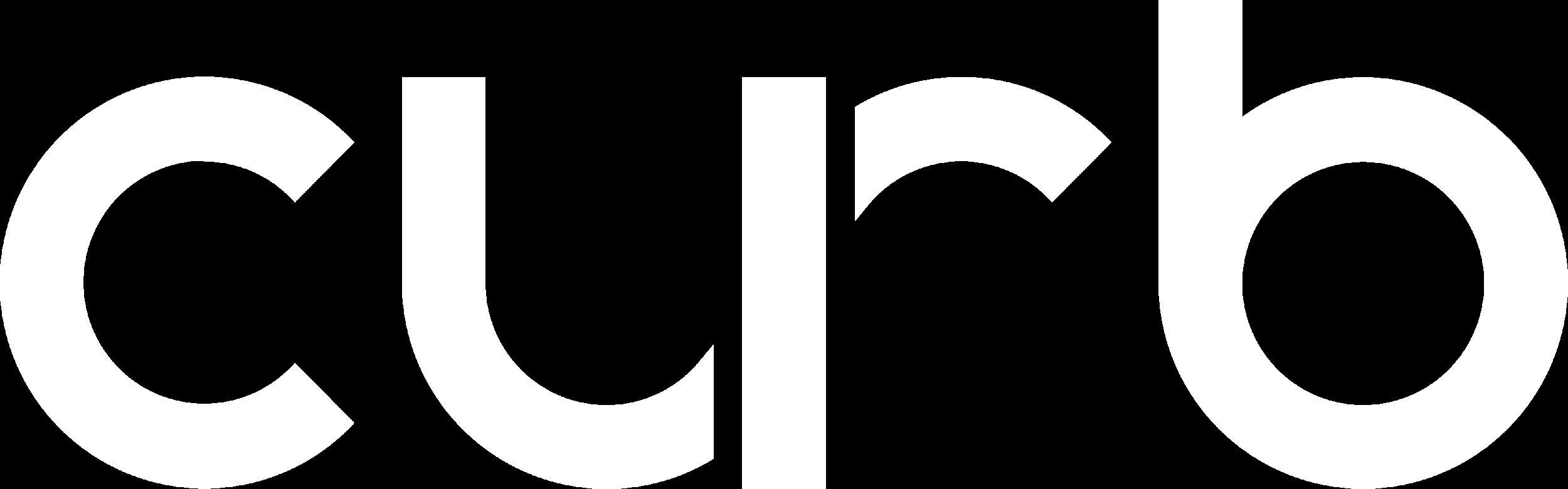
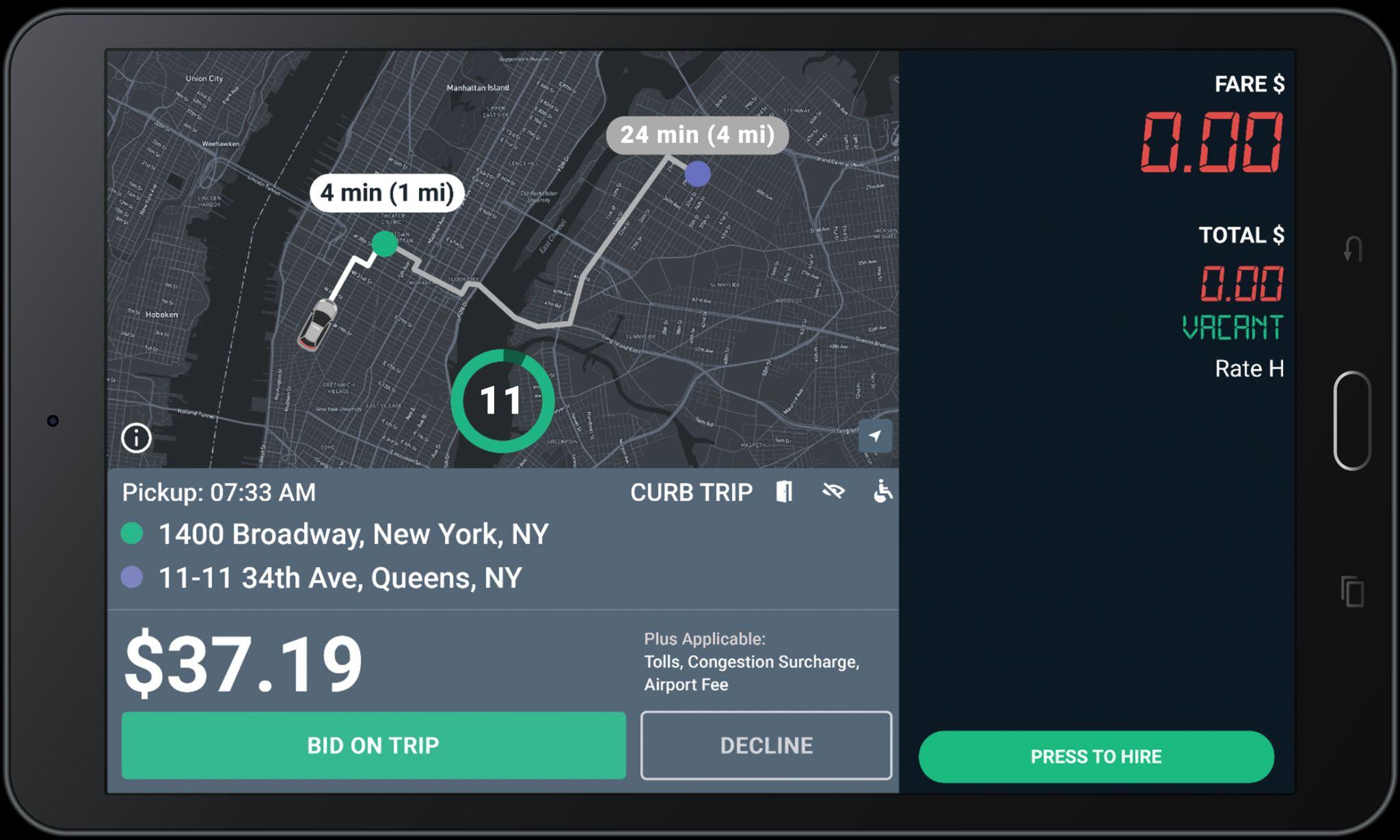

Conversations should be pleasant and remain professional, so avoid having discussions of a personal nature – i.e. don’t share frustrations

● Acknowledge traffic delays, but assure the customer that you will do your best to get them to their destination.
● Share route information such as another drop-off or pickup.
● Share with them GPS information, especially when an alternative route is taken and may not be familiar to the customer.
● If a customer’s request is unreasonable and not within policy, tell them you need to get approval from your dispatcher before you can proceed.

Care and courtesy is also required during the operation of your vehicle. This includes:

● Avoiding sudden stops/starts, sharp turns and abrupt lane changes.

● Following posted speed limits.
● Staying off your phone - no exceptions.
● Being aware of potholes and other road conditions that may cause discomfort to the passenger of your vehicle.
● Not engaging in or responding to aggressive driving.
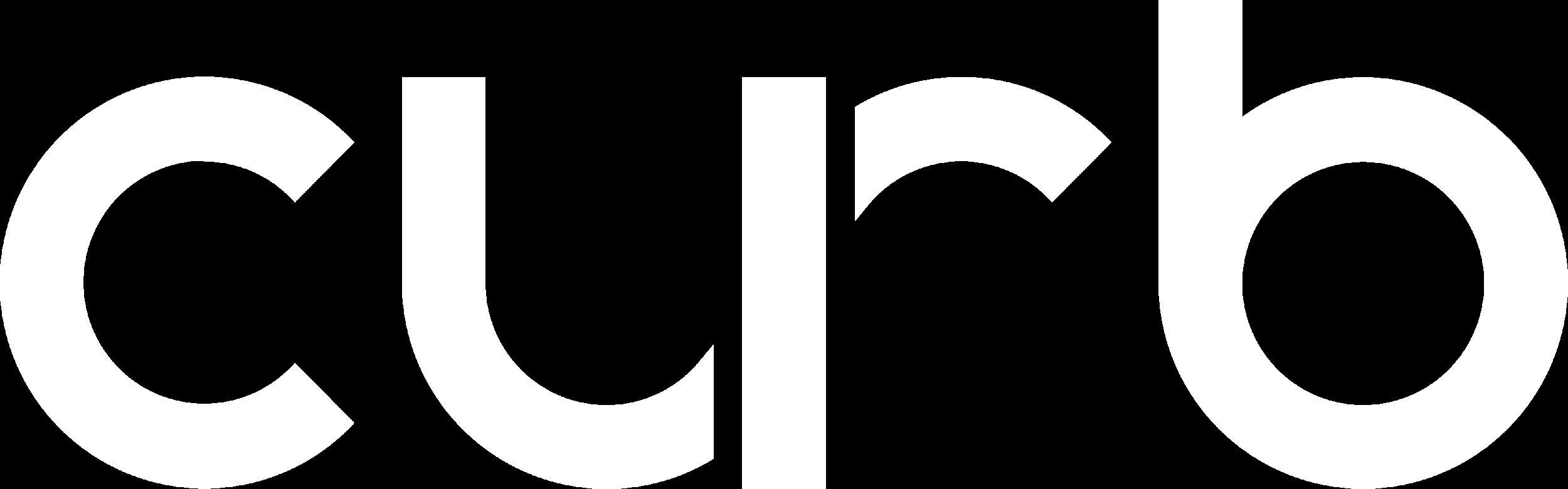
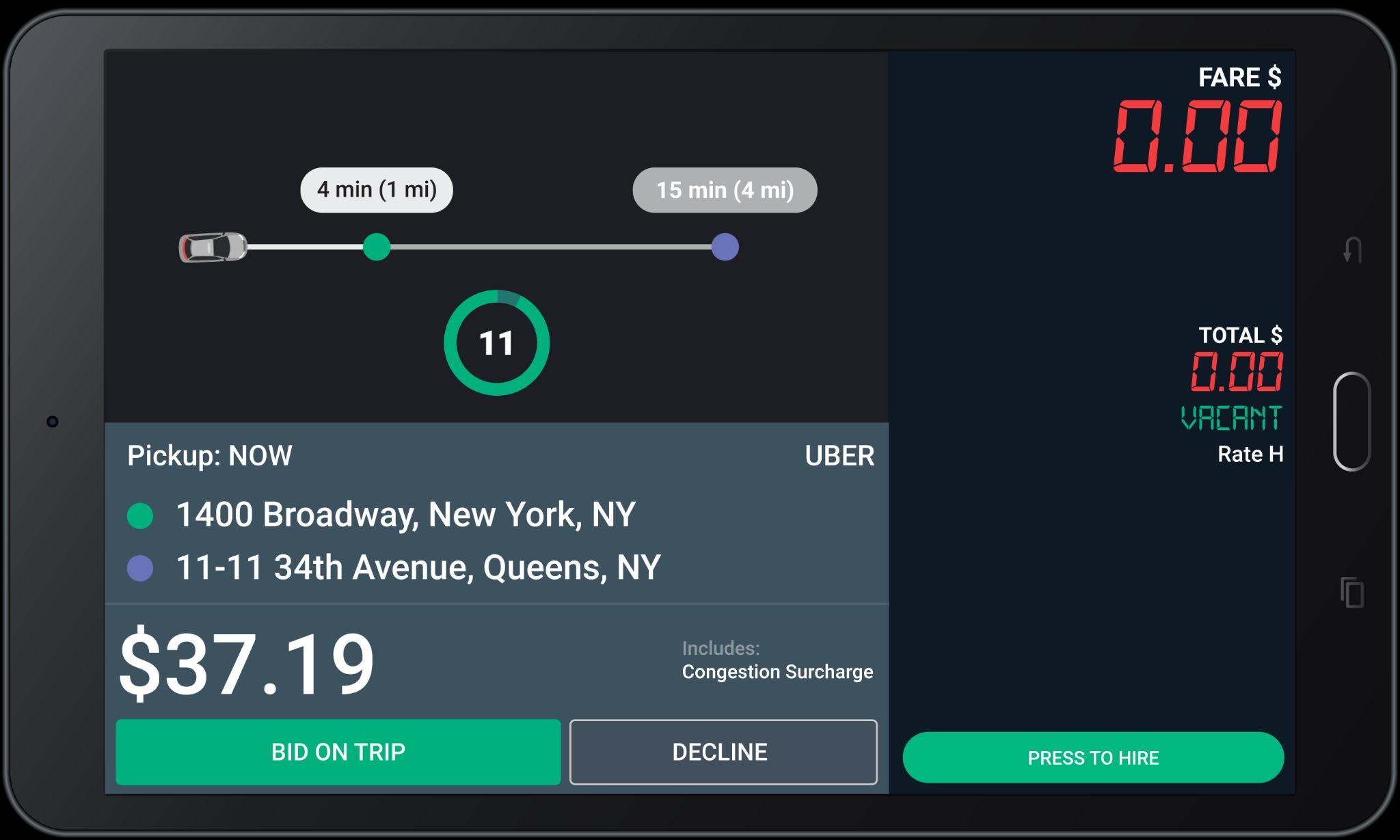
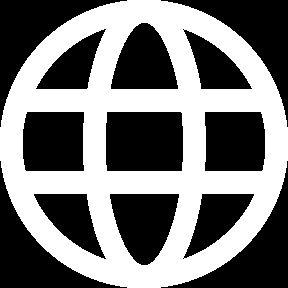

The map now shows time (min) and distance (mi) to the requested pickup location, indicated with a green dot.
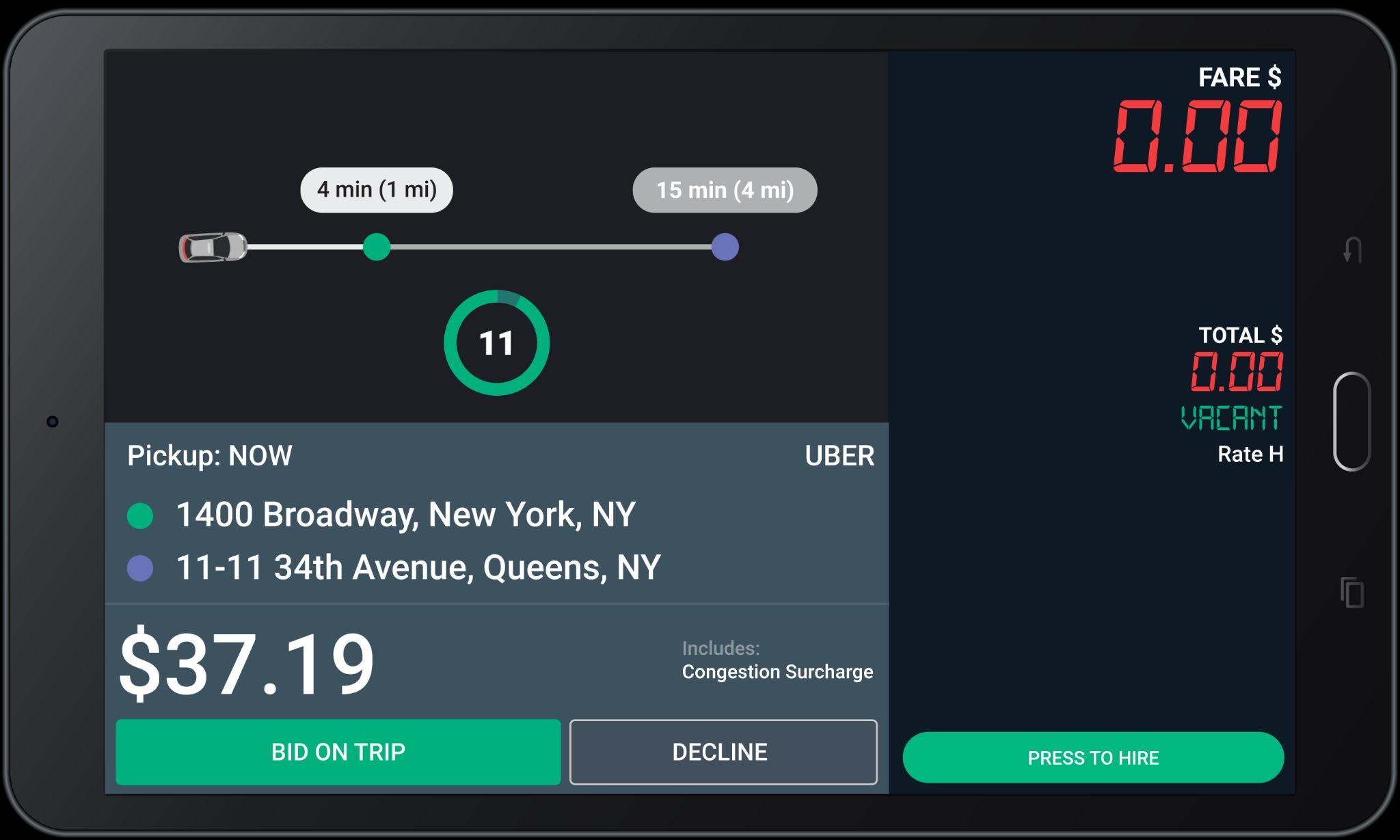
The map also shows the estimated time and distance for the offered trip. The purple dot shows the requested drop-off location.
Uber trips are identified by the UBER label in the offer card.

The Fare for the trip includes Tolls, Fees and Surcharges (if applicable).
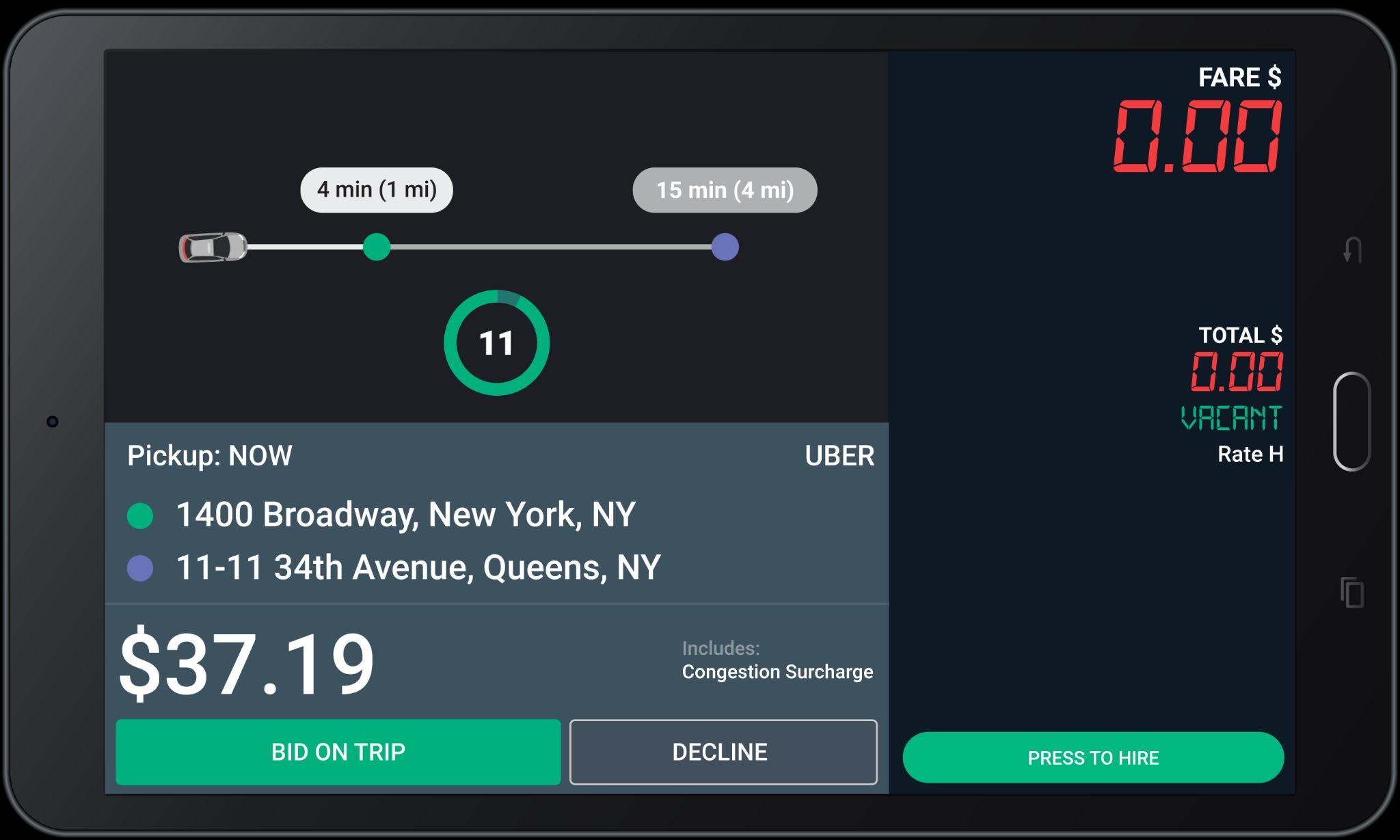
Bid on Trip
Bid only on the trips you really want to take.
The Timer
The timer shows the number of seconds you have to “Bid on Trip” or “Decline” before the offer expires.
You do NOT need to hurry!

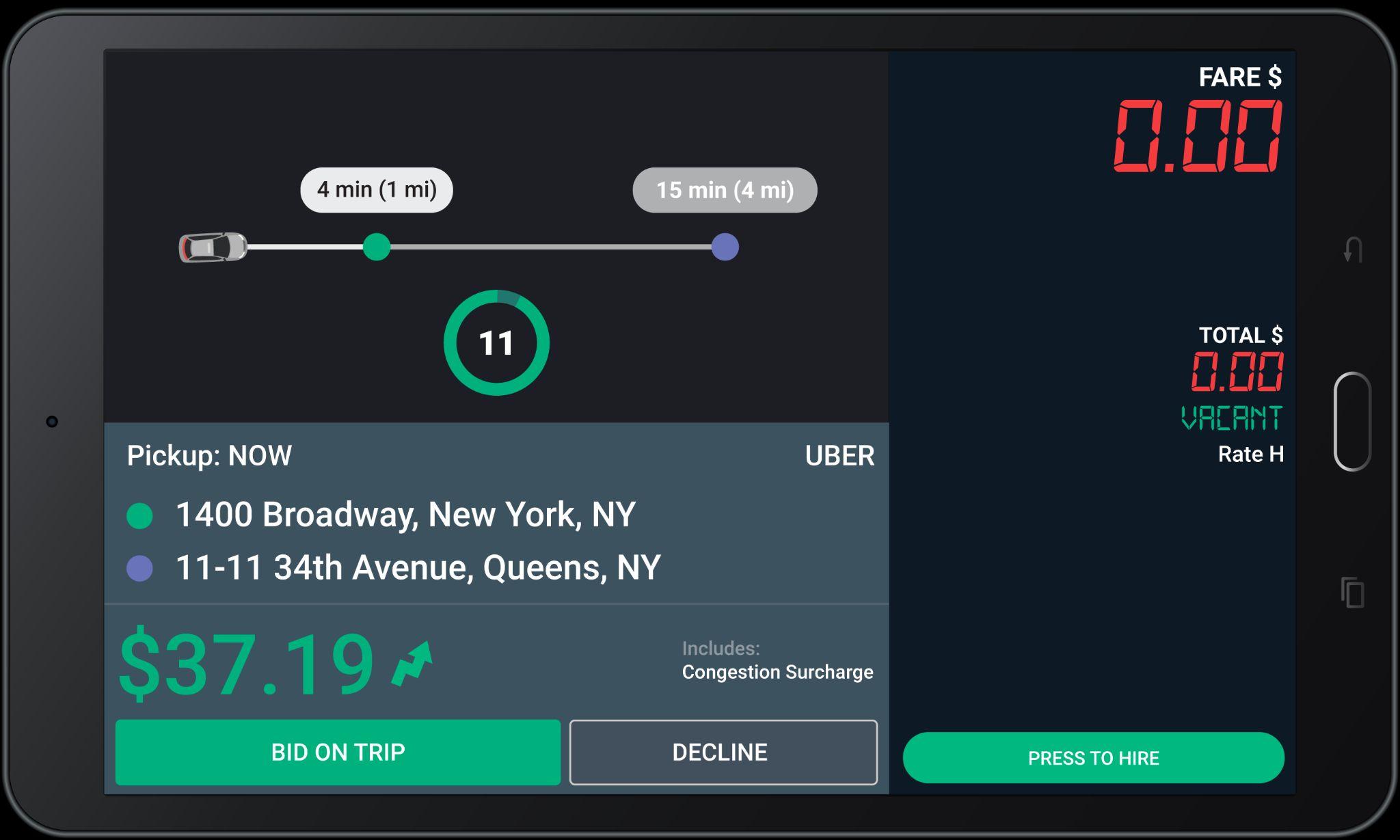
Fare Bonus
Green fares with an up arrow indicate that Curb has added a bonus to the fare for this trip.

All bids are accepted until the timer expires.
Please read the offer carefully before bidding.
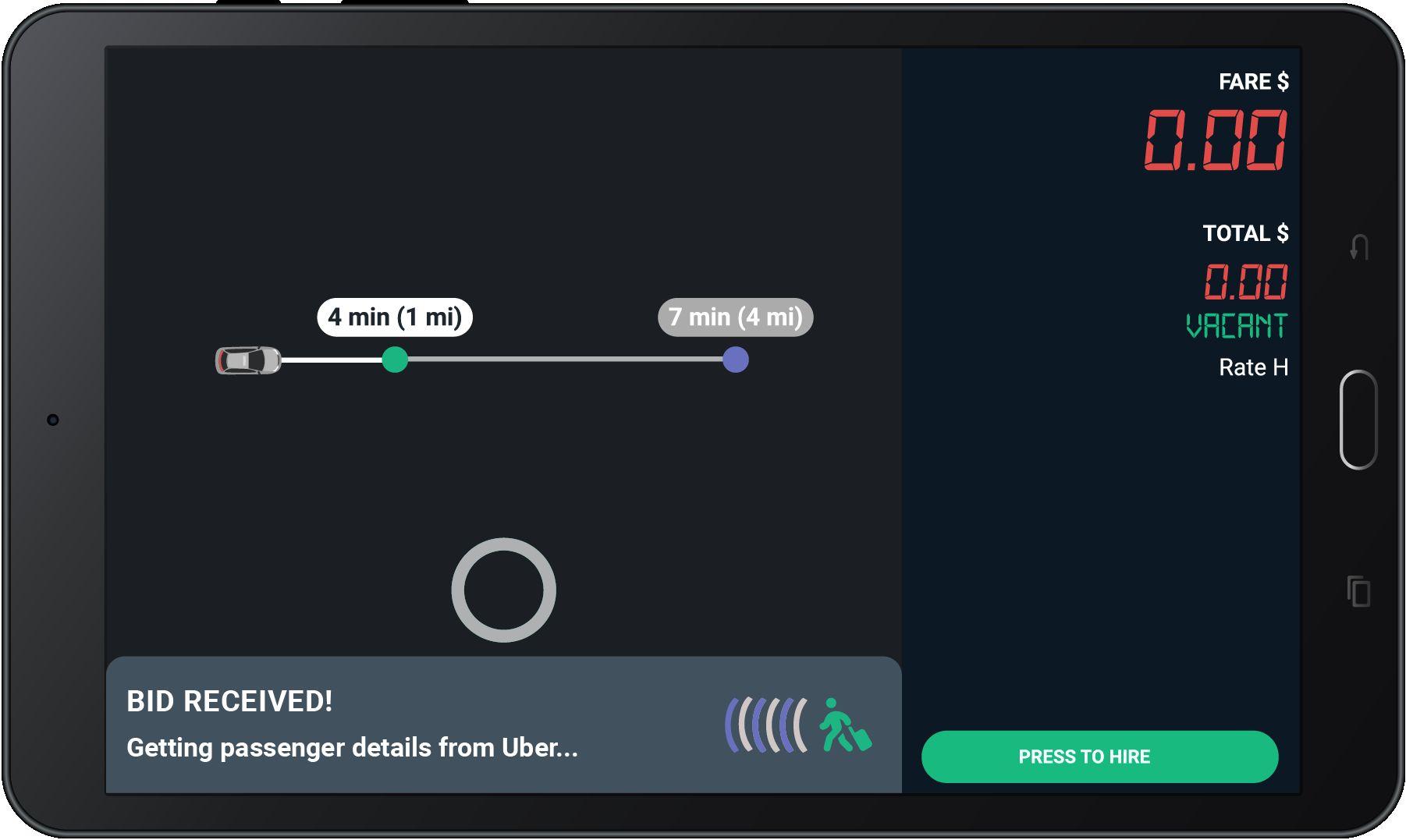
Trips are awarded to closest driver after the countdown reaches 0, NOT first to press Bid.

If the trip goes to another driver, you may continue bidding until a trip is assigned!
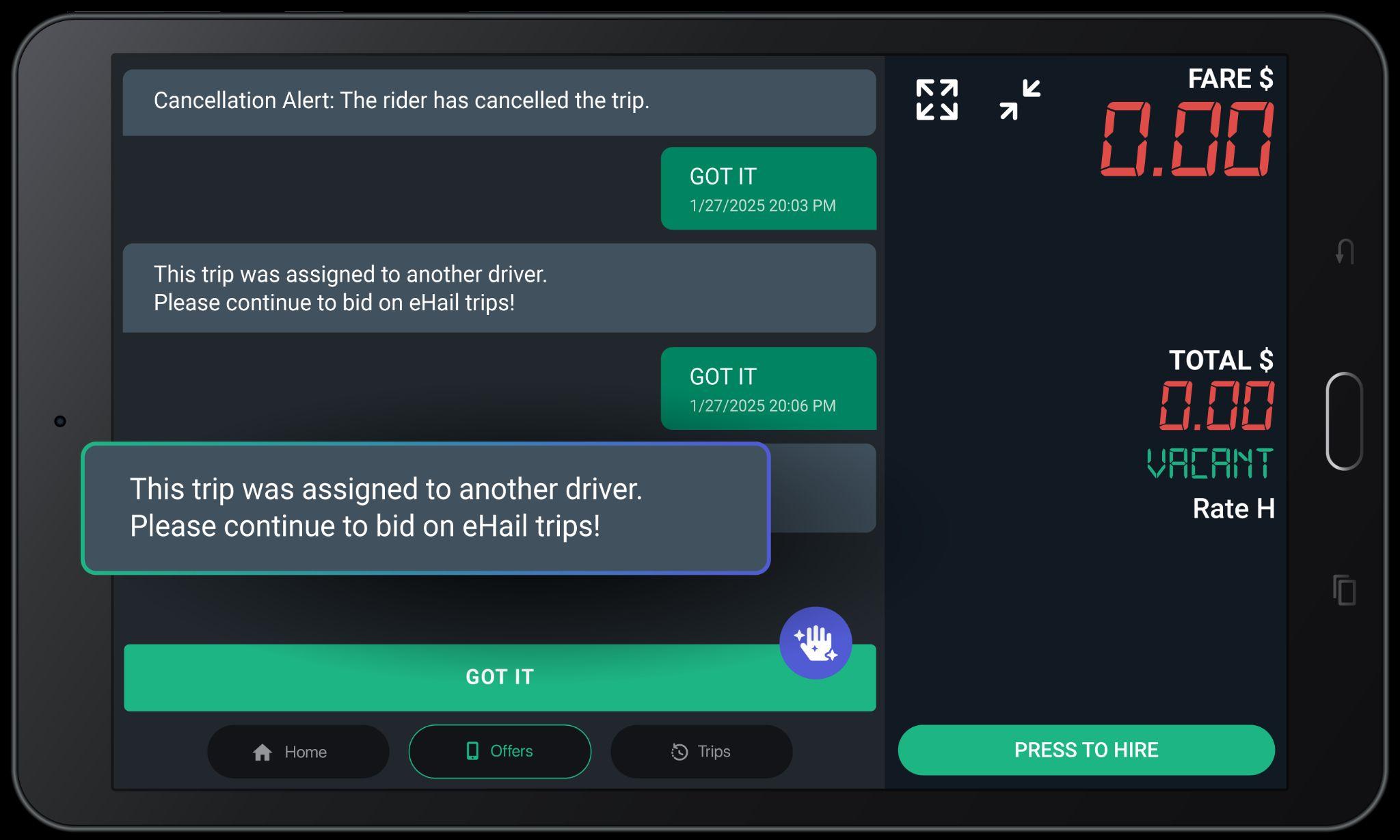
This message will pop-up if you do not win your bid.

If you win the bid, you will see the “pickup” screen
Cross streets
Tap here to see the cross streets for the pickup address.
Tap “Navigate” to use the Google maps to get to the Pick-Up location.
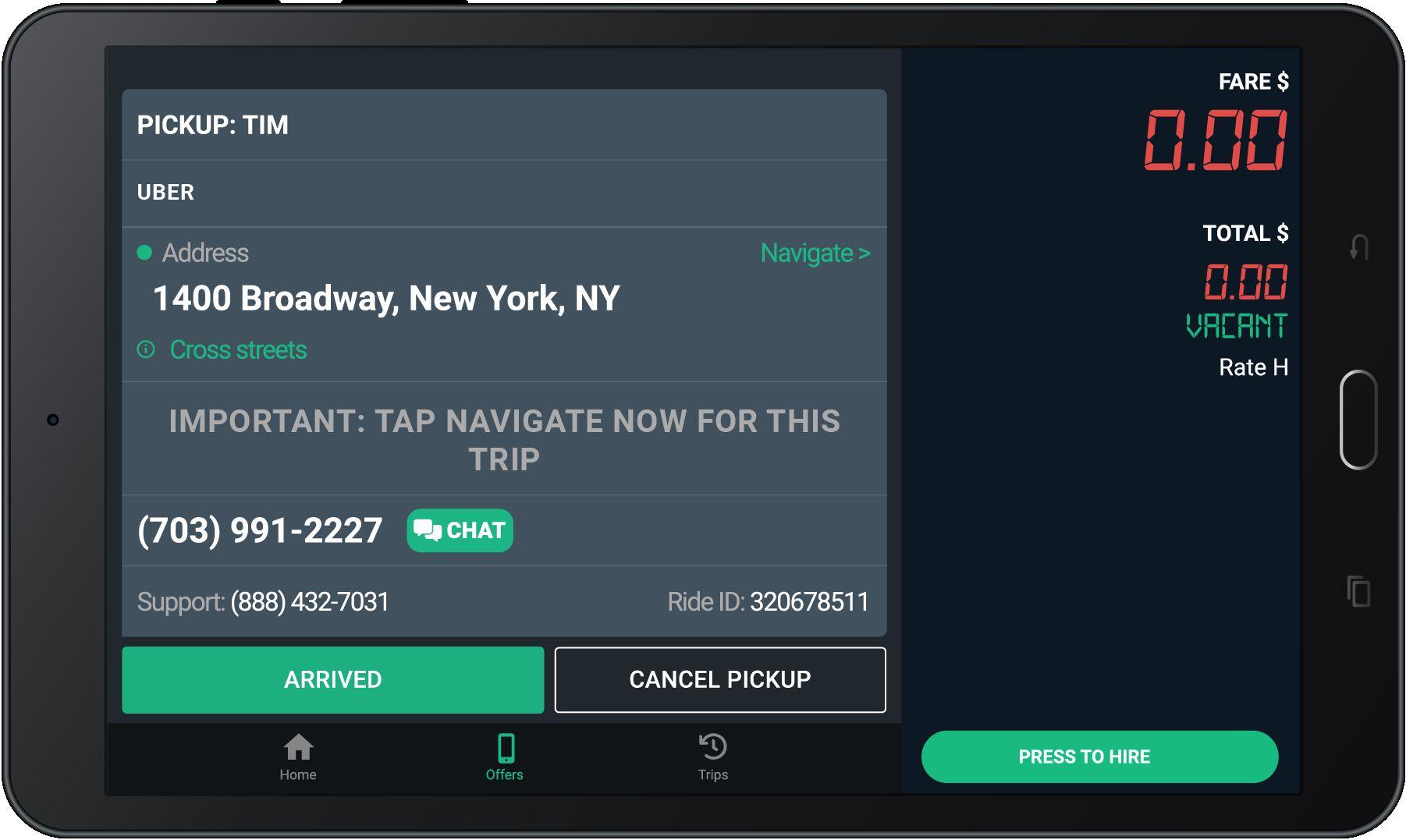
Call Passenger
Dial this number to call the passenger.
Call Support
Dial the Support number and give the agent the Ride ID for help with a ride.
Chat
Tap CHAT to message with your passenger while heading to the pickup.

This is the Upfront Fare shown when the trip was offered to you.
Do NOT collect payments from passengers on Upfront Fare rides.
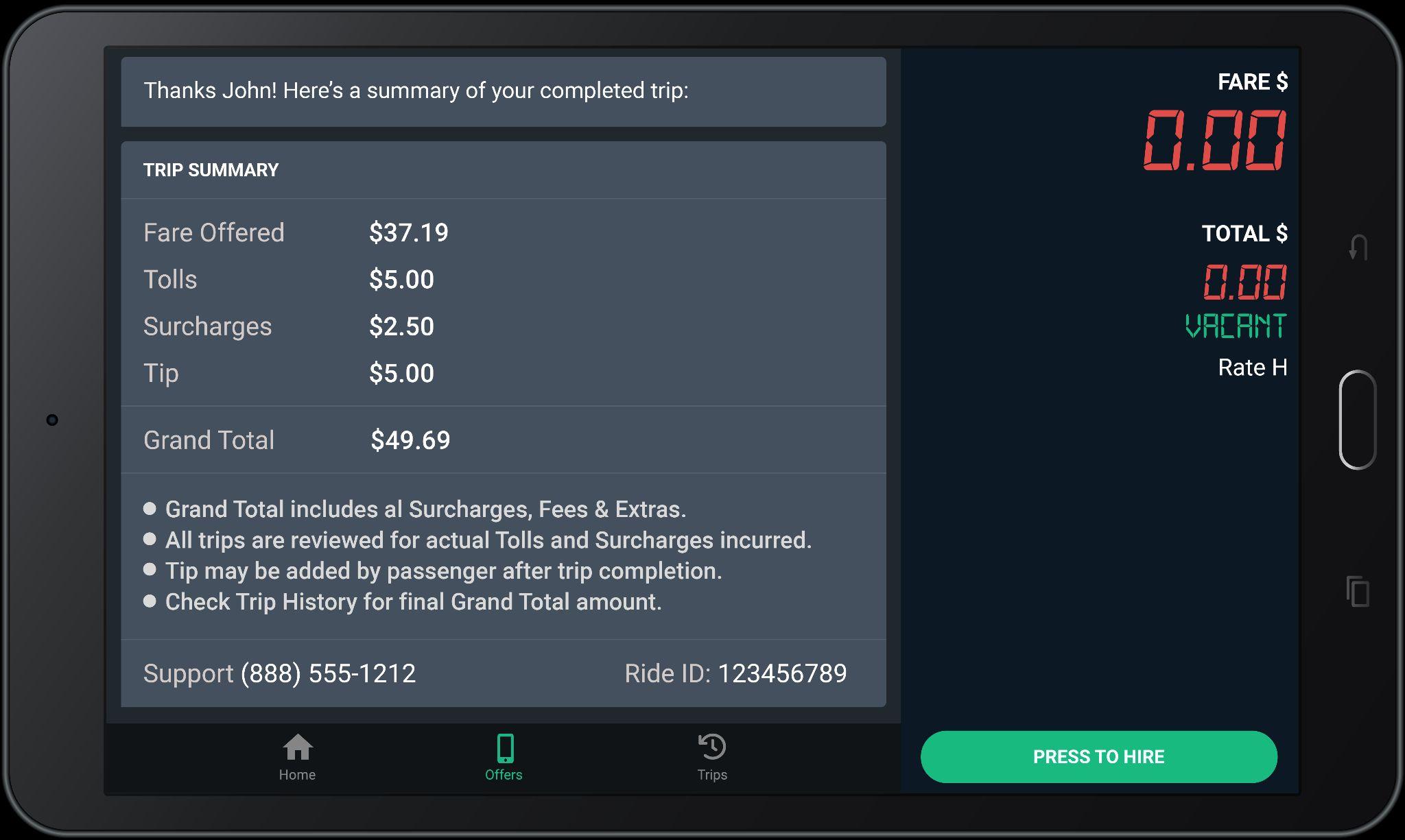
This is the total of the fare, plus all tolls, surcharges, and tip.
Adjustments
For certain trips, Tips may be added by passengers AFTER the trip ends.
All trips are reviewed for actual Tolls and Surcharges incurred.
Check Trip History for final Grand total amount.

Trips offers sent to one driver at a time

When you receive one of these exclusive offers, simply tap ACCEPT TRIP to secure the trip. This trip is ONLY offered to YOU!

Trips offers sent to one driver at a time
The following message will appear if a rider cancels the trip.

Increase your earning potential by continuing to bid on both exclusive trip offers & tentative trip offers!
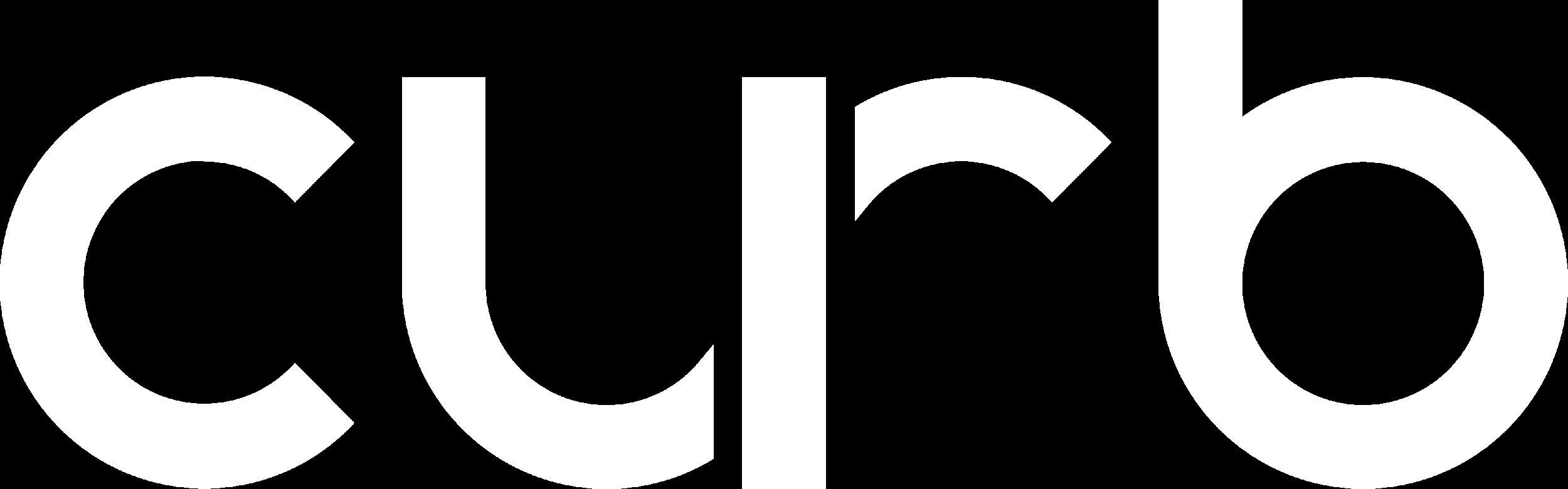
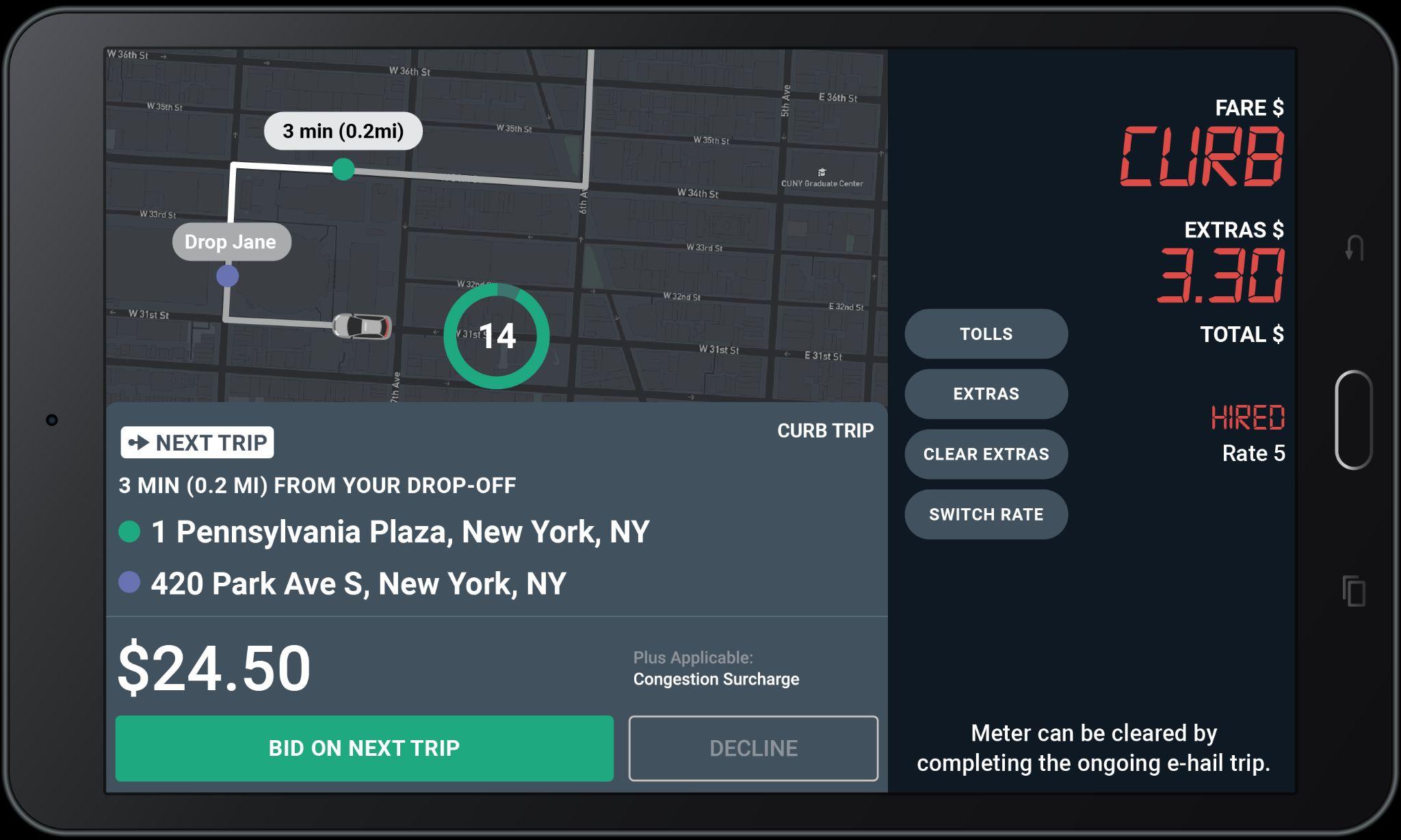
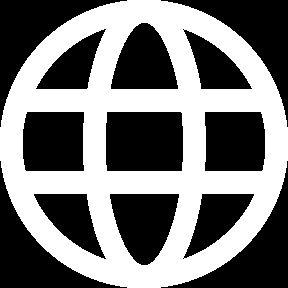

Get back-to-back e-hail trips from Curb.
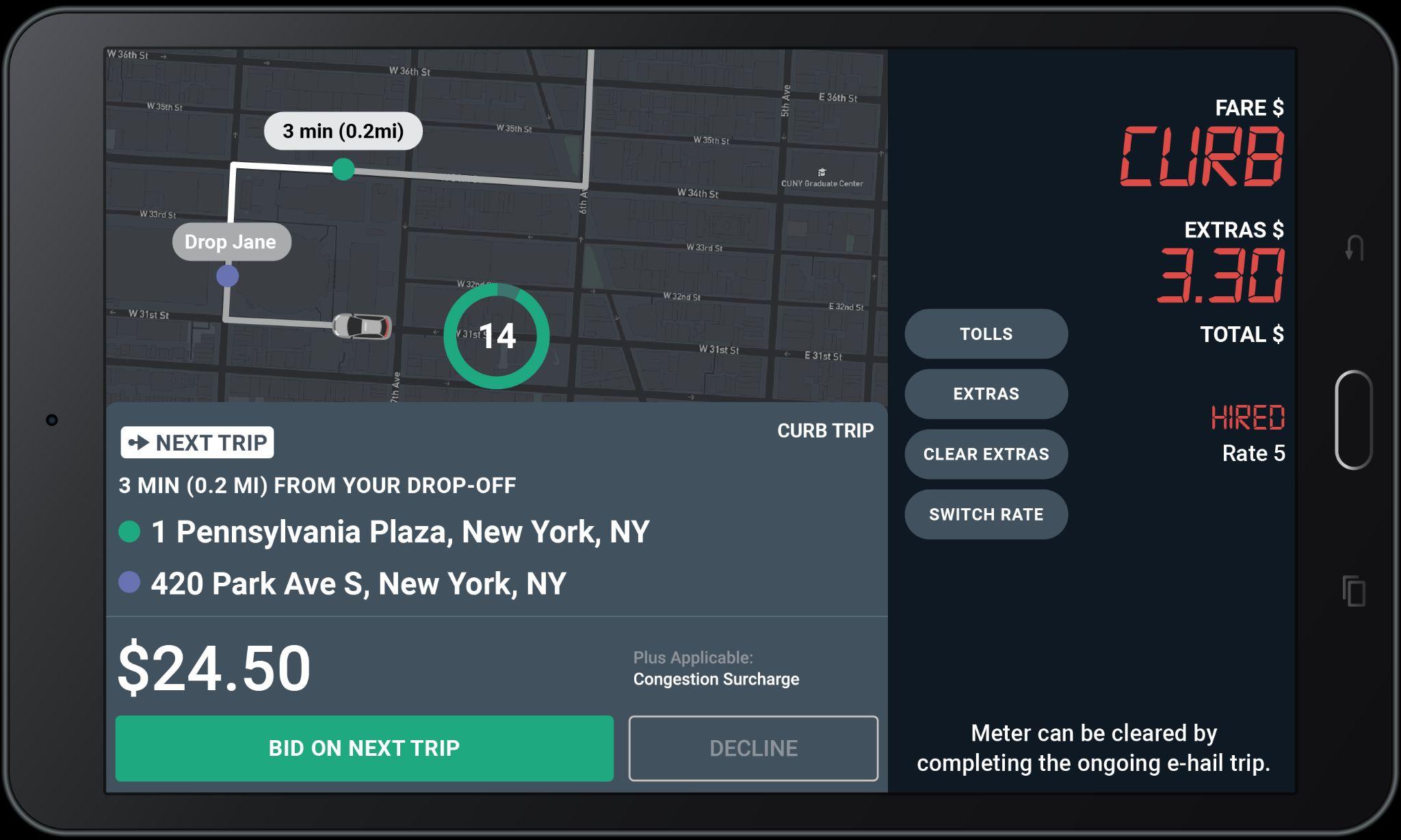
While you're on a trip, we will send you a Next Trip offer that is close to your drop-off.

You will be notified in drop-off details if you have been assigned
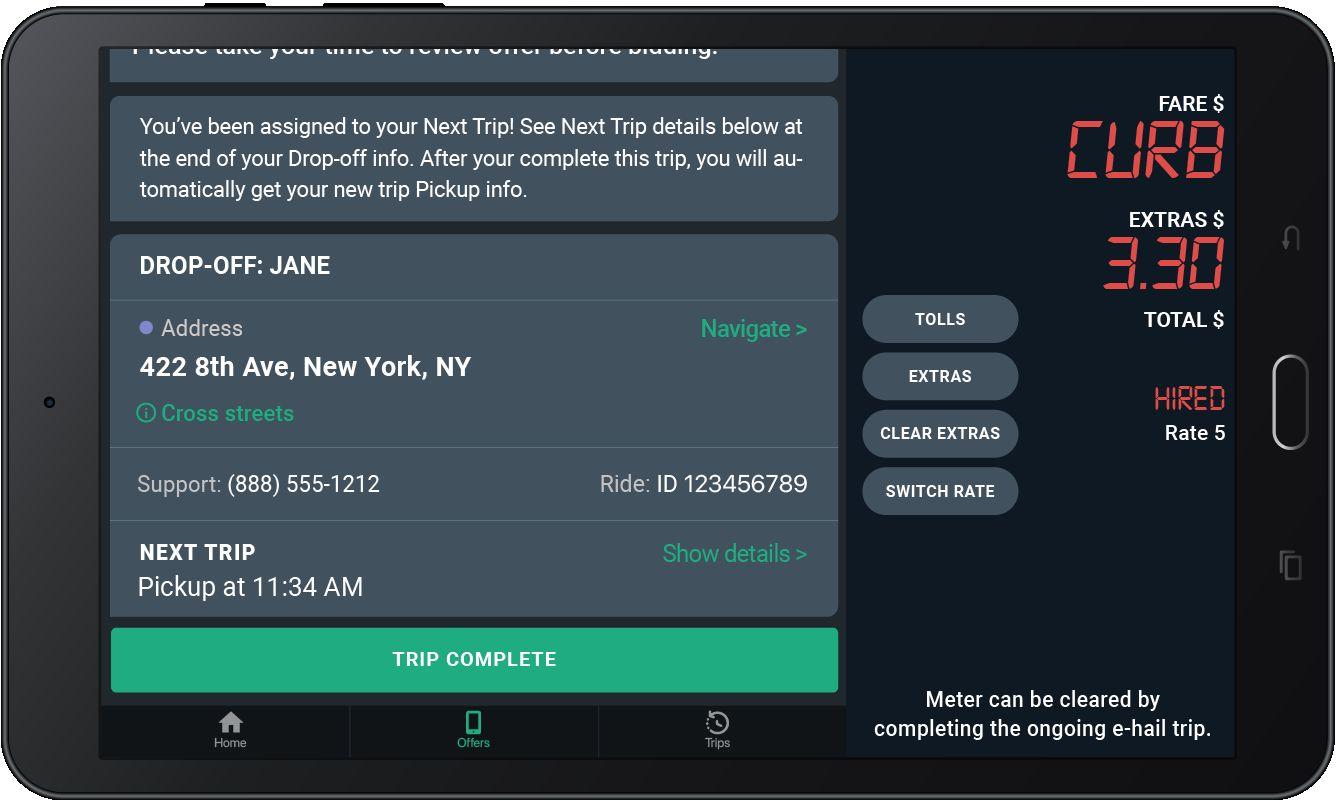
Tap Show details > to review important information about your upcoming trip.
Once the Next Trip has been assigned, it will be added to your drop-off details.

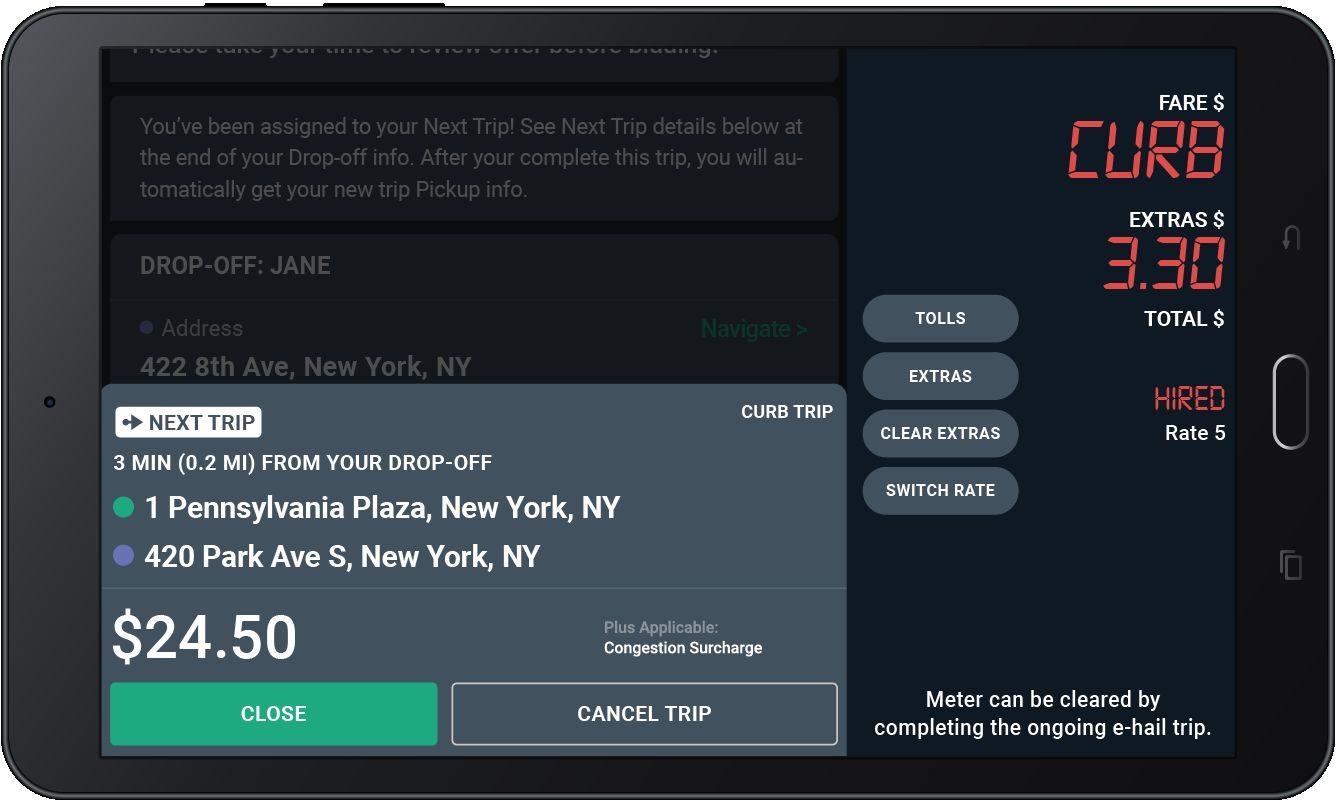
Press “Close” to return to your current trip.

Proceed to Next Trip pickup when your current trip has ended

After you complete your current trip, you will automatically receive the pickup details for your Next Trip!
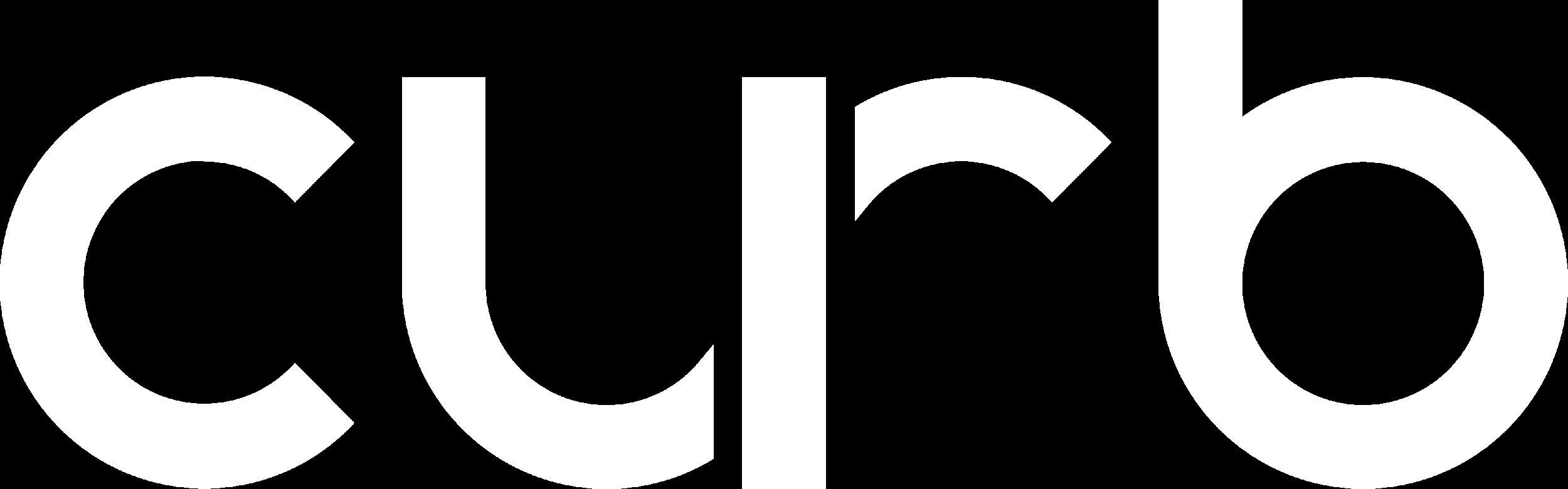
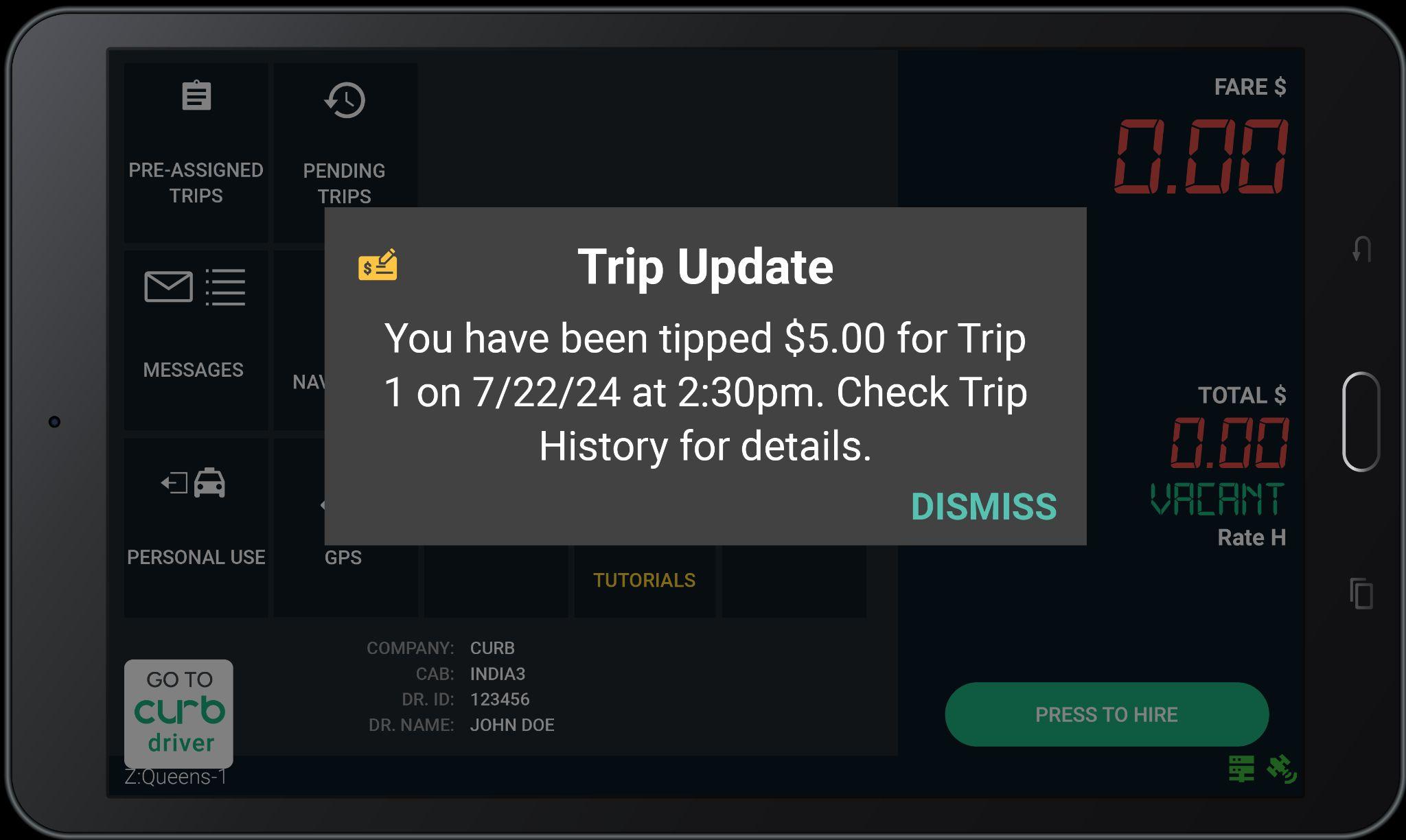
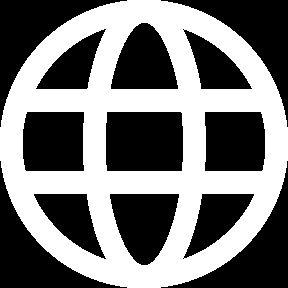

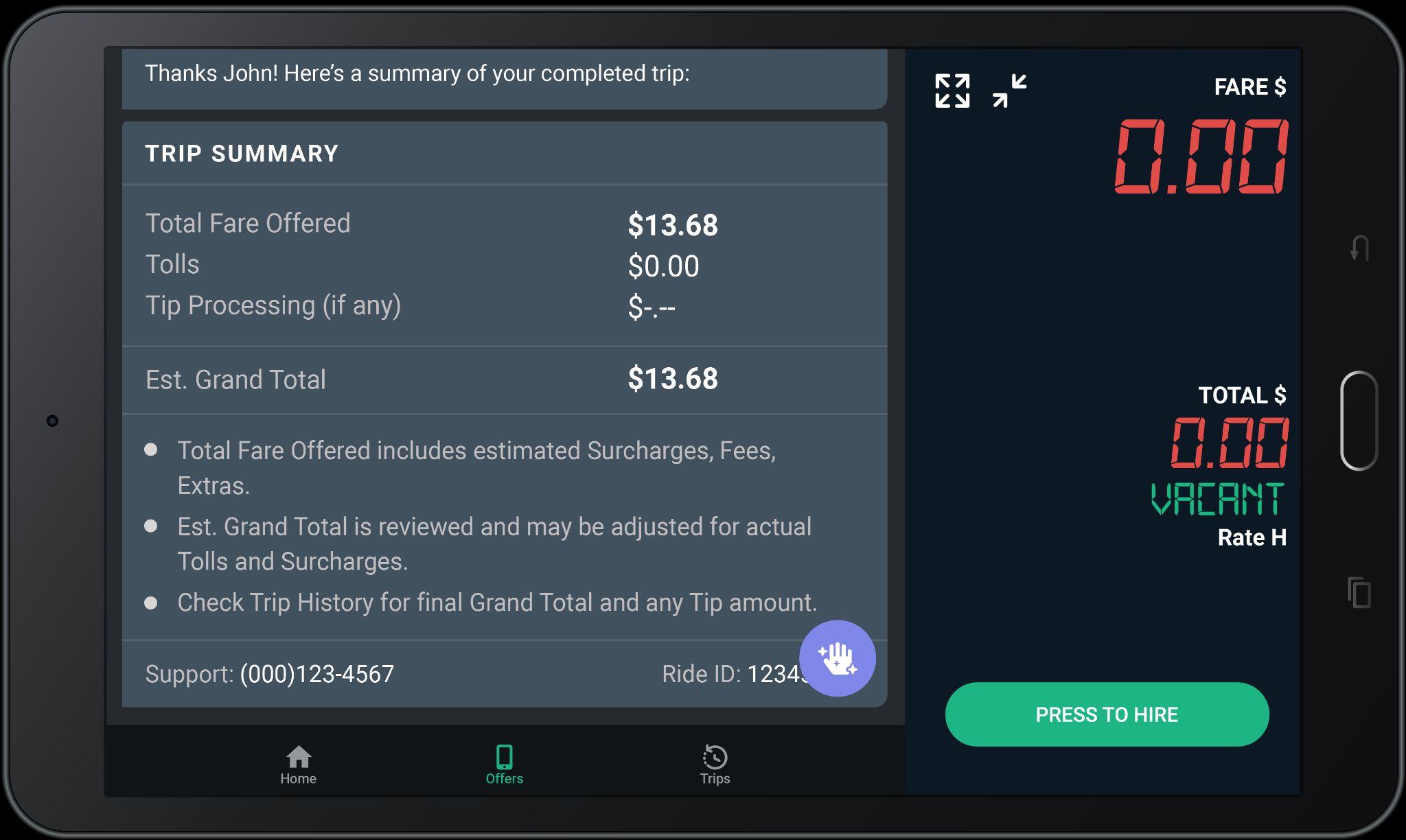
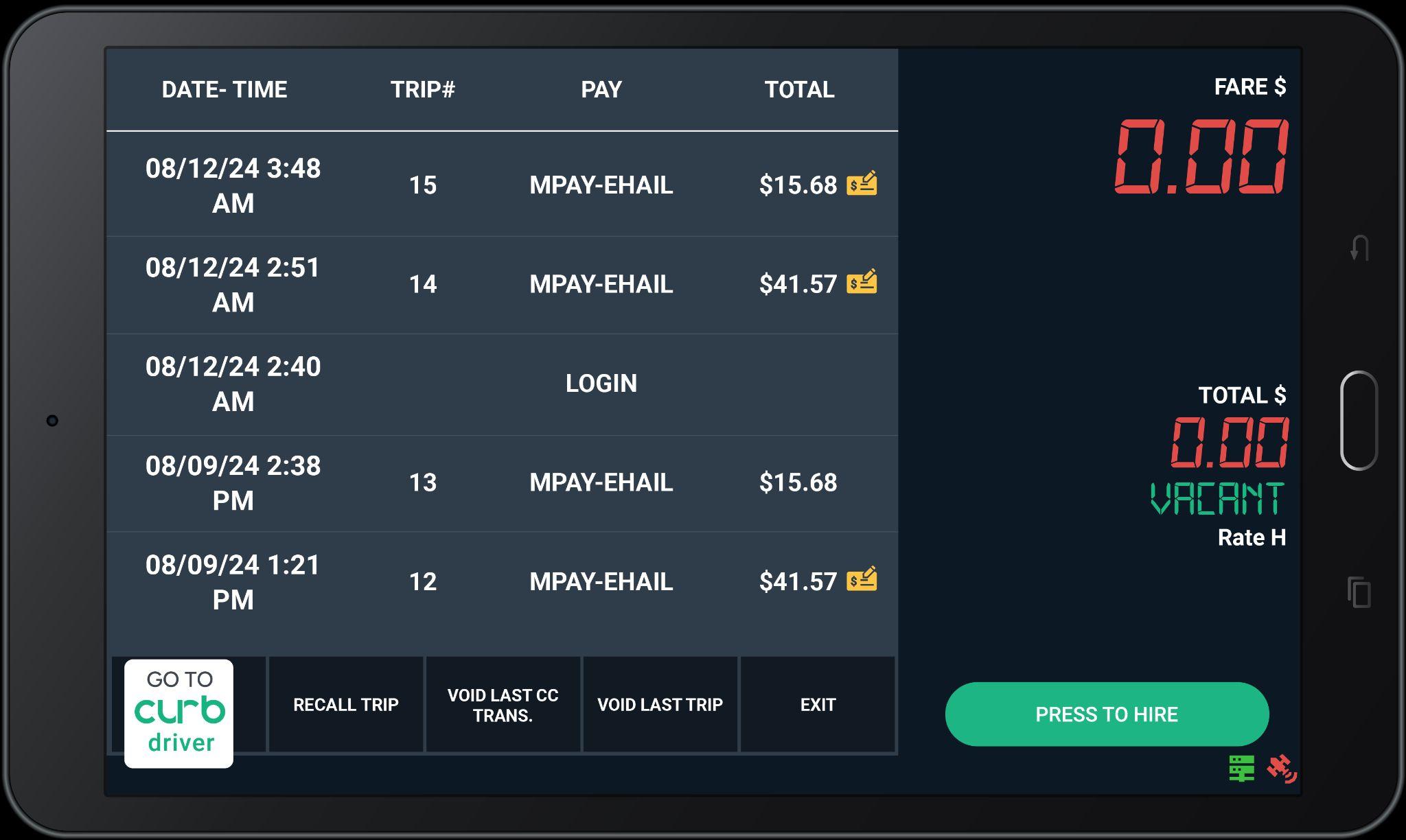
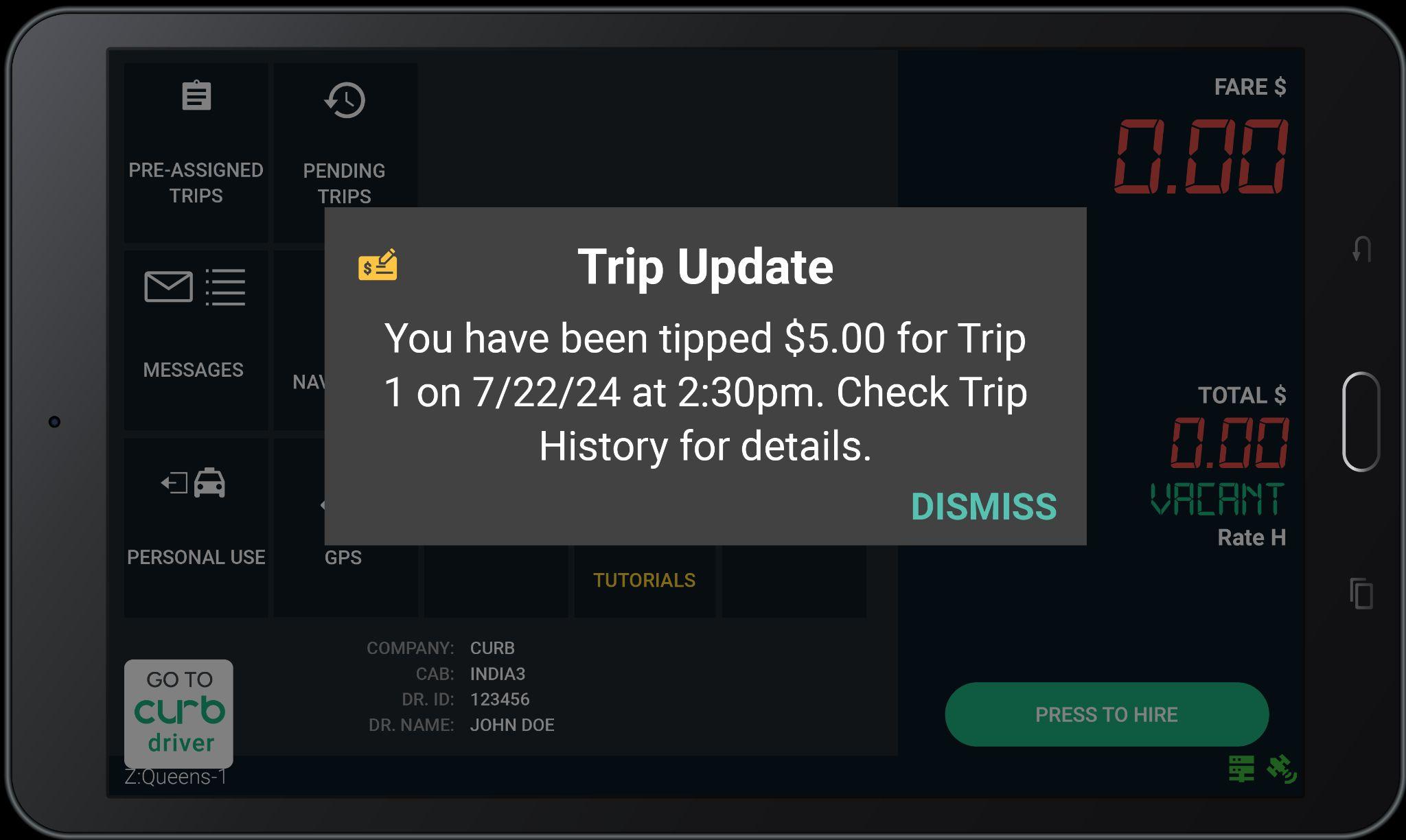
Tips that occur after a ride has been completed will be displayed on your trip history page.
Trips that have had a tip added will be marked with a yellow check icon (as you can see in the photos).

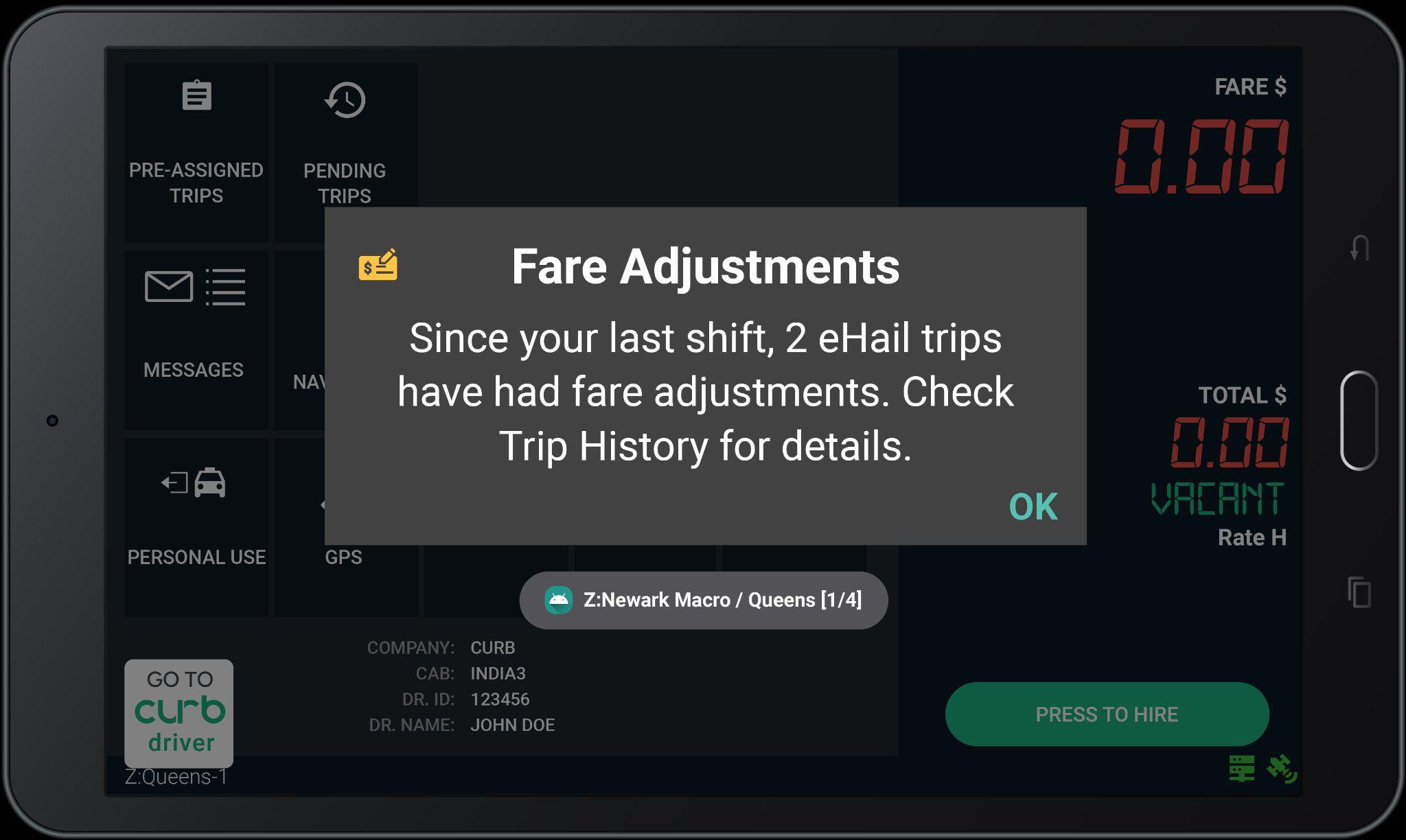
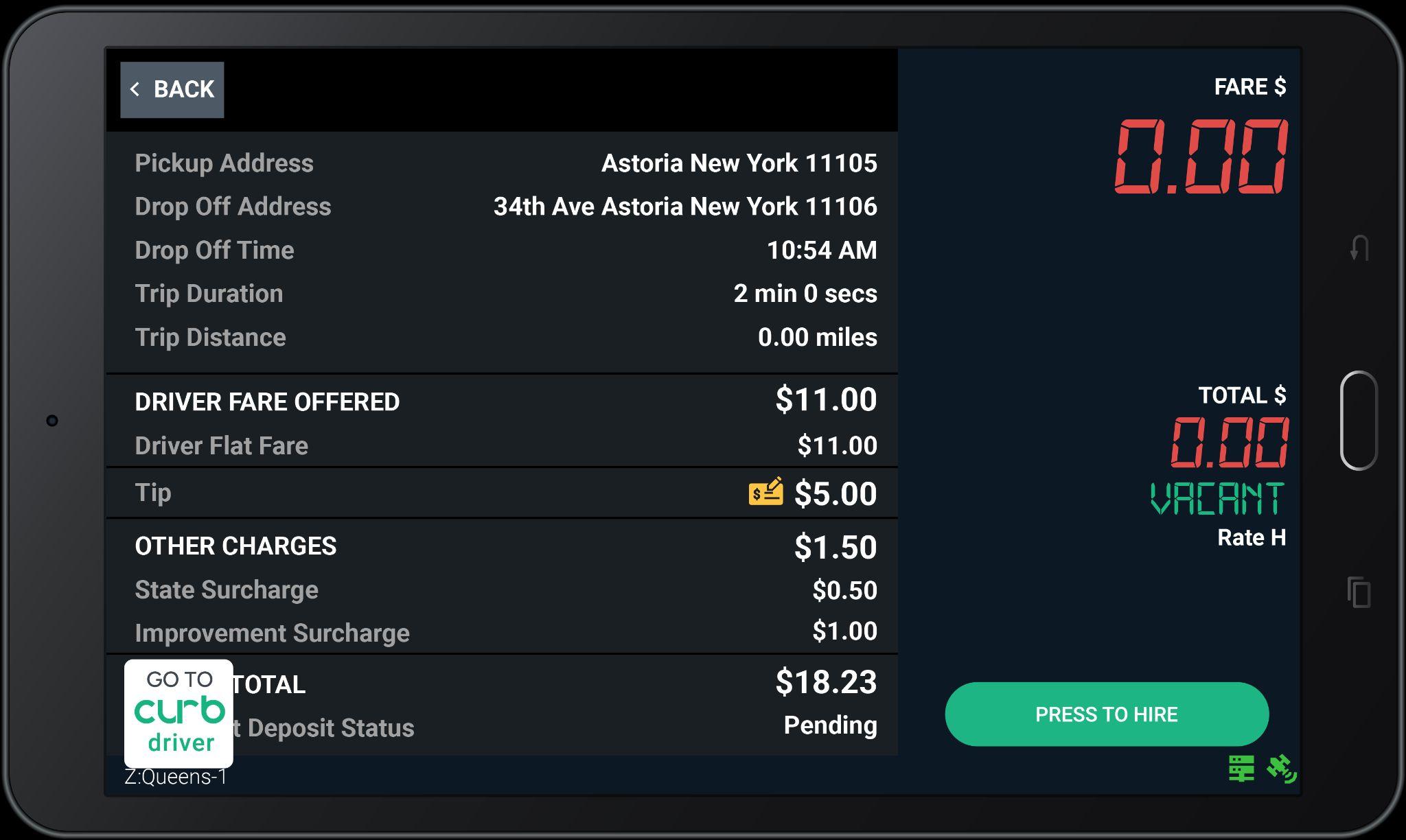
Tips that occur after a ride has been completed will be displayed on your trip history page.
Trips that have had a tip added will be marked with a yellow check icon (as you can see in the photos).

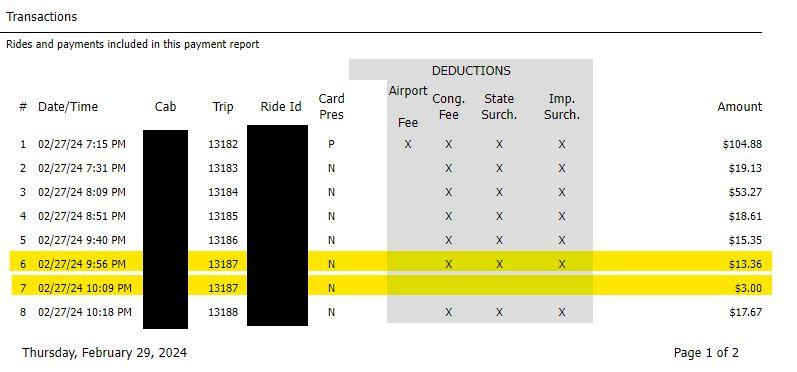
Thursday, February 29, 2024
● Tips come after the ride is complete; sometimes days apart from when the ride was completed.
● Tips are tied to the Trip Number they are associated with; you will notice 2 transactions with the same Trip Number at different times on your payment statements.

1. Limit your cancellations. Always read offer card details carefully before accepting.
2. Refrain from completing trips without picking up passengers.
3. Make sure you start trips at the pick up location and end trips at the drop off location.
4. Avoid complaints and negative feedback from passengers.
5. Refrain from converting eHail trips to street hail.
6. Continue to maintain an acceptance rate above 10%.

You will be warned once via email before you are suspended. After the second violation your eHail ability will be turned off. You will need to complete a reinstatement program to be considered.
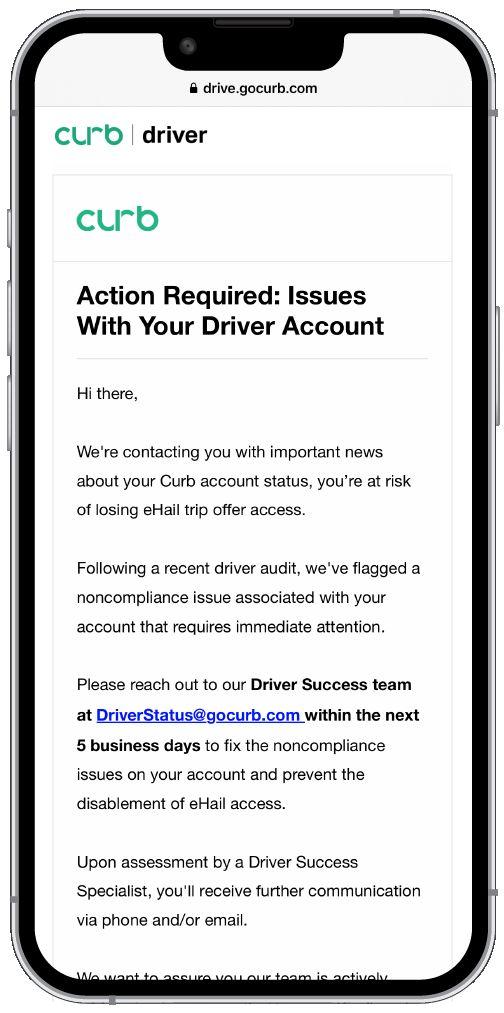

Month over month, we see a 15% driver cancelation rate after accepting trips.
Why is it important?
This creates a bad passenger experience & does not meet industry standard expectations.
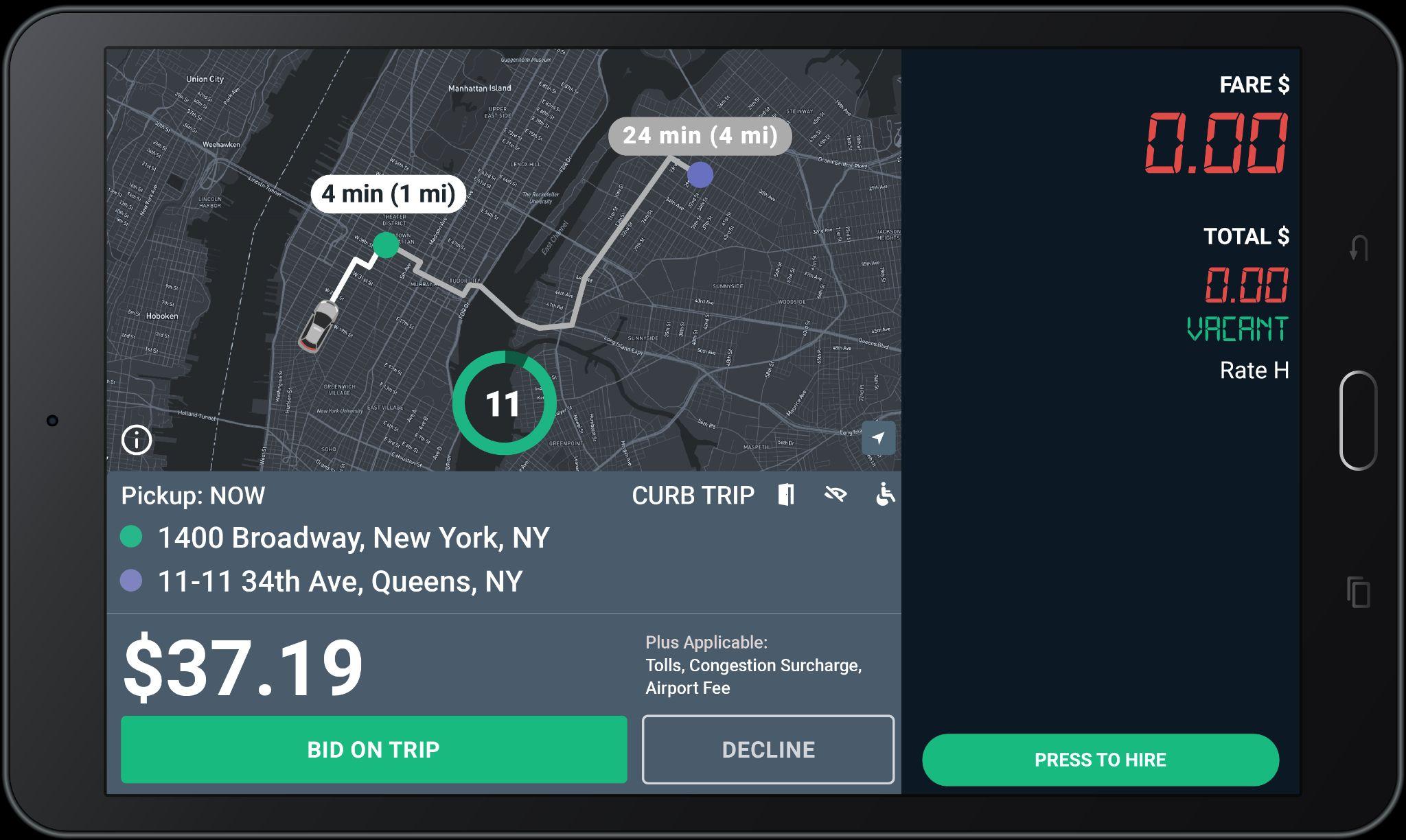
Did you know?
There is a ‘Decline’ button on all offers. Please read all trip details before accepting a trip offer.

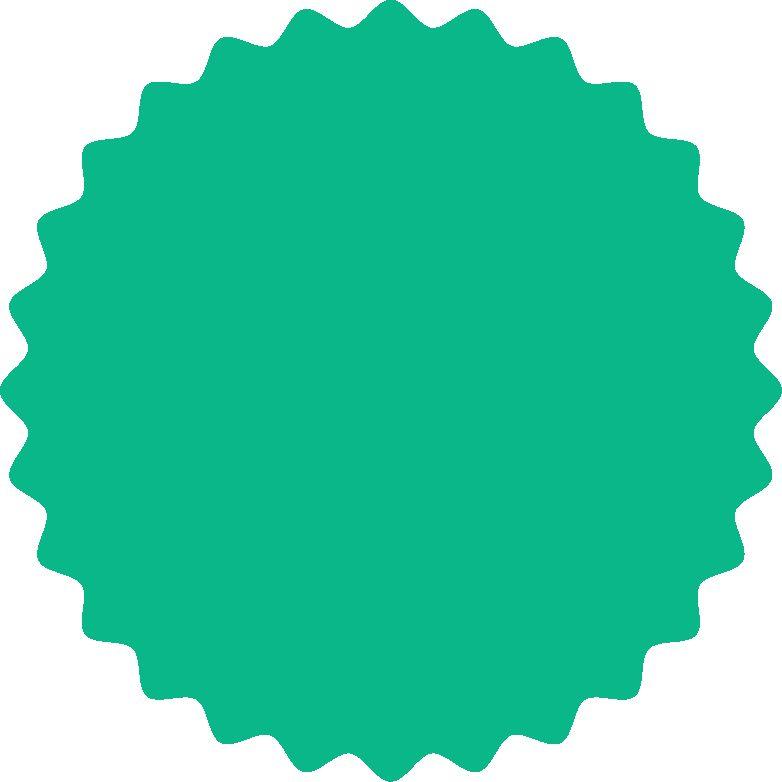

EARN MORE WITH EHAIL
On average, Curb e-hail passengers tip 23% on trips!
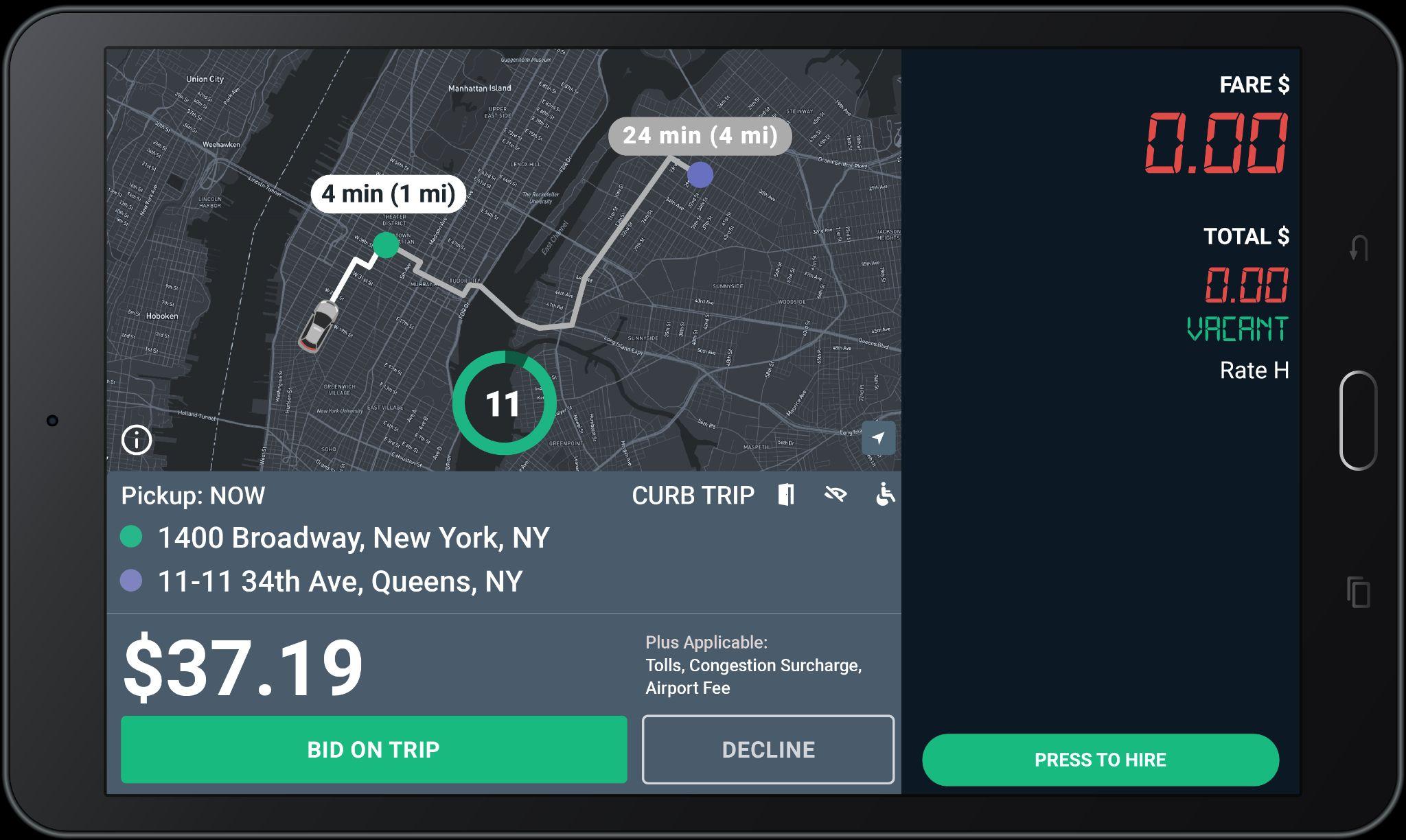
Remember:
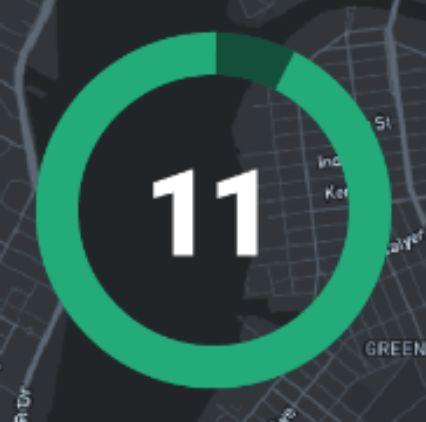
● Curb does NOT reward offers to the fastest Driver to tap Accept!
● Curb rewards offers to the closest driver.
● Take your time observing with the bid time given.

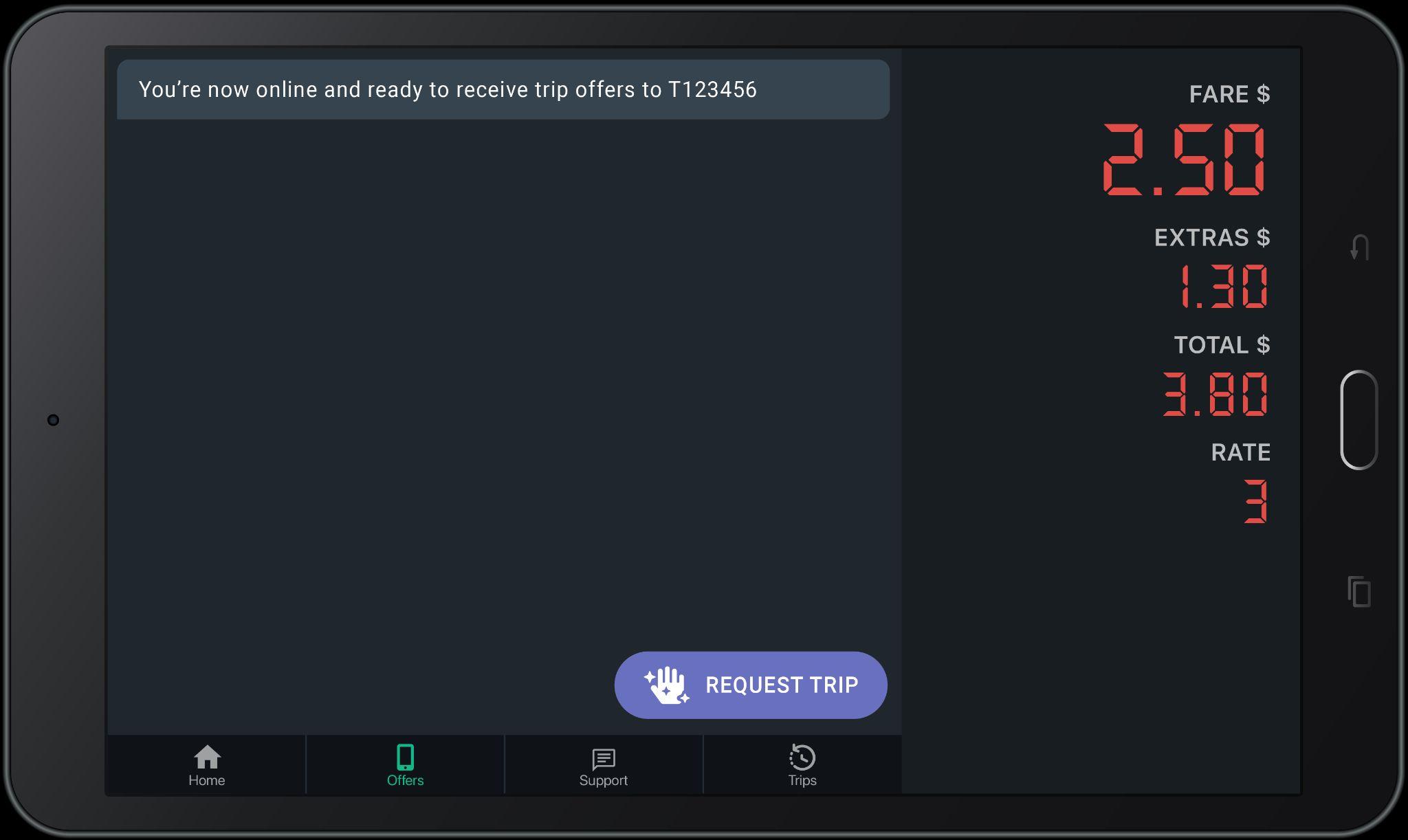
Always check for possible upcoming trips.Note that once taken, you need to honor the trip by re-confirming 30 minutes before and completing the trip.
Cancelling a requested trip after accepting may affect your driver score.

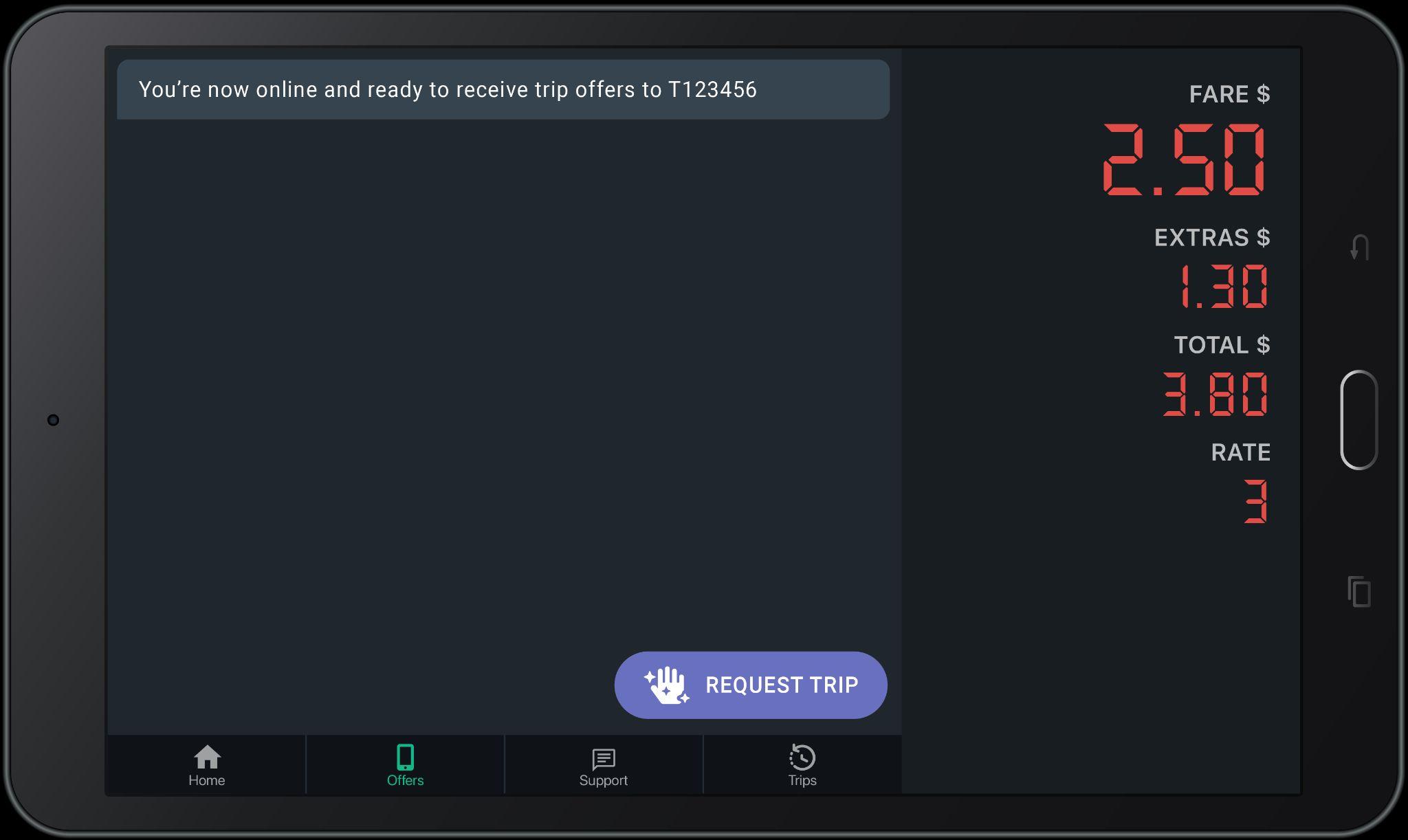
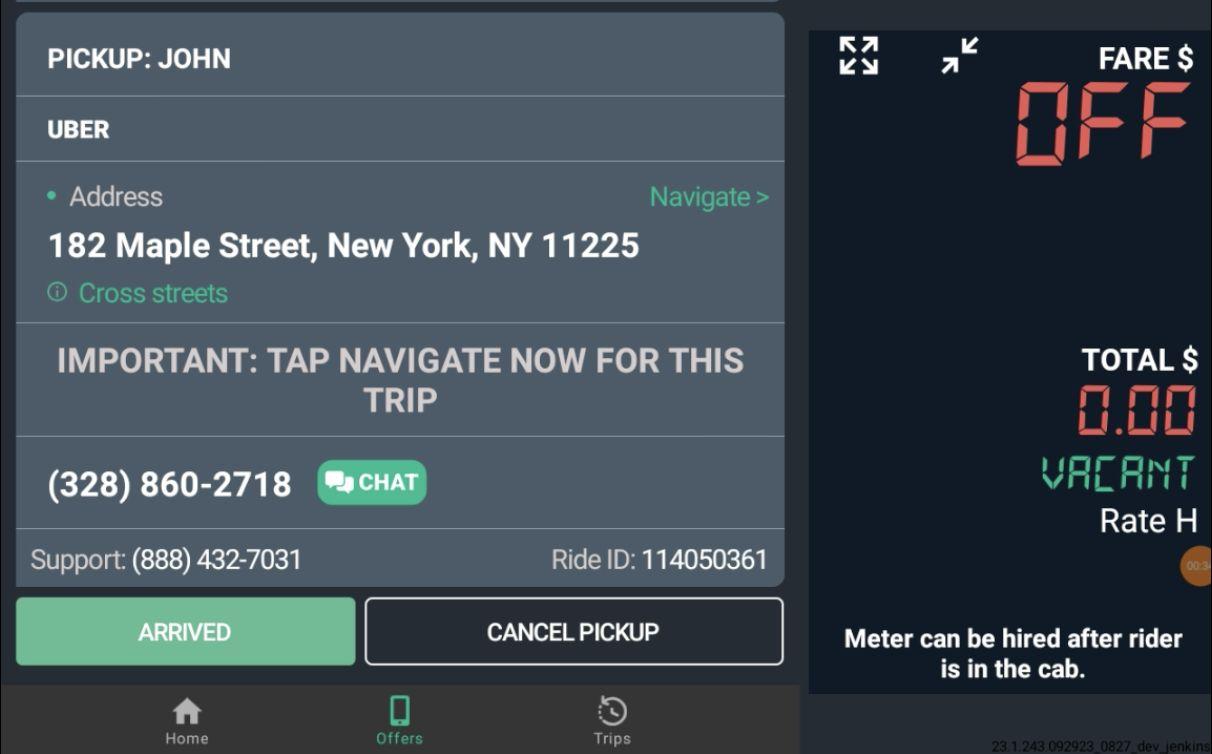
In addition to the calling option, you will have the option to chat with passengers. Chatting can yield a better response rate at times when riders are busy. ‘CHAT’ button can be located next to the passenger phone number.

Driver RideChat
Choose from premade responses to make communication with the passengers even easier.
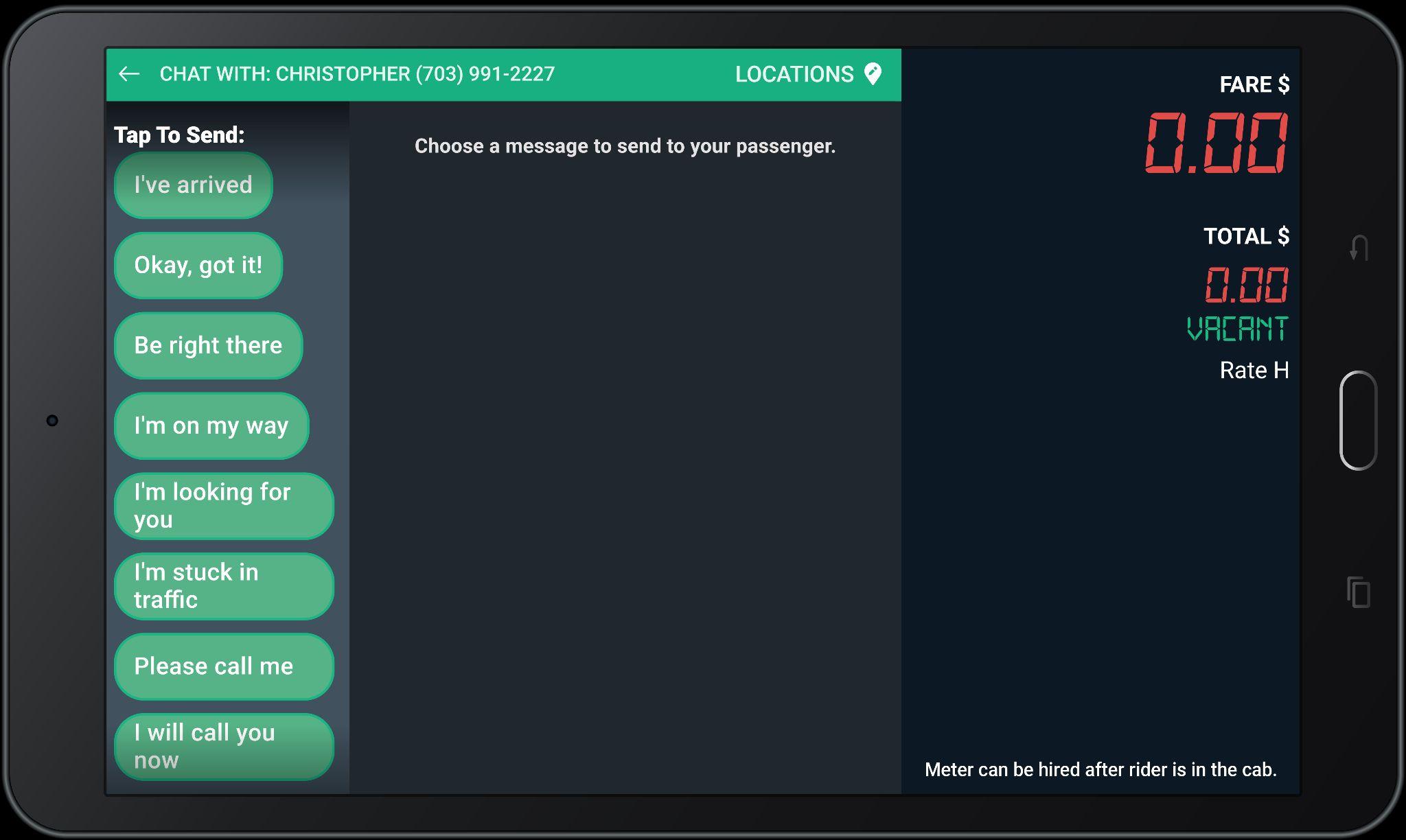
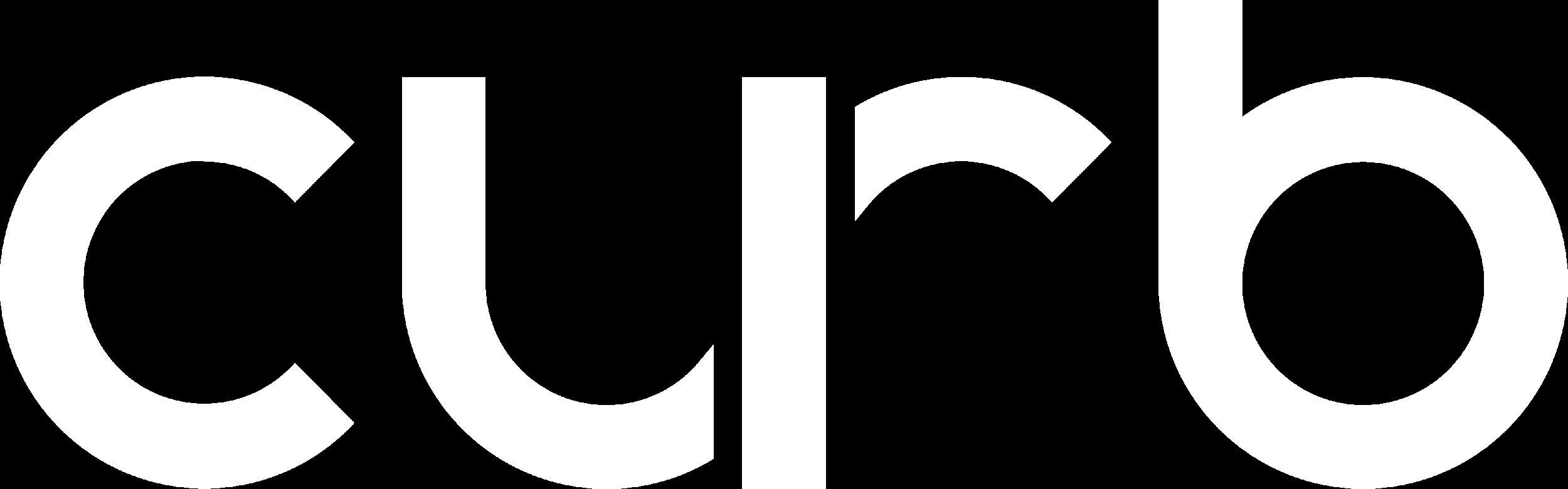

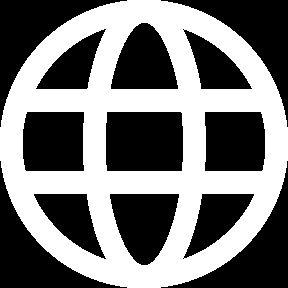

See & accept upcoming trips near you from a live dynamic* list.

The Request Trip feature gives drivers access to a continually-updated list of trips near their location right on their DASH tablets.

1
Navigate to the “Offers Tab” on the Driver App and tap the “Request Trip” button.
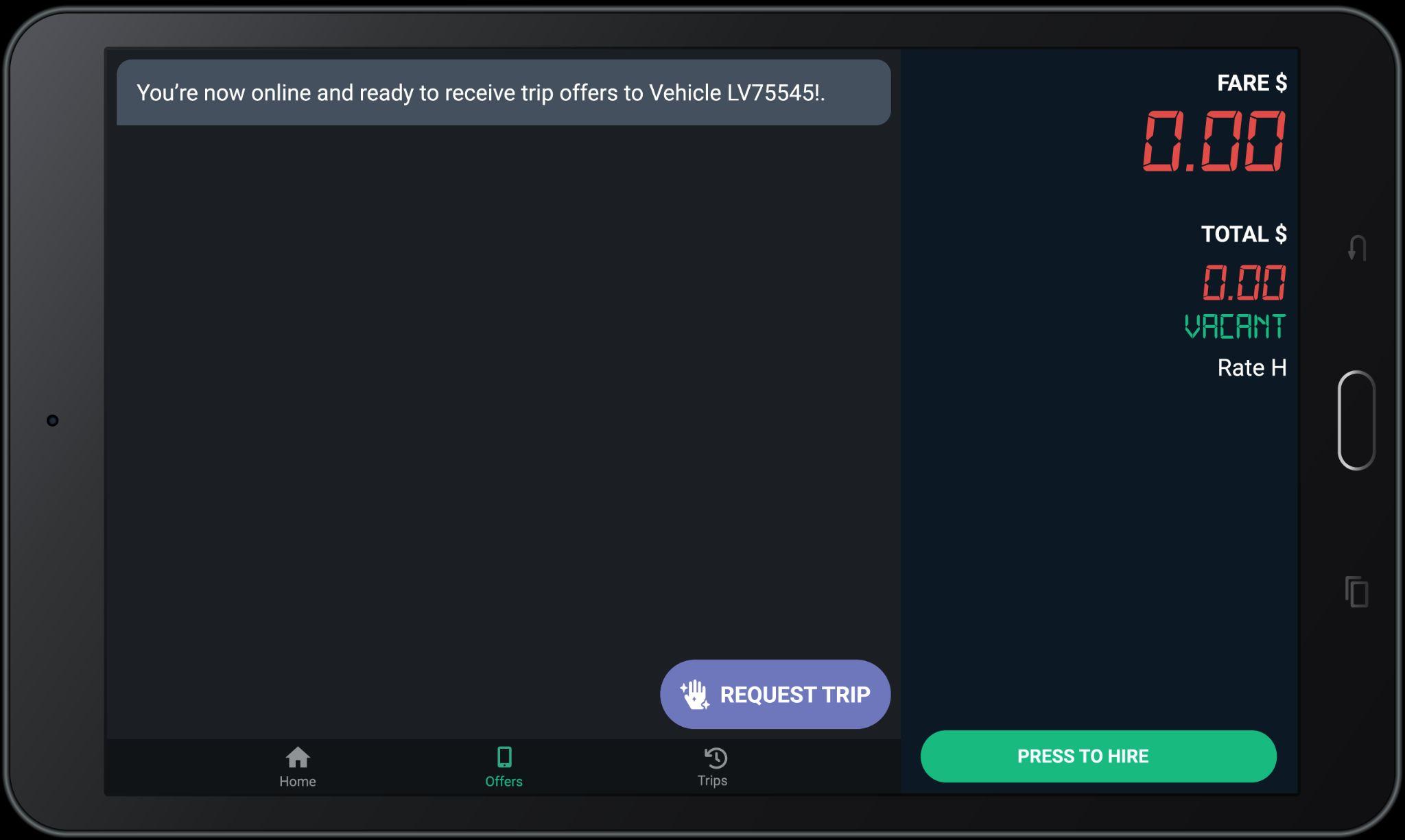

You will be able to view a list of available trips near your current location.

Each offer contains important information like pickup time, pickup and drop off location.

To add an upcoming trip to your queue, select the trip then tap “Confirm” to proceed.
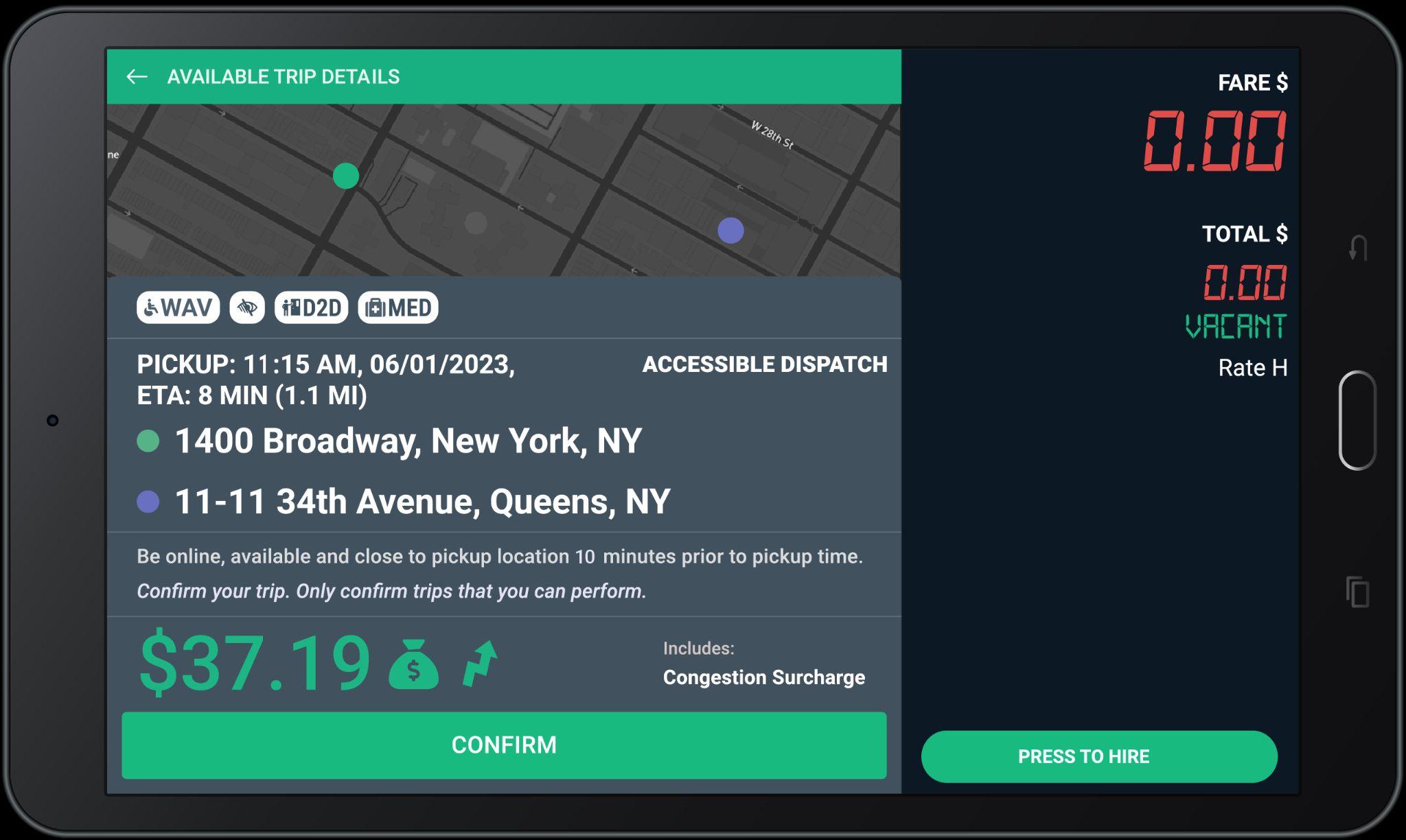

Note
You will be notified if the trip has been assigned to you.
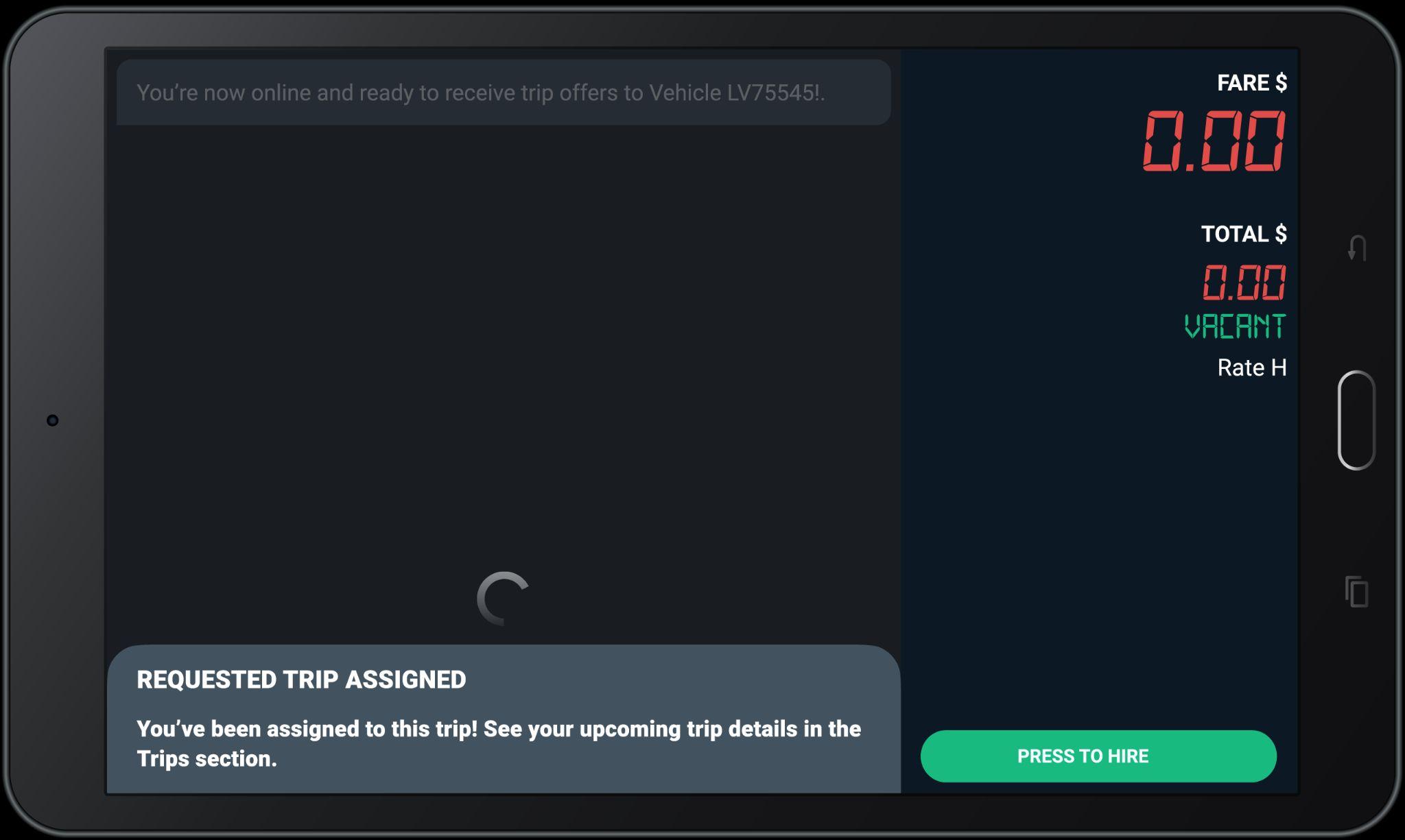
In the event that a trip becomes unavailable, you will receive a prompt to explore other available trips after one minute.

You
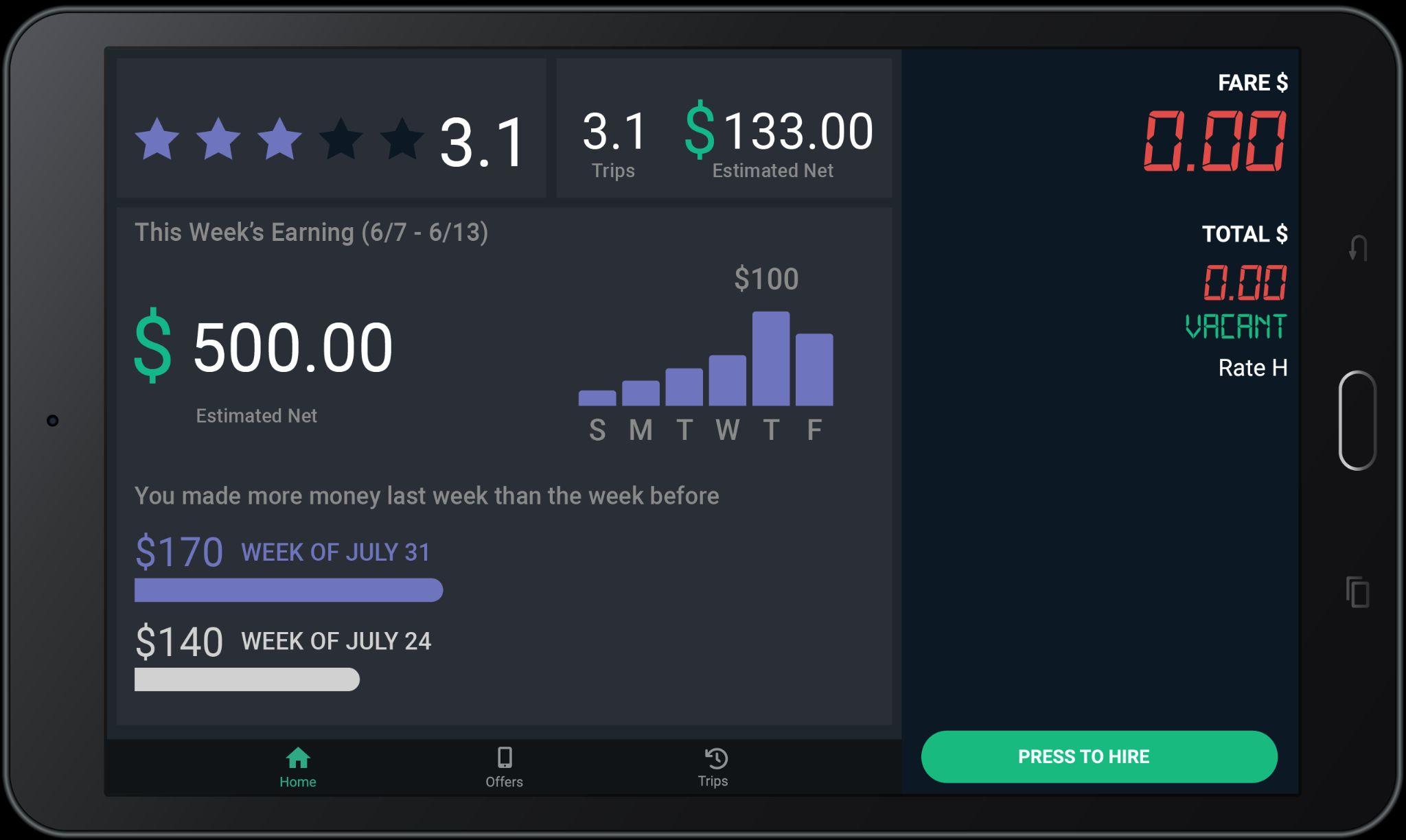

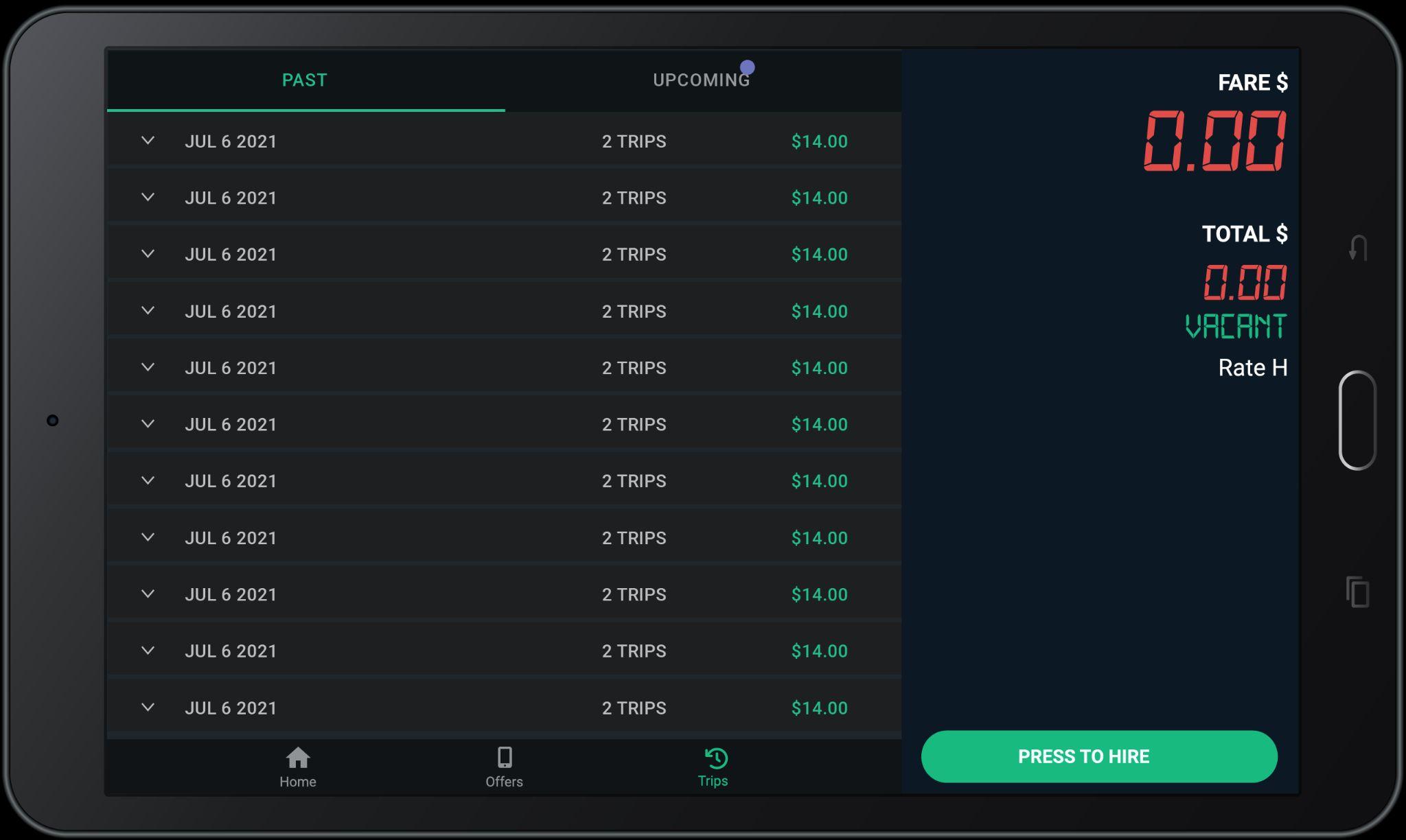

30 minutes before the pick-up time, a confirmation screen will appear prompting you to re-confirm the trip by tapping “Accept”, similar to the typical e-hail process.
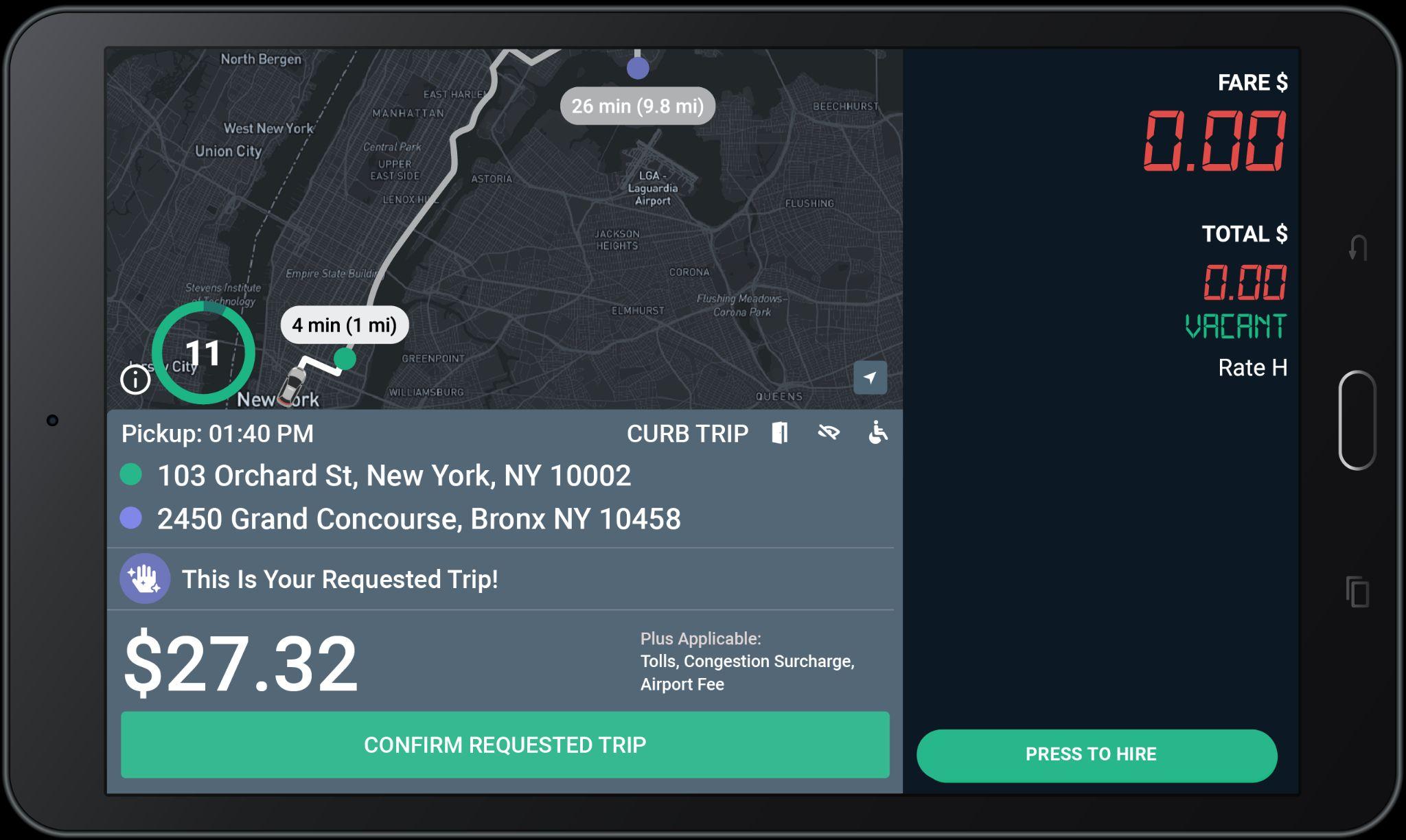
IMPORTANT! Drivers must honor confirmed requested trips. Cancelling on riders creates a poor customer experience and may be subject to review or penalties.

Note
You will see the details of the upcoming trip that is assigned to you here.