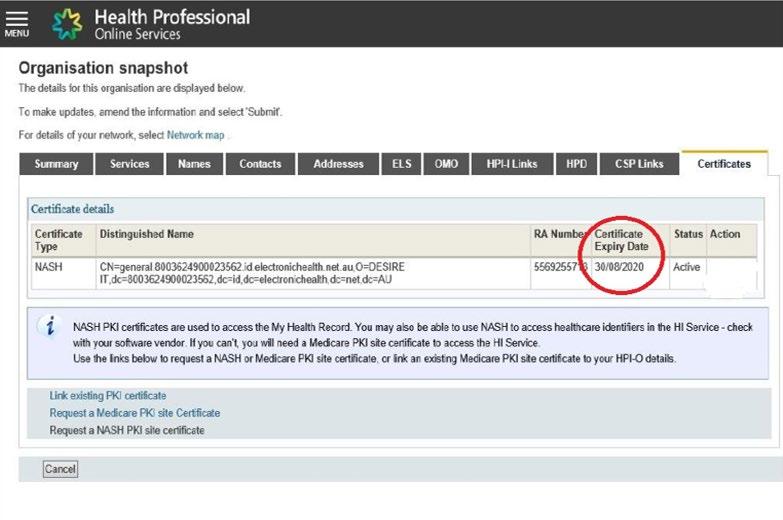
5 minute read
Manage Providers
• Select Submit to confirm.
To add an OMO: Select Manage maintenance officers
Advertisement
1 The new OMO Does not have an HPI-I: • Select ADD • Select Add new OMO • Enter their personal details, use the business address o Please note -Their identity verification is completed by the PRODA registration details. At this stage you cannot use a PRODA RA number to add an OMO • Having completed details, select Submit • Return to the OMO tab page • Copy the OMO number - this will be used to link the HI service to their PRODA account access
For the NEW OMO
• Log into PRODA but before going to service, select Link Identifiers o or o Open the Menu bar on left, select Manage Log on account, then select Link Identifiers • Scroll and select RO/OMO number • Enter the Number taken from the OMO tab • The new OMO is now linked to your Organisation as an OMO
2. The new OMO has an HPI-I • Select Add • Select Add New OMO • Enter their HPI I and select ADD.
HPI-I Links – Linking Healthcare Providers on the HI Service
Finding the HPI-I for your Providers, the Directory can be used to search for Provider HPI-I’s, Select Cancel at the Bottom left to return to the Directory page. The search requires the AHPRA registration number which can be sourced at: https://www.ahpra.gov.au/Registration/Registers-of-Practitioners.aspx
Finding the HPI-I
• Select Search HI for Provider Individual • Enter AHPRA number and Surname • Search • Copy / save HPI-I number for linking and input to the CIS
Please note: • You are also required to ‘Remove’ Providers if they no longer work in your organisation • If you have a regular Locum, you can leave them attached • All providers who have registered and who provide health services should be linked to your organisation
Select the HPI-I Links tab and the organisation's linked providers will display in a list.
• Select Manage Providers to link a healthcare provider individual to your organisation
• To locate the person, enter their HPI-I number or RA number then select Search
• Select Submit to link the individual provider.
Non-AHPRA registered healthcare providers must complete the Healthcare Identifiers Service Application to register a Healthcare provider form to obtain a HPI-I.
HPD (Health Provider Directory)
Work is underway to integrate the HPD with the National Health Services Directory is underway. Future use sees integration into platforms such as HealthPathways.
Select the HPD tab and a list of the HPD entries, associated with the organisation will display.
• Select Amend or Delete to change an entry, or
• Select Add New PDS Entry Details, to add a new entry and include in the HPD
• Select Publish in PDS Details and select the ELS Details check box
• Select Save Changes then Submit to confirm updates and publish in the HPD.
CSP (Contracted Service Providers) Links
Increased compatibility and sharing of health information with third party platforms such as a Care Planning Portals, Secure Messaging Projects, Real Time Prescription Monitoring services are connecting validation services. Parties with whom you have this relationship is a Contracted Services Provider. Just as you link Providers to your Organisation, a CSP number provided by the Service Provider needs to be linked.
Select the CSP Links tab and a list of the organisation's linked Contracted Service Providers (CSP) will display. Your software vendor will give you their registration number if you need to add them to your HI Service record.
• Select Manage CSP links to link a CSP to your organisation
• Select Add to add a CSP
o Enter the CSP Number
o if the CSP details are correct, select confirm. This will link the CSP organisation to the organisation's HPI-O
• Select Remove to remove a link to a CSP organisation, then select Submit to confirm.
Electronic Certificate management has become a critical functionality need by healthcare providers. The time taken between ordering a certificate and having it available for download is around 10 – 15 minutes. The Certificate tab enables the following functions: • To be able to link existing certificates to your organisation • Order Medicare certificates • Order NASH certificates
When ordering a certificate please note: • A mobile number is needed to receive the PIC code need to activate the certificate • Any existing certificate will be revoked when requesting a new certificate • The issued certificate will be accessible from the certificate page • Once issued it is downloadable for 30 days
Overview of NASH
NASH is the National Authentication Service for Health, which is used to securely access and share information using national digital health systems, such as My Health Record and secure messaging. NASH uses Public Key Infrastructure (PKI) technology.
Healthcare providers use NASH by installing a NASH PKI certificate into their clinical software.
NASH certificates were originally distributed by post on a CD, but they are now only available as a file downloaded from HPOS.
Who can request a NASH certificate?
Certificates can be requested by the organisations RO or OMO through HPOS.
Requesting or Renewing a NASH Certificate
NASH certificates have a two-year expiry date from the date of issue, they should be renewed three months before expiry. Expiry dates can be checked on HPOS
To request a NASH Certificate:
• Click on HPOS and ‘Go to Service’ • Select 'My Programs’ • Select ‘Healthcare Identifiers’ tile • Select relevant organisation • Select ‘Organisation details’ • Selects ‘Certificates’ tab • Select ‘Request a NASH PKI site certificate’. • Specify a mobile phone number and accepts T&Cs.
• 'Save Changes’ then ‘Submit’ request. • You will receive an SMS with Personal Identification Code (PIC) stating that the certificate is available • Download the certificate from the ‘Certificates’ tab under the Action column • Click the Download link to save the file to your computer (The name of the downloaded file will be ‘Site’) • Contact your clinical software provider for assistance in configuration of the PKI-NASH certificate with the CIS.
For security reasons, the NASH is only available to be downloaded for a maximum of 30 days.
Contact the eBusiness Service Centre on 1800 700 199 for any questions relating to the progress of the NASH Certificate request
How do you revoke an existing NASH certificate?
If you have lost your NASH PKI certificate, you need to revoke it and order a new one.
1. Using PRODA, log in to HPOS.
2. From the main screen, navigate to My Programs > Healthcare Identifiers.
3. If more than one organisation is listed, click the appropriate one.
4. Click Organisation details link.
5. Click the Certificates tab.
6. Under the Action column, click the Revoke link.
7. You will get a warning notification. To continue, read the notice and click the Ok button.
8. Fill out the form with your contact number and reason for revocation.
9. Tick the Terms and Conditions box.
10. Click the Save changes button.
11. Click the Submit button.
12. The request is sent to Services Australia support team for processing.




