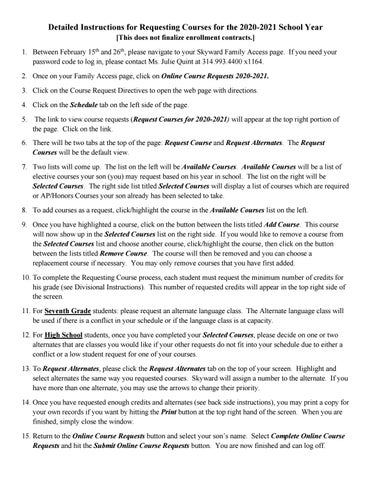Detailed Instructions for Requesting Courses for the 2020-2021 School Year [This does not finalize enrollment contracts.] 1. Between February 15th and 26th, please navigate to your Skyward Family Access page. If you need your password code to log in, please contact Ms. Julie Quint at 314.993.4400 x1164. 2. Once on your Family Access page, click on Online Course Requests 2020-2021. 3. Click on the Course Request Directives to open the web page with directions. 4. Click on the Schedule tab on the left side of the page. 5.
The link to view course requests (Request Courses for 2020-2021) will appear at the top right portion of the page. Click on the link.
6. There will be two tabs at the top of the page: Request Course and Request Alternates. The Request Courses will be the default view. 7. Two lists will come up. The list on the left will be Available Courses. Available Courses will be a list of elective courses your son (you) may request based on his year in school. The list on the right will be Selected Courses. The right side list titled Selected Courses will display a list of courses which are required or AP/Honors Courses your son already has been selected to take. 8. To add courses as a request, click/highlight the course in the Available Courses list on the left. 9. Once you have highlighted a course, click on the button between the lists titled Add Course. This course will now show up in the Selected Courses list on the right side. If you would like to remove a course from the Selected Courses list and choose another course, click/highlight the course, then click on the button between the lists titled Remove Course. The course will then be removed and you can choose a replacement course if necessary. You may only remove courses that you have first added. 10. To complete the Requesting Course process, each student must request the minimum number of credits for his grade (see Divisional Instructions). This number of requested credits will appear in the top right side of the screen. 11. For Seventh Grade students: please request an alternate language class. The Alternate language class will be used if there is a conflict in your schedule or if the language class is at capacity. 12. For High School students, once you have completed your Selected Courses, please decide on one or two alternates that are classes you would like if your other requests do not fit into your schedule due to either a conflict or a low student request for one of your courses. 13. To Request Alternates, please click the Request Alternates tab on the top of your screen. Highlight and select alternates the same way you requested courses. Skyward will assign a number to the alternate. If you have more than one alternate, you may use the arrows to change their priority. 14. Once you have requested enough credits and alternates (see back side instructions), you may print a copy for your own records if you want by hitting the Print button at the top right hand of the screen. When you are finished, simply close the window. 15. Return to the Online Course Requests button and select your son’s name. Select Complete Online Course Requests and hit the Submit Online Course Requests button. You are now finished and can log off.