TREASURER USER GUIDE







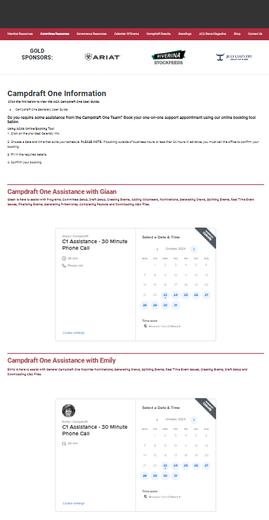


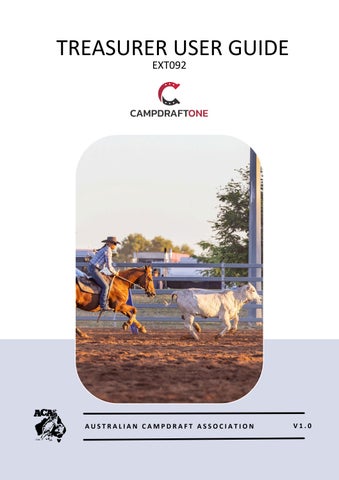







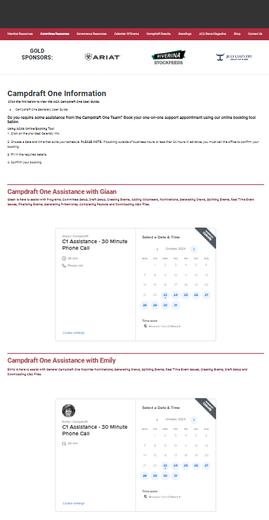


Event Terminology and Dashboard Features Explained
ABA: Abbreviation for "Australian Bankers Association," this is a standard file download used for bulk payments via Internet banking Check with your bank well in advance if you require an APCA to use ABA files
Additional Attachments: These refer to any documents that you would like to add to the back of an autogenerated program. Examples may include biosecurity forms, waivers, and terms and conditions. Additional attachments are optional
Committee Affiliation: This covers all ACA-sanctioned events, public liability, professional indemnity, and volunteer workers cover.
APCA: Abbreviation for "Australian Payments Clearing Association" (APCA); this is a number that you may need to provide when filling out an ABA Not all banking organisations require this number
Auto Scratching: This occurs when a competitor nominates into two drafts that run across the exact dates. The draft that accepts the competitor first will have the competitor for their event, and the system will automatically scratch the competitor from the other draft.
Biosecurity Form: This is a generic form that may be attached to nominations and allows competitors to complete the form online or print it and return it to the Secretary via paper or email Ticking the box for the Biosecurity Form does not make it mandatory, but it does make the form available for people to complete from their ‘My Nominations’ until the status is changed to ‘closed’. A consolidated report is downloadable via the ‘Nominations Dashboard’
Combined Event: This event runs initially with another event but has a separate final For example combined Maiden/Novice.
Committee Credit (CC): Payment method used for anyone the committee deems appropriate to mark nominations as paid (Judges, Cattle Donors or Volunteers)

Event Terminology and Dashboard Features Explained
CSV: This is an Excel document download.
Closed Status: Generate, publish and access draws, and enter scores through draws Competitors can no longer manage their own nominations this can now only be done by the secretary.
Finalise Status: Invoices will be automatically sent to all competitors with the nomination status of ‘accepted’ and the financial status of ‘unpaid’ Opens up waitlist, competitors can manage and make changes to their own nominations
Open Status: Used for taking initial nominations, opens and closes automatically as per date/time entered into the Campdraft One set up.
Draws: To create a draw, you must first generate it After generating, you can move and edit riders as necessary until satisfied with the results. You can modify the draws as many times as needed without informing riders of any changes until they are officially published. Make sure to avoid scheduling events too close to the start or end of the draws to give judges ample time to prepare.
Green Envelope: This indicates invoice has been sent
Red Envelope: This indicates invoice has not been sent.
Eyeball: This feature allows you to access another screen within the nominations dashboard that enables you to create new events This screen also outlines the specifics of each draft event (such as name, cost, prize money, type, final nominations, total nominations, rounds, and max horses) compared to one another. The screen also details the horse and rider draft rules and the excluded events (such as Ladies and Juvenile) You can also see the restrictions sorted by horse or rider
Fork in the Road: Whilst in the finalised status this splits events into A/B

Event Terminology and Dashboard Features Explained
Invoice Download: Used to view and download competitors invoices.
Judges: Only ACA endorsed Judges can be entered in the system If you plan to use judges from another association, they must be submitted to ACA with proof of financial and judge status
Linking Horse/Rider: Ensure the rider is linked to the horse as a rider. Without proper linkage, the rider cannot assign runs to that horse or nominate it This is done in the horse’s profile by the owner, secretary or ACA Office
Mandatory Vehicle Report: If the Secretary selects that Vehicle Reports are mandatory in their draft setup, any competitors who have not completed the vehicle report details in their profile will not be accepted until they have done so. A consolidated report is downloadable via the ‘Nominations Dashboard’
Online Payments: Invoices have a ‘Pay Now’ button. Competitor pays with a credit/debit card. Once payment is successful C1 automatically marks invoice as paid.
Pencil: This feature allows you to edit anything with a pencil attached, whether on the Nominations Dashboard or individual events
Primary Member: The primary account holder of a membership account, usually a parent in family accounts. Only the primary member's name will show up in the Nominations Dashboard and reports.
Prize Money Summary: Confirm the event, placings and prizemoney for each round’s payouts You can also edit calculations from here as many times as needed before the prizemoney payouts are finalised
Publish Draws: Once you have finished editing the draws, you can publish them. This action will send texts to the competitors and make the draws public Any changes made to the draws after publication will prompt a notification to the rider via text
Reassign Nomination/s: Nominations can be reassigned by competitor or horse.

Event Terminology and Dashboard Features Explained
Refund Full Amount: Refund is given to the competitor in full. Either the competitor scratched more than seven days before the campdraft commenced, or the Committee has deemed extenuating services and has chosen to refund the full amount
Refund Less Stock Levy: Refund is given; however, the Committee withholds the stock levy ($20); typically, the Committee has determined that the competitor is eligible for a refund; however, they are withholding the stock levy to help cover their costs surrounding stock and freight
Retain Full Amount: Withholding the entire refund, typically, this person has scratched within seven days of the draft starting and does not qualify for extenuating circumstances for refund as decided by the Committee.
Secretary Users: Committee Members given Campdraft One Committee Access; this is typically the Secretary, Treasurer and President if desired
Spacings: The gaps between runs in the draws. For example, if spacings are set to 50, after every 50 runs, there will be a blank run. This allows you to move more runs if necessary or take new nominations on the day of your draft
Volunteer: A committee endorsed Volunteer is covered under Volunteers’ insurance and does not need to be a financial ACA member. Must be elected via ‘Volunteer Submission Form’ prior to the draft.
Yellow Exclamation: Run restrictions have changed since this competitor was nominated; the horse or rider is now outside the amended restriction Competitor must choose which events to keep and which to take off (Example: First round starts were limited to 10 when nominations opened however changed to 8 to reduce numbers).





Draws Screen Explained
Printing
Enter Scores
Reassigning Nominations
Scratchings
Adding Nominations
Live Leader Board
Generating Consecutive Rounds/Final
Restoring Nominations from Previous Rounds
Clean Slate Final
Adding A Run Off
Finalising Event





This process explains how to set up your committee profile and complete committee affiliation documentation.
This process should be conducted as early as possible in the financial year (1st January to 31st December) to ensure your committee receives maximum benefit from affiliation, including insurance cover Programs cannot be approved without completing affiliation on Campdraft One.

Section 1 - Committee Setup
If your Committee hasn't affiliated with ACA yet, or if you are a new secretary, please get in touch with the ACA office to set up your profile in Campdraft One. This will enable you to access your Committee profile and pay your affiliation. If you see the image below on your screen, it means that you are not properly linked to your Committee In such a case, please contact the ACA Office for assistance Take this chance while on the phone to advise of any other committee members that may require access
Image: Error to be approved by Admin as a secretary

Navigate to the Committee tab on the left-hand side of the screen and make sure you are on the Details tab

Image: Committee tab.
Please ensure that you fill out all the required fields on the details page when working on the Committee tab Here are a few things to keep in mind while filling out the form:
Uploading the Committee logo is optional but preferred
Do not use special characters (for example: &,.- ^+/’”;%*).
Phone numbers should be formatted in the following manner: (+61).
Contact email for committee must be unique & cannot be used in any other profile in Campdraft One
If you wish to accept online payments, see section Setting Up Online Payments for Nominations
If your committee is GST registered, see section GST Registered

Section 1 - Committee Setup
Once the Committee details have been completed and saved, you will see a green banner at the top of the page
Image: Committee data has been saved successfully.
To proceed with the affiliation process, follow the prompt to pay the affiliation fee. You can do that by clicking the Pay Affiliation Fee button
This will open a Committee Affiliation Form, which you need to fill out completely Please provide all the required details correctly.
Also, please select whether your Campdraft grounds will have internet and/or phone services
In the section for proposed start and end Campdraft dates of your event, you can add multiple event dates if you have them, although this is not mandatory.

Image: Committee Affiliation Form
Click Check Out.

When affiliating, a confirmation box will appear asking you to confirm the season you are choosing.

Image: Your Cart
Click, Proceed to Payment

Image: Payment Options
Please select your preferred payment type from the options below:
• Credit card
• PayPal
• Bank Cheque
• Bank Transfer
Note the following:
• If you choose to pay with a credit card or through PayPal, your affiliation will be processed immediately, and your Committee will be considered as financial
• If you choose to pay via Bank Cheque or Bank Transfer, the funds will need to clear first before the ACA Office can accept your Committee's Affiliation. Your Committee will not be considered as financial until this clears.
• When making a Bank Transfer, please ensure to use your Committee name as the bank description After selecting your preferred payment method, click on Make Payment to proceed.

Payment confirmation will appear for Credit Card or PayPal payments If payment is made by bank cheque or bank transfer, a notice will appear indicating that payment is pending.

Image: Thank you Waiting for payment
You can transfer your affiliation fee to the ACA Bank Account from here.
The account details will be displayed on your screen and are listed below:
Account Name: Australian Campdraft Association
BSB: 034 171
Account Number: 171 918
Don't forget to reference your Committee's name while making the transfer
If you prefer to pay via bank cheque or bank transfer, you will receive a payment reminder via email. The email will be sent to the Committee email listed on the Committee details page.

Section 1 - Committee Setup
If you are selecting the option to accept online payments, go to the Committee tab and make sure you have entered and saved the following details:
Click Accept Online
Enter all applicable information (Full Name, DOB, etc )
Upload colour photo of the front and back of photo ID (Under 1MB)
These details are necessary for Stripe to verify your committee for credit card payments. Once competed, notify ACA as we will follow up with Stripe.
Once Verified, committee has two (2) options:
1.
Online Payments: Allows payment methods other than credit cards.
2.
Online Payments Only: Does not include committee’s bank details on the invoice.
STRIPE FEE STRUCTURE: Every transaction will incur a fee of 2% + $0 30 per transaction For example, if a nomination fee is $30, the fee incurred would be $0 90
To cover this fee, some committees slightly increase the nomination fee by a couple of dollars. For instance, if it was an $80 entry fee, you can make the entry fee $81 to cover the cost of the fee.

Image : Committee Details Page

Section 1 - Committee Setup
Financials Tab: View and download current and previous paid invoices
Secretaries Tab: Displays names of accounts that have been linked to your committee and have secretary access. If the name you are attempting to add doesn't appear, call or email ACA office.
Members Tab: Allows you to add committee members, sponsors and/or cattle donors to your committee profile These will have a green star in the Nomination Dashboard

Image : Committee Profile Tabs

If the committee is GST registered, invoices sent out to competitors will include a GST column

Image: Committee details page with GST box checked.

Section 1 - Committee Setup
NOTE: Campdraft One will only allocate 10% of the nomination fee as GST, it does not add it on to the amount entered

Image: Competitor invoice when committee is GST registered

This section covers processing payments received after invoices have been sent and marking competitors as paid.

Section 5 - Process Payments
NOTE: If using Online or Online Only payment function, this step is not required as nominations will automatically be marked as paid once payment is received wit the Comment of EFTPOS
To mark competitor as paid:
Go to Nomination Dashboard
Click on your campdraft’s name.
The main table will now turn red.
Filter by Accepted
Using the search bar, enter the competitor’s name or invoice number
Select appropriate Comment (payment method)
Select appropriate Payment Status.
NOTE: If the invoice is for only a portion of the runs, select Partially Paid. After selecting Partially Paid, a popup with all runs will appear Select check boxes until you reach received amount This remaining amount for runs left unpaid will be displayed under the amount column

Image: Payment status, Comment, Amount

Image: Partially paid – selecting runs which have been paid.

Section 5 - Process Payments
To view a report of all competitors/invoices that have been marked as paid, select ‘Reports’ from the menu on the left hand side of the screen
Select the draft using the ‘Drafts’ dropdown. This will display all competitors/invoices that have been marked as paid in a table format. For more information see section 9 1

Image: Reports Page

Section 5 - Process Payments
Functions on the reports screen are explained left to right, top to bottom.
Filter by year:
View all paid invoices from a singular year
Drafts:
Displays different drafts relative to year selected
Incoming money:
Stores all Paid invoices and amount for each invoice with a breakdown by payment type and a grand total
Outgoing money
Will contain any refunds (if applicable) NOTE: scratching that happen within the draw will not appear here.
Filter by Payment:
Type: All, Cash, Direct Debit (DD), Bank Cheque (cheque), Committee Credit (CC), Credit Card (EFTPOS)
Search Bar:
Search by invoice number or competitor’s name.
Download PDF/CSV:
Download a report of payment type you are filtering by.
Date Received:
Date the invoice was marked as paid
Invoice Number:
Auto generated invoice number.
Competitor Name:
Displays name of the primary account holder
Payment Type:
Cash, Direct Debit, Bank Cheque, Committee Credit, Credit Card
Amount Received: Pencil
Once clicked, allows the received amount to be edited Click save to apply

Section 5 - Process Payments
This section covers the functions within the Draws sub-menu and even draws that will be used on the day.

Section 8 - ‘On The Day’ Conduct
Once all scores have been entered, the system will refresh and take you to the top of the draw. At the top right of the page, select the Finalise event and calculate prize money button that is now visible.

Image: Finalise event
Once clicked, the Edit Calculations screen appears and you are prompted to confirm the prizemoney.
The amount displayed in the top field is what’s entered when initially creating the event.
The amount displayed in the second field is only visible if there was an amount entered into the ‘Add Back’ amount, relative to what was entered when initially creating the event
Once the amounts are confirmed correct, click Calculate Round Money.
Once clicked, a table for each round and final will appear below (defaulted to ACA guidelines R.6-R.9 in COR012 General Information, Rules & Guidelines).

Image: Round money
Users have the ability to amend to the amount for the round total, by value or percentage. You can also change how many places will be paid to.
Note: the percentage is relative to the amount displayed above
Users also have the ability to amend the percentage or dollar amount for each placing in a round If required. Select the red pencil for either the ‘%’ or ‘$’ for the placing you wish to change.

Section 8 - ‘On The Day’ Conduct
Once clicked, amend the percentage or dollar amount as required, click green ‘floppy disc’ to save changes.
Once any changes have been made and each rounds pay-out is correct, select Update Event button top right of the page The screen will refresh and take you back to the draws menu
NOTE: All prize money can be edited later

Image: Update Event Button
If any events prizemoney is to be paid in cash on the day or does not have any prize money associated with it, follow the steps below:
Set the Declared prize money as $1
Click Calculate round money button
Highlight the amount in round money
Press down arrow key to reset values to $0.
Repeat for any other rounds as applicable.
Click Update Event button to save and exit

Section 8 - ‘On The Day’ Conduct
If any events prizemoney is to be paid in cash on the day or does not have any prize money associated with it, zero the prize money to avoid a double payment. To zero out prize money in the the ‘edit calculations’ screen, Set the ‘Declared prize money’ as $1

Image: Declared prize money $1
Click Calculate Round Money button
Highlight the amount in Round money and press ‘down arrow key’ on your keyboard to reset values to $0
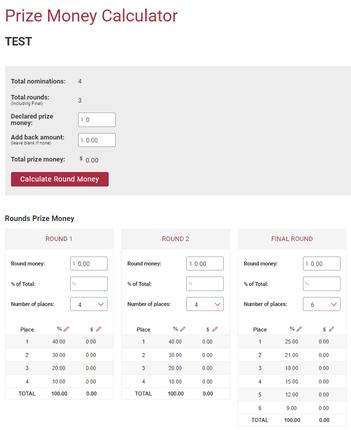
Image: Zero Dollar Payout
Repeat for any other rounds as applicable. Click Update Event button to save and exit

Section 8 - ‘On The Day’ Conduct
From the Draws menu, once you have finalised your event, the View Results button will now be visible for the event that was successfully finalised.
Image: View Results Button
Select View Results button. Once clicked, you will be taken to the Event Results screen. Depending on the number of competitors with the highest cut out score, you may need to scroll down The lower portion of the screen will display all competitors that are currently tied for the Cut-out winner
Click Make Winner button for the applicable competitor.
Image: Make Cut Out Winner.

From the Event Results screen, there will be tabs up the top left corresponding to the results in each round A cutout winner needs to be selected prior to attempting to click into subsequent rounds or a final.
Select the Final Round tab, above the round tabs and to the right of the event title, click the PDF symbol Once clicked, the system will display the print preview, print as required

Image: Final Round PDF download button

Section 8 - ‘On The Day’ Conduct
This section covers payouts, both refunds and prizemoney, primarily conducted following the completion of the campdraft

Section 9 - Processing Refunds/Prizemoney Payouts
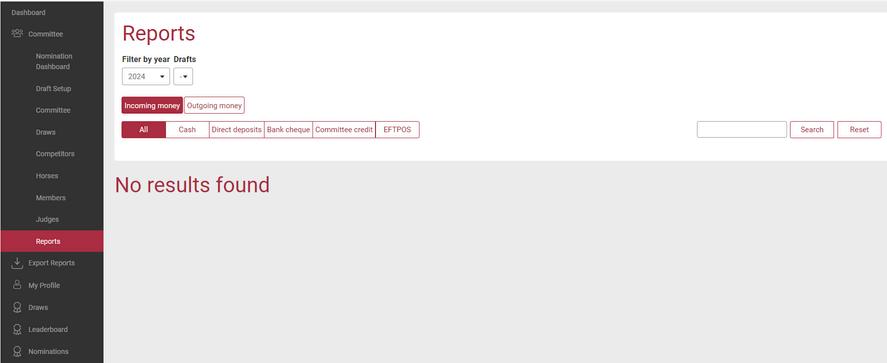
IMAGE: Reports Screen
Navigate to the Reports sub-menu on the left-hand side of your screen Explained Left to right, top to bottom.
Filter by year:
Select the year of your draft.
Drafts:
Selects drafts, relative to year selected
Incoming Money tab:
Displays all payments that have been marked as paid through the Nomination Dashboard in a table format.
Filter by payment types using one of the 6 payment method tabs
Search Bar:
Search by competitor name or Invoice, clicking search is required to execute search.
Once search is complete, click reset to clear the search
Download Reports of Incoming Money:
Download reports buttons, PDF or CSV
Date Received:
Date the payment status was changed.
Invoice Number:
Matches the invoice number on the Nomination Dashboard.
Competitor Name:
Primary account holder names only.
Payment Type:
Does not allow to multiple payment types, will reflect the first payment type selected

Amount Received:
Can be amended by clicking the pencil icon
Sub Total & Total:
Below the table has the sub-totals by payment type and a Grand Total for all.
Outgoing Money tab:
Displays all outgoing money (refunds & prizemoney), refunds only populate in this section if the competitor has been marked as Paid and is scratched before the draws were generated Generate Prize Money Reports button:
Used to populate prizemoney recipients, relative to the Prize Money Summary in the draws menu Has two states:
Greyed Out (non-interactable): Indicates not all events have been finalised. Accompanied by the message shown below

IMAGE: Greyed out Generate prize money report button
Filled-in Red (interactable): Indicates all events are finalised once clicked, will import the prizemoney recipients for each event into the ‘unpaid’ tab
Filter by payment status: Either All Paid Unpaid
Search Bar:
Search by competitor name, clicking search is required to execute search Once search is complete, click reset to clear the search

Bulk Action Row:
Select All Check Box:
Checks all the competitors displayed on the page, readying for the use of a combination of the following options:
Payment Type:
This drop down allows the selection of the various payment types available from the drop down Clicking the ‘Apply’ button to the immediate right will apply this option to all competitors selected below.

IMAGE: Payment type options
Payment Status:
This drop down allows the selection of ‘Paid’ or ‘Unpaid’ from the drop down. Clicking the ‘Apply’ button to the immediate right will apply this option to all competitors selected below

IMAGE: Payment status options


Edit Refund Amount:
This drop down allows the selection of various refund types from the drop down. Clicking the ‘Apply’ button to the immediate right will apply this option to all competitors selected below.

IMAGE: Edit refund amount options
Download Reports of Outgoing Money:
Download reports button, PDF or CSV
Download ABA:
Used to download an ABA file, which is uploaded to the committee’s online banking to execute a bulk payment.
APCA:
The committee’s APCA number to entered in this field to have that number included in the ABA file, as required.
Date Sent:
When the Committee changes the Payment Status to Paid and there is a positive amount of money to be sent out, the system will email their invoice containing a breakdown of how much money will be transferred
Invoice Number:
Click the red invoice number to preview what will be sent to a competitor, as described above.
Competitor Name:
The primary account holders name will be displayed, click the red invoice number to view any members entitled to refunds or prizemoney that are under that account.

Payment Type:
DD (direct debit)
CC (committee credit).
EFTPOS (online credit card payment).
Cash
Bank Cheque.
Type:
Categorised by the following:
Refund:
The competitor must be marked as paid and have been scratched prior to the draws being generated.
Refund (Stock Levy Retained):
The stock levy amount that is set in the Draft Setup will be deducted from the owed nomination amount
Refund (Retained Full Amount):
The entire amount will be retained by the committee.
Status:
Reflects the payment status, will be displayed in the relative tab, dependant on the status assigned
Actions:
Check box used to select multiple rows to be actioned using the drop downs in the bulk action row above
Details:
Once the ‘+’ is clicked, the bank details will be displayed underneath the competitor’s row you’ve selected.
Total:
Displayed at the foot of the table, is the subtotal of each payment type and the grand total of all combined.
Show Entries:
Used to show up to 150 entries per page, important for fitting all entries on one page when doing an ABA file
According to ACA's 'COR012 General Information Competition Rules and Guidelines', any scratching made outside the 7-day period will be automatically recorded in the Outgoing Money reports as a Full Refund. Scratchings made within 7 days will be recorded as either Refund (retained full amount) or Refund (stock levy retained) in the outgoing money reports.
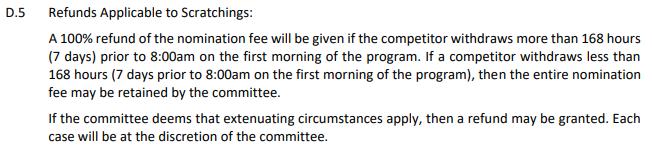
Image: Rule book snippet regarding refunds
To perform a refund, go to the reports tab, select the name and year of required draft, select outgoing money and unpaid buttons, then scroll right to the bottom to select the show 150 entries option. This will show all pending refunds that require action They will be categorised 1 of 3 ways relative to when the scratching occurred.

Image: Reports sub-menu

Image: Show 150 Entries
In order for pending refunds to appear in the Outgoing they will have need to have been marked as paid prior to scratching.
If the Committee decides a competitor is not eligible for a refund, the pending refund should be set as Refund – Retain Full Amount This will result in the competitor receiving a $0 amount All $0 amounts will need to be marked as paid, failure to do this will result in these $0 amounts being included in the ABA file and it being rejected by the bank when uploaded.

Image: Refund type and amount

Section 9 - Processing Refunds/Prizemoney Payouts
The Committee is to determine which competitor is eligible for what sort of refund if any, changing as required by:
Checking the applicable competitors check box under the action column.
Using the Edit refund amount dropdown at the top of the table choose the applicable type. Click Apply box to the immediate right of the dropdown

Image: Actions checkbox and edit refund amount
This will change the Type and Amount received amount in the below table. Repeat this process until all refunds are showing the correct amount, as desired by Committee. Once above is complete, navigate to the draws sub-menu In this screen, confirm the following: All events have been finalised (showing View results and Edit calculations buttons).
If any events are not finalised, review section Finalising Events
The prize money summary button is displayed, click into and review the prizemoney summary.

Image: Draws Submenu Prizemoney
If all of the above are correct, follow the path stated at the start of this chapter

Once all competitors in the outgoing money section have been reviewed and are displaying the accurate refund amount and all events in the draw have been finalised, the committee should first re i th P i M S available in the draws sub-menu.

Image: Prizemoney Summary in draws
F he Generate prize money reports button

Image: Generate prize money reports in Reports
Once clicked, the system will provide a warning box. Click Create Draft Reports.

Image: Warning Box
Once clicked, the system will provide a message stating ‘Reports have started to be generated, please wait for a while
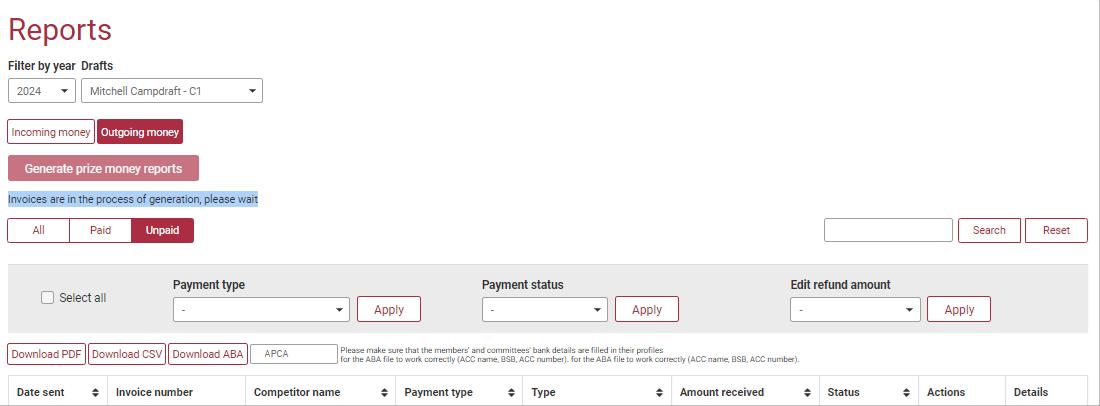
Image: Generating Reports in progress
Image: In progress meeting
After some time, the system will notify when generating is complete with a pop-up window.

Image: Report Generation Completed

Section 9 - Processing Refunds/Prizemoney Payouts
To generate an ABA file, go to the reports tab, select the name and year of required draft, select outgoing money and unpaid buttons, then scroll right to the bottom to select the show 150 entries option this will show all pending refunds and prizemoney that require action.
It is a critical requirement all recipients are on the same page, ensure 150 entries is selected
With APCA number:
Select all
Enter APCA number in the field provided.
Download ABA
Image: APCA field
Without APCA Number:
Select all
Download ABA.
The process for uploading the ABA in your online banking profile with differ between banks, for this reason, it is advised the committee obtain instructions for the process for their specific bank This can be done by searching words to the effect of ‘ABA FAQ (bank name)’ in your preferred internet browser.

Once the bank transfer has been accepted and/or processed successfully, the competitors need to be marked as paid
In Campdraft One, follow the path
Reports sub-menu.
Select Year & Draft in dropdowns
Outgoing Money tab.
Unpaid tab
Scroll to the bottom of the page and select, show 150 entries.
Scroll back to the top of the page and tick the Select all check box
Choose DD in the Payment Type dropdown
Click Apply button (to the immediate right of that dropdown).
Choose Paid in the Payment Status dropdown
Click Apply Button (to the immediate right of that dropdown).
Image: Marking pay outs as paid.
Once the above path is completed, refresh and navigate to the Paid tab. From here, the Date Sent column will have the days date, indicating that the corresponding invoice has been sent to the competitor, notifying them of the breakdown of the refund/prizemoney that will be transferred.

In the event the bank rejects the file when attempting to upload, the bank will accompany this message with an error code or reasoning, it is requested the committee take a screenshot of the message and send it through to ACA to aca@campdraft.com.au along with a copy of the ABA file. This allows us to reference the error line and assists greatly in the troubleshooting process. The common faults are listed below below:
Incorrect Account Name:
The account name the competitor has entered in their Campdraft One profile is incorrect or is formatted incorrectly. The error will usually indicate which line the error occurred on.
Incorrect Value:
Indicates the value attempting is equal to $0 00
Incorrect APCA Number:
Indicates the requirement for the Committees APCA number to be included

Section 9 - Processing Refunds/Prizemoney Payouts
This section will cover miscellaneous functions that are commonly used. These may be necessary at any point in the draft

Section 10 - Miscellaneous Functions
Navigate to the Nomination Dashboard and click on your draft name Click Send bulk email/text button. Write message in test box. NOTE: message is limited to 500 characters.

Image: Send button
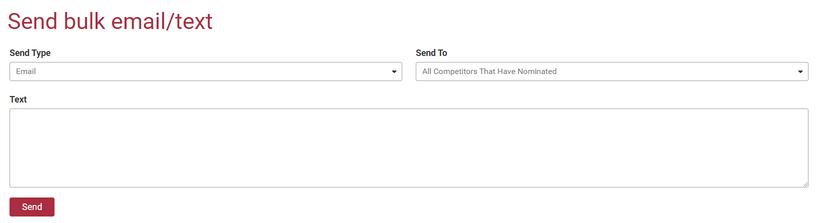
Image: Enter in details of message
Click Send button

To process a refund after the draws have been generated, wait until the draft is concluded, then follow these steps:
Visit the Draws submenu
Select the relevant event.
While in the first round of the event, note everyone who has scratched from the event Every scratched competitor will all be transferred into the refunds tab.
Click on the Refund button.
Choose refund type, whether it be retaining the stock levy or refund full amount (you can edit this later in the Outgoing Money tab in the Reports submenu).
Follow the steps in section Organising Refunds in this User Guide

Image: Refund in draws

Section 10 - Miscellaneous Functions