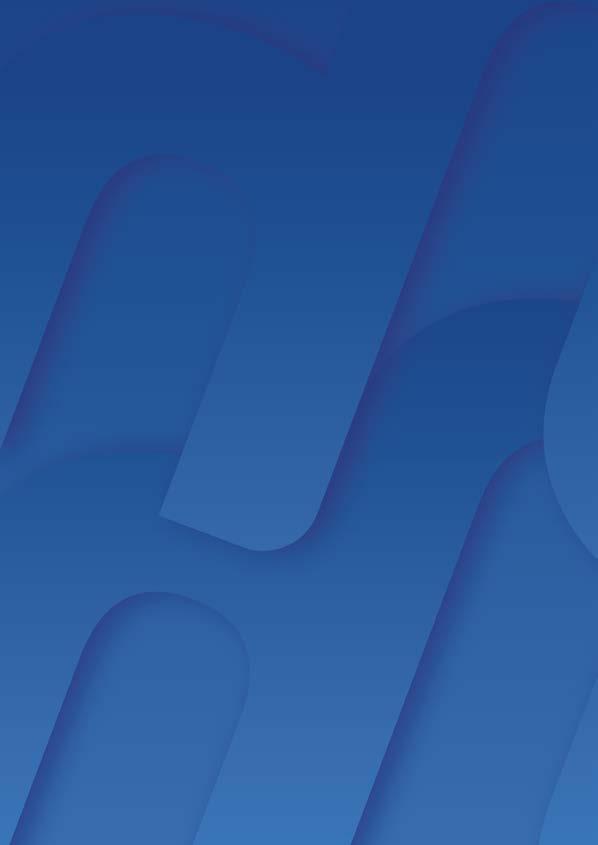

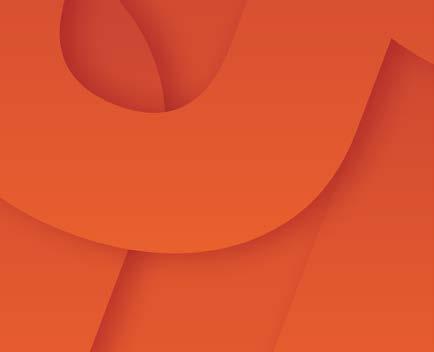
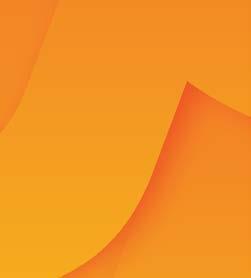


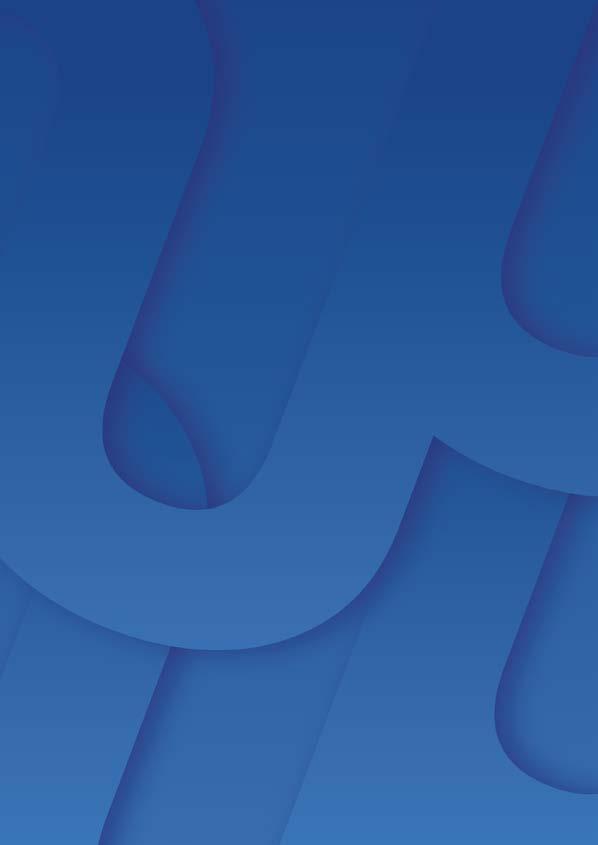


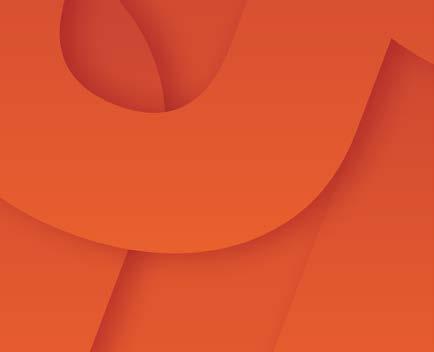
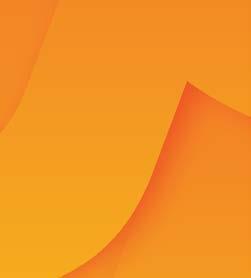


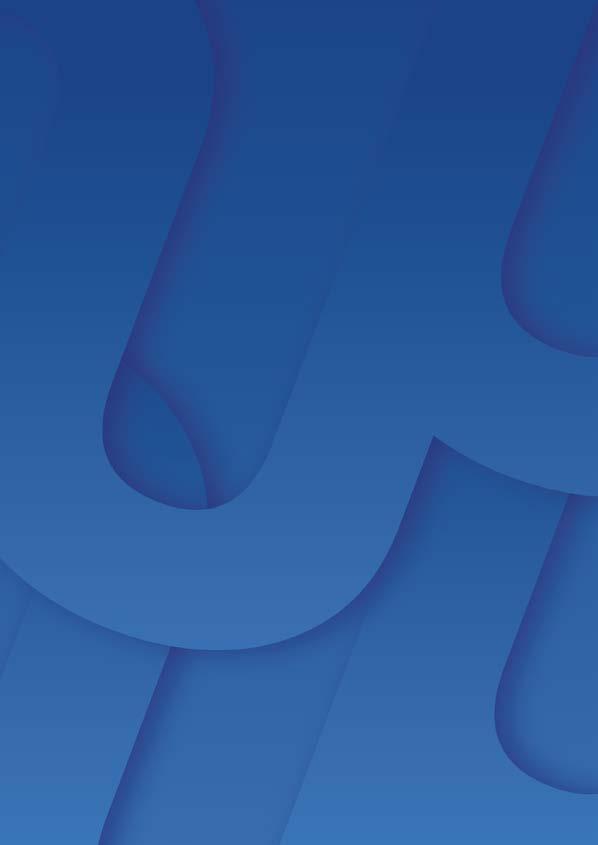
Welcome to the Client Portal User Guide for Argyle Housing. This guide is designed to help you navigate and utilise the various features of our Client Portal. Whether you are a new user or someone looking to get the most out of the portal, this guide will provide you with stepby-step instructions, helpful tips, and detailed explanations of each section within the portal. This guide is organised into categories that correspond to the main functions of the portal, making it easy for you to find the information you need. Each section includes detailed instructions and screenshots to guide you through common tasks and answer any questions you might have.
We recommend that you read through the entire guide to familiarise yourself with the portal’s capabilities.
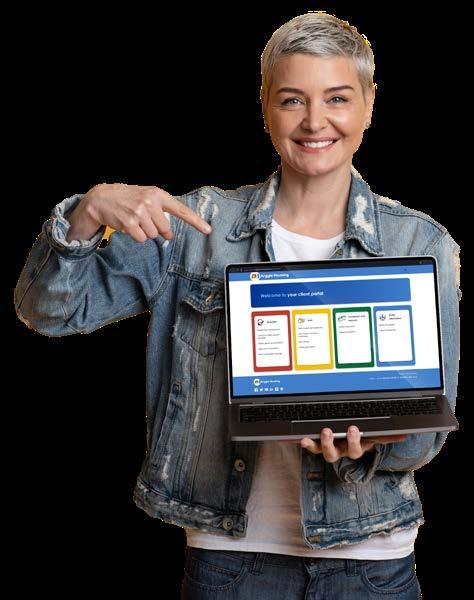
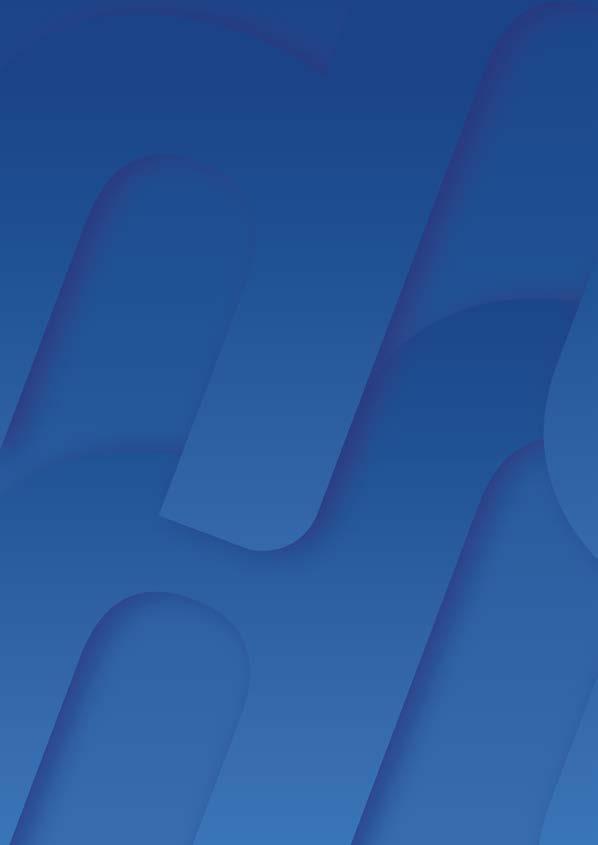
The Client Portal is designed to provide a convenient, efficient, and user-friendly platform for you to manage any housing needs online. The portal allows you to access essential services and information at any time, from anywhere, without the need to visit our offices.
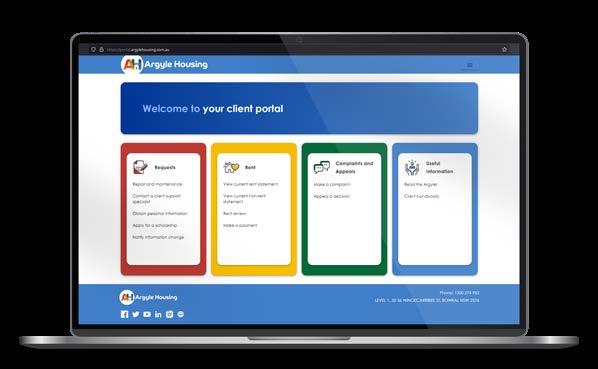
Key purposes of the Client Portal include:
Streamlined Requests: Easily request repairs and maintenance, contact Client Support Specialist, obtain personal information, apply for scholarships, and notify us of any information changes.
Rent Management: View your current rent and nonrent statements, request rent reviews, and make payments online, all in one place.
Complaints and Appeals: Submit complaints and appeal decisions directly through the portal, ensuring your voice is heard and your issues are addressed promptly.
Access to Useful Information: Read the latest issues of The Argyler and access client handbooks without needing to log in, keeping you informed about community news and important updates.
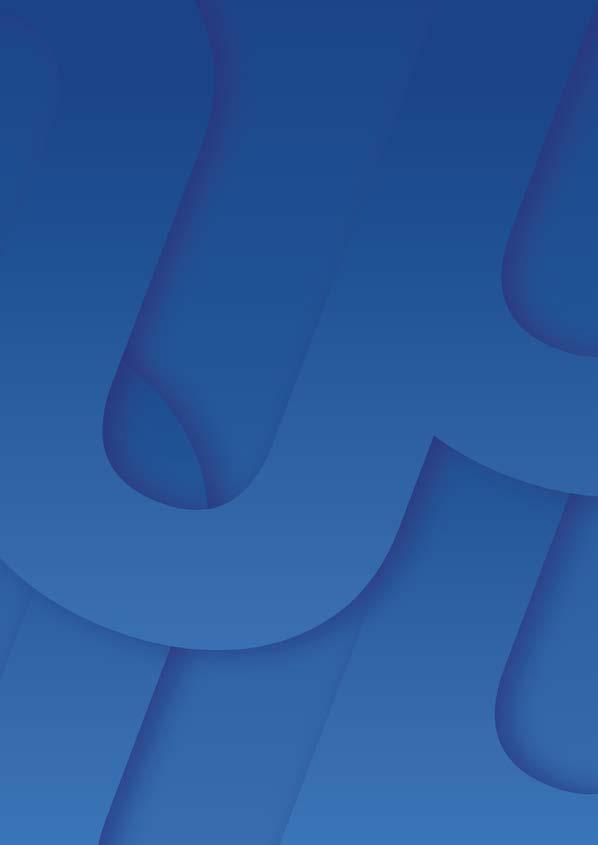
The Client Portal is part of our ongoing commitment to improving the quality of service we provide to our community. By centralising these functions online, we aim to make your interactions with us more efficient and satisfying. Thank you for being a valued member of our community, and we hope this portal enhances your experience with our services.
Accessing the Client Portal
Open your web browser: Start by opening your preferred web browser (e.g. Google Chrome, Mozilla Firefox, Safari, or Microsoft Edge). Navigate to the Argyle Housing website: Enter the URL of Argyle Housing website in the address bar and press Enter. https://argylehousing.com.au/
Locate the Client Portal Button: On the homepage, top right corner, you will see a green "Client Portal" button. Click on this button to proceed to the login page.
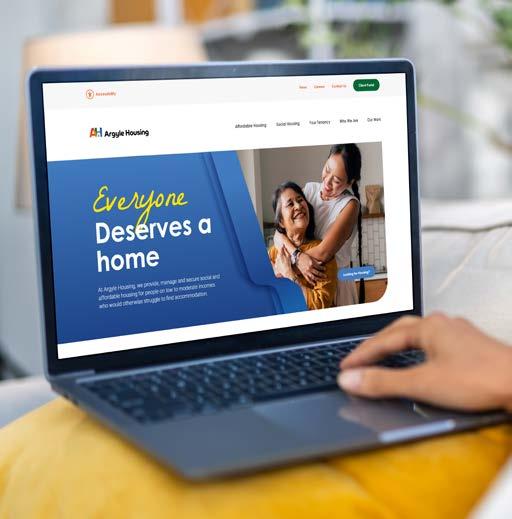
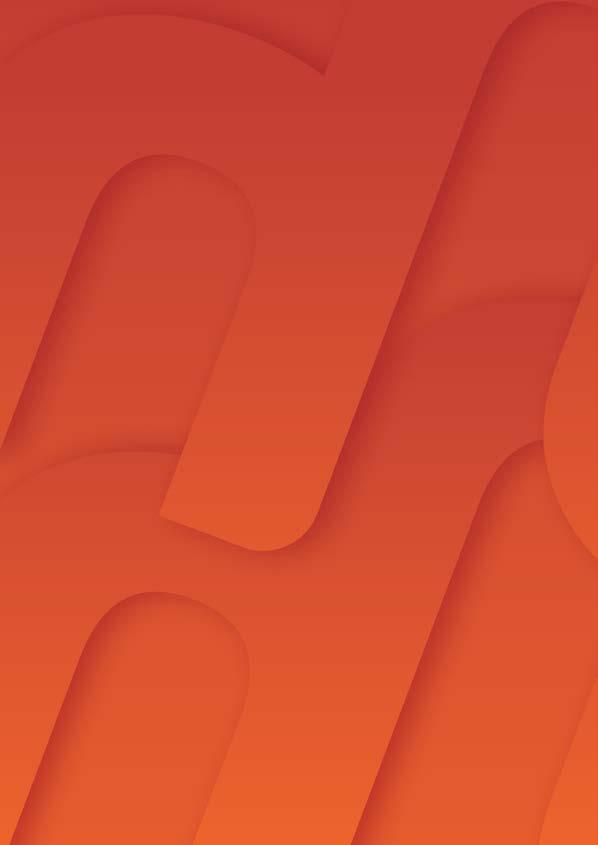
To log into the Client Portal, click on any of the menu items within the Requests, Rent, or Complaints and Appeals categories. This will redirect you to the login page.
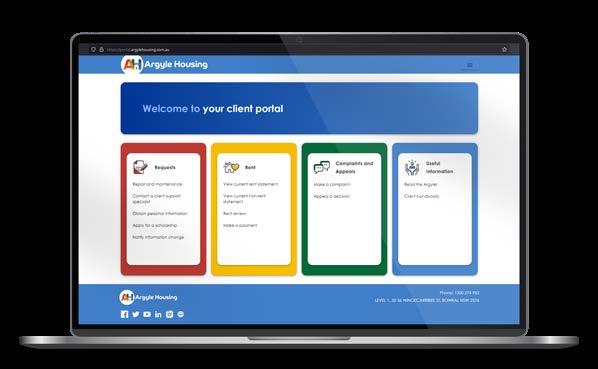

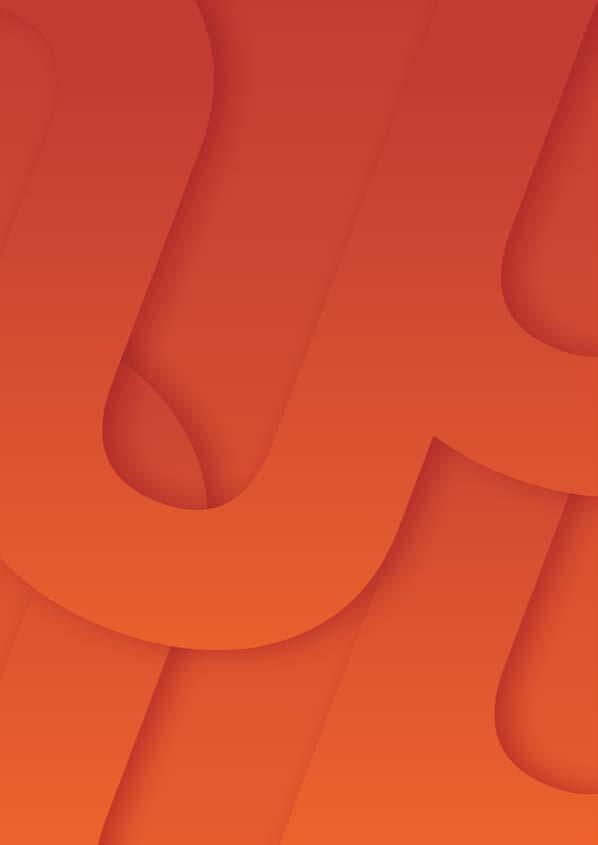
Click three bars on the top right corner, you will see a green “Client Portal” button on a drop bar menu.
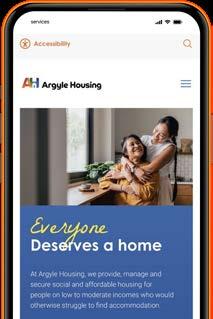
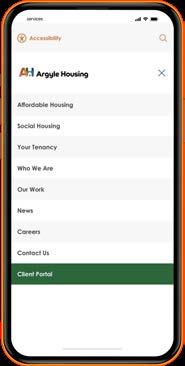
The dashboard is the central hub of the Client Portal, providing quick access to all the features and information you need. Once you have logged in, you will be able to access all categories displayed on your dashboard. Here is a brief overview of the dashboard layout and its main components. The dashboard is organised into several key sections, each dedicated to a specific category of services and information.
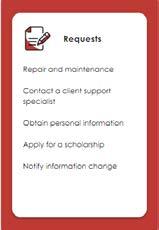
Select a menu item to log in
To return to the dashboard, click on three bar button and click dashboard.

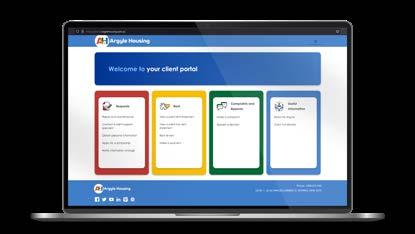
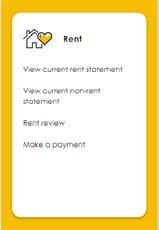
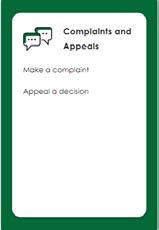
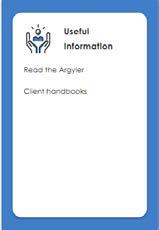

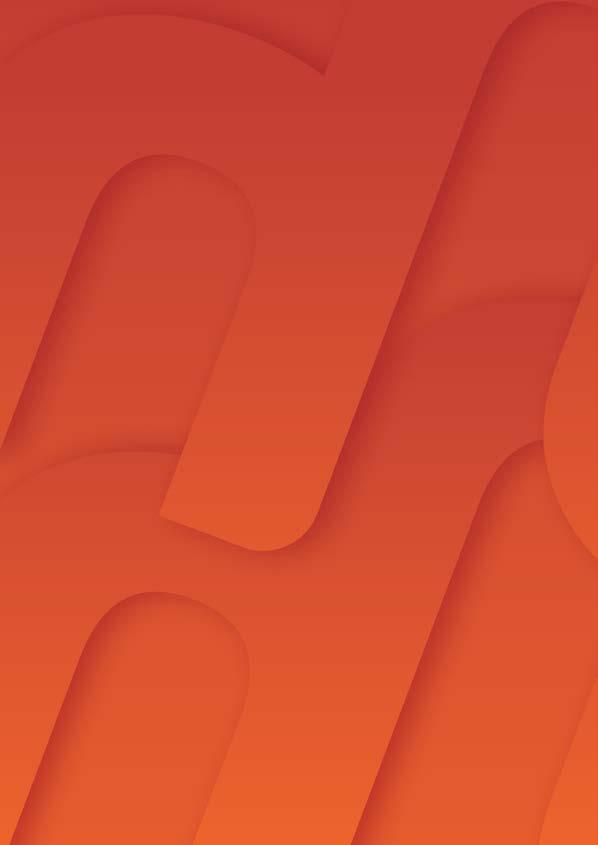
Enter your tenancy number, click next and then enter the verification code sent to your mobile and click next again.
On the login page, enter your tenancy number.
Click the "Next" button to proceed.
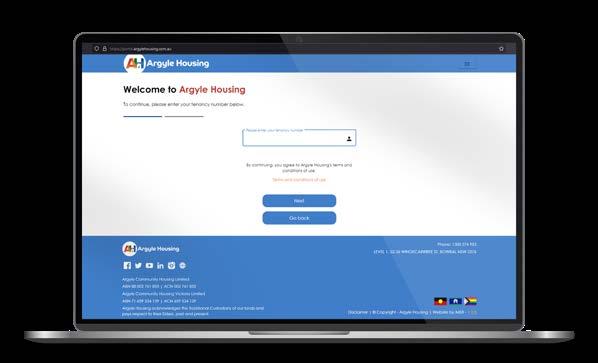
Enter the verification code sent to your mobile
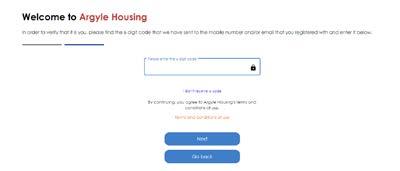
Click the ‘Next’ button to complete logging in
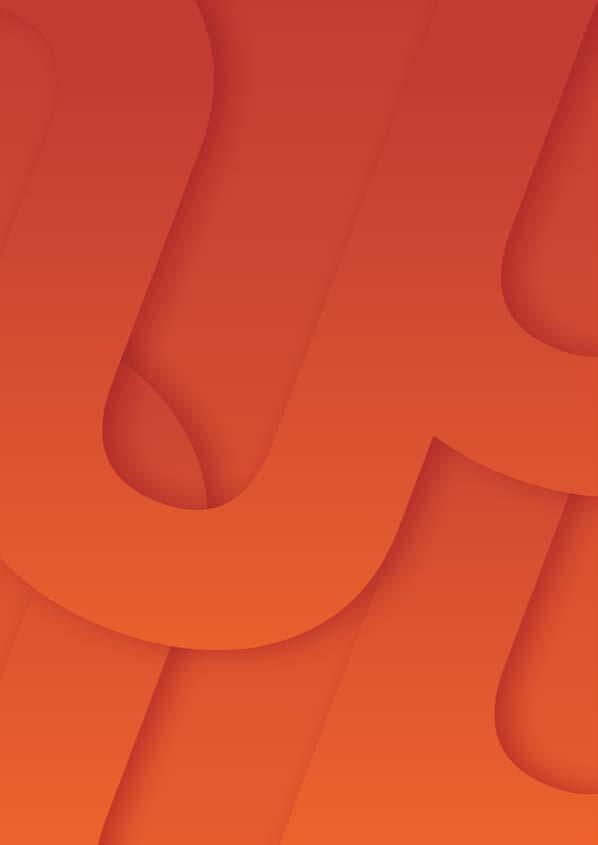
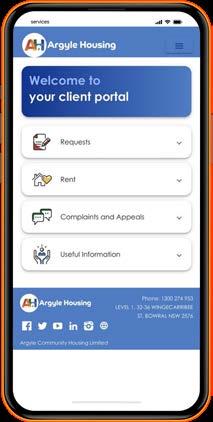
Click each section to access to a specific category of services and information.
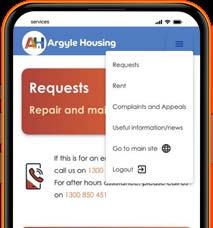
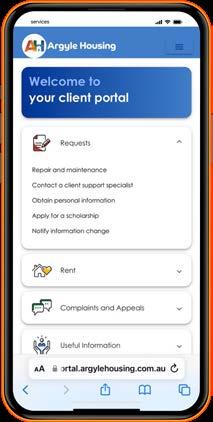
To switch to other tasks, click on the three bar button and choose a different task you are intending to do.

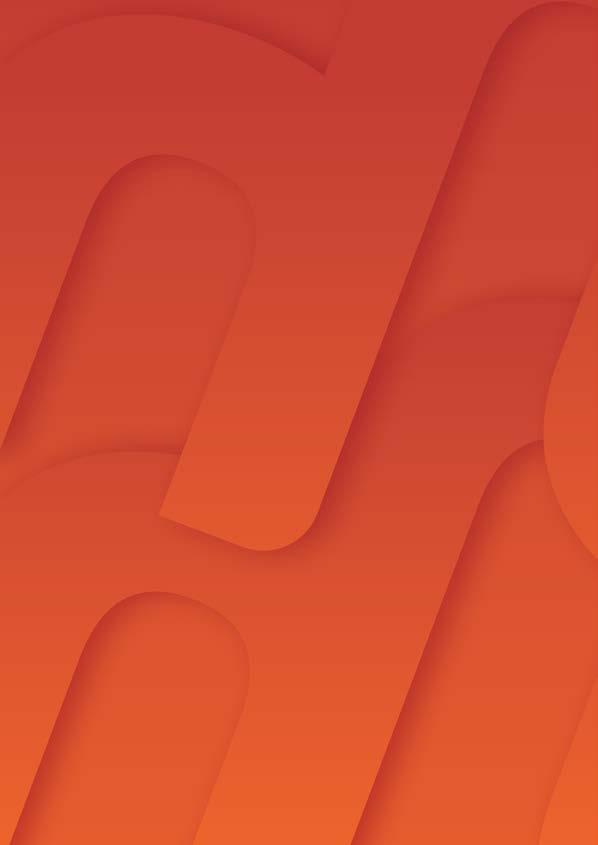
Submit requests for any repair or maintenance issues in your housing unit.
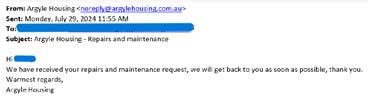
When you submit your request, you will receive a confirmation email.

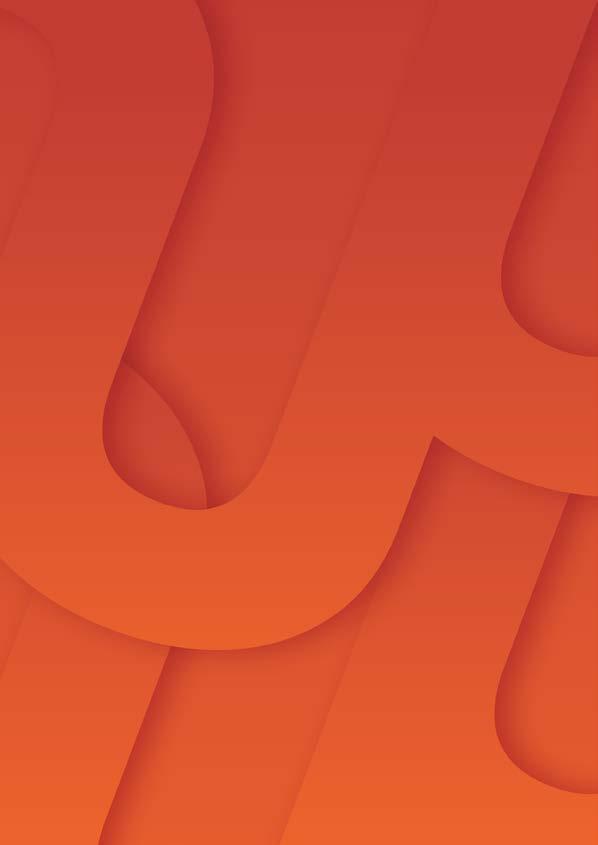
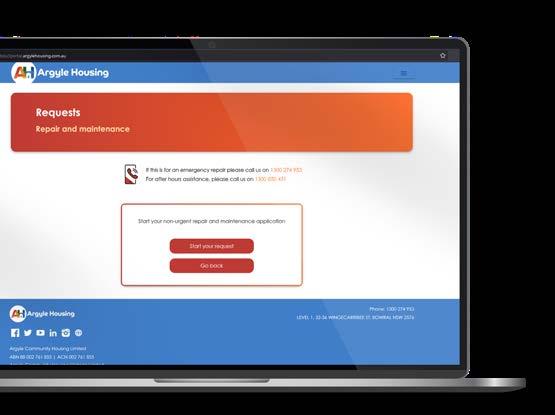
Contact a Client Support Specialist:
Reach out to your Client Support Specialist for assistance with any queries or concerns you may have.
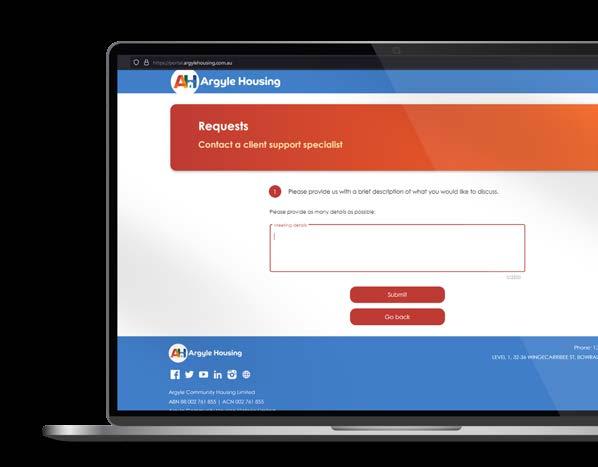
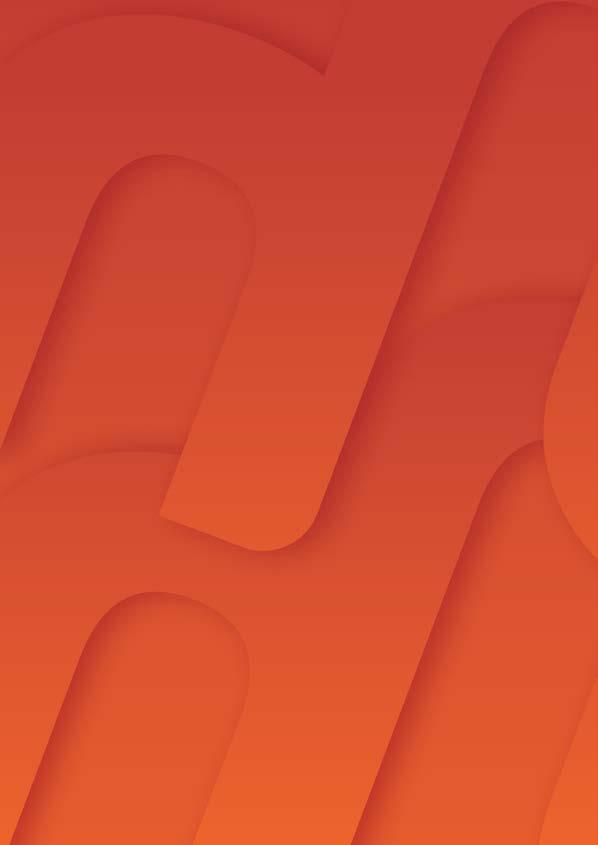
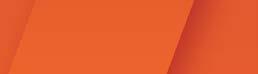
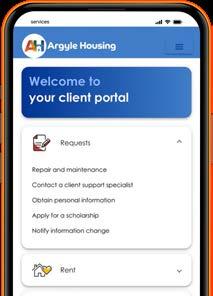
Obtain Personal Information:
Access and review your personal

Apply for a Scholarship: Submit applications for available scholarship opportunities.
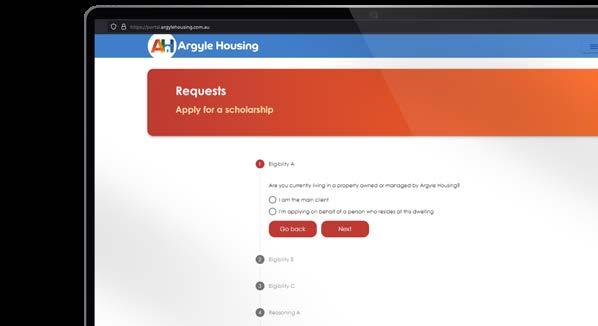
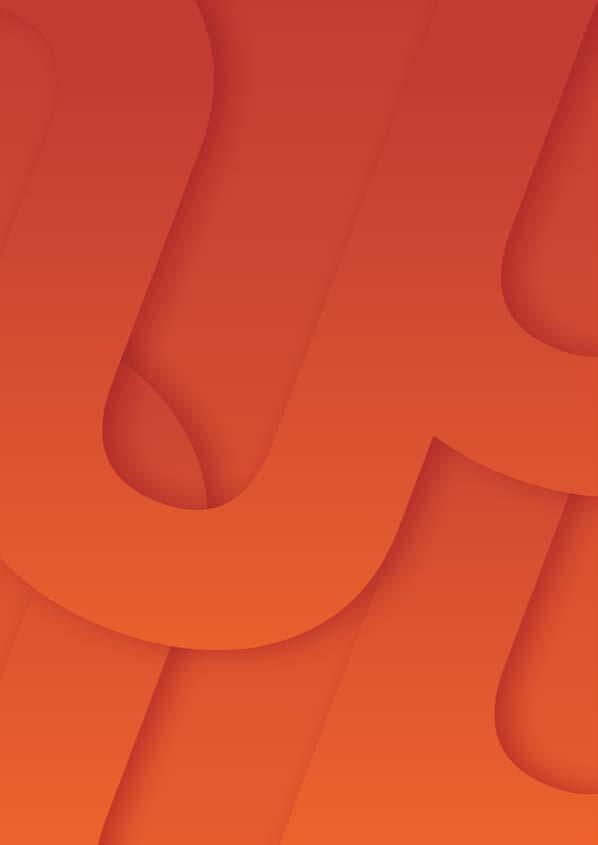
Notify Information Change: Update your contact information or other personal details.

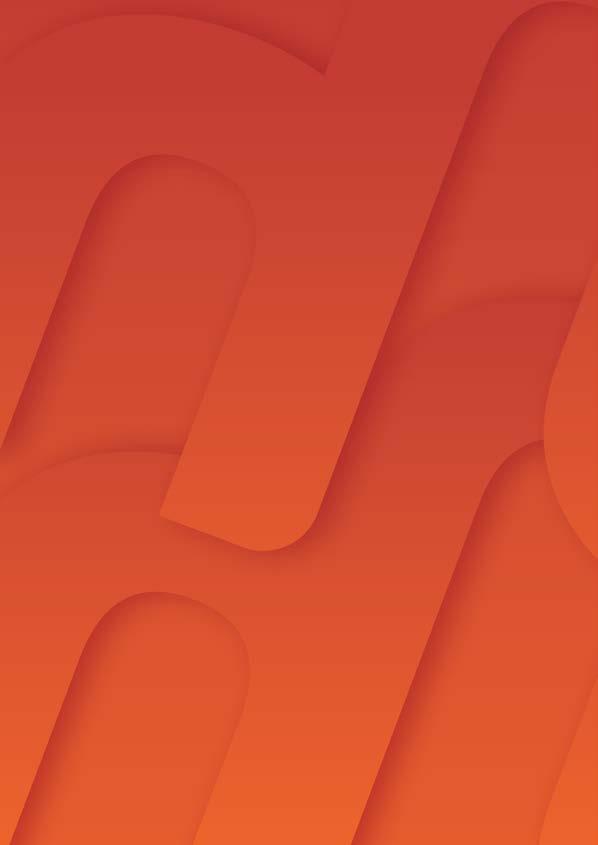
When you submit any of these requests, you will receive a request submitted notification as well as an email notification.
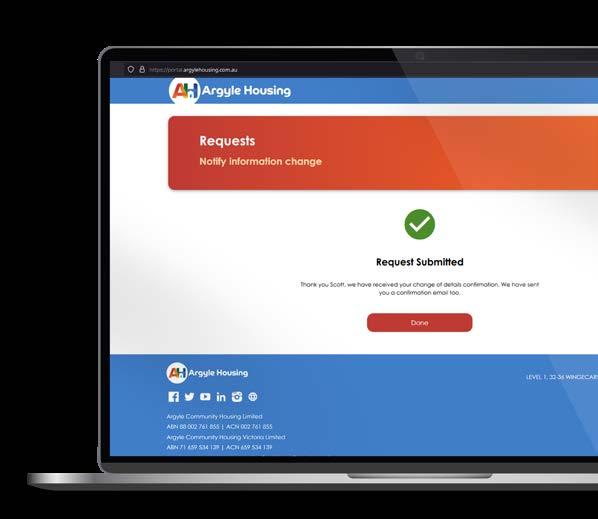
When you submit your request, you will receive a confirmation email.
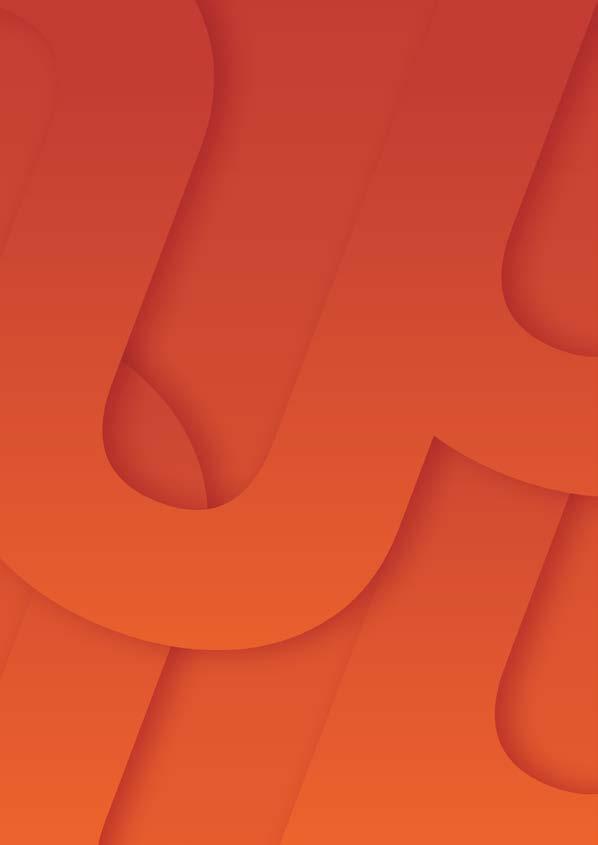
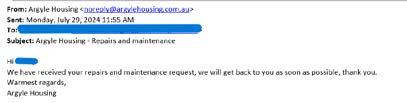
View Current Rent Statement: Check your latest rent statement and payment history.
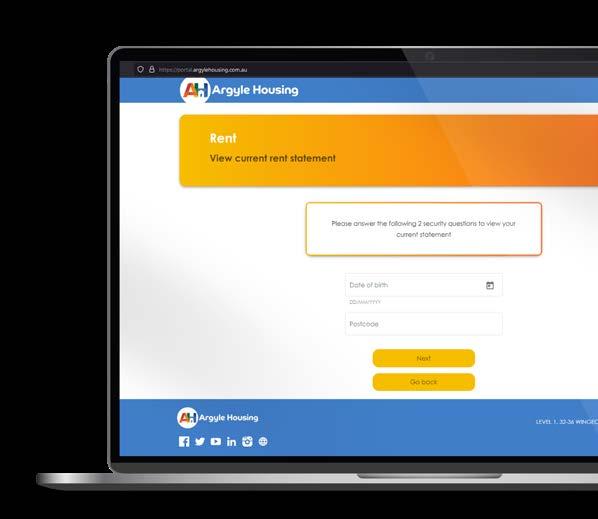
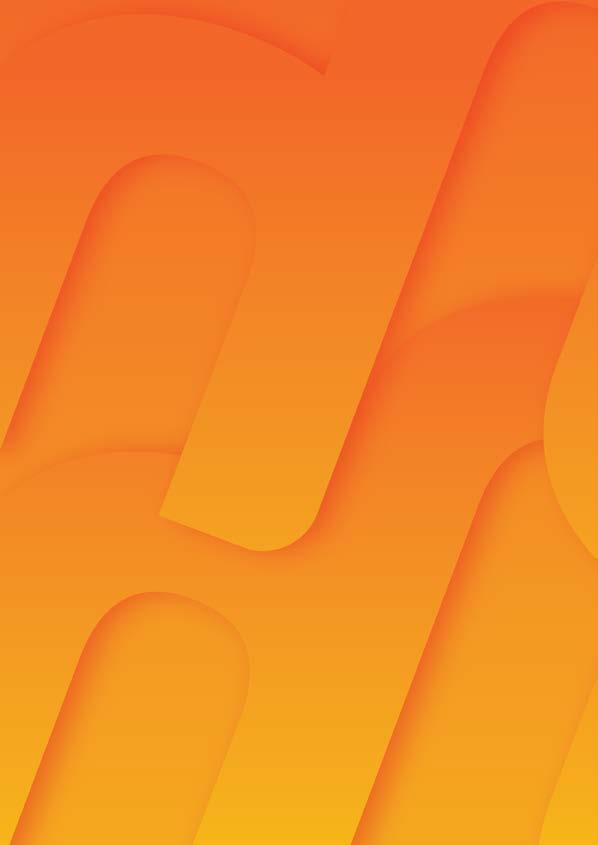

View Current Non-Rent Statement: Review statements for any non-rent charges.
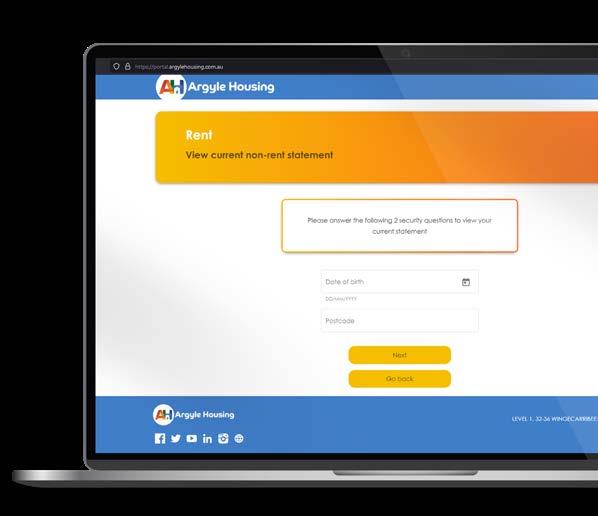
Request a Rent Review: Apply for a review of your current rent amount.

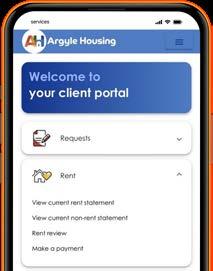
Pay your rent and other charges online securely.

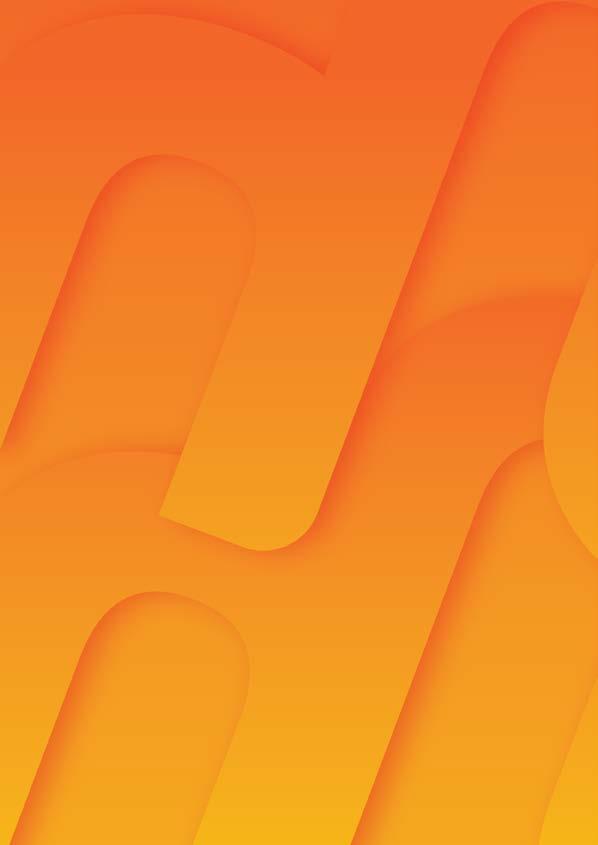
With each non-rent payment you make, you will need to state the correct amount of the payment and the debit note number for the payment. Click exclamation mark (!) to see where you can find your debit note number.
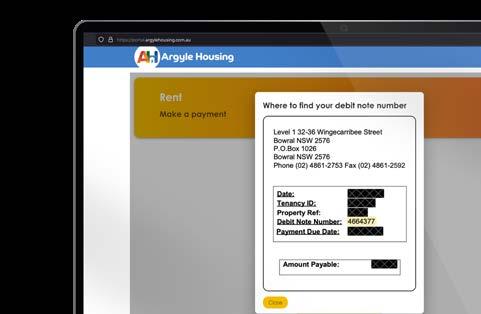

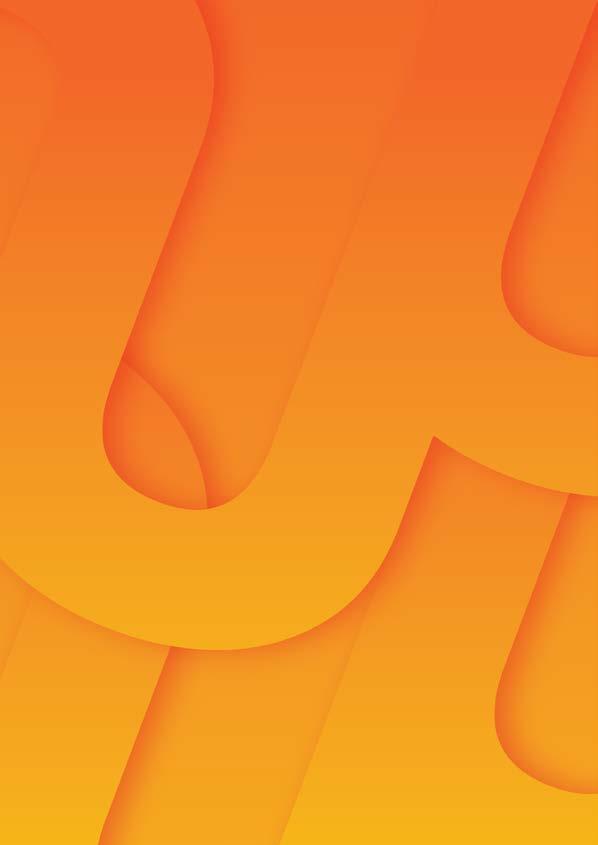
For mobile
Pay your rent and other charges online securely.
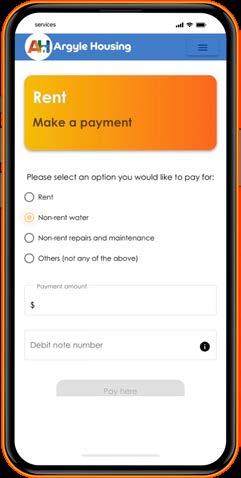
File a complaint regarding any issues or concerns you may have.
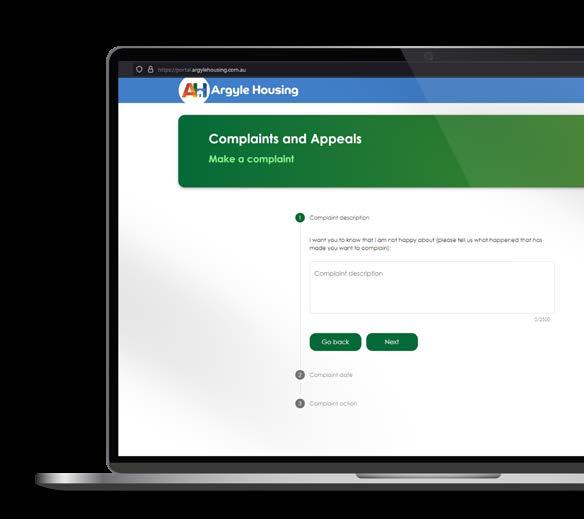


Submit an appeal against any decisions made by Argyle Housing.
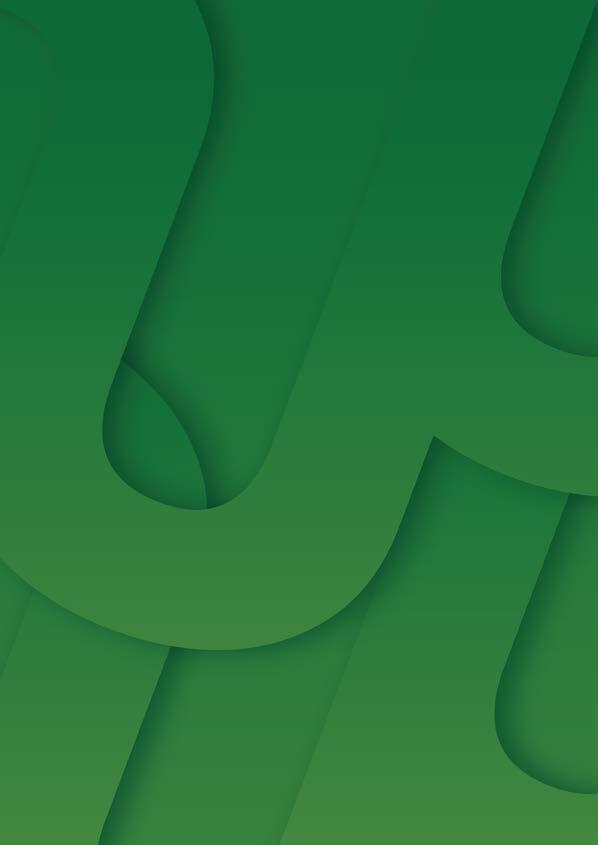
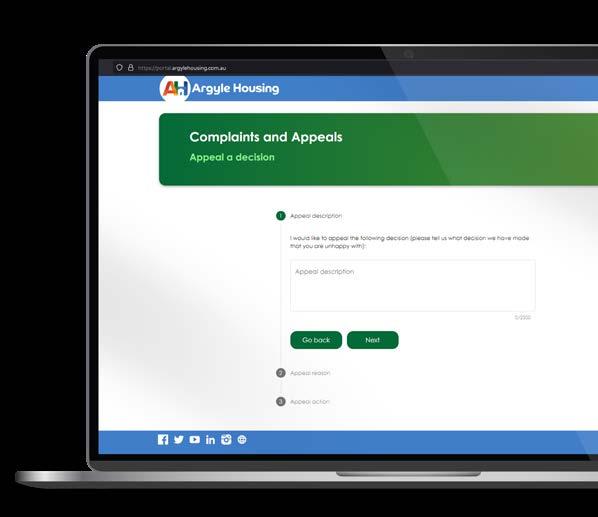
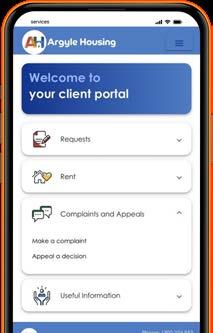

Read The Argyler (company magazine): Access the latest issue of our company magazine for news and updates.

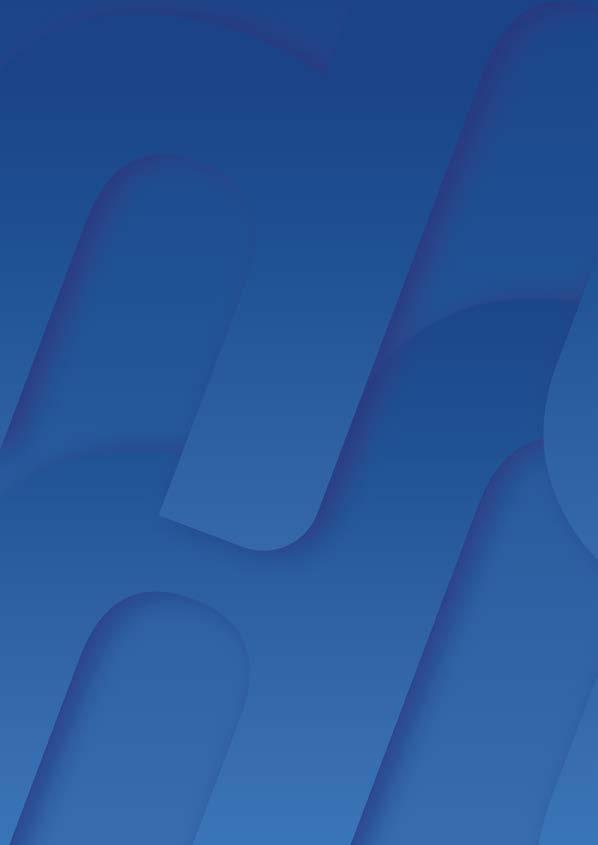
Client Handbooks: View and download handbooks containing important information and guidelines.
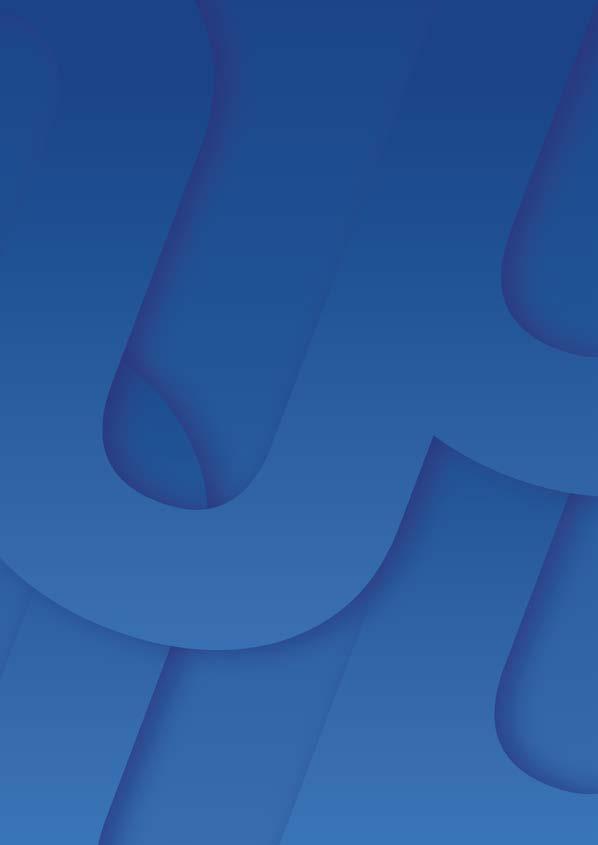
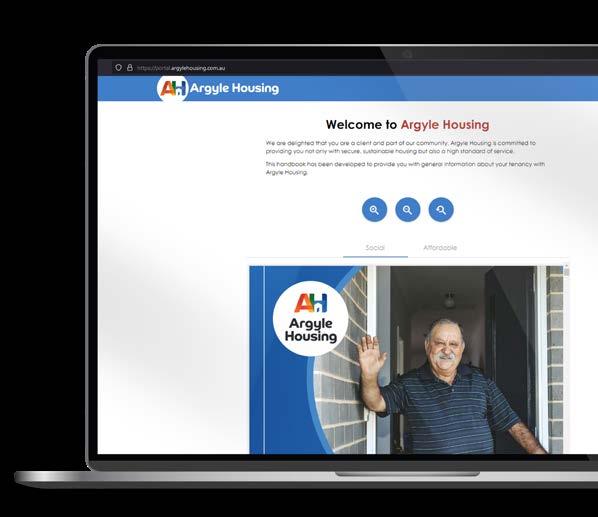
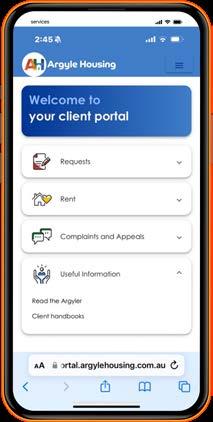
To help us enhance our services and programs, we value your feedback. If you have suggestions for new features or would like to share your thoughts with us, please email: editor@argylehousing.com.au