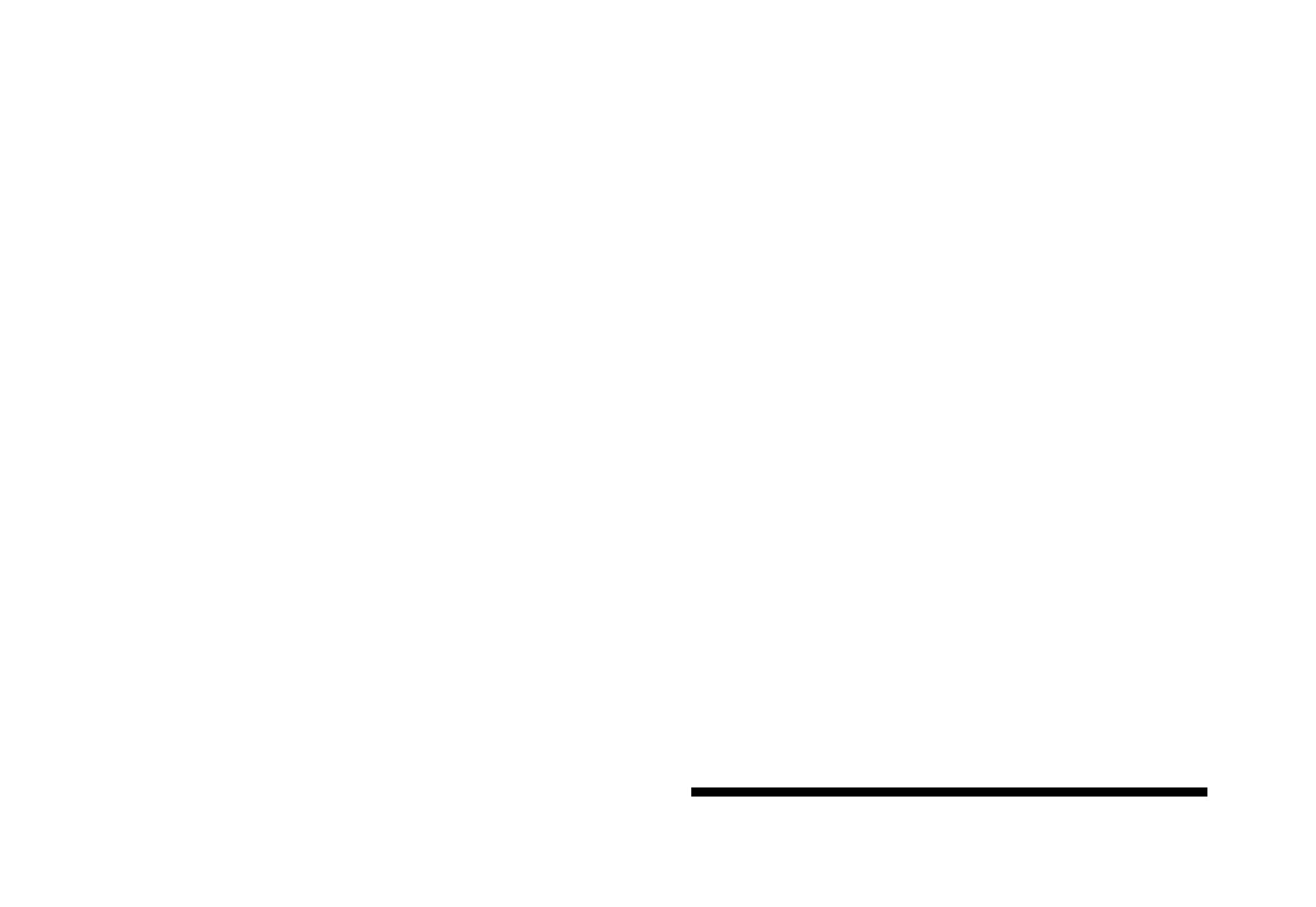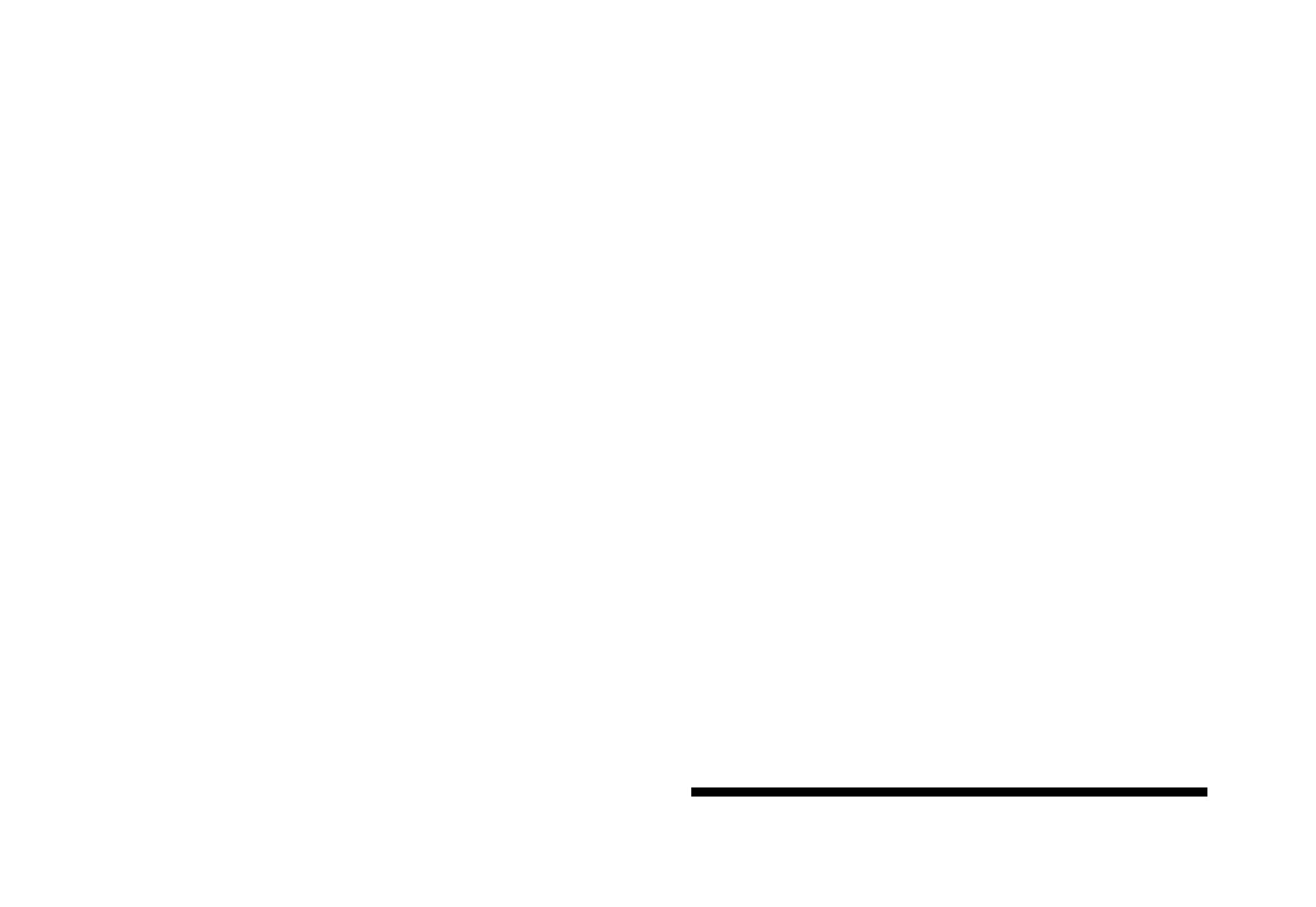
We've designed this how-to guide to give you everything you need to create your 2023 yearbook using our collaborative online software!
You'll find this guide filled with insider top tips for making the creation process as smooth and straight forward as possible. Use the helpful to-do lists to check off your progress as you go along, and check our FAQs to answer any questions you may have throughout.
Don't forget our fantastic customer support team is available to help you through the whole project - from the moment you log in for the first time, to when you are holding the finished book in your hands!

Early Bird to AllYearbooks
To us there is no such thing as a silly question, so get in touch today and say hello to the team!

Take advantage of our early bird deal by paying your £100 deposit before the end of November and save an additional 10% on top of our quantity discounts! Visit for a quote or speak to a member of the team.

Discount Love, AllYearbooks Welcome
www.allyearbooks.co.uk/prices
Extra 10% off 1
Here at AllYearbooks
there is no such thing as a silly question - we love hearing from you and will happily answer any questions - so get in touch!
HERE TO HELP
Online Chat
We have access to your book while you're working on it so we can jump in and help straight away! Find the chat box on the bottom right of your yearbook screen.
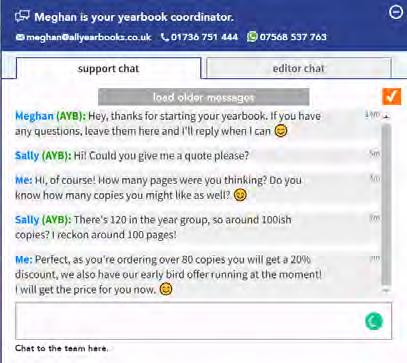
Call us
Give us a call on 01736 751444 and a member of the team will be happy to assist.
WhatsApp
If you need to get in touch with us on the go, drop one of the team a quick message on WhatsApp and we'll get back to you!
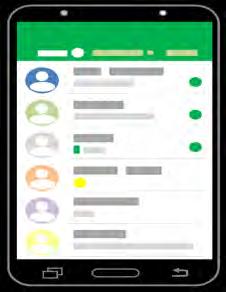
Send us a message on 07568537763
Email
We like to keep in touch and will send over tips and next steps throughout the process to ensure you meet your deadline.
Say hello at hi@allyearbooks.co.uk
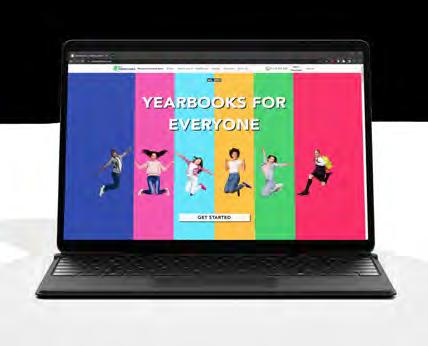
Office hours
Our office hours are Mon-Fri 8:15am - 4:15pm Need us out of hours? Leave us a message and we'll get back to you ASAP!
2
FREQUENTLY ASKED QUESTIONS DESIGN PROJECTS YEARBOOK TERMS ADDING PHOTOS TEMPEST PHOTOGRAPHY IMAGES PAYMENT OPTIONS CHOOSING AN EDITING STYLE CREATING PROFILE GROUPS MEMBER ACTIVITY FEED ADDING QUESTIONS/AWARDS ADDING PAGES PROOFREADING YOUR YEARBOOK CLOSING YOUR BOOK PRE-PRINT CHECKS FINAL CONFIRMATIONS THEMING YOUR YEARBOOK CHOOSING YOUR THEME COVER DESIGN CLIPART AND PNGS CUSTOM PAGES STEP 1 - GETTING STARTED STEP 2 - YOUR YEARBOOK STEP 3 - PHOTOS AND PAYMENT STEP 4 - FINAL STAGES QUESTION TIME ABOUT ALLYEARBOOKS MEET THE TEAM ABOUT ALLYEARBOOKS DELIVERY INFO OUR ONLINE SYSTEM 3
Becky
MEET THE TEAM
Our team of yearbook experts is based down in St Ives, Cornwall. When we are not helping you create the yearbook of your dreams, you can find us out and about enjoying the sea air! Let's introduce you to our team...


Sally
Sally is known in the team for her keen eye for detail! If she's not on the phone walking a customer through the next steps of their project, she's supplying the team with snacks.

Sally loves spending time camping with her family, and dog Milly!
Jess
Jess is our design expert! She has been working here for over 5 years now, creating all of your yearbook covers.
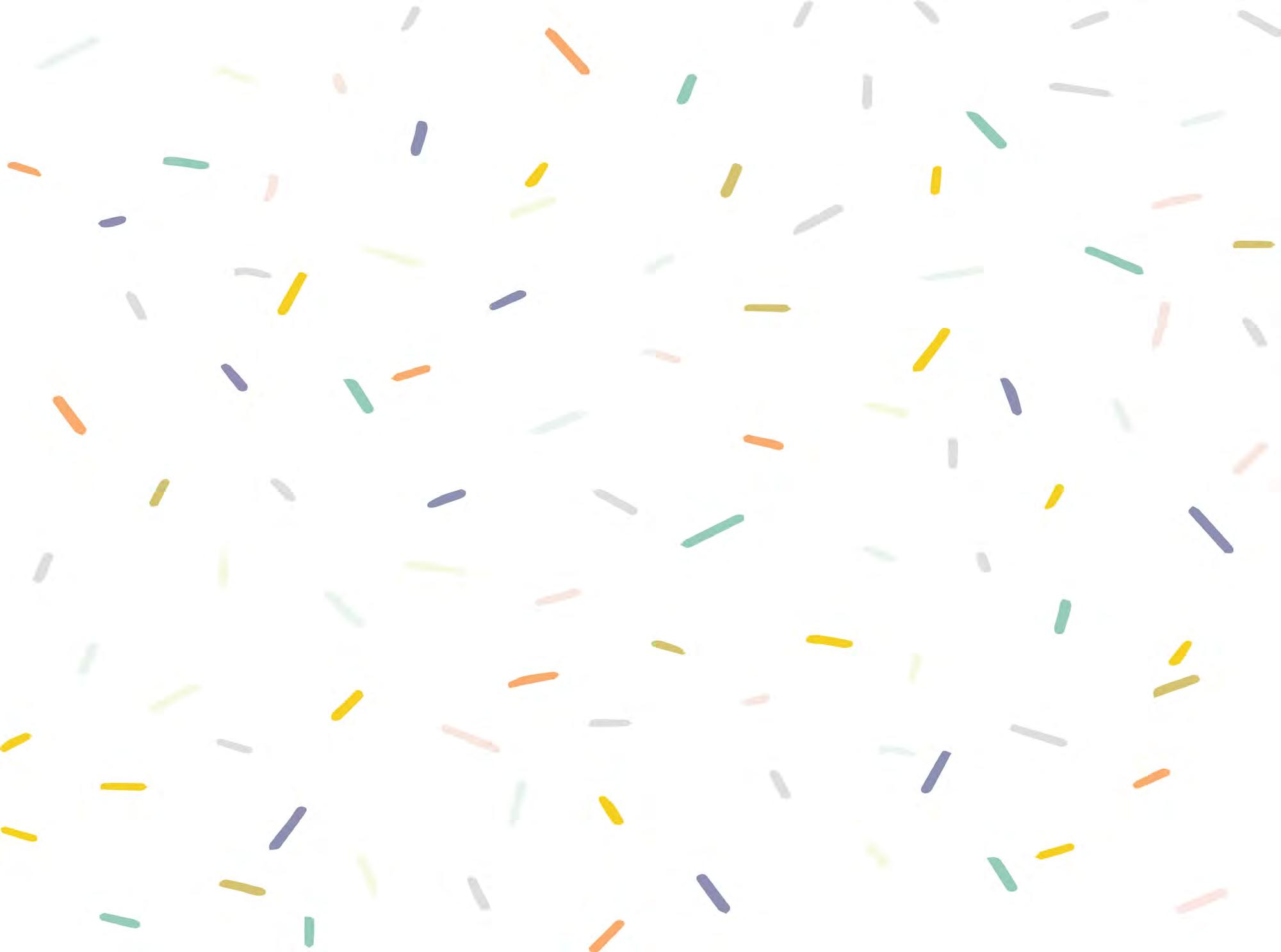
She is always on hand to help you bring a design idea to life. Give her a shout if you have any questions!
Jess loves her dog Norman, 80's horror movies and is our resident vegan! She's also known for making many corny jokes.

Zara
Zara is our newest AYB family member and we can't imagine the team without her!
Zara enjoys catching up with friends and family and has a talent for holistic therapies!

Louise
Louise is such a bubbly person and we love it! She is on hand to help throughout the project.
Louise loves going on beach days with her family!
4
Pete is our developer & IT master!
On the weekends Pete enjoys hiking and searching for wildlife.
Meghan
Meghan joined the team back in 2019, always up for a chat she is guaranteed to brighten your day!


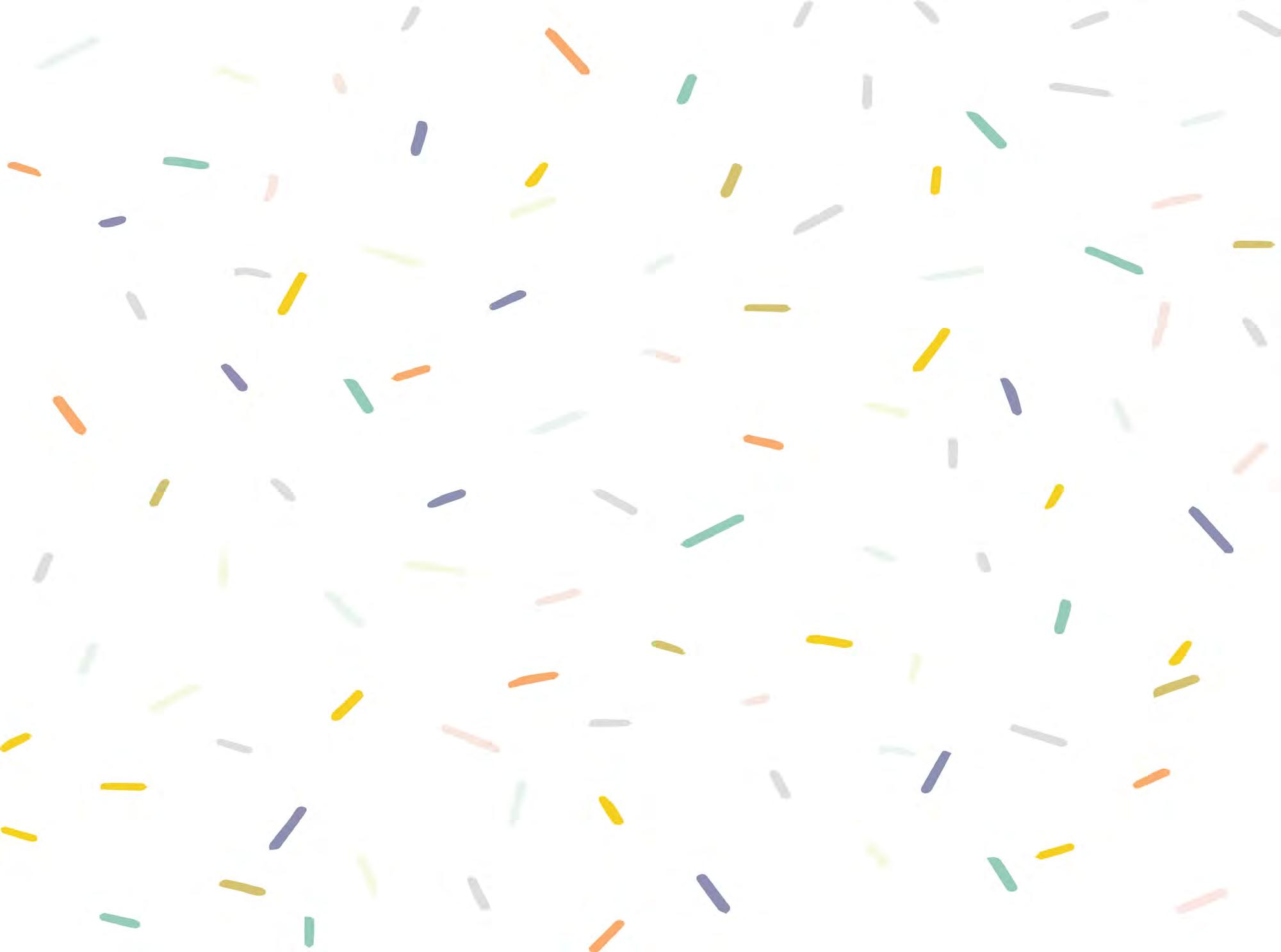
If you go for a design project you will be working closely with Meghan. Whether it's formal or fun, she's got a design up her sleeve!
Jay





Jay is super creative and when stuck for a layout he will know just the thing to make your yearbook look amazing!.
When not yearbooking he can be found making music!


Steph
Steph is our pre-print check queen! She has an eye for detail and can answer any question you have about the pre-print process.
Steph enjoys woodland walks and chasing the sunsets!
Top TIp!
To keep on track, speak to your school and organise your staff proof-reader early. This can be any staff member at the school!

Pete 01736 751444 @AllYearbooks hi@allyearbooks.co.uk @AllYearbooks @AllYearbooks 07568537763 Why not get in touch, we can't wait to meet you!
5
ABOUT ALLYEARBOOKS
Style & Price to suit all www.allyearbooks.co.uk/privacy Professional printing and quality Online collaborative software Editors and Yearbook Committee Customer support How long does it take? Online shop As editors, you are in control of who has access to your book and you can set different access levels for your peace of mind. You can view all of our privacy information on GDPR at Our individual payments option makes it easy to set up a storefront to collect payments for your yearbook - we'll do the hard work so you don't have to. Made in the UK using the best quality paper. All of our books enjoy the same print and paper quality! Our team of yearbook experts are ready and waiting to help you bring your project to life! The team are on hand to help with design ideas, layout and anything you need to create your yearbook. You can speak to us via online chat, on the phone or via email - just give us a shout and we'll be happy to help! With our online cloud based software you can create your own pages or choose from our themes and templates. A free cover design service is also included! Get your yearbooks printed and delivered in around 2-3 weeks. Now that's a fast turnaround! www.allyearbooks.co.uk/prices Choose the style that suits you. check out our pricing calculator for an instant quote - yearbooks from £10.49
6
DELIVERY
Setting your delivery date
Knowing roughly when you would like to hand out your yearbooks is really helpful during the early stages of creating your book and will be one of the first questions we ask!
How do I set my delivery date?
Can I change my delivery date?
Yes! You can change your delivery date up until your deadline!
How
Roughly
Roughly 3 weeks
Roughly
Head to 'Delivery Plan' to pick the date you would like to have your yearbooks delivered and keep your yearbook on track! Some key dates for schools:
Results day
Last days of school Special assemblies Awards evenings. delivery
Depending on your book style, printing and delivery can take anywhere between two and three weeks. UK delivery

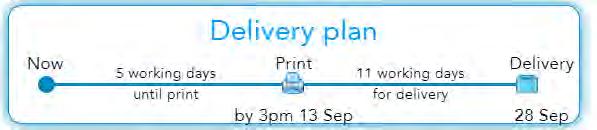
We want to make sure your books arrive exactly when you need them to, so to avoid any delays we may add on a few extra days for delivery if you live in certain areas.
Some areas will also have a delivery charge added
Scotland (+5 days) Northern Ireland (+10 days) Ireland (+5 days) Channel Islands (+10 days) Europe (+10 days) Rest of world (+10 days)
£3.50
International
Premium hardbacks
2 weeks Budget Paperback
Free
INFO
2 weeks
long does printing & delivery take? Standard Laminated Hardback
per copy £2.50 per copy £2.50 per copy £4.50 per copy £5.50 per copy 7
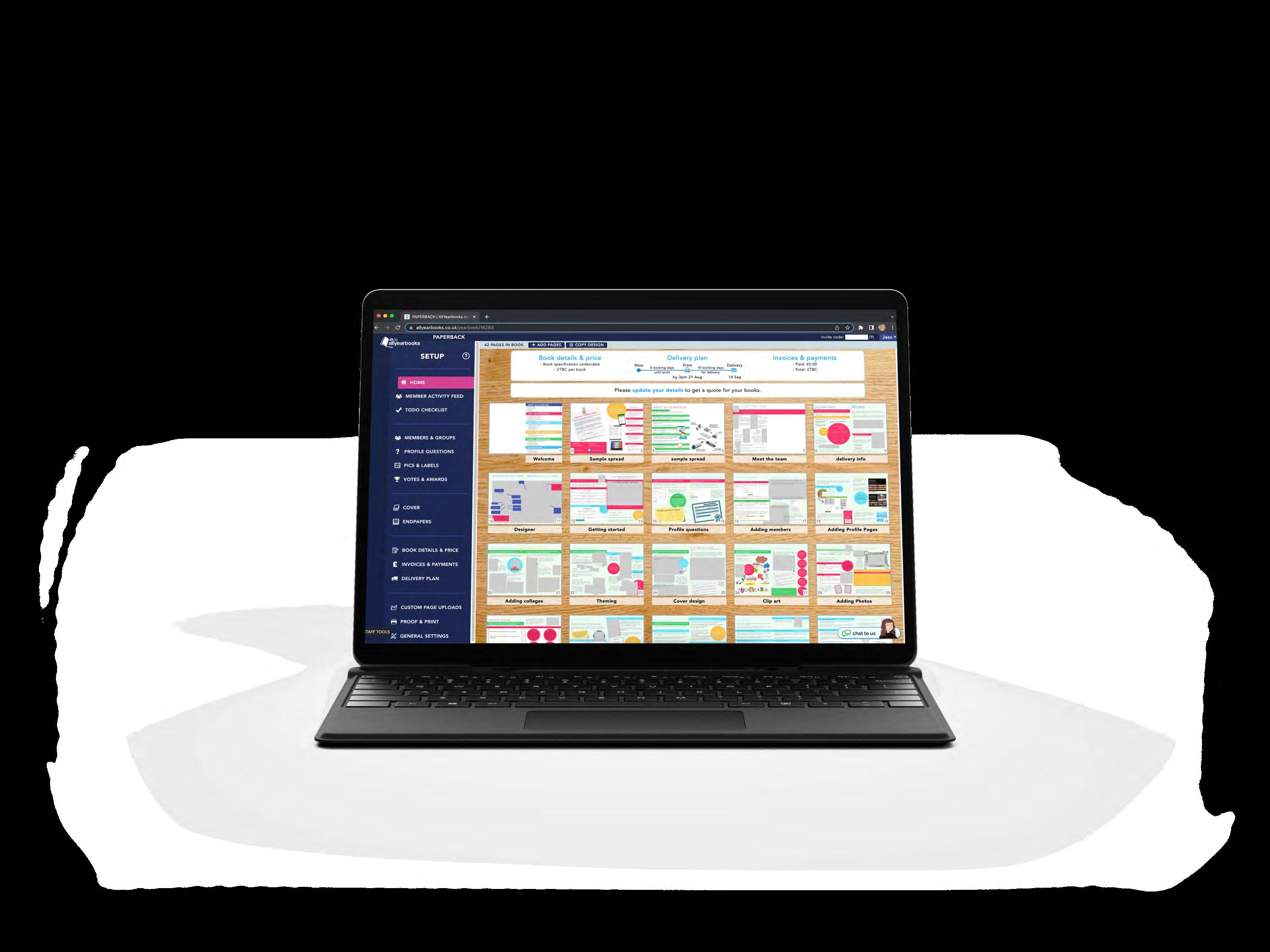

Set your delivery date here Add students, staff and editors to help create your yearbook. EVERYTHING YOU NEED TO KNOW Check out our cover designs here and leave a message for Jess, our designer TODO Checklist Here is a list of what to think about next Get an instant quote here Check out payment options and download invoices here >>>>>>>> >>> Download a PDF, and check for any duplicate images >>>> Change the name of your book and update your privacy settings >>>>>>> Upload pages created offline here >>>>>>> >>>>>>>> >>>>>> Your yearbook coordinators may ask you for your yearbook number. This is a 5 digit number which appears in the website address bar. >>>>>> >>>>>>> 8
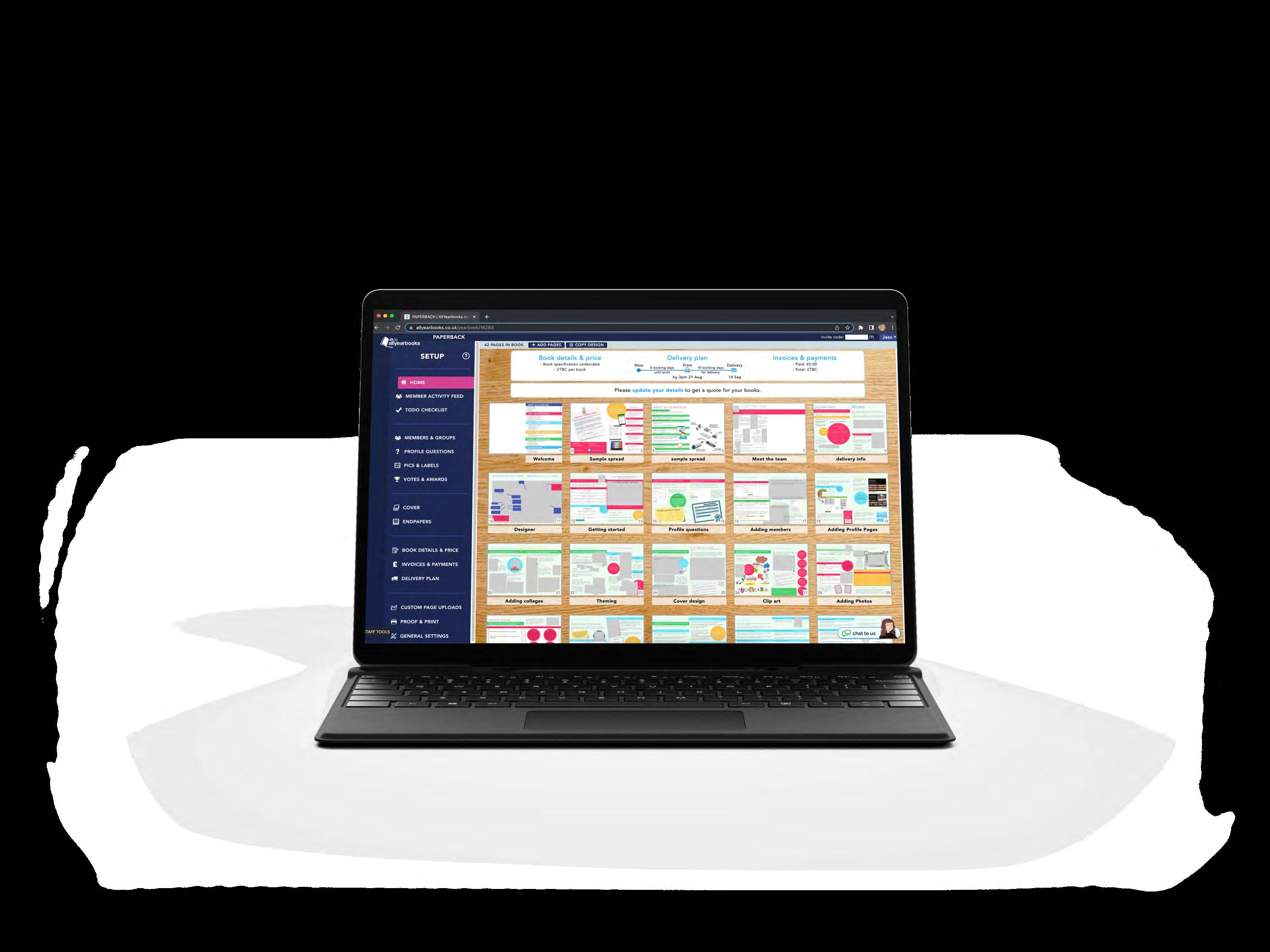

Spend some time getting to know the homepage and the blue menu. This will save you lots of time later on. ABOUT OUR amazing SOFTWARE Chat Supportthe AYB team is always on hand to answer any questions>>> >>>>>> 9
GETTING STARTED
Setting up your yearbook -
Choose your editing style. You have a couple of different options when it comes to creating the project, so let's take a look at what works best for you and your project.
Option 1


Only editors can add content - all information and answers to questions will need to be collected and then added to the yearbook.
EDITOR ONLY
Compiling all of the information yourself can take time so make sure you set yourself some key dates to stay on track!
Only the editors have access to the book and will input all the information. You can have multiple editors logged in at one time so you can work on the yearbook together.
Our online yearbook software. Control 2
MEMBERS LOGGING IN
RECOMMENDS AYB
Students or parents can log in and answer profile questions, upload photos and vote on awards.
All information filled out by members will auto-populate into the book, saving you lots of time and hassle.
You can invite members to join using our easy invite option - you will need to rely on members logging into the book.
What is an editor?
An Editor has full access to the yearbook and has full creative control. They can invite other people to join the yearbook as members and upgrade users to be an editor.
What is a Member?
Members are the people in your yearbook: students, colleagues, friends etc. They have limited access, and can only respond on the members page.
Full
CollaborationOption
10
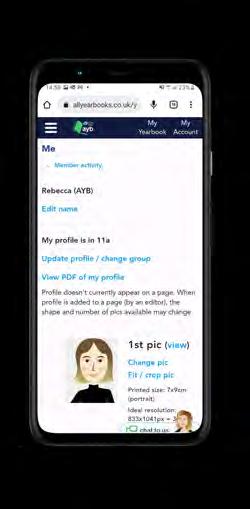
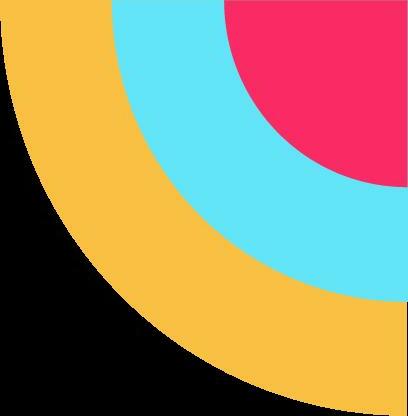
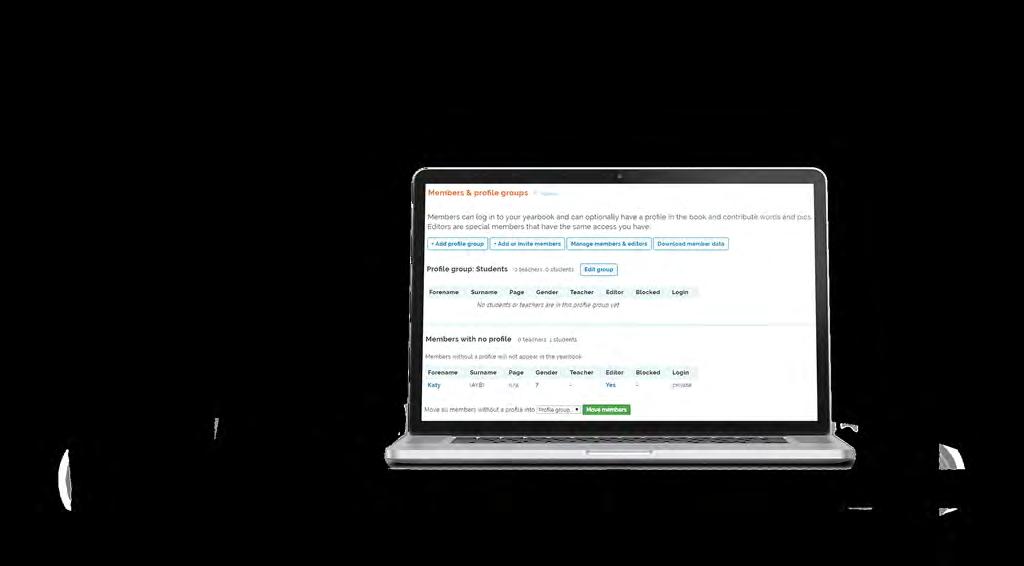

Once you know which editing style you are going to use, it's time to...
Did you know? you are inviting to join the when they log they can select which le group to join. a profile
If
members
book,
in
profi
You have the choice of how you would like to organise your profile groups - whether it's form class, alphabetical order, perhaps even school houses. Once you have done this, you will see multiple profile groups listed in the Members and Groups section. Using profile groups makes organising students easy How to add
group This is what a member can see. It is a profile page for them to complete with a space for photos, answering profile questions and voting on any awards you have set. > Head to 'Members & Groups' > Click 'Add Profile Group' > Add your group name and then click 'Add to Yearbook' 11
ADDING PROFILE QUESTIONS
Creating profile questions is easy, simply click on ‘Profile Questions‘ in your blue setup menu and you can add your own questions.
You can even filter who can answer certain questions, using the 'Who to ask' drop down menu.
You can also edit the question, or delete it. To delete a question, go to 'Who to ask' and select 'No One (Deleted)'.
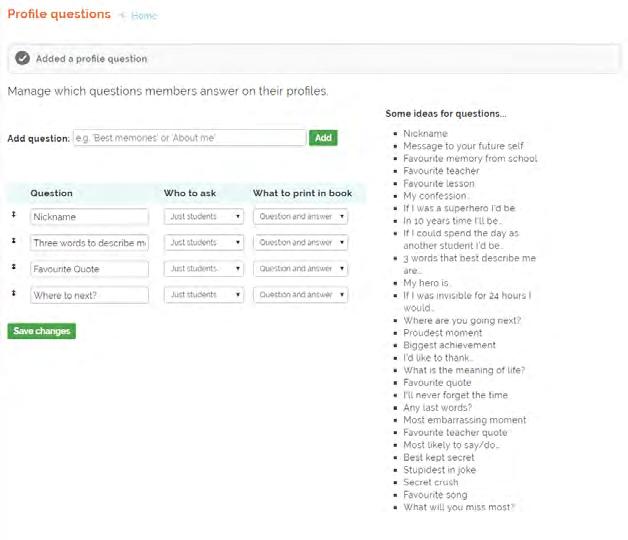
You will still need to add the questions in this section, even if members are not logging into the book. You will be then be able to add in the answers on behalf of the members.
Profile question ideas
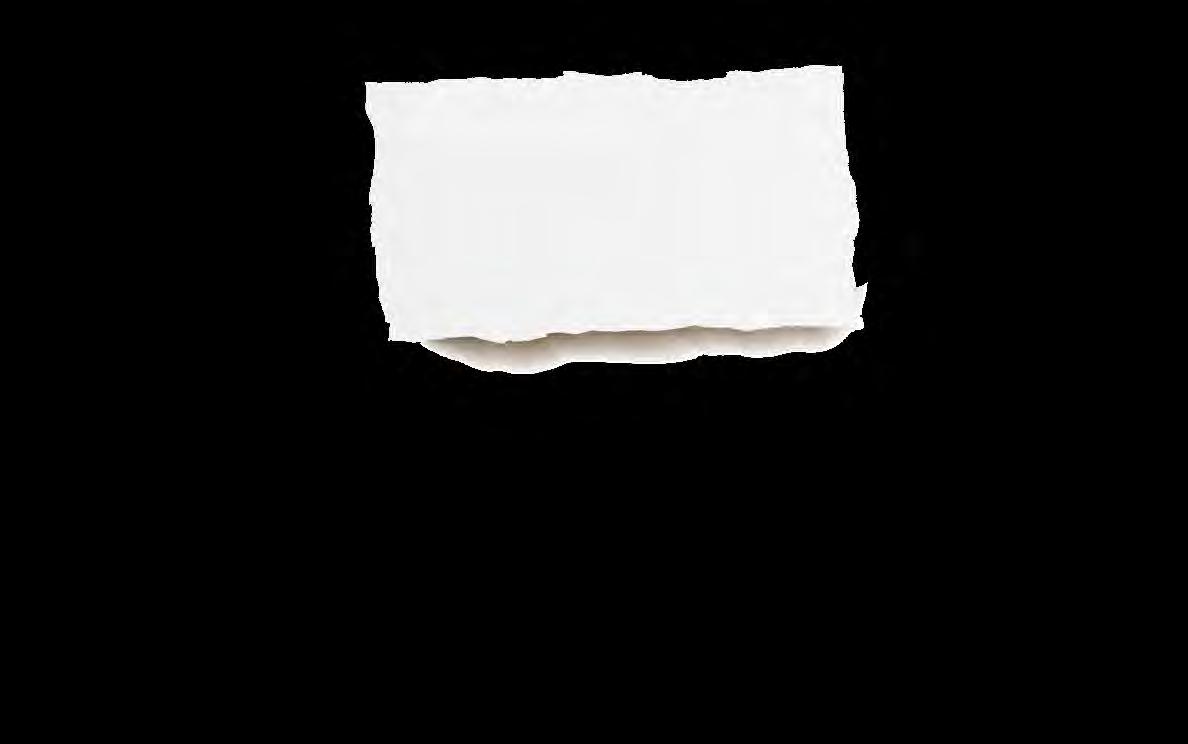
Remember...
Nickname Three words to describe me Favourite Quote Favourite Song Favourite Movie Favourite Book Best Memory Where are you going next? Hobbies and interests I will be remembered for... Most embarrassing moment In 10 years time I will be... Movie title which describes my life Favourite canteen food
As an editor, you can set profile questions for your members to answer.
12
Just click on 'Votes and Awards' and you can start adding your different awards. For each award, you'll be able to select the nominees.
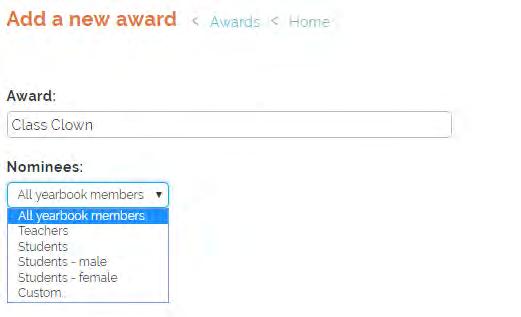
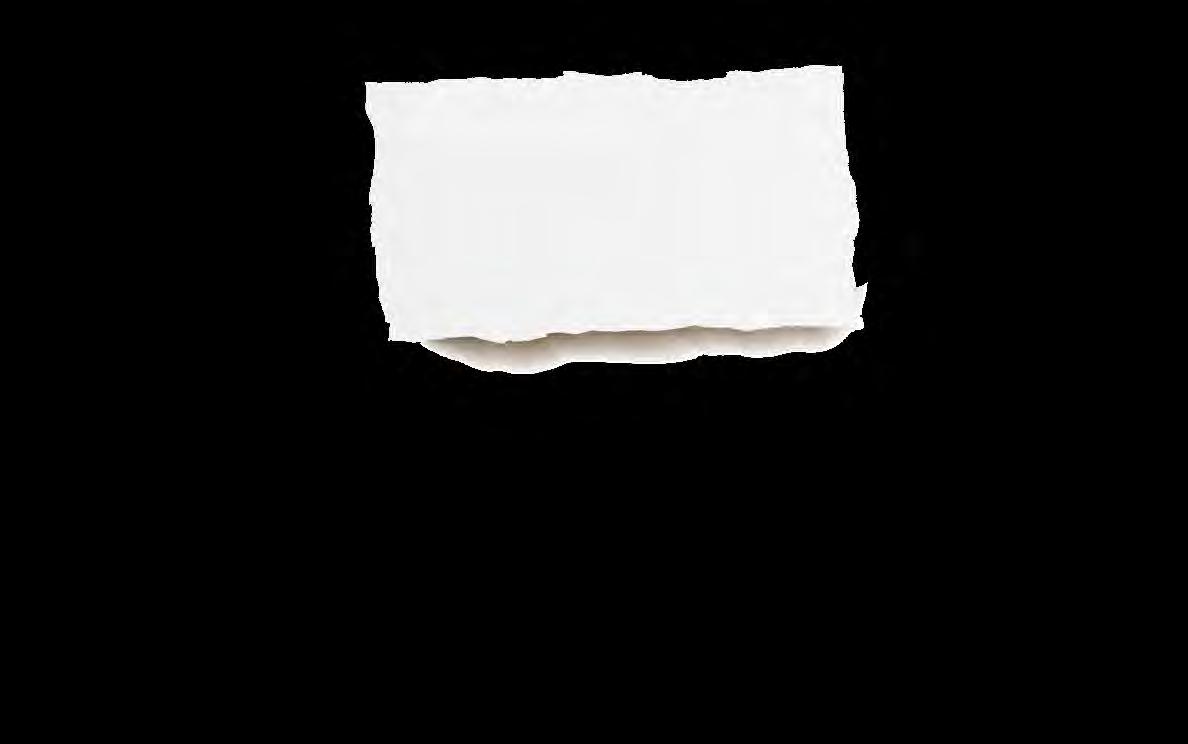
Here you can also open and close voting, and cast your own vote. You will still need to add the award categories if the winners are already decided, or if members are not logging in. Once the awards are added you will just need to manually add the winner. CATEGORIES
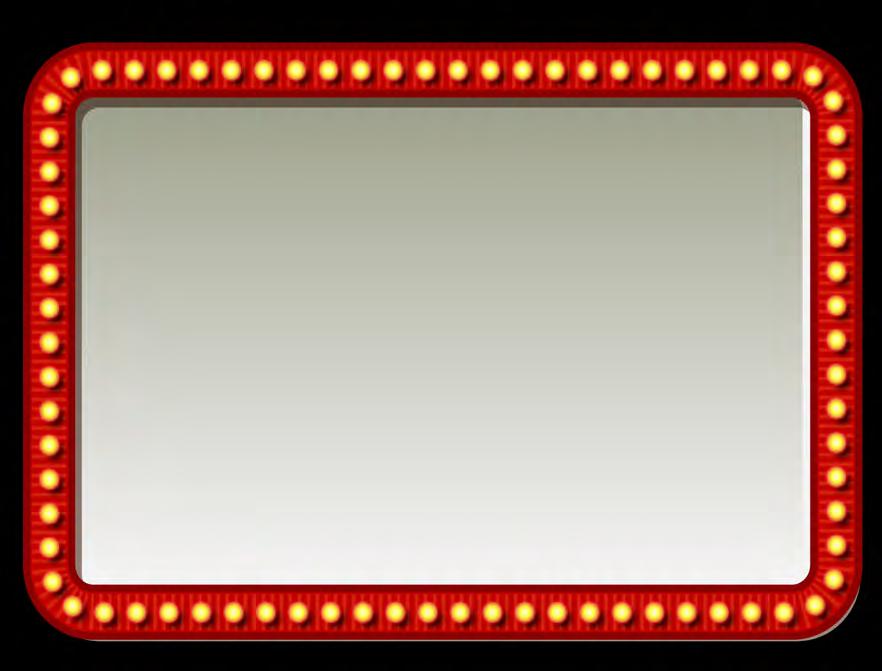
Best Dressed Most likely to win an Oscar Cutest Couple Always late Best Smile Most Dramatic Most likely to be in the Olypmics Most Dependable Best/Worst Driver Biggest Gossip Prom King/Queen Funniest Laugh Award Ideas Most likely to be a Catfish ADDING AWARD
Everyone loves award pages and they are a really great way of personalising your yearbook. 13
ADDING MEMBERS
Even if Members aren't logging in, having them listed under Members and Groups makes it much easier to organise their content!
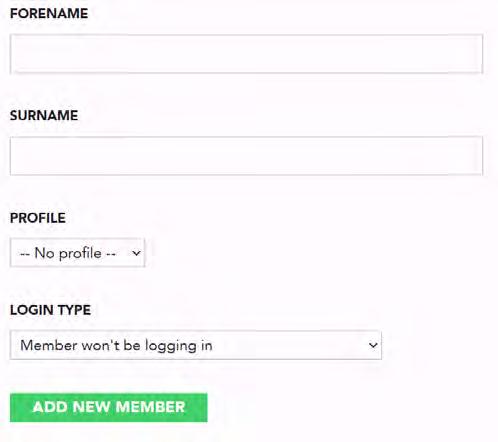
Here you add the members name, select the profile group and choose 'Member won't be logging in'.
When you select 'Invite by email', all you need to do is copy and paste the email addresses in, saving you lots of time!
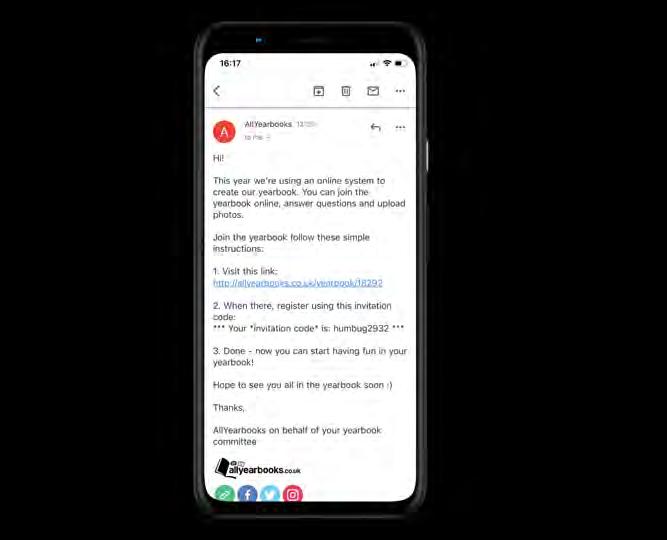
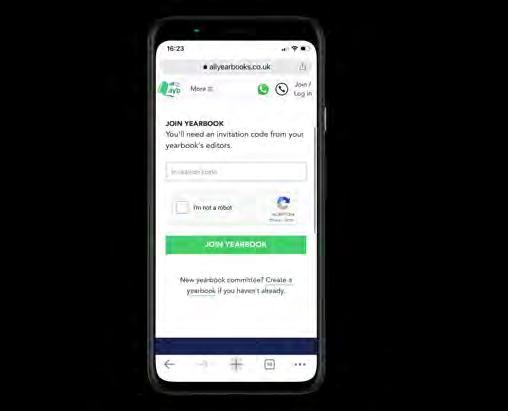
The email includes an invite code and instructions on how to join the yearbook.
OR
If you don't have the email addresses, you can give out the link to the yearbook and your invite code. This can be found via the 'Members and Groups' page or in the top right hand corner of your yearbook.
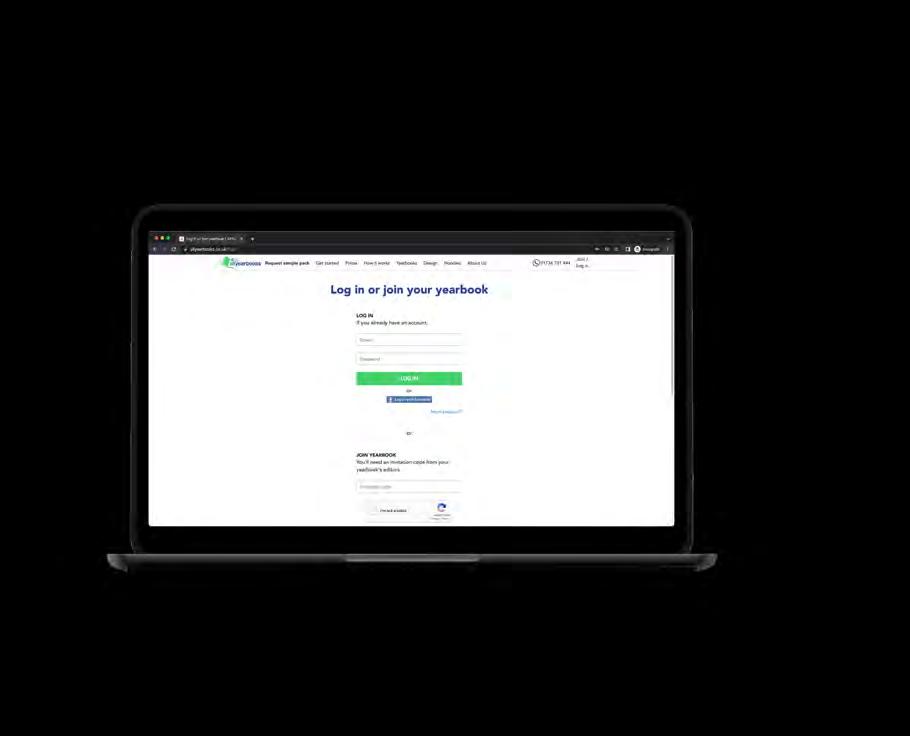
Option 2 Option 1 EDITOR ONLY Go to: Members & Groups > Add or invite members > Invite by email Go to: Members & Groups > Add or invite members > Add Members Manually COLLABORATION / MEMBERS LOGGING IN
14
MEMBER ACTIVITY FEED
This is where you can see what the members are doing within the book.
It is also what members will be greeted with whenever they log into the book, so it's a good idea to get familiar with this page!
You can set up a Code of Conduct for members. This is a great place to leave messages for everybody logging in, and set some ground rules about what can be included.
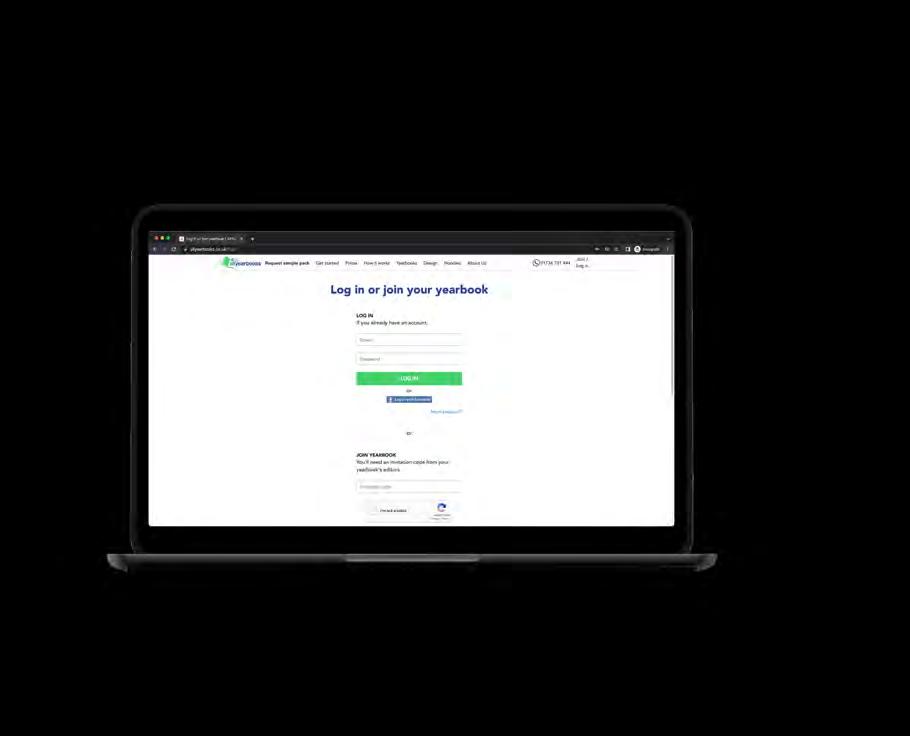
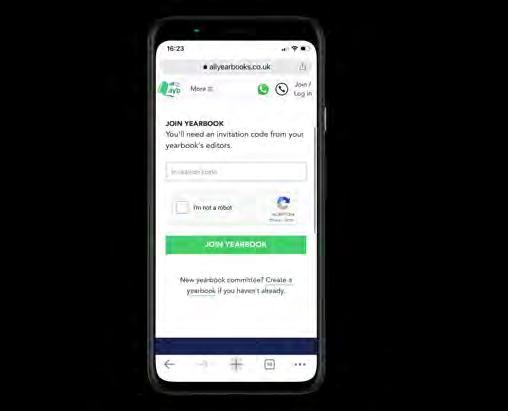
Privacy Settings
When setting up your book, head to 'General Settings'. Here you can decide if you want parts of the yearbook to be a surprise and what members can see.
Members can't design pages, they are only able to upload content to their profile! see? What can
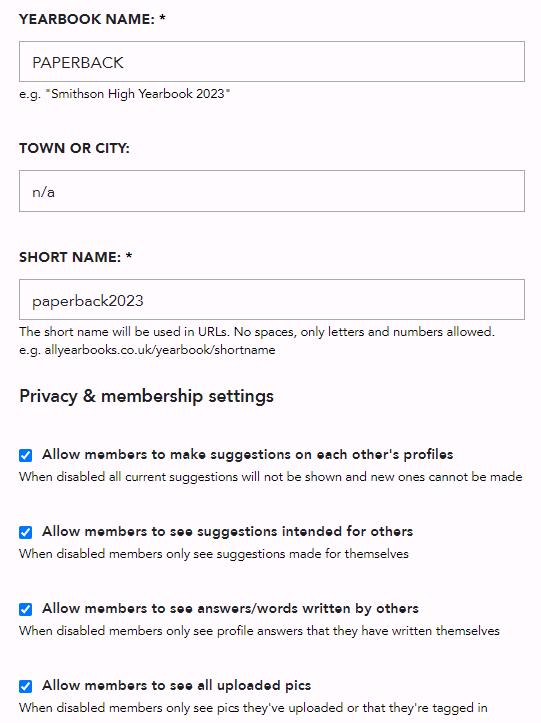
Once have you finished, you will have a list of students on your Members & Groups page!
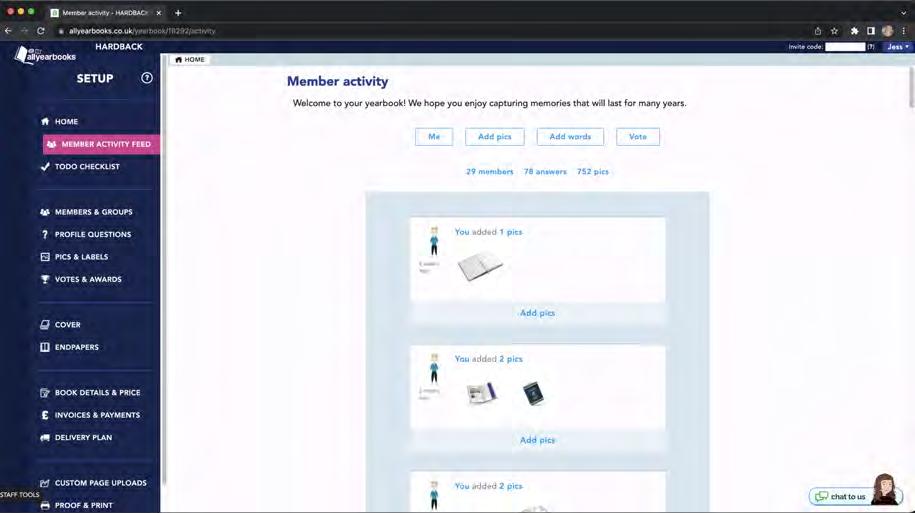
members
15
ADDING PROFILE PAGES

Adding profile pages is easy. When you add all the students to the Members and Groups section, our system will automatically link the member names with the information they upload!
Go to: Home Add pages >> Profiles
You will then:
- Title your page
- Select your layout
- Link a profile group
It's here that you can link your profile groups
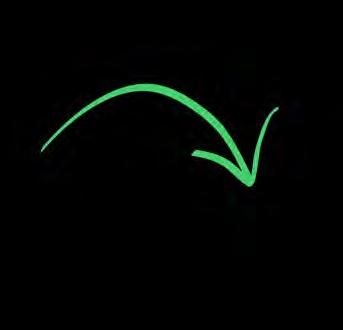

You can add multiple pages at the same time by using the drop down 'pages' menu, and our system will do the maths for you and tell you how many spreads and profiles you will be creating.
Click save changes and your pages will be added to the book!
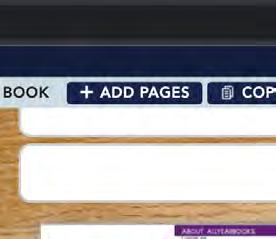
Top tip!
Knowing how many students you want per page makes choosing profile page styles a lot easier!
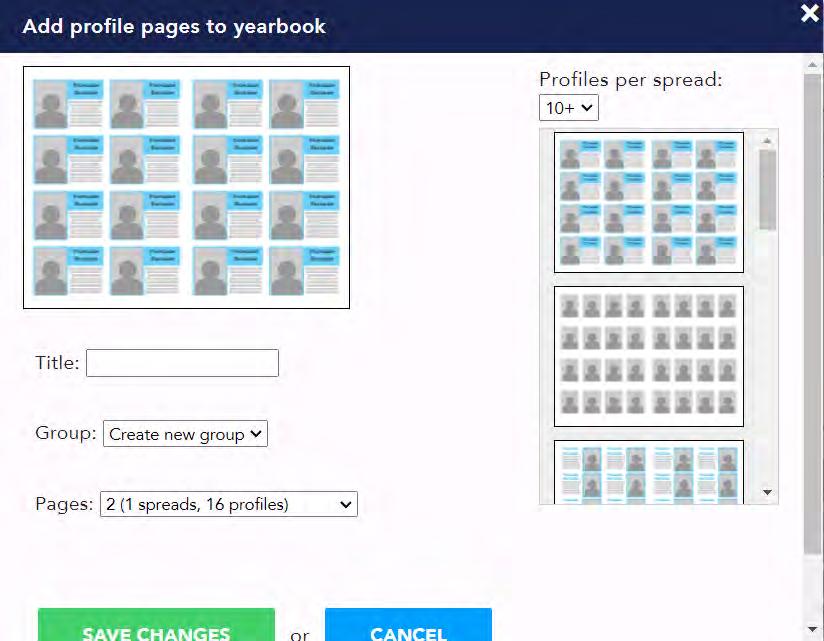
Remember! 1 spread = 2
>>
16
If members have not joined your book yet, you'll see our colourful placeholder profiles.

But don't worry, these will be replaced by your real members as soon as they join!
As the members add their photos and text this auto-populates into the book, saving you time.
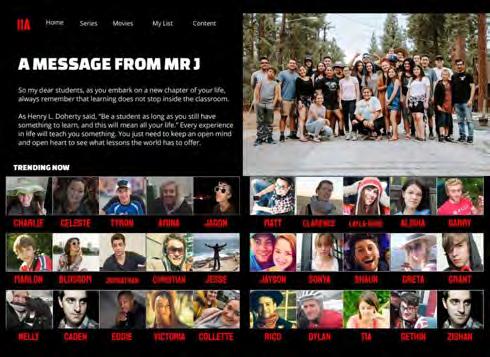
Placeholders this
From this...
Can I change the page's profile group?
You may need to change the profile group on a particular page. Do this by clicking on the page you would like to change, and then selecting ‘Profiles’ in the blue menu.
Using the drop down menu you can select a new profile group to appear on the page.
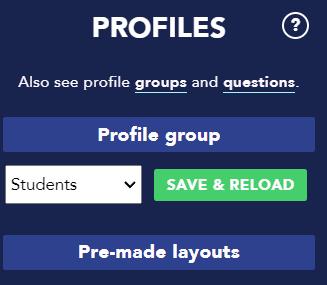
Did you know? can change a member's le group via the & Groups page.
...to
You
profi
Members
17
ADDING AWARD PAGES
A good list of yearbook awards and polls can quickly become one of the most talked about sections of your book.
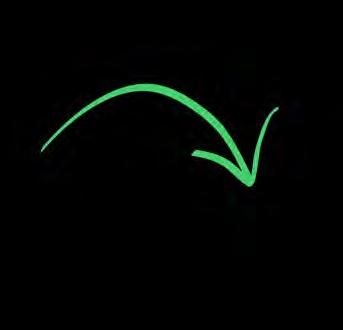
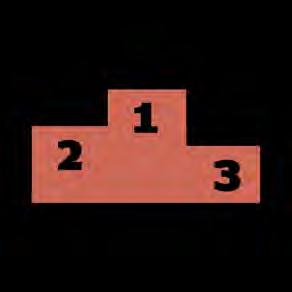

When you are ready to start designing your awards page, simply click on the page you would like your awards on. Then, click on 'Awards' in your page menu.
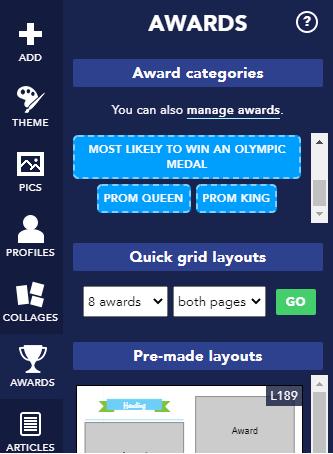
To add your awards onto your page, click on the award and drag it onto the spread.
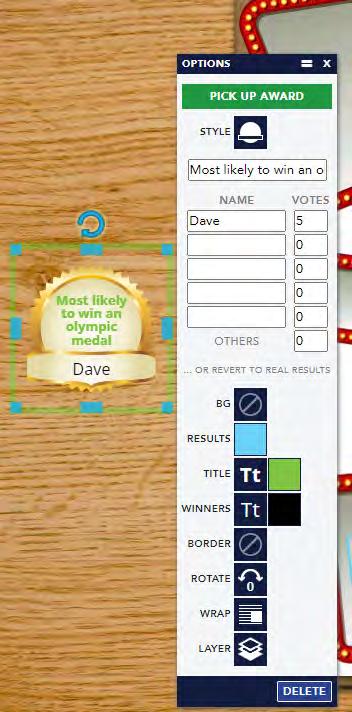
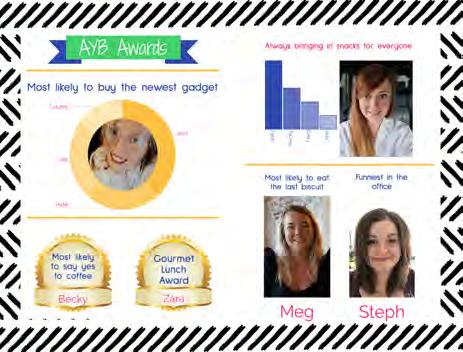

Once your awards are on the page, you can change the style of the award by clicking on it.
You can also manually type in the winners of the award by clicking 'change winners'.


18
ADDING COLLAGES
Collage pages are a great way to showcase all of your photos in your yearbook, and you can unleash your creativity too!
You can either use one of our quick grid layouts which will add a set number of pic frames on each page, or you can choose one of our pre-made layouts.
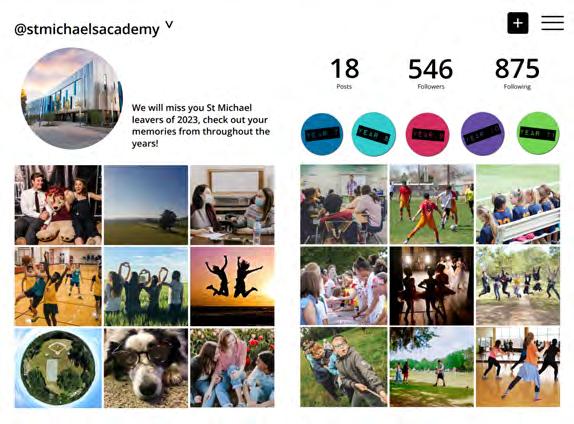
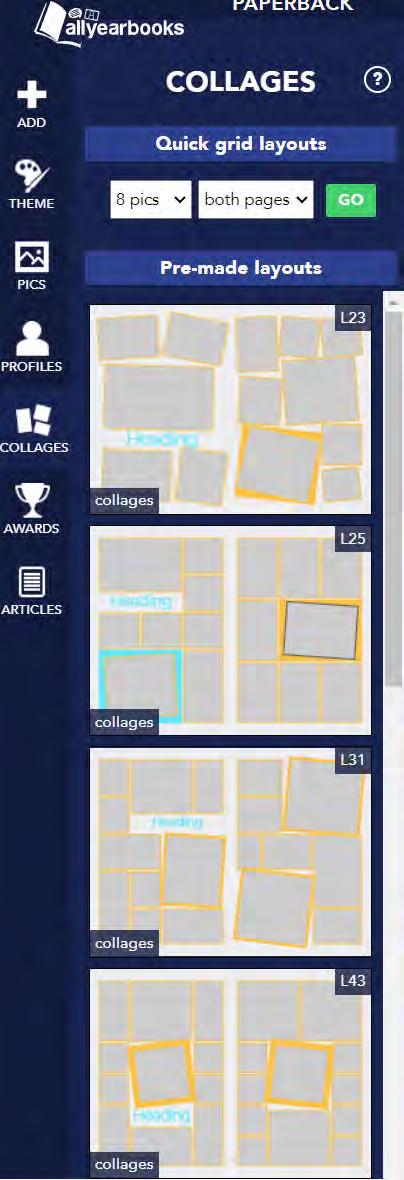
You can select how many pics you would like on each page, and start adding your photos straight away.
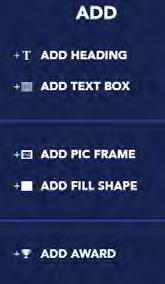
Creating your own
You can also manually add pic frames to your spread to create something entirely unique!
From your page just click on 'add pic frame' and you can start designing.

19
THEMING YOUR BOOK
When deciding on a yearbook theme, there are several things to focus on before jumping in and getting started.
Colours


Use our range of pre-made palettes, or create your own.
We can colour match your school logo or any other image, just let your coordinator know.

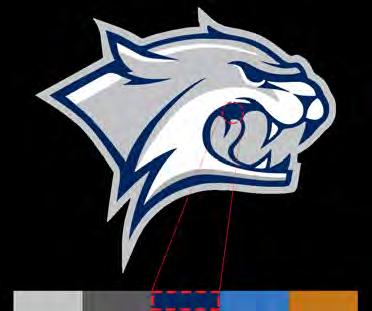
We can also suggest complimentary colours!
There are loads of fonts to choose from, so just have a play and see what you like!

Always keep in mind how fonts will look when printed - Size 8 for a whole profile page could be too small.
Fonts Backgrounds




Whether you are looking for subtle pastel colours or bright and bold prints, we have something suitable for you!
Remember that your text needs to be readable on top of your backgroundshaving a dark background with a dark font will not always work.
20
How do I customise my pages?
Click on a spread > THEME
Colours
Either click on an individual colour box, or change all five colours at once by using one of our pre-made palettes.
Did you know?
Each spread can have five different colours and five different fonts.
If you want a solid block of colour as your background, click on the paint pot to the left instead. You will be able to pick from the five palette colours.
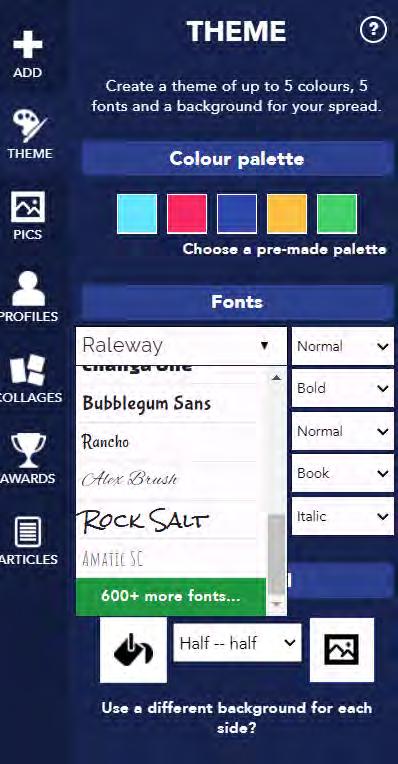
You can also use both a solid colour and a patterned background to create a layered effect. By using the drop down box.
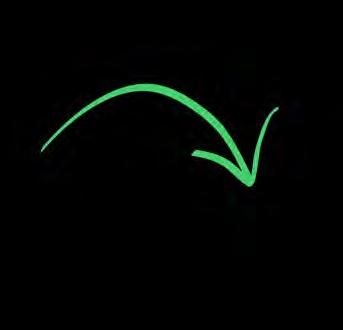
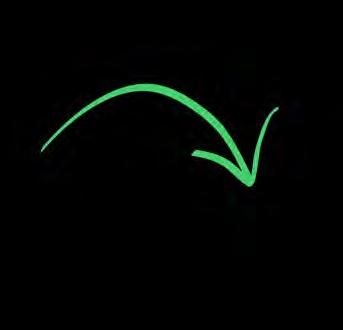
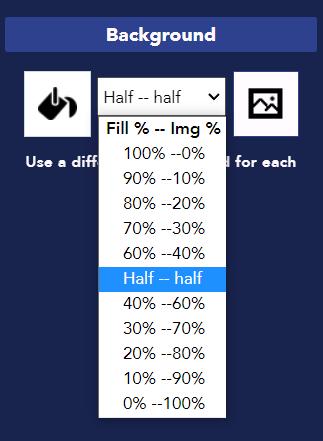
To change fonts click on any of the five already selected.
Then, scroll to the bottom of the drop down menu and click '600+ more fonts'.
Fonts Backgrounds
Simply click on the landscape image on the right hand side of the background section.

Not sure what you want?
We can create custom backgrounds for you- just get in touch!
21
COVER DESIGN
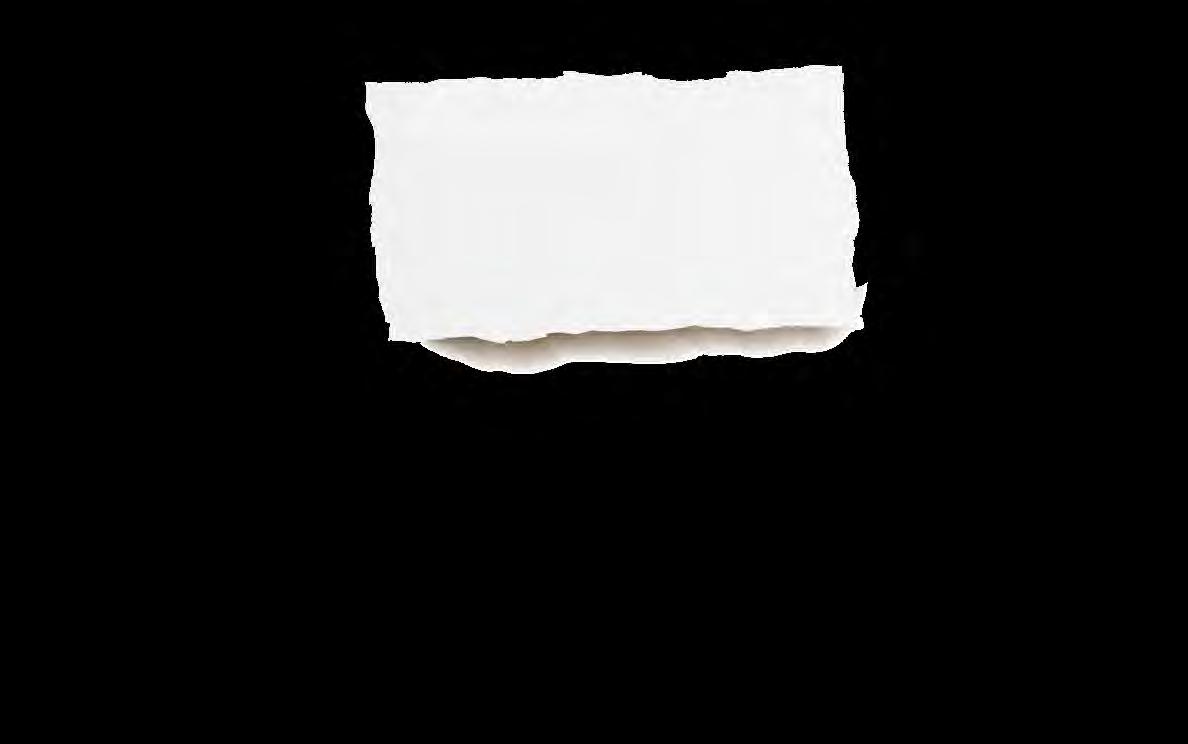
Head to the cover section of your yearbook and you will find lots of cover examples for you to choose from.
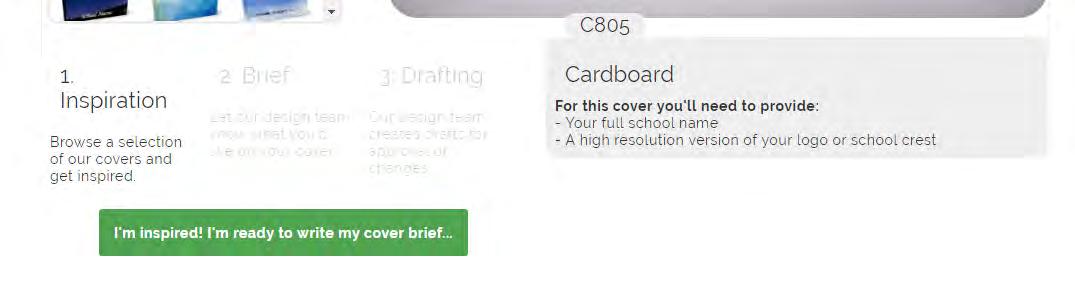
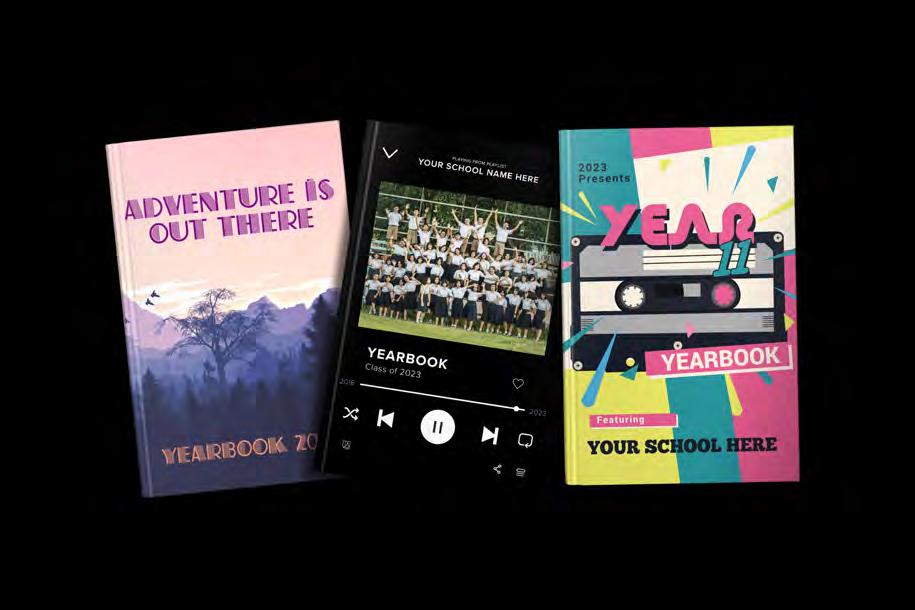

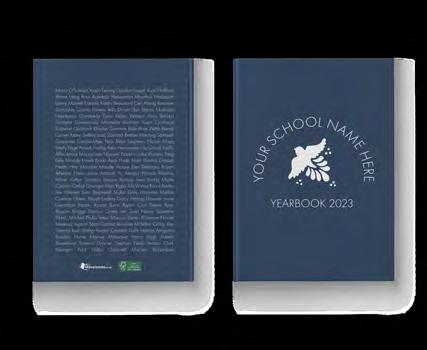
All of these covers are completely customisable, so you can ask for adjustments too!
Here at AllYearbooks, we believe you should ALWAYS judge a book by its cover. 2023 NEW!
If nothing takes your fancy, be sure to get in touch with us to let us know! If you tell us your ideas we will be more than happy to mock something up for you.
Leave a message in the brief section and attach any images or logos you want to use. You can only attach one file at a time so you may need to send multiple messages!
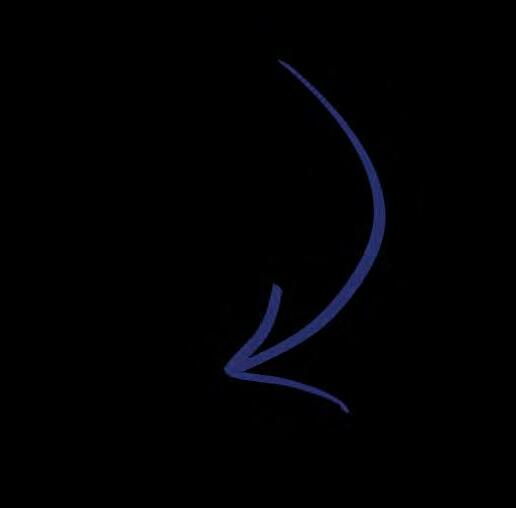
for
22
Can I design my own cover?
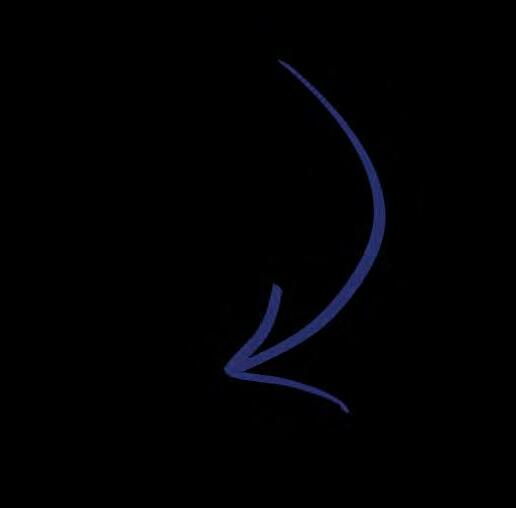
Yes, of course you can! We love seeing covers designed by teachers and students.
Your cover can be designed online or hand-created on paper. If designing on a computer it’s best to save your design as a high quality JPG or PDF file to send to us, with any extra instructions needed. Scan paper designs at high resolution (300 dpi) and send it to us with any other requests.
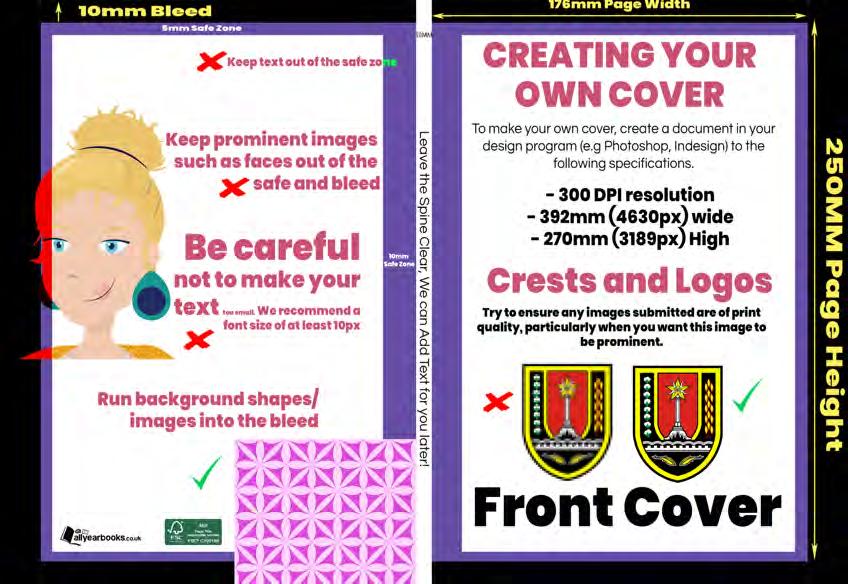
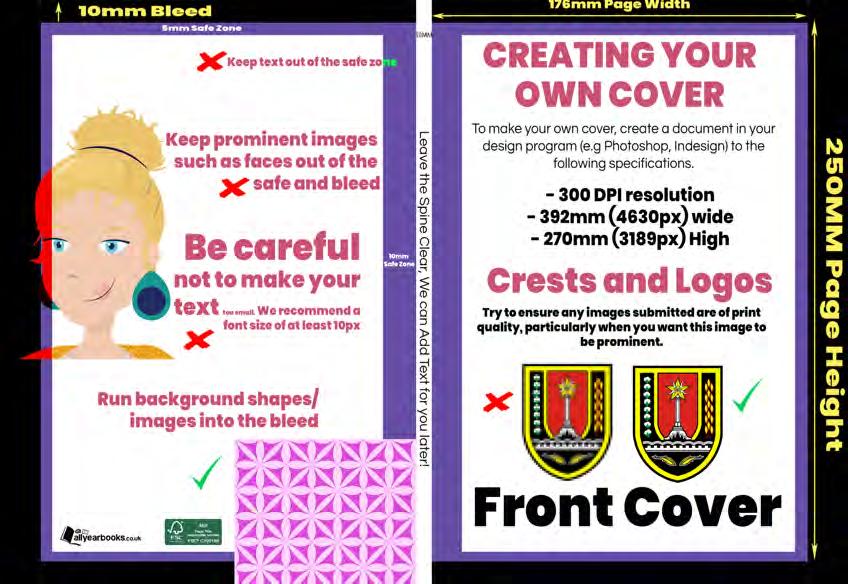
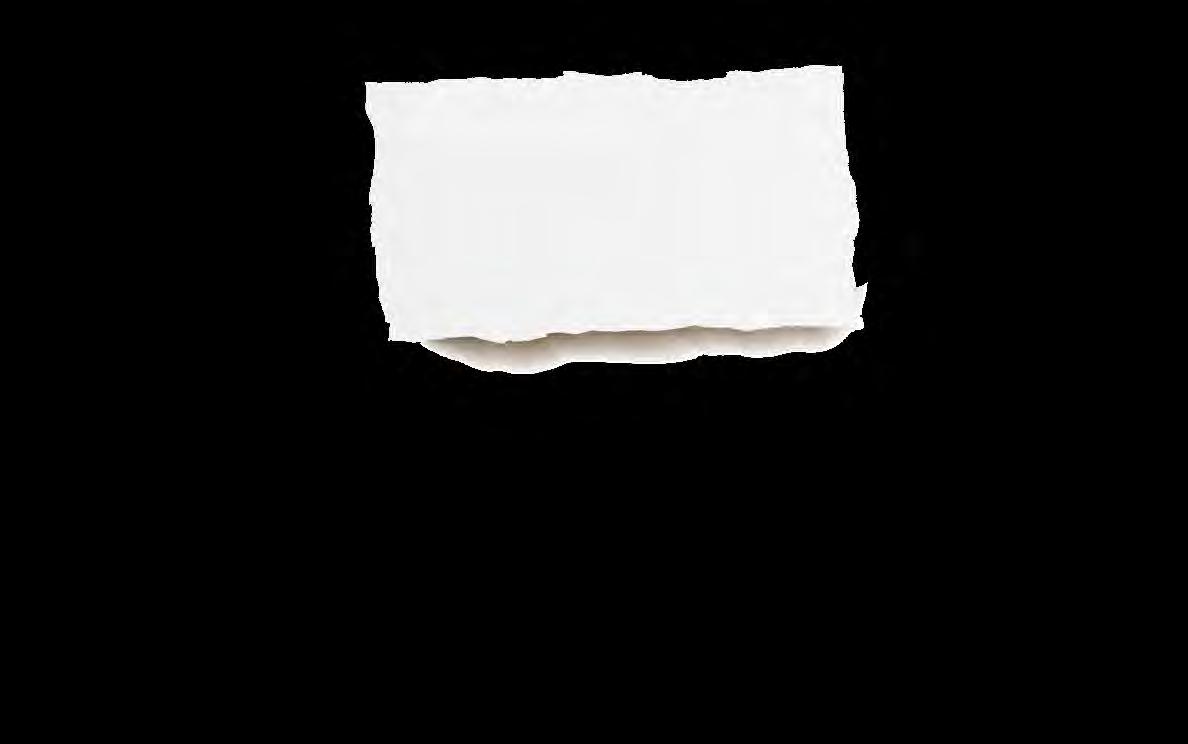
Top tips for designing your own cover
Copying and pasting from a website usually won’t be good enough for printing.
Please leave the spine text blank, just let your coordinator know what you would like the text to read, we will then add this in for you.


Don’t delete the original file – When you save JPG versions of your cover, ALWAYS keep a version you can re-edit as it might need changing! We send you drafts of the cover for you to tweak to make sure it's perfect.
Use our template above to make sure you set up your cover in the correct way. Send us the front and back separately and we can add the spine for you!
23
CLIP ART & PNGs





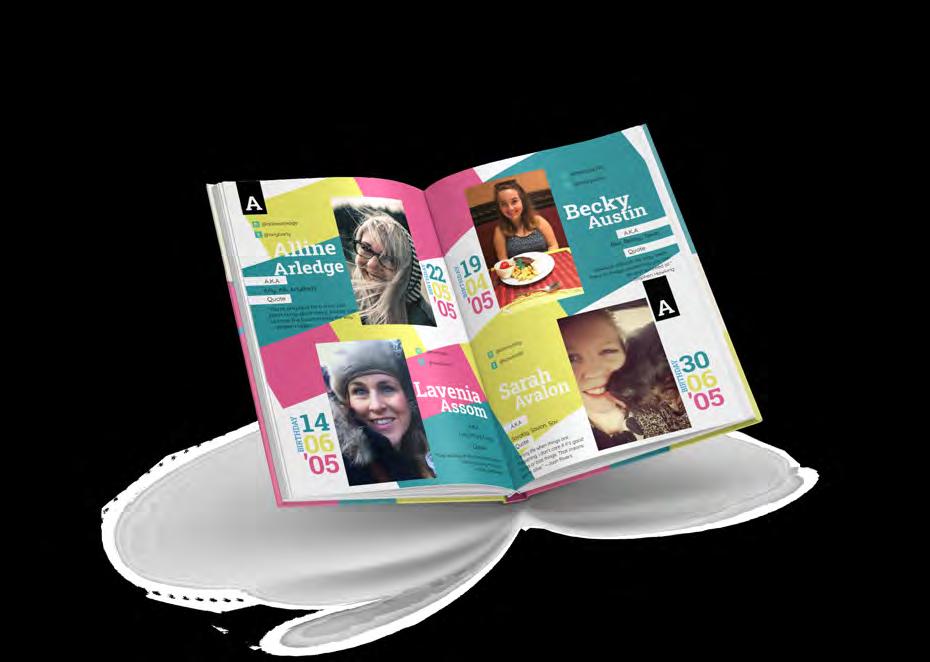
Take the theming of your to the next level the of your



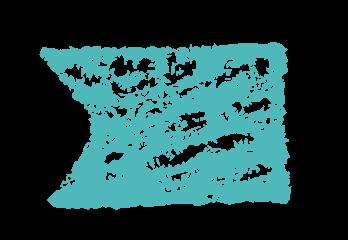




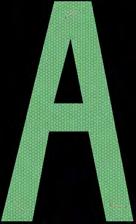
PNG's
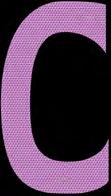
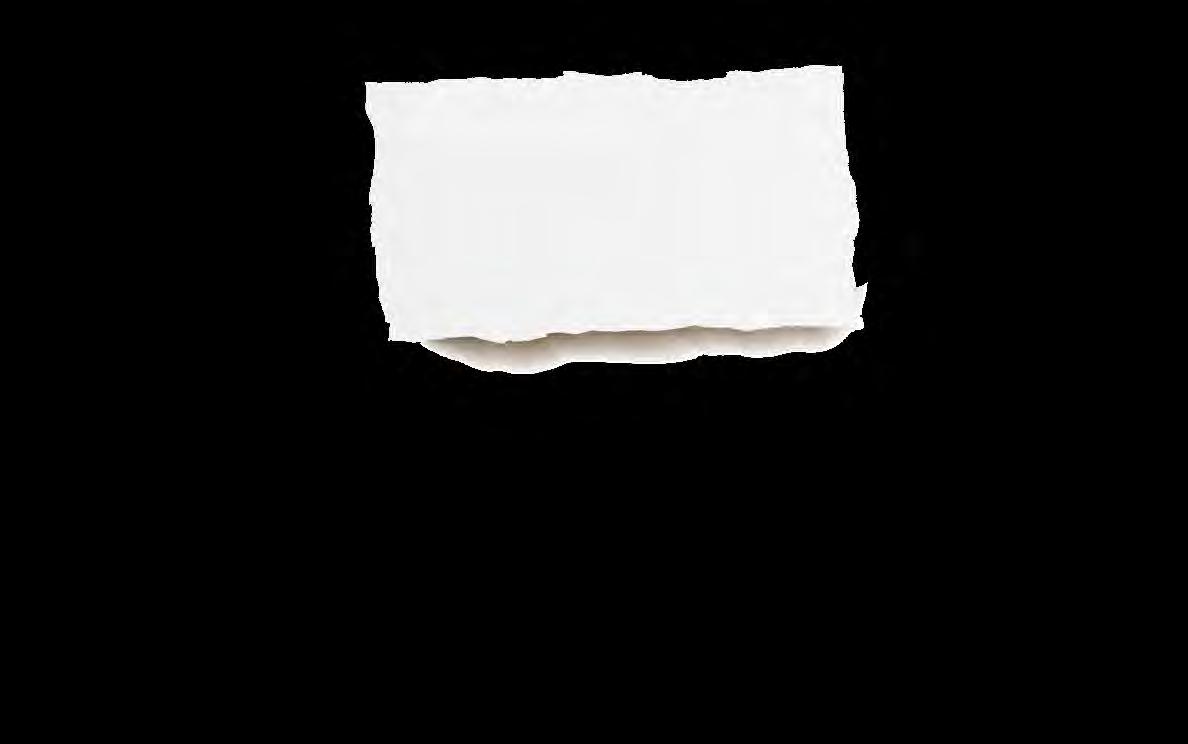
Finding clip art



Did you know?
PNGs are to on of coloured


have transparent backgrounds, which means you can use them anywhere in your yearbook. Go to 'Pics' > Graphics and Clipart
great
layer
top
backgrounds and
book
with
use
PNG elements in
page designs!
24
Some of our customers opt to design their pages offline using Photoshop, Publisher etc, and then upload them to our system as custom pages.
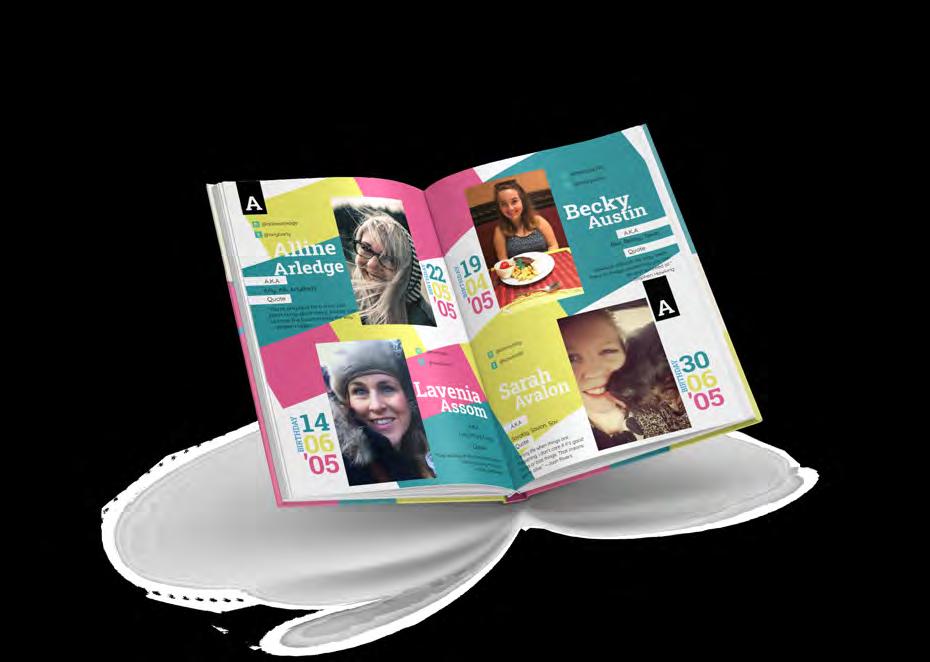
4. You should now be able to see previews of all the custom page uploads you have supplied. PAGES
1. Design your page offline using the program of your choice. Export the page as a PDF.
2. Click onto the 'Custom Page Uploads' area in your setup menu. Select 'Choose File' and then 'Upload'.
3. Go back to your homepage and click on the page you want the custom upload on. Select 'Articles' from the page menu.to the edge this a the the







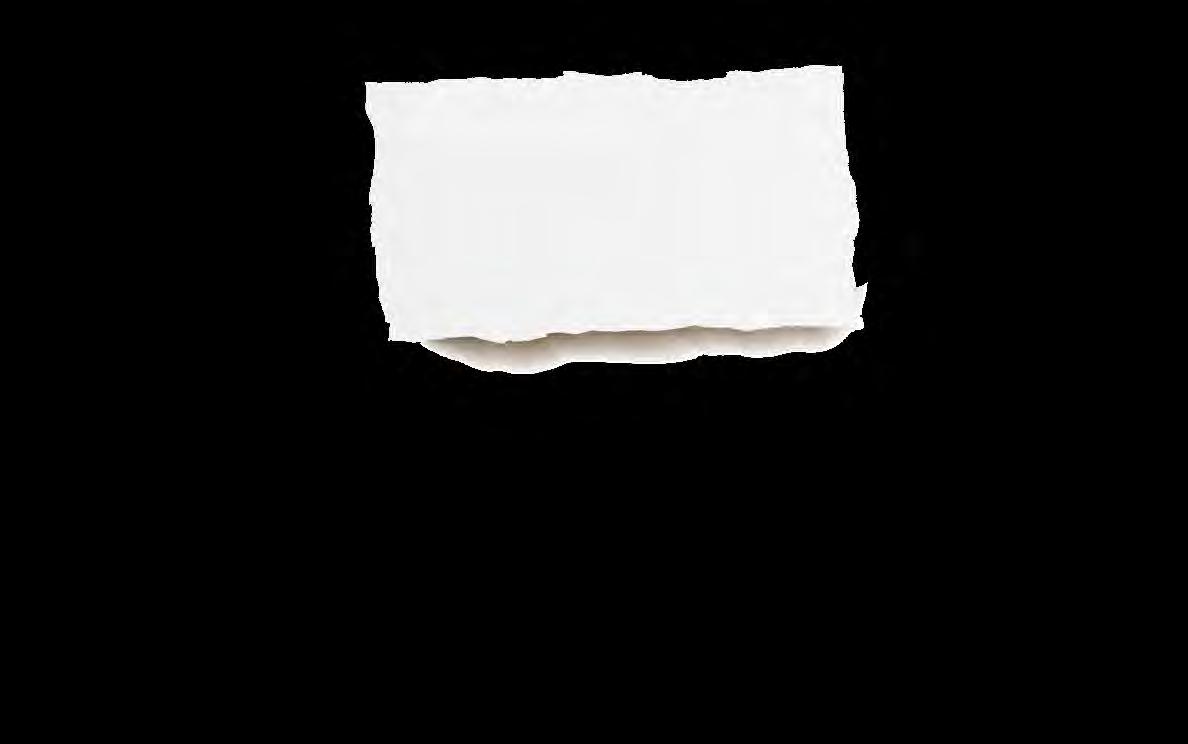
Use the 'Download Spread PDF' option from the Tools menu to check the fit of your custom page!
Make sure none of your text or images have been cut off!
5. Click the one you want and then select the page fit.
Bleed - this will take your article closer
of the page. Exact - fits exactly to the page as originally uploaded. Padded -
will add
border around
edges of
article. What does 'Select a Page Fit' mean?
TOP TIP! CUSTOM
25
ADDING PHOTOS
Organising your photos
It's easy to end up with hundreds of photos in your yearbook, so we created tags and labels to make it easy to search through them!

Labels TO
Like folders
You can think of our labels as folders, once you apply a label to a photo, you can then view them in one big group!
Labels can be created in the "Pics and Labels" section.
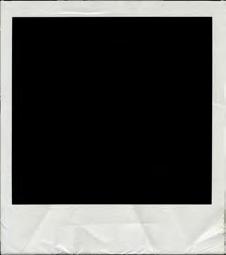
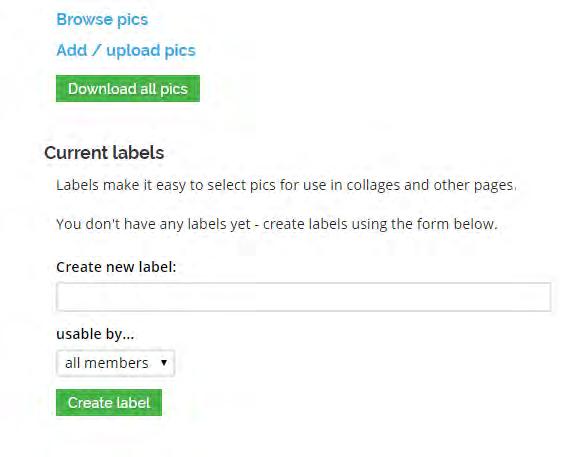
Tags
Tags are for individual members, like you would see on social media. Tags become an option as soon as you add some members. Like social media
Low-res images


The system will flag up any image that is 100dpi or lowerwe would suggest using different images in this case!

You can use 'batch' mode to organise multiple photos at once! Did you know?
Pics and Labels > Add/Upload Pics > Add Files > Start Upload HOW
UPLOAD PHOTOS
High resolution photo School SIMS image
26
TEMPEST IMAGES
We are partnered with Tempest, the UK's largest school photography company! This means Tempest customers can use their images for FREE!


If you are a Tempest Photography customer you have access to use these photos free of charge in your yearbook with no copyright fees - follow the link to request the photos. www.allyearbooks.co.uk/photos
When you request your photos you will be asked to complete a form. Please try to provide as much info as you can! If you are not sure about any of the information we recommend giving your school a call, or your Tempest photographer.
> will be the fi digit your URL bar once you log in) Please be as specific as you can, and try to include the month and the year of photography.
If you're not a Tempest customer, speak to your photographer early in the yearbook process to find out any costs for using your images
Although your school may have been given your photos on a disc, these are for school records only, they are unsuitable for print and are very low resolution.
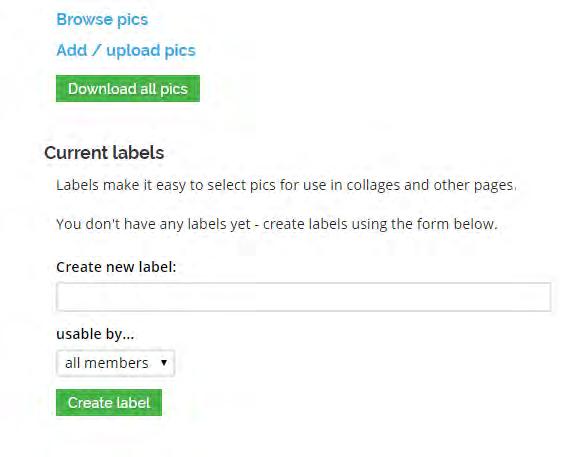
> Contact details > School name & postcode > Tempest Photography account number
Yearbook number (this
ve
number in
But I'm not a Tempest customer...
27
PAYMENT OPTIONS
We want to make payment as straight forward as possible! This is why we have two simple systems for collecting payments.
Three-part payment £100 deposit
Due whenever you would like to secure your order.
80% pre-print payment
This is due by your print deadline, we cannot go to print without this.
20% final payment
The remaining balance (if any) is due within 10 working days of delivery.
Downloading an invoice
Everything you need to know about payments can be found in the 'Invoices and Payments' section of your setup menu.
Here you can download invoices, make payments, change your billing address and set up individual payments.
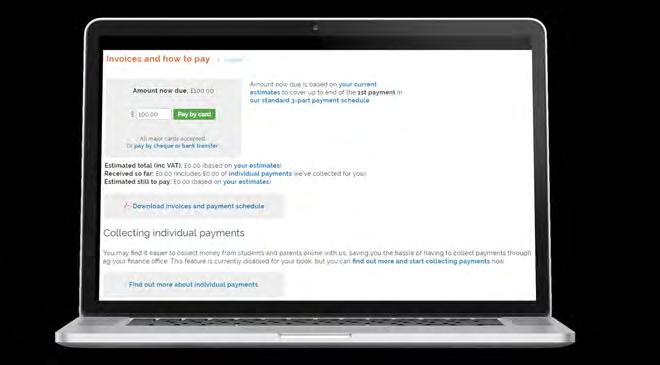
We accept online card transfer and payments.
payment, bank
cheque
28
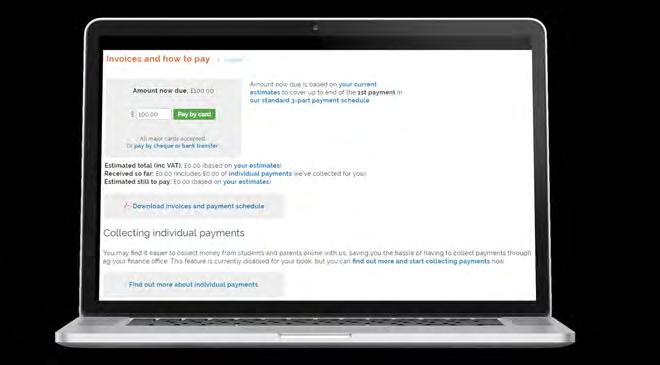
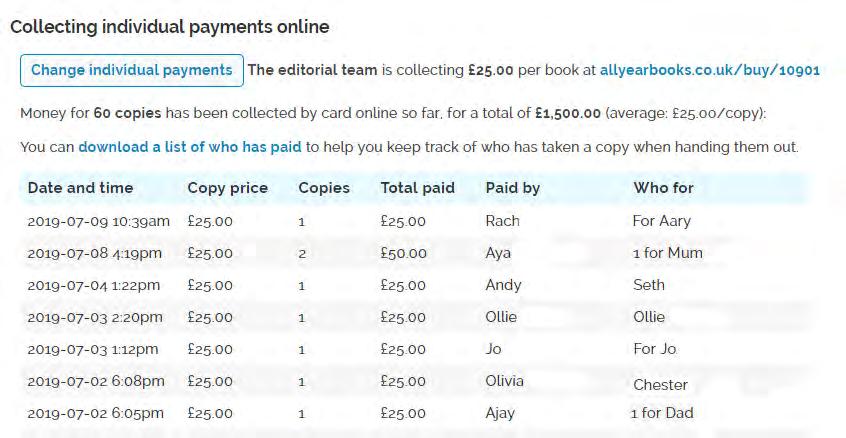
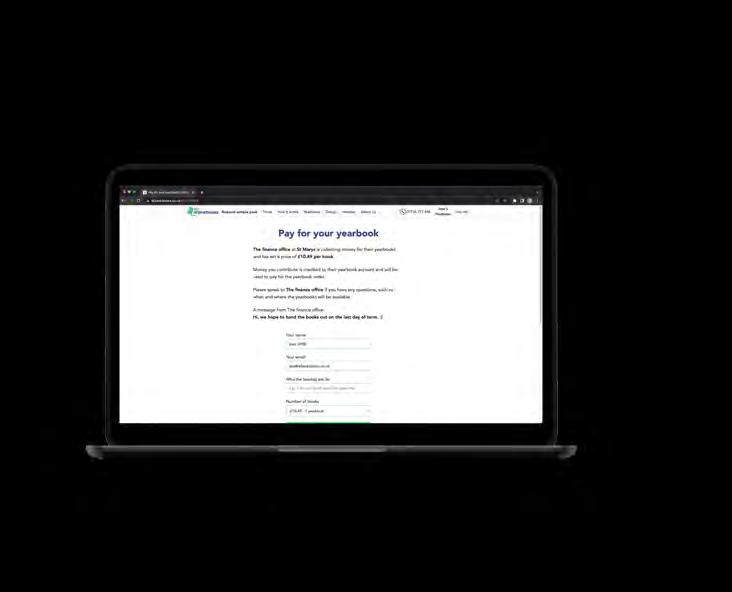
Set your price, leave a message and set a payment deadline. Members can then pay online by going straight to and typing in the yearbook number. www.allyearbooks.co.uk/buy/ Set your copy and page amounts on the 'Book Details and Price' page. This will give you a price to charge. Go to 'Invoices & Payments'. Here you will be able to click 'find out more and start collecting payments'. Step 4 Step 1 Step 2 Step 3 Our system collects a list of all the students that have paid, which you can download at the end of your project. This makes handing the yearbooks out a lot easier. Emailing the link around to everyone saves lots of time and makes it easier to collect payments! If you are overwhelmed at the thought of collecting payments from everyone, let us do all the hard work for you! Our individual payments method means that everyone can pay us directly for their copy. Individual payments 29
PROOFREADING
While creating your yearbook you will receive a message from your coordinator at some point asking you to nominate a staff proofreader.
This is nothing to worry about, we just ask that a member of staff has been given the opportunity to be involved with the project, as it is using the school's name.
How does proofreading work?
We will need:
A staff member's name and school email address



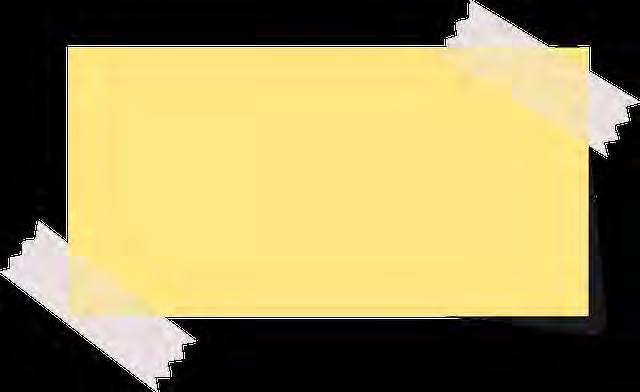
We'll then get in touch with the staff member to see if they are happy to proofread the book
They'll receive editor login details so they can access the book, or they will give the chief editor permission to confirm the book on behalf of the school.
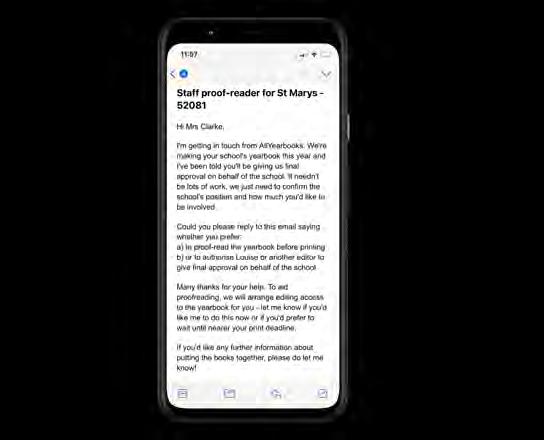
The staff member will give their final confirmations and sign the book off for printing

We MUST get in touch with the school before printing a book bearing their name, logo, photos etc.
30
Who should I ask?
To avoid any delays we recommend contacting a staff proofreader during the early stages of your yearbook. If a teacher doesn't reply, we may need to consult other members of staff which can take time so plan ahead and be prepared!
Start by speaking to your head of year, they may be happy to take on the role, or perhaps they have somebody else in mind.
Teachers can also authorise a student/parent editor to give final approval, we will just need written confirmation of this.
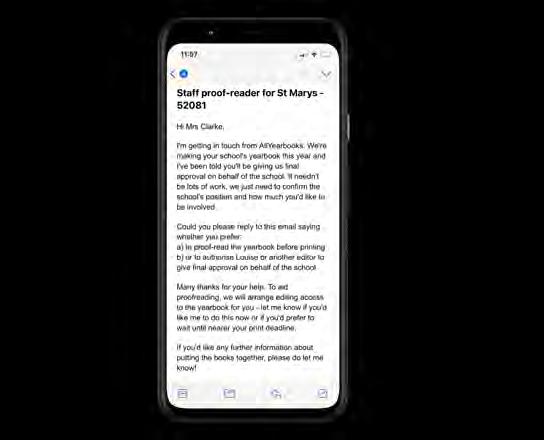
Headteacher
Head of Year
Assistant to the Head
Admin Staff
Head of Department
Editor tip!
Teachers will not always be available during the school holidays and at weekends, so don't spring proofreading on them two days before your deadline!
swearing nudity
It is entirely up to you what you include in your book - but to avoid any delays do keep in mind some of the content we are often asked to remove.
drug/alcohol references offensive awards teacher references
31
THE FINAL STAGES
Before we can send your book off to print, there are a few final things we'll need you to do.
1. Closing your book
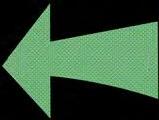
Onced closed only editors can view and make edits to the book.
We recommend you do this at least a week before your final deadline. Not only does this allow you time to chase any content you are still waiting for, but it also gives you time to proof thoroughly alongside the school.
To close your book, click onto 'Proof and Print' in your book menu and select 'Close book to members'.
Then, you can select from the options available.
2. Request pre-print checks
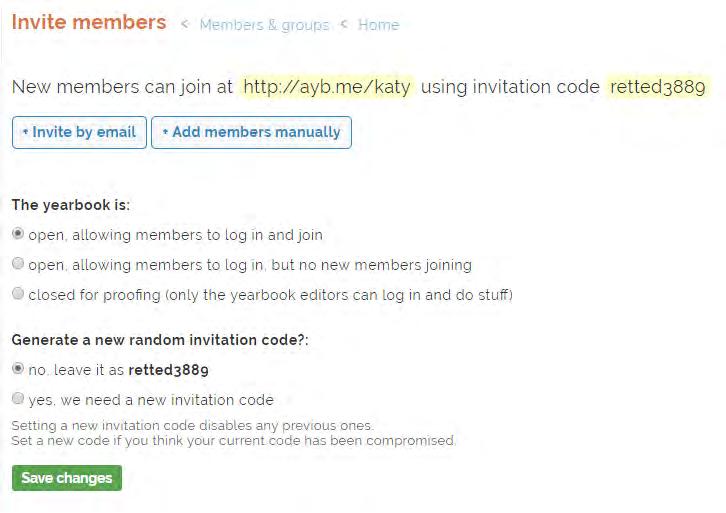
Before your yearbook can go to print, a member of the AllYearbooks team will go over your book and check for any potential printing issues.
WE DO NOT PROOFREAD CONTENT OR SPELLING!!!
We are simply looking for any problems with fonts, colours and images.
When you near the end of the creation process, you should be able to see a yellow bar at the top of your homepage. Click this and you'll be able to request pre-print checks!
Once these checks are completed you will receive an email from us asking for your final confirmations.
Help! I can't find the yellow bar
If you haven't got a yellow bar at the top of the home section then click into your Todo list and check what else you need to do.
Get in touch with one of the team if you are are having trouble!
32
3. Download the PDF

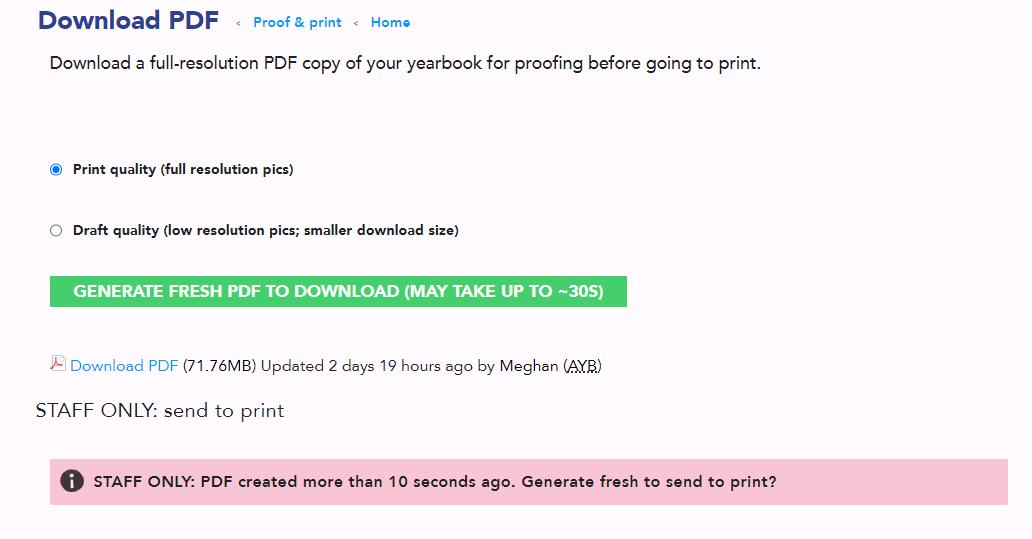
Here is where you can generate a new PDF. You can then download your new generated PDF from this link. Downloading the PDF will show you the book in the print quality and is a great way of proofreading the book.
4. Final confirmations
To view the list of pre-print checks, click on the yellow bar at the top of your homepage. This will say 'Review the list of pre-print checks'.
Once you've taken a look at the pre-print checks and are happy with everything in your book, we will need your final confirmations to go to print!

Remember to check:
> Number of copies you are ordering
> Triple-check spellings & look out for typos
> Make sure everybody is featured in the book!
It's so important to take a careful look through every page (and the front and back cover!) to make sure that everything is exactly how you would like it. Now click the green confirm button!
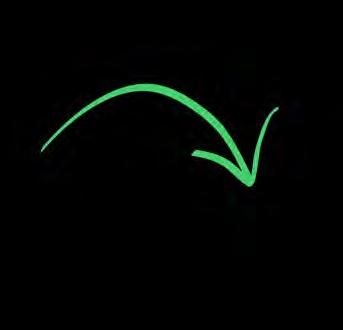
33
QUESTIONS
We know that starting a yearbook can be daunting, don't worry we are here to help every step of the way!
After a few goes on the system, you will be a yearbooking whizz - but if you have any questions we would love to hear from you!
What checks take place before printing?
We'll look through your book page-by-page for any potential printing problems such as low-quality pictures, font issues and colour schemes.
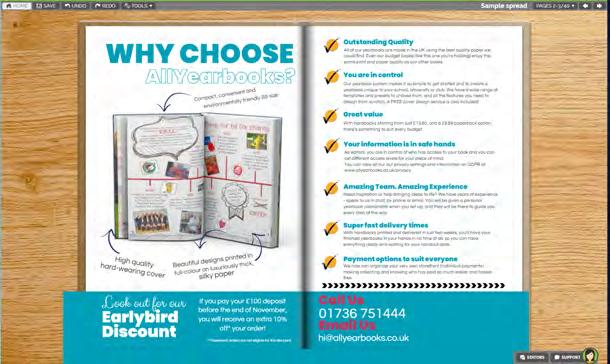
What counts as a page?
Yearbook pages are just the same as pages in a standard book, you'll have page 1 on one side of a page and page 2 on the reverse. Each piece of paper is therefore counted as 2 printed pages.
Don't forget...
We do not proofread the content! Checking for typos and duplicated images is still a responsibility for the editors and staff proofreader. delete a single page?
Our system will only allow you to delete a double page spread, so technically you cannot remove a single page. However, we can help you move across the contents of a single page at the click of a button - just ask us how!
<ONE SPREAD> <PAGE 1> <PAGE 2> 1 spread = 2 pages
Can I
34
What size is B5?
B5 is slightly smaller than A4 - 17.6cm x 25cm. Just the right size to fit in your bookcase!
How can I stop members seeing the content?


If you want to keep the content of your book a surprise, you can click onto 'General Settings' in the setup menu of your book, where you'll see a section for privacy settings.
Untick all of the boxes for a surprise project, or you can pick and choose which elements to hide.
Can I do a second order of books?
Of course! It's not uncommon for students to want a copy of the yearbook after seeing how awesome it is!
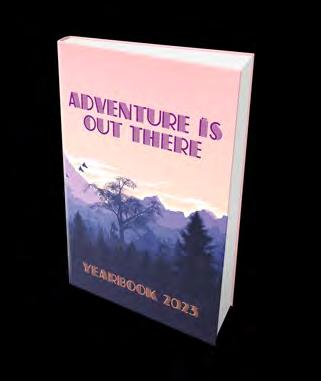
Doing an additional print run can work out more expensive if ordering fewer copies - so it is worth keeping this in mind. Your yearbook coordinator will be able to give you a price list for individual copies - just ask :)
What happens if I miss my print deadline?
If you miss your deadline, don't worry!
We do our best to keep you on track but we know that it's not always possible. If you still need to receive the books for a particular date then we do offer an Express Printing service.
This does incur a 10% charge but shortens the delivery by a few days to help you meet that all important deadline.
17.6cm 25cm
35
Can you help me design my book?
Of course! The whole support team is on hand to offer help and advice regarding the design of your book.
We also offer a full design service; you send us the pics and info and we will do the rest! Read more about this over the page.
Does the school have to be involved?
If you are using the school logo, name, images of the school or uniform or making any reference to teachers names within the book then we have to have permission from the school for the book to be produced.
This also applies to projects being done independently from the school, by PTA or parents. We cannot go to print without permission from a member of staff at the school.
The school doesn't necessarily have to be involved in the project, as long as we have their permission for the book to be printed.
I have a GDPR question
Customers who have specific privacy concerns or GDPR questions are encouraged to speak to a member of the AllYearbooks staff by phone or email.
More information can be found at www.allyearbooks.co.uk/privacy
Can I request multiple cover designs?
When you request a cover draft we will keep working on it until you are completely happy! But, during our busy period we will be unable to create multiple drafts for you at once.
We ask that you first select one design you like the look of, and then we can work from there.
36
DESIGN SERVICE
Creating a yearbook can seem like an overwhelming task, so we are here to take that pressure off you.
Sit back and relax while your dedicated yearbook expert designs and creates your book for you. All you need to do is provide the content.
How does it work?
1. 2.
ConsultationContent
Your yearbook coordinator will need to know the basics of what you are after:
> Number of copies
> Number of pages
> Style/theme
> Handout date

We will help you organise the best way of getting the content over to us.
This is usually an online system such as Google Drive or One Drive.
3.4.
DesignConfirm
We'll create your book for you and keep you up to date with the progress.
Feel free to check in with us at any time if you would like an update!
You'll be able to log in to the online book builder to have a look and suggest any changes before printing.
The proofing process will usually begin about 4 weeks before your print deadline - allowing you plenty of time to suggest alterations.
37
YEARBOOK SPEAK
Finding
The 5 digit number at the end of the URL www.allyearbooks.co.uk/yearbook/*****
These are also known as classes or form groupsHome Page > 'Members and Groups' > 'Add Profile Groups'
Home Page > 'Members and Groups' > 'Add or Invite Members' > 'Add Members Manually'
Home Page > 'Members and Groups' > 'Add or Invite Members' > 'Invite by email'
Home Page > 'Members and Groups' > 'Add or Invite Members' OR
Hover your mouse at the top right hand corner of the screen where it says 'Invite Code'
Home Page > 'Add Pages' > 'Profiles'
Home Page > 'Profile Questions'
Home Page > 'Votes and Awards' > 'Add an award'
Select your page > 'Awards' > Drag the award onto the page to customise
Home Page > 'Pics and Labels' > 'Add/Upload Pics'
Home Page > 'Custom Page Uploads' > upload file > go to page > 'articles'
Home Page > 'Add Pages' > Collages
Home Page > 'Add Pages' > Articles
Select your page > 'Theme' > colour square/choose a pre-made palette
Learning how to speak yearbook? Here are a few of the words and phrases we use. Plus some tips on how to find the right page in the yearbook system. Yearbook number Adding profile groups Adding members manually Invite members via email
your book's invite code Adding profile pages Adding profile questions Adding award categories Putting awards on a page Uploading photos Uploading custom pages Adding collage pages Adding article pages Changing colour palette
38
Changing
Adding/changing
Downloading
Making
Setting
Select your page > 'Theme' > font drop down menu > '600+ more fonts'
Select your page > 'Theme' > landscape/paint pot icons
Home Page > 'Invoices and Payments' > Download invoices and payment schedule
Home Page > 'Invoices and Payments' > 'Pay by card'
Home Page > 'Invoices and Payments' > 'Find out more and start collecting payments'
Browser
How are you accessing the site? Eg Internet Explorer, Chrome, Safari etc.
Bleed
Pages are printed slightly bigger than needed and then cut. Cuts vary from 1-3mm so it's wise to 'bleed' backgrounds and content over the edges.
Close book to members
When closed to members, people without editor access will not be able to access the book at all.
Download
Downloading is when you are copying a file to your computer.
DPI
This helps us identify low res images - you can find this info by clicking on the individual photo.
This is the centre margin of your book where the spine will be bound. It's best to avoid placing content over this.
Gutter Member
A member is a student/parent who doesn't have full access to the book. They will just be able to log in and edit their own profile content.
Pre-print checks
Once you've finished your book we'll do some pre-print checks. We won't proofread the text but we'll check your pages to make sure everything will print correctly
Proofreader Upload
A staff member will need to confirm they are happy for you to make the book.
When you transfer files from your computer to the site.
It won't be long before you know your DPI from your page bleed.
fonts
backgrounds
invoices
a card payment
up individual payments
39




Early Stages And finally Payments hi@allyearbooks.co.uk01736 751444 07568537763 Not sure what to do next? Use this checklist to make sure you are on the right path! Why not give our yearbook coordinators a call and they'll be happy to walk you through the next steps of your yearbook process. Remember we are here to help the whole way through your project! We will keep in touch with emails and check in with you to help you move through the process. We look forward to working with you on your 2023 yearbook! Team AYB x Contact us to find out about our quantity discounts and to get started today. Confirm for printing! Decide how you are going to pay Download invoice Set up individual payments if needed Pay 80% before your deadline Pay remaining balance after delivery Double check estimates Close book for proofing Submit for pre-print checks Download PDF Later stages Request a sample pack Visit www.allyearbooks.co.uk Get a quote Add all editors Confirm school address Set up profile questions/polls Invite/add all members Nominate a staff proofreader Set a delivery address Leave a cover brief TODO LIST 40