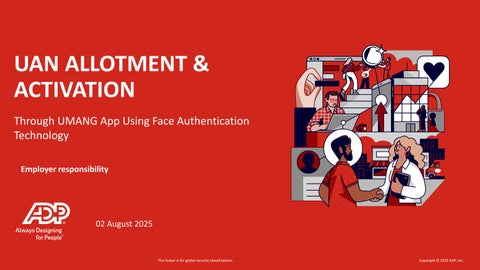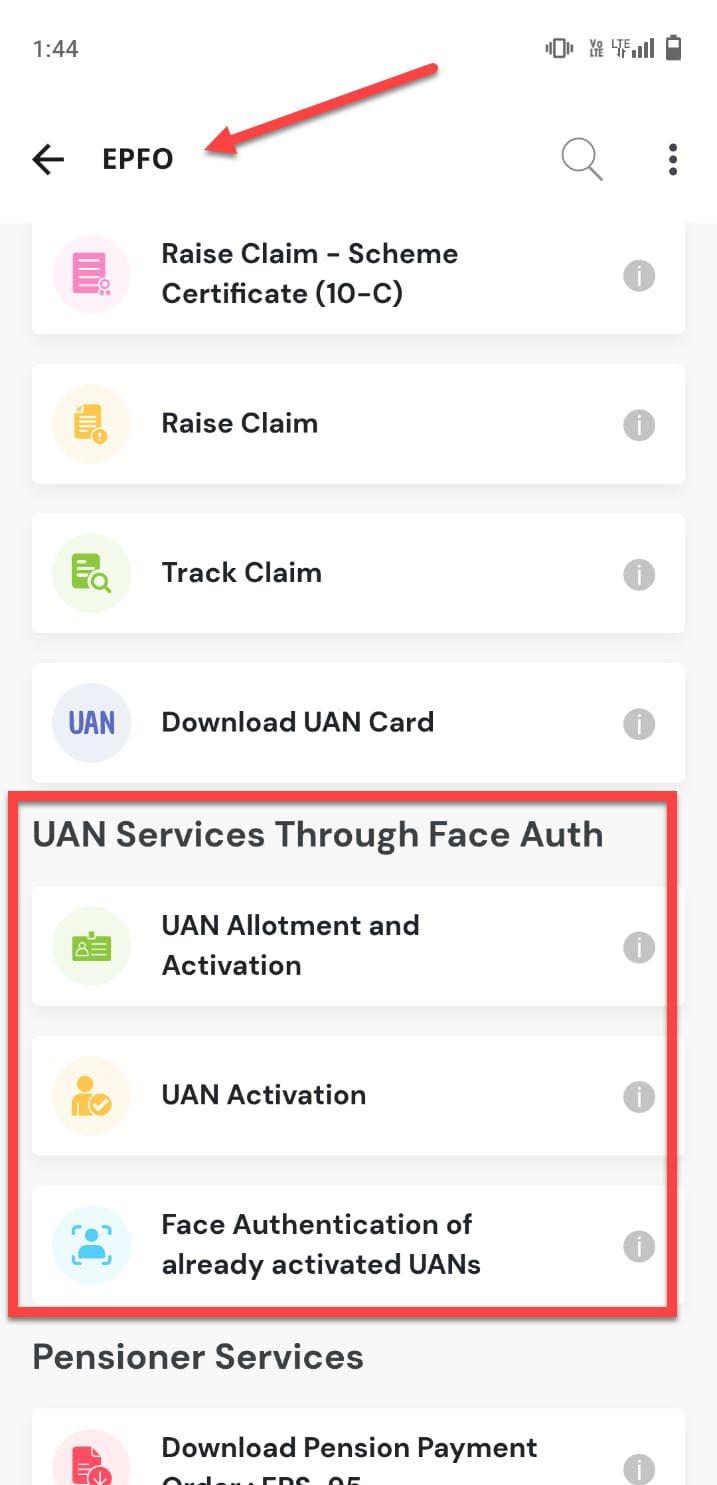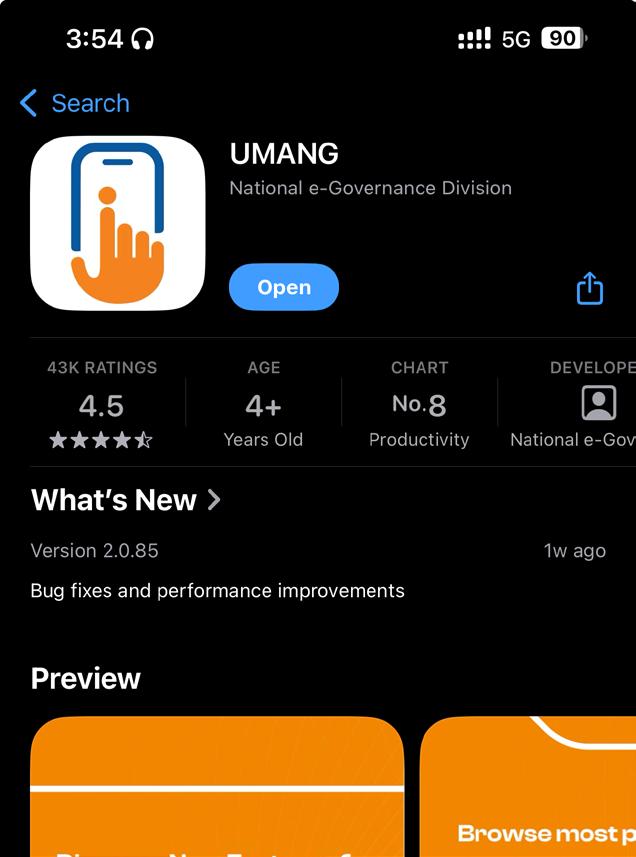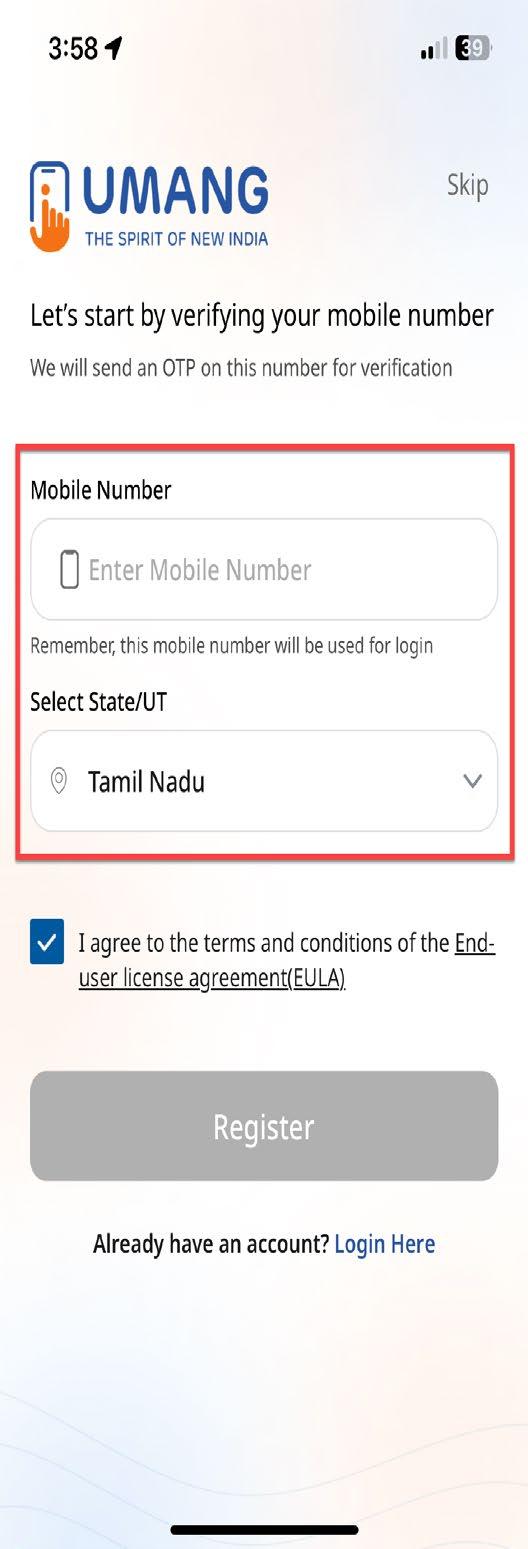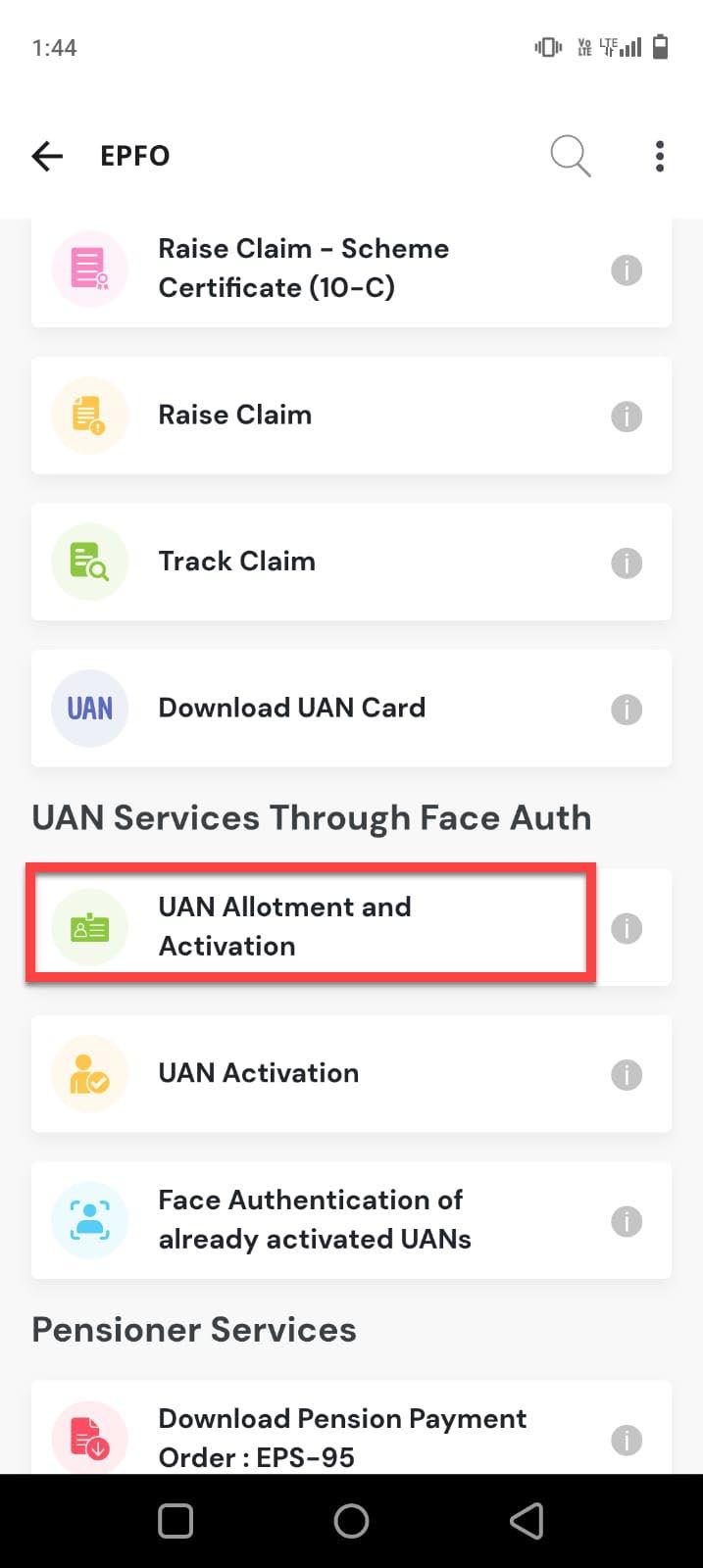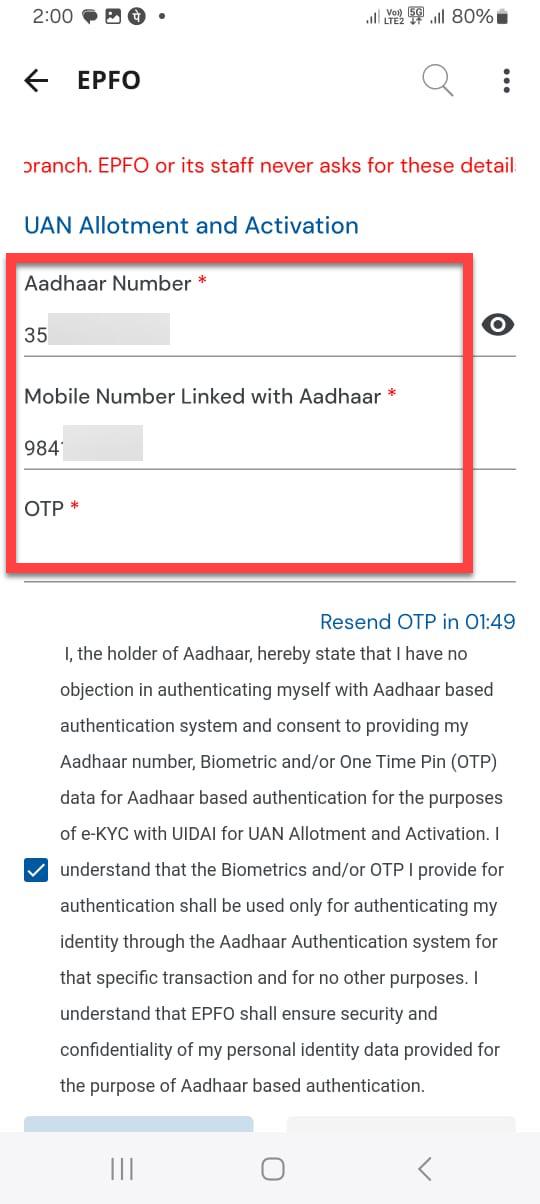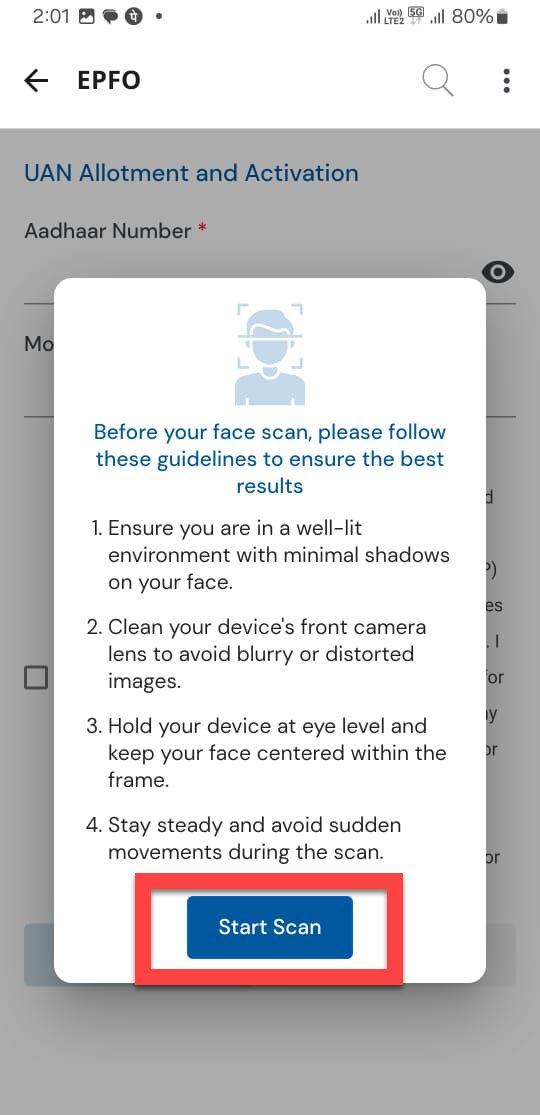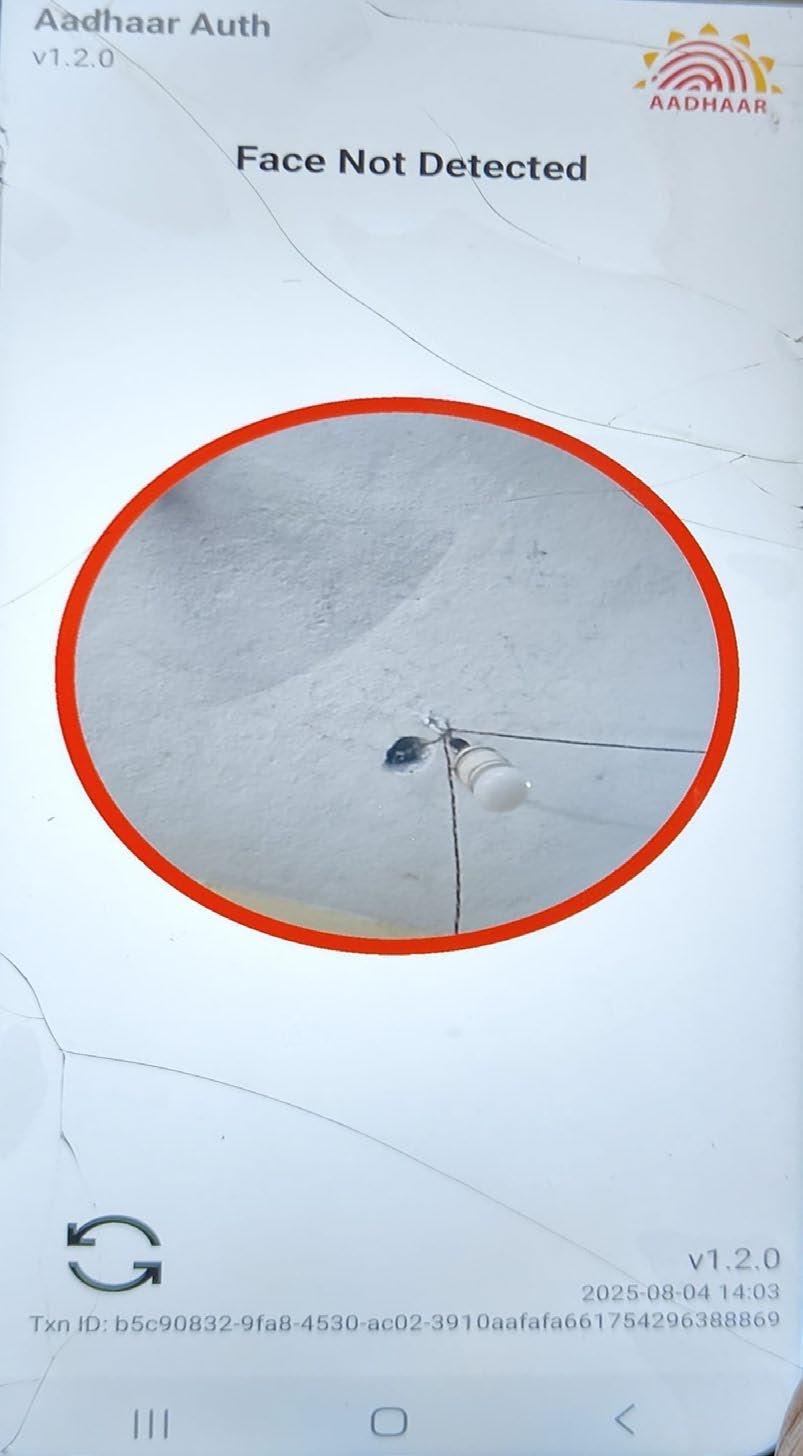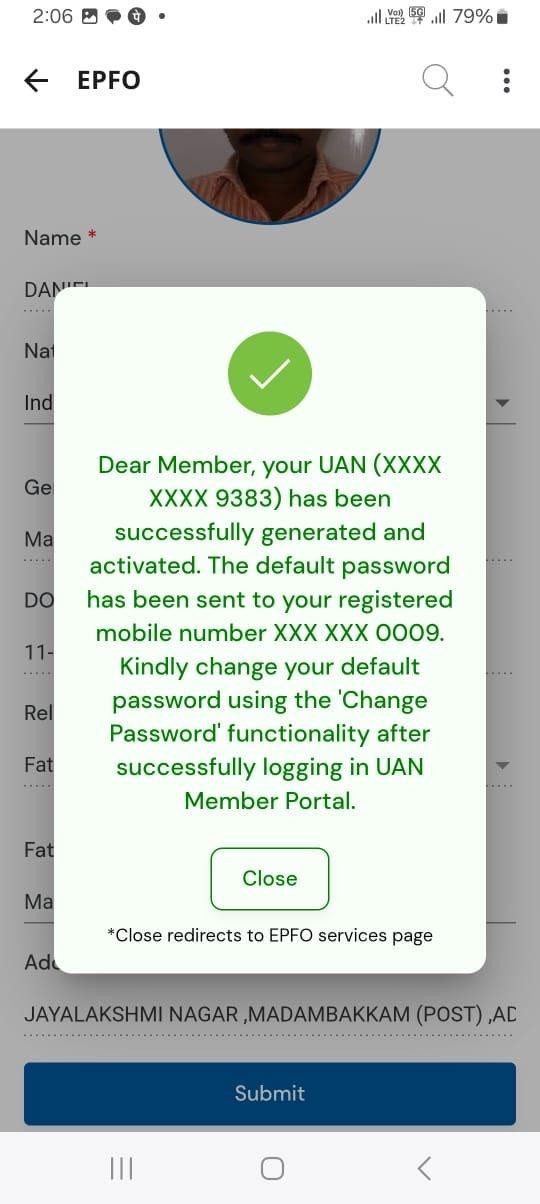UAN ALLOTMENT & ACTIVATION
Through UMANG App Using Face Authentication Technology 02 August 2025
Employer responsibility
INTRODUCTION
EPFO Launched a new process for UAN generation/Allotment through UMANG app with Aadhaar face authentication by the individual employees in April 2025, which came effect from 1st of August 2025. In this Process, EPFO has removed the option to generate an UAN through Employer unified PF portal except IW, Nepal & Bhutan employees
Here we are going to deep dive into the Services, Requirements & Processes of the UAN generation through the UMANG app.
SERVICES UNDER UMANG APP
UAN Allotment and Activation
UAN Activation
Face Authentication of Already Activated UANs
Employees must download UMANG & Aadhaar Face RD app in their mobile
Common Requirements for All Services (UMANG)
Have a valid Aadhaar number
Have access to the Aadhaar-linked mobile number for OTP verification
Have or install the Aadhaar Face RD App for face authentication
PROCESS FLOW
UAN Allotment and Activation
Purpose: For users who don’t have a UAN and want to generate and activate it.
Steps:
1. Download and Install UMANG & Face RD app from Play store (Android) / Appstore (iPhone)
2. Register with Aadhaar linked mobile number and set MPIN (password)
UMANG
UAN ALLOTMENT AND ACTIVATION
3. Register into UMANG
• Select “Register here”
• Enter the “Aadhaar linked mobile number & State”.
• OTP will be sent to registered number. “Enter and verify the OTP”
4. Search EPFO in search tab and go to
5. Select "UAN Allotment and Activation".
• Enter: Aadhaar Number
• Mobile Number
• Check the consent checkbox for Aadhaar validation.
6. Tap “Send OTP”. Install the Aadhaar
Face RD App if prompted. Enter the OTP sent to your mobile.
7. System checks if Aadhaar is already linked to a UAN:
• If yes: You’ll be notified.
• If no: Proceed to Face Authentication. (continues in next slide)
If the Aadhaar already registered in EPFO New UAN Allotment
8. Face Authentication: Check the consent
• Tap “Face Authentication”.
• Face scan is performed.
9. UMANG pulls details from Aadhaar automatically
• Verify the details with the Aadhaar and proceed with “Submit” option
10. Generates a new UAN successfully
• Once submitted the UAN will be generated the same will be activated automatically.
• UAN & Password will be sent to registered mobile number