

Reconciliation Reports in QuickBooks


QuickBooks Reconciliation Report
Every time you complete the reconciliation process, QuickBooks Online creates a reconciliation report specific to that session. This report proves beneficial should you encounter difficulties reconciling in the subsequent month or during meetings with your accountant.
If facing an issue while reconciliation, troubleshoot the reconciliation discrepancy Issue in QuickBooks.

How to View Previous Reconciliations in Quickbooks Desktop
QuickBooks Desktop users can easily find and review previous reconciliations by navigating to the Reconcile window and selecting the 'History by account' option. This function is very helpful for keeping up-to-date financial records and spotting any differences during the reconciliation process.

How to Get a Reconciliation Report in QuickBooks Online
In QuickBooks Online, accessing and retrieving the required reconciliation reports entails
• Going to the "Reports" tab and choosing the "Reconciliation" section.
• You can choose the account and the report's date range once you're in the "Reconciliation" section.
• The report can then be reviewed, printed, or exported by users as needed to guarantee correct financial records and adherence to auditing regulations.
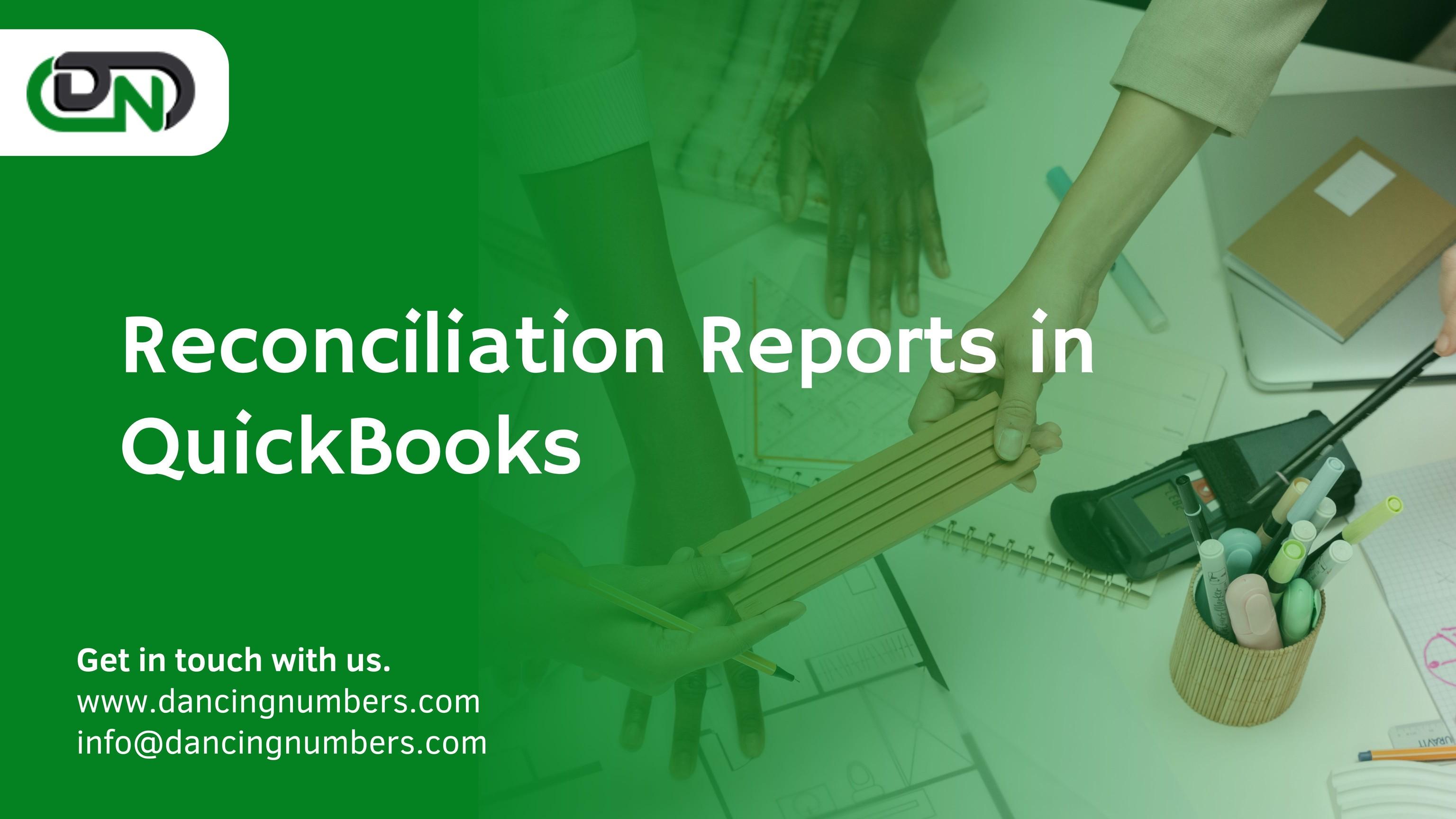

You can also tally the transactions at a later date
When you want to tally the transactions, follow the steps provided below:
• Go to the QuickBooks Online gear icon and reopen the reconciliation report dashboard.
• Search and select the reconciliation statement that you want to match with your bank statement.
• Follow the aforementioned steps for reconciling the account and tallying the transactions.

Print the Reconciliation Reports
Learn how to reprint a reconciliation report in QuickBooks Online.
• Go to the Reports menu then type Reconciliation Report in the Find report by name search bar.
• Select Reconciliation Reports then select the Account for the reconciliation report you want to view.
• From the Report period drop-down arrow, choose the reconcile period.
• Select View Report then click to Print option.


