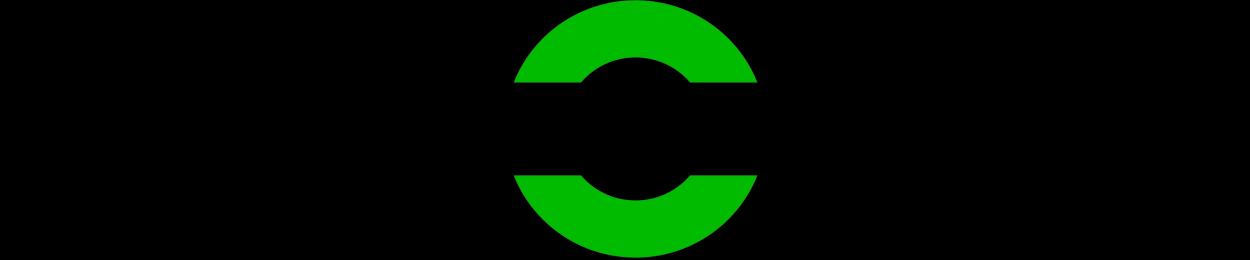XLOCK 101




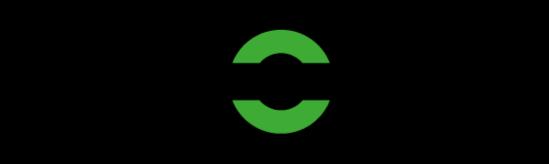

Lock XL100
2 x countersunk screws

4 x 40 mm for lock.
1 x countersunk screws

4 x 25 mm for lock.
Closing part S12
Battery 2CR5, 6V lithium battery


Always use lithium batteries!
Attention: Please order batteries separately.
3 x Screws for closed parts
Lens head 3 x 12 mm.

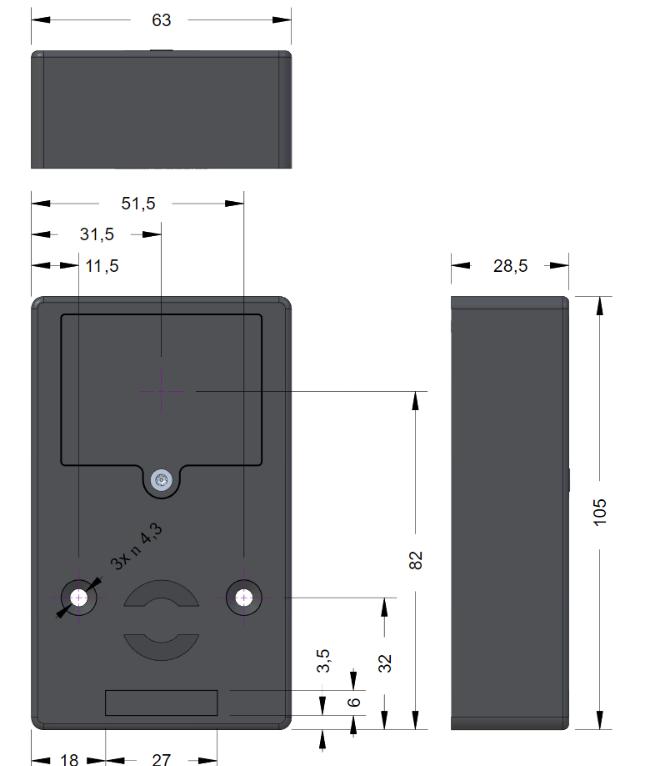
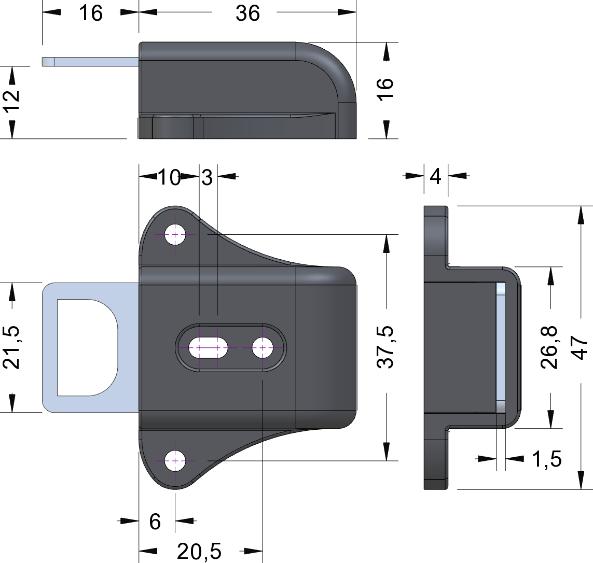
1pcs 2CR5, 6V

lithium batteries

For error-free operation, please always use lithium batteries!
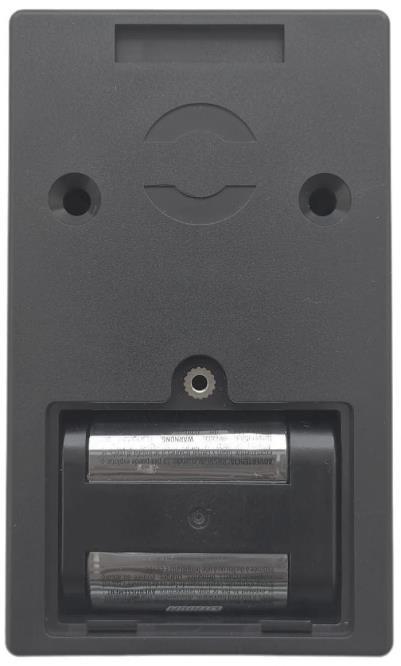
(+/-).
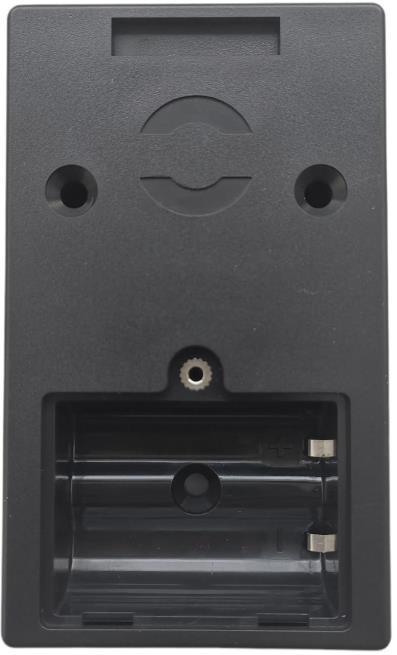
XL Lock Manager App and on the Install smartphone (IOS + Android).

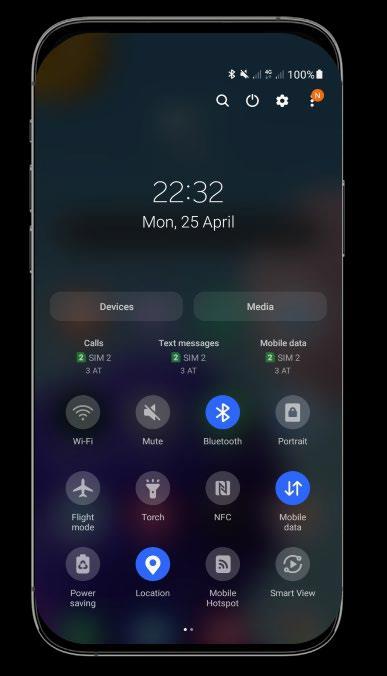
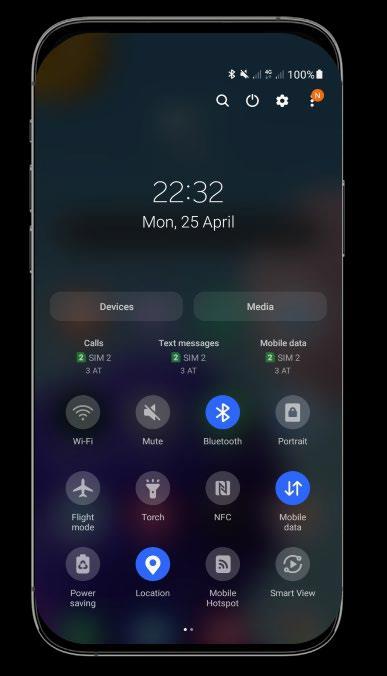
Attention for Android devices: For Android devices, the following permissions must be granted without restrictions for the commissioning of Bluetooth devices: Location and Bluetooth In retrospect, this is no longer possible with some devices. Then you have to uninstall and reinstall the app and then restart the device.
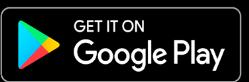
Simply scan the QR code with your camera:

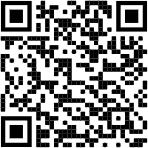
After installation, create your XLOCK account and confirm in the e-mail - > done.
For the commissioning of an XLOCK lock, the location and Bluetooth must be activated in the Android system!
1. Tap the button above.

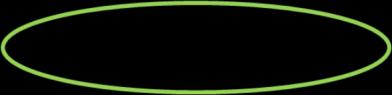
2. Enter your email address and choose a password. To confirm, password again type. Tap Register.
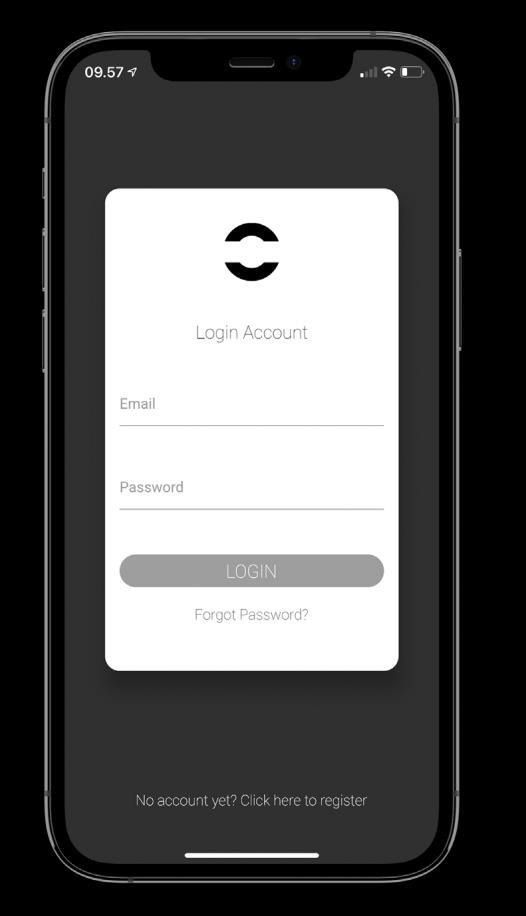
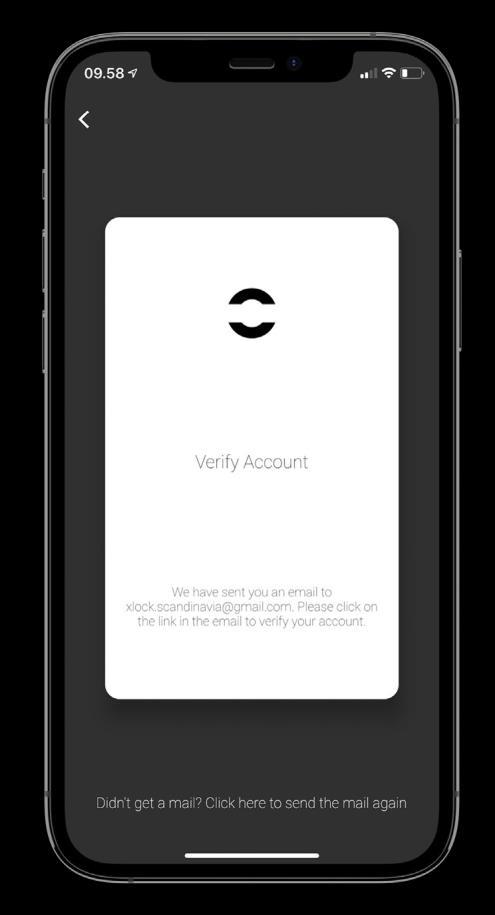
3. Verify your account by clicking on the confirmation link in the XLOCK e-mail in your e-mail inbox button. It may be that the confirmation email has landed in your spam folder.
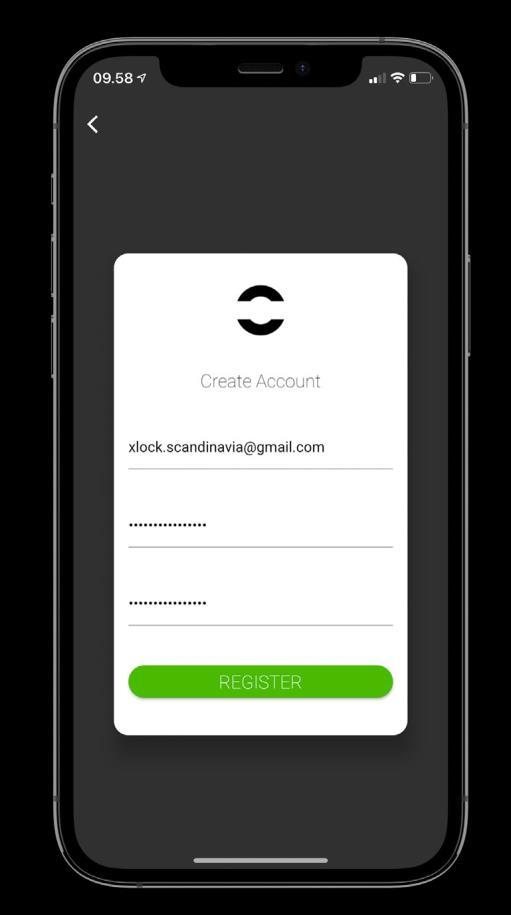
4. Congratulate! You have successfully installed the XL LOCK Manager app.
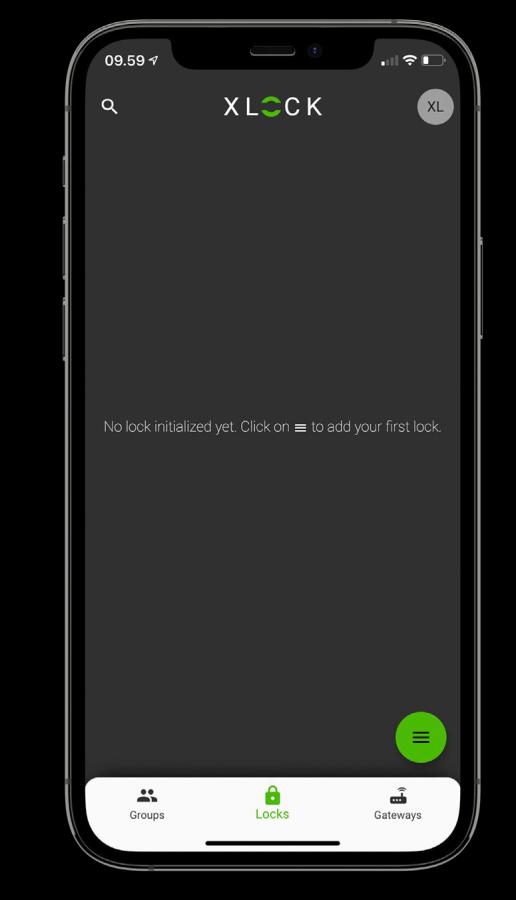

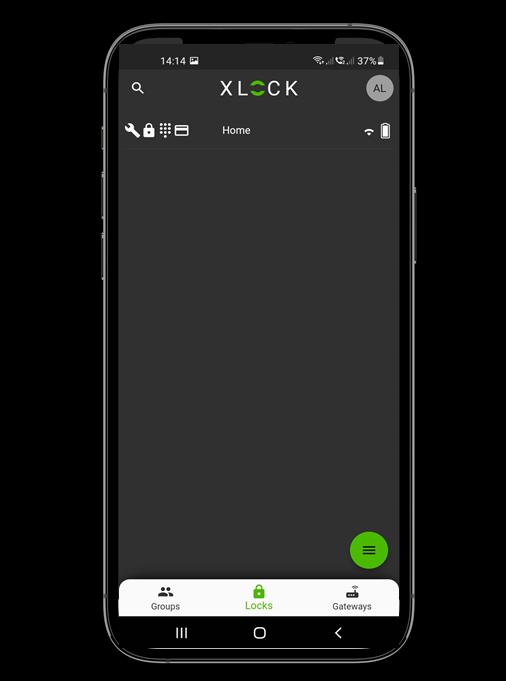
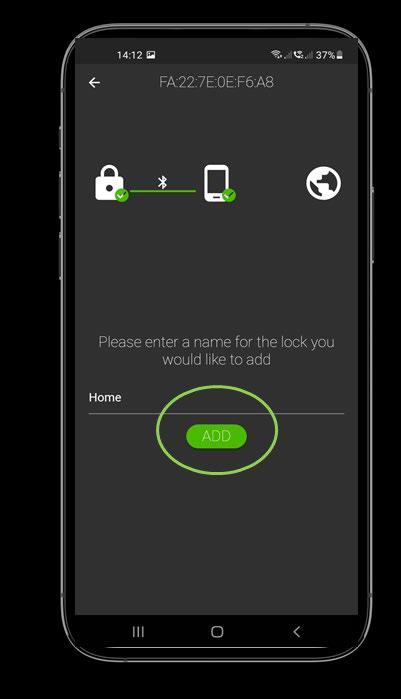
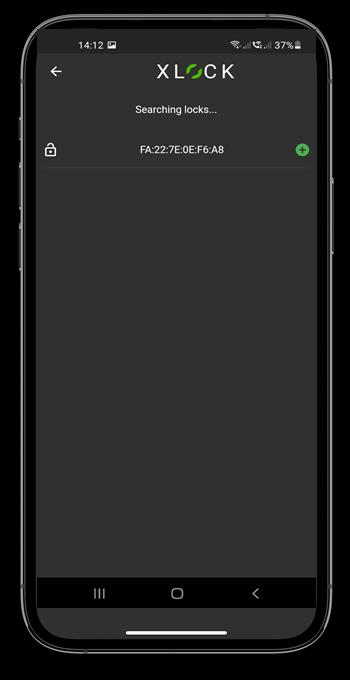
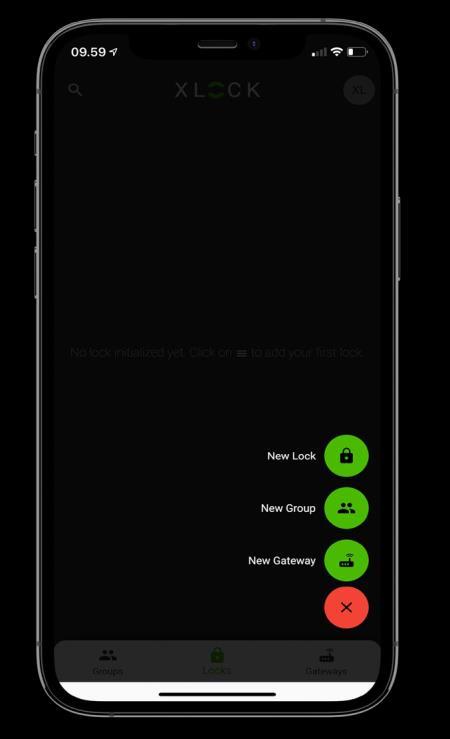
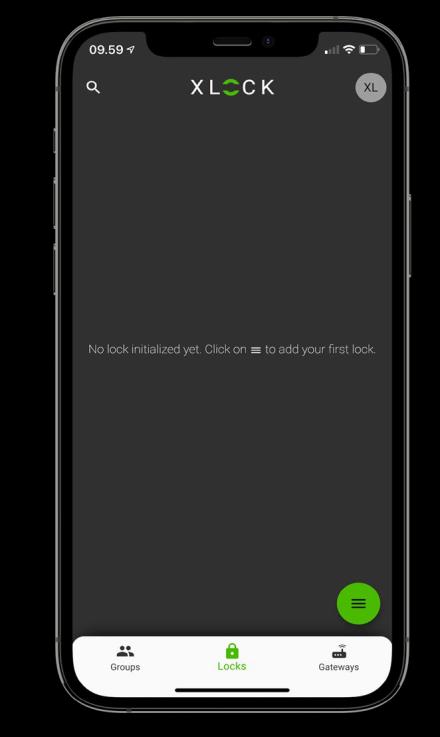 1. Tap the button at the bottom right corner.
2. Tap New Lock.
3. Have XLOCK lock ready? Press and hold the reset button with a screwdriver.
5. Give the lock a name and tap ADD.
6. The XLOCK lock has now been successfully linked to the XLOCK APP and is visible on the start screen.
1. Tap the button at the bottom right corner.
2. Tap New Lock.
3. Have XLOCK lock ready? Press and hold the reset button with a screwdriver.
5. Give the lock a name and tap ADD.
6. The XLOCK lock has now been successfully linked to the XLOCK APP and is visible on the start screen.



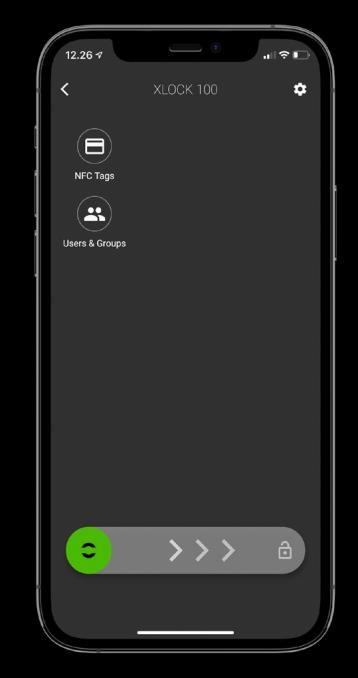
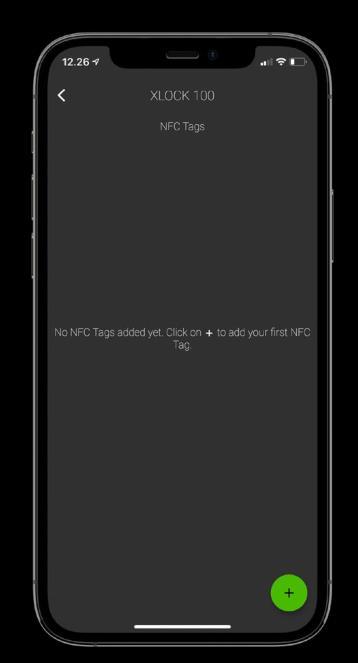
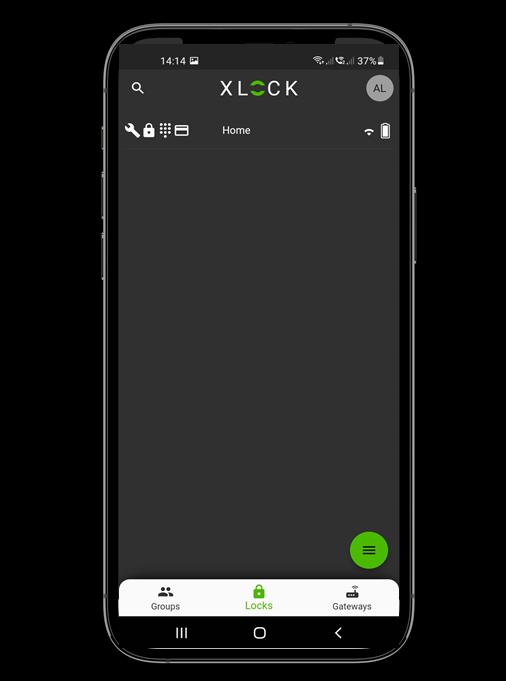
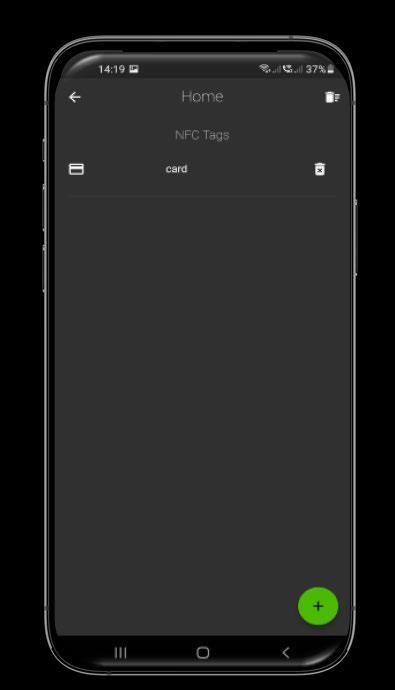 1. Tap the lock. The lock menu opens.
2. Tap the NFC Tags card icon.
3) Tap that in the lower right corner to open the tag Add.
7) Your transponder is now stored and unlocks the lock when held to the antenna.
6) The lock signals when it is ready. Then, as shown in the photo, hold the transponder to the antenna from the lock.
1. Tap the lock. The lock menu opens.
2. Tap the NFC Tags card icon.
3) Tap that in the lower right corner to open the tag Add.
7) Your transponder is now stored and unlocks the lock when held to the antenna.
6) The lock signals when it is ready. Then, as shown in the photo, hold the transponder to the antenna from the lock.
Hold a programmed transponder against the lock's antenna. The reading distance depends on the installation and the medium. The lock unlocks and the drawer can be opened. After 5 seconds, the lock locks automatically. The locking time can be adjusted in the app in the lock settings: 5-900 seconds




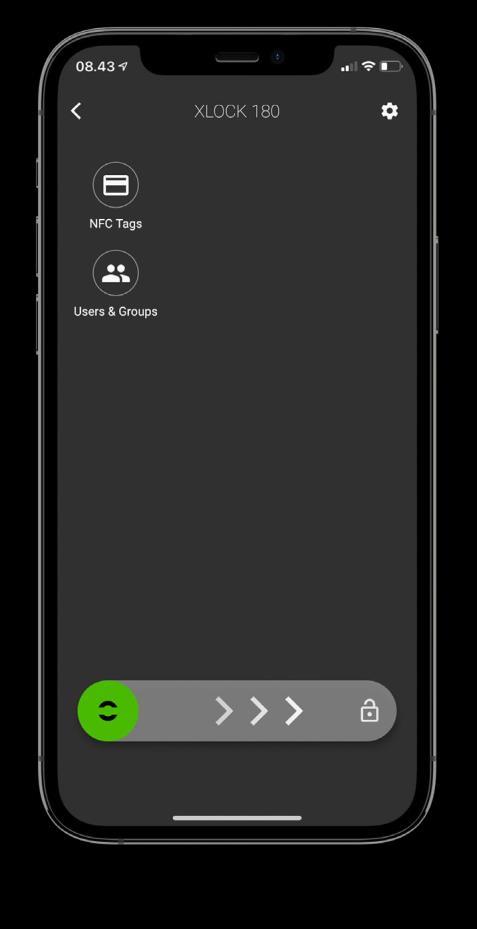
Unlocking with the smartphone and the app is very simple. A swipe to the right unlocks the lock for 5 seconds. The reading distance is up to 15 meters. Therefore, the lock can also be installed hidden, e.g. behind a drawer. The toggle mode (open-close function) can also be used with the smartphone. This function is activated and deactivated in the app in the lock menu.



Mounting Right Explosion
Mounting right interior view
Tighten the screws with feeling and do not use drills or cordless drill or cordless screwdriver.




Mounting Left Explosion
Mounting left interior view
Mounting the lock
Tighten the screws with feeling and do not use drills or cordless drill or cordless screwdriver.

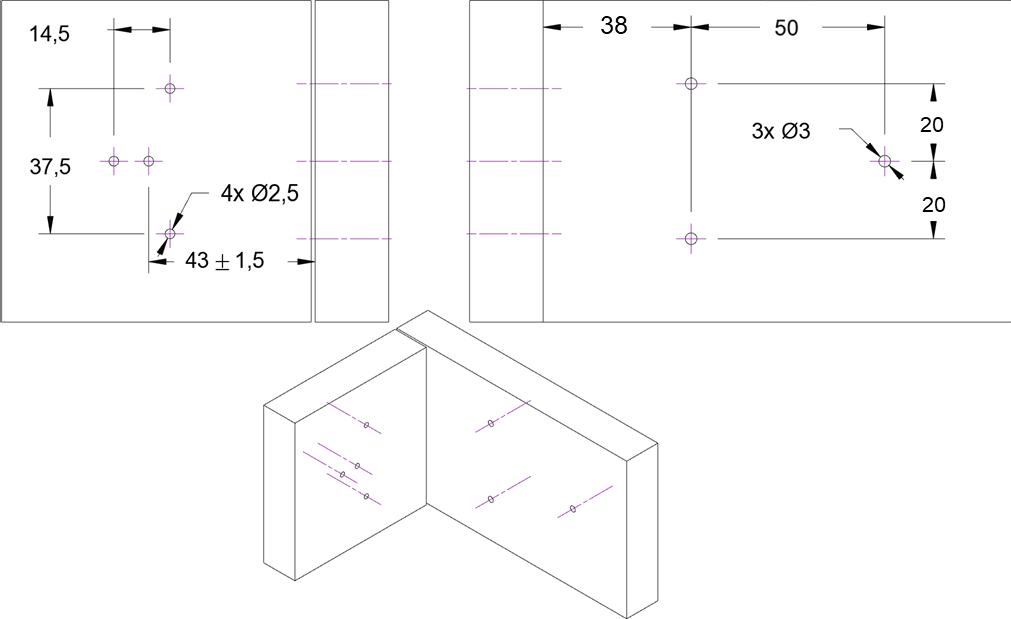






XLOCK Gateway G2-WIFI incl. USB C charging cable.
2.4 GHz WIFI compatible USB power supply required



XLOCK Gateway G3Ethernet incl. USB C charging cable.
USB power supply required
XLOCK Gateway G3 POE-Ethernet incl. USB C charging cable. POE does not require a separate power supply

! Please order separately.
With the Wireless Key and the Wireless Keypad, the lock can be unlocked over a distance of up to 20 meters - cable-free.


The wireless keypad can be used to program all XLOCK pin code functions such as fixed, time and one-time code.

Wireless key
Wireless keyboard
XLOCK BLE XLOCK BLE