
3 minute read
Programming of numbering card (Mode 03, 04, 07 & 08
from Mifare Flex Guide
by xlockgroup
Freelocker with locker number | Programming of numbering card
Freelocker with locker number programming:
Advertisement
In order for locks to be programmed with a locker number, each lock must first be configured with a special "numbering card". To produce a lock number programming card, we need an original Mifare Classic transponder with an available Sector 10.
1. Open the MCT app on your Android smartphone. (The app can be downloaded from the Google Play Store. The app is free of charge.)
For programming, only original Mifare Classic transponders work. (Mifare Classic 1K and Mifare Classic 4K)



2. Hold a Mifare Classic transponder on the smartphone's NFC reading field until "New tag found (UID)" appears on your screen.
If the information "New tag found (UID)" does not appear, the transponder must be held in the NFC read field again. It is also possible that the NFC reading field only works reliably after restarting the smartphone.
Freelocker with locker number | Programming of numbering card


3. Press Read Tag
4. Choose std.keys and press START MAPPING AND READ TAG
Freelocker with locker number | Programming of numbering card


5. Scroll to Sector 10 and replace the first 4 characters (Fig. 1) with F855 in the 2nd line (Fig. 2).
For the Mifare Flex electronics, this code F855 means that a cabinet number can be programmed. These four digits always stay the same for programming the locker numbers.
Figure 1

Figure 2

Freelocker with locker number | Programming of numbering card

Figure 3 Figure 4


6. The characters in the 5th and 6th position are decisive. In this example, the locker number 1 is written on the numbering card (Figure 9).
The sequence of numbers for programming individual cabinets is available in a special Excel table (Figure 4). This table is only for trained Mifare Flex dealers.
Freelocker with locker number | Programming of numbering card


Press the Menu symbol
Choose Write Dump
Figure 5
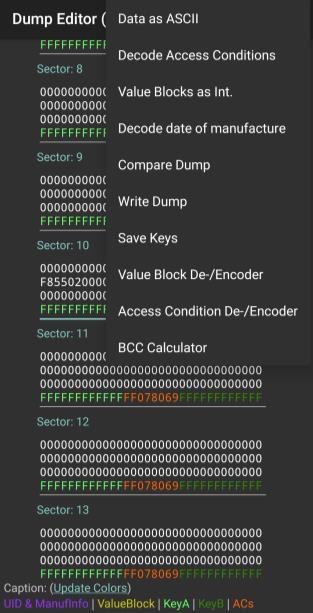
Figure 6
Choose Write Dump (Clone) and press WRITE DUMP 7. The coding of the numbering card must be saved on the Mifare transponder. Please be aware that the Mifare Classic Transponder must be placed on the RFID field of the Android smartphone for the next process.
• The saving process starts in the "Menu" at the top right corner (Figure 5). • Press “Write Dump” (Figure 6) • Choose “Write Dump (Clone) (Figure 7) • Press "WRITE DUMP”
Freelocker with locker number | Programming of numbering card
Press SELECT NONE and choose Sector 10.
Then press OK.
Choose std.keys
Press START MAPPING AND WRITE DUMP to write the new information on the transponder.
! Here the transponder has to be hold to the RFDI antenna field !
Freelocker with locker number | Programming of numbering card

Figure 8 Locker number 1 was sucessfully written on the numbering card.

Data successfully written ( Data has been sucessfully written on the transponder)








