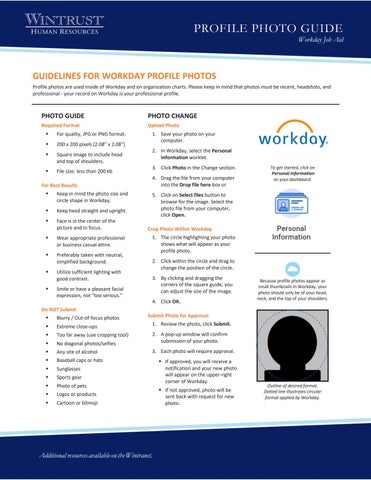PROFILE PHOTO GUIDE Workday Job Aid
GUIDELINES FOR WORKDAY PROFILE PHOTOS Profile photos are used inside of Workday and on organization charts. Please keep in mind that photos must be recent, headshots, and professional - your record on Workday is your professional profile.
PHOTO GUIDE
PHOTO CHANGE
Required Format
Upload Photo
For quality, JPG or PNG format.
200 x 200 pixels (2.08” x 2.08”)
Square image to include head and top of shoulders.
File size: less than 200 kb
For Best Results
Keep in mind the photo size and circle shape in Workday.
Keep head straight and upright.
Face is in the center of the picture and in focus.
Wear appropriate professional or business casual attire.
Preferably taken with neutral, simplified background.
Utilize sufficient lighting with good contrast.
Smile or have a pleasant facial expression, not “too serious.”
Do NOT Submit
1. Save your photo on your computer. 2. In Workday, select the Personal Information worklet. 3. Click Photo in the Change section. 4. Drag the file from your computer into the Drop file here box or
To get started, click on Personal Information on your dashboard.
5. Click on Select files button to browse for the image. Select the photo file from your computer, click Open. Crop Photo Within Workday 1. The circle highlighting your photo shows what will appear as your profile photo. 2. Click within the circle and drag to change the position of the circle. 3. By clicking and dragging the corners of the square guide, you can adjust the size of the image. 4. Click OK.
Because profile photos appear as small thumbnails in Workday, your photo should only be of your head, neck, and the top of your shoulders.
Submit Photo for Approval
Blurry / Out-of-focus photos
Extreme close-ups
1. Review the photo, click Submit.
Too far away (use cropping tool)
No diagonal photos/selfies
2. A pop-up window will confirm submission of your photo.
Any site of alcohol
3. Each photo will require approval.
Baseball caps or hats
Sunglasses
Sports gear
Photo of pets
Logos or products
Cartoon or bitmoji
Additional resources available on the Wintranet.
If approved, you will receive a notification and your new photo will appear on the upper-right corner of Workday. If not approved, photo will be sent back with request for new photo.
Outline of desired format. Dotted line illustrates circular format applied by Workday.