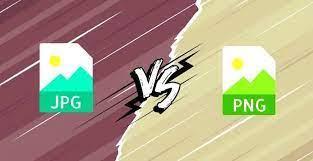How to Optimize Your Websites Images with PNG to
JPG Conversion
In the digital age, a website's appearance and functionality are key components to capturing and retaining an audience. High-quality images can make or break a website's appeal, but they come at a cost: slow loading speeds. Frustrated visitors may abandon your page if they have to wait more than a few seconds for your images to load. That's where image optimization comes in, and converting PNG files to JPG is an effective way to reduce file sizes while maintaining image quality.
In this article, we'll explore the benefits of using JPG images and how to properly optimize them for your website. Whether you're a business owner looking to improve site performance or a web developer seeking new techniques, you can expect practical tips backed by real-world examples that promise results.
Understanding PNG vs. JPG
Before jumping into the conversion process, it's essential to understand the difference between PNG and JPG file formats. PNG is a lossless compression format that preserves all the details and colors of an image. On the other hand, JPG is a lossy compression format that removes some of the data from an image to reduce its size.
The main advantage of using PNG is that it produces high-quality images with transparent backgrounds, making it ideal for logos, icons, and graphics with sharp edges. However, due to its larger file size, it can slow down web page loading times. In contrast, JPG files are smaller in size and can load quickly on web pages without compromising on image quality; thus they are perfect for photographs or other more complex images that don't require transparency.
Ultimately understanding the differences between these two formats will enable you to make informed decisions on which format to use for different types of images on your website. It's also important to keep in mind which file type would be most appropriate regarding page loading speed as this can impact user experience.
Benefits of JPG Conversion
Converting PNG to JPG can significantly improve the overall performance of your website, particularly in terms of page loading speed. Since JPGs are compressed and can be rendered at a lower quality level without noticeable degradation, file sizes are usually smaller than their PNG counterparts. This means
that pages with images in JPG format can be loaded faster, resulting in a better user experience and potentially higher search engine rankings.
In addition to better website performance, converting PNG images to JPG format can also help you save space on your server. If you have a website with many images, the storage space required for your image files can quickly add up. Converting these files to JPGs not only frees up storage space but also reduces bandwidth usage and costs associated with hosting your website.
Finding the Right Image Compression Tool
Choosing the right image compression tool is essential in optimizing your website's images for faster loading times without sacrificing image quality. There are many tools available online, some of which are free while others require payment. However, it is important to look at factors such as compression ratio, image quality, ease of use and compatibility with different file formats.
One of the most popular and user-friendly compression tools is TinyPNG. It offers high-quality image compression with a great balance between file size reduction and maintaining visual fidelity. Another great tool is JPEG.io, which allows for bulk uploads and conversion from PNG to JPG while keeping the original resolution intact.
Remember that not all images are created equal, so it may be necessary to experiment with different tools on a case-by-case basis. Once you have found a compression tool that works well for your specific images, stick with it and enjoy faster page load times without sacrificing quality.
Steps to Convert PNG to JPG
To convert your PNG images to JPG, you will need to use an image conversion software or online tool. There are various options available, and some of them are free while others require a paid subscription. When selecting a tool, consider the image quality, compression level, and speed of the conversion process.

Once you have chosen your preferred tool, follow these simple steps:
1. Upload your PNG image into the converter software or online tool.
2. Select "JPG" as the output format.
3. Adjust the compression level if necessary; higher compression results in smaller file size but may compromise image quality.
4. Save the converted JPG file onto your computer or cloud storage.
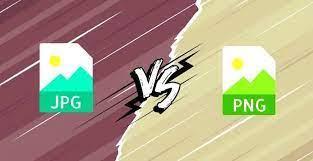
It's essential to maintain high-quality images even after conversion to ensure optimal website performance. Test the newly converted JPG images on different devices and screen resolutions before uploading them onto your website.
How to Optimize JPG Images for your Website
Now that you have successfully converted your PNG images to JPG, it's time to optimize them for the web. The first step is to ensure that your images are properly sized. An oversized image can drastically slow down your website’s load time, which can lead to a poor user experience. Ideally, you want your images to be no larger than they need to be without sacrificing image quality.
Next, you’ll want to compress your JPG images without compromising their quality. There are many free online tools available that will compress your images without reducing their resolution or pixel count. Some popular tools include Tiny PNG, Kraken.io, and Optimizilla. Keep in mind that every image is different and may require a unique level of compression.
In addition, consider using lazy loading on your website’s images. Lazy loading delays the loading of noncritical content (such as images) until the user scrolls down to view it. This can significantly improve page speed and reduce bounce rates. Overall, optimizing JPG images for the web is crucial for improving website performance and user experience.
Best Practices for Image Optimization
When it comes to image optimization, there are a few best practices that can help ensure your images load quickly while still looking great on your website. First, aim to keep your images as small as possible
while still maintaining their quality. This includes compressing your JPG images and reducing the number of pixels in overly large images.
Another best practice is to use descriptive filenames and alt tags for all of your images. This not only helps with accessibility but also allows search engines to better understand the content of your page. Additionally, consider using responsive image techniques to serve different versions of an image depending on the user’s device and screen size.
Finally, always test your optimized images before publishing them live on your website. Use tools like Google Page Speed Insights or GT metrix to check for any remaining issues with image optimization or loading speed.
Incorporating these best practices into your image optimization strategy can help improve both the user experience and SEO performance of your website.
Testing Image Quality and Loading Speed
After optimizing your images, it's important to test the quality and loading speed. Poor image quality can negatively impact user experience, while slow loading times can increase bounce rates. You can use several tools to check how your images are performing on your website.
One such tool is Google's Page Speed Insights. This tool provides a detailed analysis of your website's performance, including image optimization. It also offers recommendations to improve overall performance and user experience.
In addition to using a tool like Page Speed Insights, consider conducting user testing with individuals who match your target audience. Ask them about their experience with the images on your site – are they clear, impactful, and adding value? Are they loading quickly enough? Taking this extra step will allow you to fine-tune your image optimization strategy and ensure that the visuals on your website are enhancing rather than detracting from the overall user experience.
The Impact of Image Optimization on SEO
It's no secret that website loading speed is a critical factor in search engine optimization (SEO). But did you know that image optimization plays a significant role in your website's loading speed? According to research, websites with faster loading speeds are more likely to rank higher on search engine results pages (SERPs). This means that optimizing your images to reduce their file size can have a positive impact on your website's visibility and overall SEO performance. When it comes to image optimization, there are several best practices that you can follow to ensure that your images do not negatively impact your website's loading speed. These include reducing the file size of your images, compressing them without sacrificing quality, and using descriptive filenames and alt text. By implementing these practices,
you can improve your website's SEO performance while also providing a better user experience for your visitors.
Real-World Examples of Successful JPG Conversion
Many websites have already made the switch to JPG image optimization with outstanding results. One such website is Smashing Magazine, a popular digital publication for web designers and developers. By converting their PNG images to optimized JPG files, they were able to reduce their page size and loading time, resulting in better user experience and increased traffic.
Another example is Kinsta, a managed WordPress hosting provider that optimized their website's images with the Imagify plugin. They were able to reduce their image file sizes by up to 80%, resulting in faster loading times without compromising image quality.
By following the steps outlined in this article, you too can achieve similar results for your own website. Don't overlook the impact of image optimization on your online presence and user engagement. Embrace JPG conversion today and reap the benefits of a faster, more streamlined website.
Troubleshooting Common Conversion Issues
While converting PNG to JPG is typically straightforward, it's not uncommon to run into some common issues during the process. One of the most common issues that web designers and developers face is image quality degradation. When you convert a PNG file to a JPG file, you may notice that the resulting image is blurry or has lower resolution than the original PNG file. To avoid this issue, make sure you're using an image compression tool that allows you to control the level of compression and quality of the outputted file.
Another issue that can arise when convert PNG to JPG is color differences or color banding. Sometimes certain colors in the original PNG file may not translate well into a JPG format, causing them to appear distorted or pixelated in the converted image. To avoid this issue, make sure your source image has an appropriate color space and adjust your conversion settings accordingly if necessary.
In conclusion, while there are some potential issues that can arise when converting PNG to JPG, these can easily be avoided by using the right tools and techniques. By taking care in selecting your conversion software and adjusting settings as necessary for each individual file, you can ensure high-quality images that will enhance your website's user experience and overall appearance.
Conclusion
In conclusion, optimizing your website's images with PNG to JPG conversion can have a significant impact on your website's loading speed and overall user experience. By following the steps outlined in this article, you can ensure that your website's images are properly compressed and optimized for web use. Remember, image optimization is an ongoing process and should be regularly reviewed and updated as needed. With the right tools and techniques, you can create a visually appealing website that loads quickly and efficiently, providing users with a seamless browsing experience. So start optimizing today and watch your website thrive!