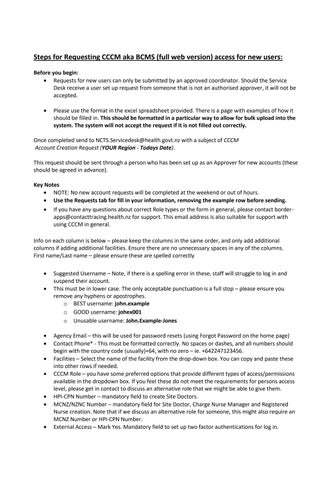Steps for Requesting CCCM aka BCMS (full web version) access for new users: Before you begin: • Requests for new users can only be submitted by an approved coordinator. Should the Service Desk receive a user set up request from someone that is not an authorised approver, it will not be accepted. •
Please use the format in the excel spreadsheet provided. There is a page with examples of how it should be filled in. This should be formatted in a particular way to allow for bulk upload into the system. The system will not accept the request if it is not filled out correctly.
Once completed send to NCTS.Servicedesk@health.govt.nz with a subject of CCCM Account Creation Request (YOUR Region - Todays Date). This request should be sent through a person who has been set up as an Approver for new accounts (these should be agreed in advance). Key Notes • NOTE: No new account requests will be completed at the weekend or out of hours. • Use the Requests tab for fill in your information, removing the example row before sending. • If you have any questions about correct Role types or the form in general, please contact borderapps@contacttracing.health.nz for support. This email address is also suitable for support with using CCCM in general. Info on each column is below – please keep the columns in the same order, and only add additional columns if adding additional facilities. Ensure there are no unnecessary spaces in any of the columns. First name/Last name – please ensure these are spelled correctly • •
• • • • • • •
Suggested Username – Note, if there is a spelling error in these, staff will struggle to log in and suspend their account. This must be in lower case. The only acceptable punctuation is a full stop – please ensure you remove any hyphens or apostrophes. o BEST username: john.example o GOOD username: johex001 o Unusable username: John.Example-Jones Agency Email – this will be used for password resets (using Forgot Password on the home page) Contact Phone* - This must be formatted correctly. No spaces or dashes, and all numbers should begin with the country code (usually)+64, with no zero – ie. +642247123456. Facilities – Select the name of the facility from the drop-down box. You can copy and paste these into other rows if needed. CCCM Role – you have some preferred options that provide different types of access/permissions available in the dropdown box. If you feel these do not meet the requirements for persons access level, please get in contact to discuss an alternative role that we might be able to give them. HPI-CPN Number – mandatory field to create Site Doctors. MCNZ/NZNC Number – mandatory field for Site Doctor, Charge Nurse Manager and Registered Nurse creation. Note that if we discuss an alternative role for someone, this might also require an MCNZ Number or HPI-CPN Number. External Access – Mark Yes. Mandatory field to set up two factor authentications for log in.