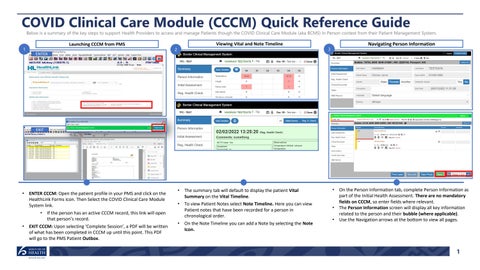COVID Clinical Care Module (CCCM) Quick Reference Guide
Below is a summary of the key steps to support Health Providers to access and manage Patients though the COVID Clinical Care Module (aka BCMS) In Person context from their Patient Management System.
Launching CCCM from PMS
1 ENTER
Viewing Vital and Note Timeline
2
Navigating Person Information
3
EXIT
•
ENTER CCCM: Open the patient profile in your PMS and click on the HealthLink Forms icon. Then Select the COVID Clinical Care Module System link. •
•
If the person has an active CCCM record, this link will open that person’s record.
EXIT CCCM: Upon selecting ‘Complete Session’, a PDF will be written of what has been completed in CCCM up until this point. This PDF will go to the PMS Patient Outbox.
•
The summary tab will default to display the patient Vital Summary on the Vital Timeline.
•
To view Patient Notes select Note Timeline. Here you can view Patient notes that have been recorded for a person in chronological order.
•
On the Note Timeline you can add a Note by selecting the Note Icon.
• •
•
On the Person Information tab, complete Person Information as part of the Initial Health Assessment. There are no mandatory fields on CCCM, so enter fields where relevant. The Person Information screen will display all key information related to the person and their bubble (where applicable). Use the Navigation arrows at the bottom to view all pages.
1