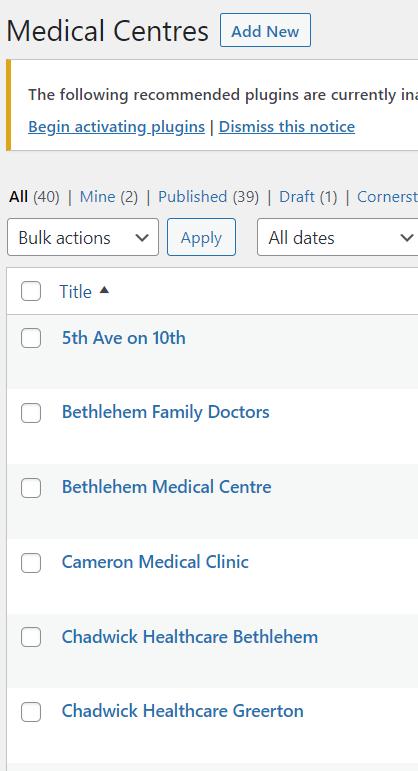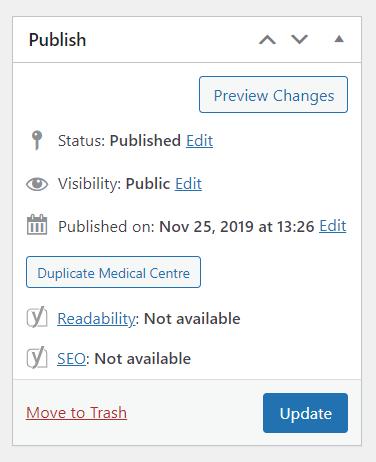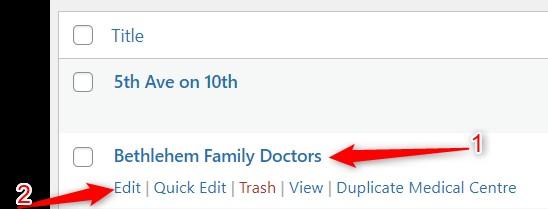Add Job Vacancy to PHO Website
1. Access WordPress & Log In. The menu looks like this:
You will only be interested in the ‘Employment Vacancies’ and “Medical Centre” menu items.
2. To add or edit employment postings, select “Employment Vacancies” from the Dashboard menu.
You will see a listing of all the posts that have been added to the Employment page. This list includes historical listings as well.

3. To add a listing, click on “Add New”. Fill in the title, select the role category from the dropdown, and paste your text in the Description field:

Make Sure to add ‘Posted on [DATE]’ to bottom of every advert.
Make sure to select ‘Network/General Practice Vacancies’ under “Categories” (bottom right) of every advert

4. To publish advert, scroll back up to the Publish panel (top right) and click “Publish”:


5. To close a listing, if requested or is deemed out-of-date, click the box “Closed” and then click “Publish”. The listing is archived but can be set live again by unclicking this box:
A post can be edited at any time by selecting it and after making edits, republish.