














To ensure a consistent and high-quality learning experience, all pupils are required to use a Windows-based device. Across our Foundation schools, both staff and pupils rely on Windows technology and the Microsoft suite of applications as a core part of our teaching and learning. With a touchscreen Windows device, pupils can fully access the tools, resources, and interactive activities that are integral to our digital curriculum.
Windows 11 (or 10)
Screen type
Screen size
Processor
Most recent release & updates (Home, Pro, Education and Enterprise versions) Note that support and updates from Microsoft for Windows 10 ends in October 2025.
Touchscreen – this is essential functionality. A stylus is also required for the device.
This is personal preference, but we would recommend screens are a minimum of 11’’ so that pupils can make effective use of the tools available on a suitably sized screen.
Minimum Intel i3 or AMD Ryzen 3 or above (or equivalent).
RAM Minimum 8GB.
Local Storage
Battery life
Wireless network
Minimum 120GB (1TB of cloud storage is provided free via the school Microsoft account). Anything smaller and you will quickly run out of space.
Battery life to last a school day having charged overnight.
Dual Band 820.11g/n/ac/ax/be.
Keyboard The device must have a keyboard for word processing.
Camera The device must have a camera - most come with cameras now.
Antivirus
The device must be maintained with up-to-date antivirus software. Windows Defender, which comes inbuilt with Windows 10/11 is a good product so long as it is kept up-to-date. If you would like to install a third party Anti Virus, then this too must be kept up-to-date.
The Foundation works with Microsoft Office 365 and therefore the Office 365 suite of apps must be installed on your device. Microsoft 365 app installs are available for free (up to 5 downloads) to all pupils through their school account. There will be guidance and support on this for all pupils.
Headphones (any variety of small “in-ear” headphones) are required so that pupils can watch and listen to audio/video files etc. They will be especially useful in languages lessons, for example, where listening and speaking exercises will be used regularly. We would strongly recommend that pupils have a protective case for their device.

Why?
The Foundation schools already operate within the Microsoft environment with all school pupil and staff devices running on the Windows operating system. To best support teaching and learning in the classroom, and to take advantage of the most effective and efficient ways of working with the full functionality of the core suite of Microsoft applications, a Windows device is the required operating system for the BYOD scheme. Indeed, there are also subjects at GCSE and A level that utilise powerful, subject specific software that only operates on Windows devices.
Why?
We have been teaching and learning with touchscreen devices and digital pens since 2019 and their use has proved most effective and transformational in the classroom. Indeed, touchscreens for general purpose devices are now commonplace rather than exceptional. Be it drawing atomic structures in Chemistry, composing music on a stave, annotating and analysing maps in Geography or peer and self-assessing their work, the possibilities across the curriculum are endless and we are continuing to identify even more ways in which the technology can be used to the benefit of the learning in the classroom.
What is a suitable minimum screen size?
Whilst screen size is a personal preference, we do believe that smaller screens do not enable pupils to make effective use of the tools available, especially where more than one application is being used at the same time. Screen sizes of 11 inches would be very much at the minimum of the range that would enable effective learning in and out of the classroom.
Modern, effective learning activities require the combination of more than one type of digital tool and in our lessons we often make use of a range of different digital media types, including audio, video and high-resolution graphics. These activities require devices that are capable of carrying out activities above and beyond simple word-processing or web browsing.
Combining the use of more than one type of application, especially when enabling the use of rich media, requires a minimum level of RAM. Anything below 8GB will mean slow performance when making use of more than one application at the same time.
(1TB of Cloud Storage is provided by free School Microsoft Account)
Why?
Despite the huge advantages of cloud-based computing that the schools are using with Office 365, and the speed of access to the internet improving year on year, it is generally much quicker to work with files on local storage. Plus, many pupils may choose to store some files locally, such as playlists and videos, so that the device can be used offline. With Windows devices, applications can take up a large amount of this local storage and hence the requirement for a minimum of 120GB.
Why?
Our aim is to create a flexible, effective digitally-enabled learning environment where digital tools may be used for a whole lesson or simply for a few minutes, depending in how and when it is most appropriate. In order for this to work, devices should be able to be taken in and out at different times during a lesson and having to plug a device in adds unacceptable friction to the learning being carried out. Our experience is that laptop batteries become less effective over time, hence the suggestion that parents think about choosing a battery life that will last the whole school day even after two to three years of use.


Wireless Network – Dual Band 820.11g/n/ac/ax/be
Why?
Most devices now come with this type of wireless network and these are the standards supported by the Foundation wireless network system.
Keyboard
Why?
Whilst many activities can be carried out without a keyboard (web browsing, reading, creating, watching or listening to video and audio resources) a great deal of our activities will still require large amounts of text to be entered and, at present, this can only be done safely and effectively using an external keyboard.

Developing a more digitally-enabled learning environment involves making smarter choices about how some activities are carried out. In some cases, taking a photo or creating a simple video can not only save time and make more time for higher-level thinking skills to be developed, but can be a more effective way of recording learning progress and learning outcomes.
Why?
We want our pupils to be able to use their device safely, securely and effectively. This requires continuously updating the operating system and any associated antivirus tools that are available and being used. Windows Defender, which comes with the Windows operating system, is a good product and will protect your device well without the need for a third-party antivirus solution. Like any antivirus solution, it must be kept up-to-date with updates to ensure protection.
With such a range of opportunities to use audio and video on devices in the classroom to enhance teaching and learning, pupils will need a pair of headphones to access or create such rich media. This applies to all subjects, but in particular there are huge applications for the languages, where devices will come into their own for listening and speaking exercises for example.
Whilst the schools will provide support and advice on how to look after their device, and lockers for secure storage, a sleeve is highly recommended to protect devices from damage from the bumps and knocks it may incur in the typical school bag.

A range of devices are available to purchase through our school recommended supplier, LEAD IT Services.
The Foundation and LEAD have aimed to provide a scheme through which you can purchase technology that allows your child to make the most of their studies, but at the most affordable price possible, which we hope will bring some peace of mind. There is the option to pay for the device upfront, or to use the option to “Pay in 3” with Paypal. Details of these devices and the payment options can all be found, year-round, on the dedicated portal page: https://www.warwickschoolsbyod.co.uk/
We do regularly review the offering that we have in partnership with LEAD IT Services, especially given the rate at which the technology progresses. Therefore the devices on the portal may vary during the year but rest assured that all meet the specification and we are simply aiming to pass on the most competitive prices that we can to our families.
Whilst the school has arranged competitive pricing for some models through LEAD IT Services, families can purchase any device that meets the minimum specification.
If you happen to be looking at a Dell device, then do note that you may be able to take advantage of the Dell Advantage Scheme for pupils, where up to 20% can be saved on some devices (and on top of other promotions). All you need is a school email address (Warwick Schools Foundation email address or other school email address) to register and claim your discount. Please see here for details.
Likewise, pupil savings are available on selected devices with Lenovo Education savings (see here) and the HP Pupil Store for pupils aged 16+ (see here).
You are welcome to contact the school for further support if you are struggling to access this.

When setting up your new device with its Windows Operating System, you will be asked to sign in using a Microsoft account during the initial device setup phase. The sign in option can sometimes be misinterpreted by pupils and parents, thinking that the pupil’s school e-mail address may be required for the set up.

We discourage using a school account as the primary account on a personal device, and in many instances, it is simply not possible. Using a school bound account can also lead to many issues in the future. For example, if a pupil’s account is disabled after they leave school, they would be unable to sign into their device and therefore would lose access to personal files and data.
You essentially have three ways in which you can set up the device. Which you opt for will be determined by how much control you want over the device, and for some, the pupil will need a personal Microsoft account:
1. The device can be set up with a pupil’s personal Microsoft account. This works well for our older pupils. This ensures that the account and its associated data is always safe, and it is not removed when pupils leave the school. Pupils will also have full admin and access rights on the device (eg. they can install software and apps etc)
2. Parents of our younger pupils might understandably be concerned with them having admin rights on the device. In order to keep pupils safe from stumbling upon inappropriate websites/ content or installing inappropriate programs, a Microsoft Family account can be set up and used. With this Family account, screen time and privacy settings can also be managed.
3. Finally, the device might be set up with a parent’s personal Microsoft account, and then the pupil is added as a user on the device so that they can access and use it in school and at home. With the parent as the admin on the device, the pupil will not have the ability to install apps etc.
Below are details of how to set up the device using one of the methods above.
You or the pupil goes through the setup of the device with their own personal Microsoft account. If they do not have one already, then you can create one for free online here – click on “sign in” and then “Create one!”.
Using a device with a Windows Operating System, a Microsoft Family Account helps in keeping pupils safe. It allows parents to receive reports on their child’s activity, check their locations, set screen time limits, manage privacy settings and purchasing/spending limits. Furthermore, parents can set web filtering limits on various games and websites that can be accessed.
In order to set up a Microsoft Family account, you will need a Microsoft account for yourself, and one for your child that will be part of the Microsoft Family.
Head to https://www.microsoft.com/en-gb/ microsoft-365/family-safety which gives details of the Microsoft Family Account and from here you can set one up for your family.
If you currently do not have a Microsoft account, you can set one up during the process by clicking on “Get started for free” and then “Get a new email address”:

Fill in any necessary information and once you have an account, sign in. Once signed in, please create a “family group”:
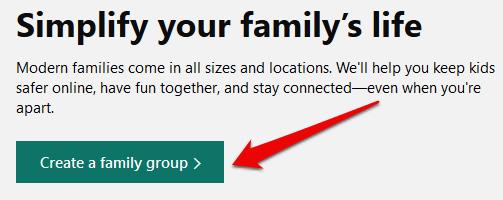
You can invite more members. Each person that you invite will receive a confirmation e-mail, asking them to accept the invitation to join your family group. Again, if your child does not have a Microsoft account, you will be able to create one during the set up.
Fill in all the necessary details and add your child as a member. Please make sure not to set your child as an “Organizer”.


At this point, you can use the newly created child account, which is now part of a Microsoft Family, to set up the BYOD device.
Go through the setup of the device with your own personal Microsoft account. If you do not have one already, then you can create one for free online here – click on “sign in” and then “Create one!”.
We recommend that you add your child as a “user” on the device using a personal Microsoft account. Details of how to do this can be found here.
Ensure that you select “other user” rather than “work or school account” and add them with their own personal Microsoft account and not their school account.
If you are confident with the technology and how to support it then you could alternatively set up your child as a local user on the device. Details can be found here.
Issues can arise accessing the device if it is set up with the “wrong” sign in method on the device.
The “best” option is to choose a PIN sign in method – which you can set to be a numerical PIN or a text PIN (essentially a password).
Please do not select the sign in method of “password” (sign in with the Microsoft account password) because the device needs to be connected to the internet in order to verify the password. The pupil will be stuck in a loop of not being able to access the device because they cannot access the internet until they have authenticated onto the school’s network each morning.
To check or change your sign in method, go to go to Start > Settings > Accounts > Sign-in options (see also details here)
When used properly, VPNs (Virtual Private Networks) are a great way to keep your data safe when navigating the online world. However, they can potentially be misused in an attempt to bypass our web filtering tools. Any device running a VPN will not be able to connect to the school networks and will need switching off.
Please ensure that there are no VPNs running on your child’s device and rest assured that our firewall and web filtering solutions will keep them safe and secure when connected to our networks and working online in school.
Some devices can come preinstalled with Windows S-mode, and pupils may be met with a notification informing them of this. S-mode is one of Window’s default security measures, and comes with pros and cons when enabled or disabled.
When enabled, S-Mode prevents users from downloading software that is not available on the Microsoft Store. This can be a benefit, as it allows you more granular control over what software your child installs on their device, and you know that anything they do install has been vetted by Microsoft for distribution on its own platform. The Foundation cannot, however, offer assurances that everything available on the Microsoft store is education focused. For example, the popular video game Minecraft is available on the Microsoft store, as well as streaming services like Netflix, which can still be downloaded in S-Mode, meaning S-Mode is not an alternative for monitoring your child’s device usage.
In addition, Microsoft Teams, which is a core app used to manage pupil class groups and distribute homework, cannot be downloaded. Pupils can still access Teams via the web portal, but it does not display identically to the app version, which can cause confusion.
It’s perfectly possible for pupils to attend Foundation Schools with S-Mode enabled, and complete classes and homework, but it can cause issues should pupils need to install certain software for classes.
Disabling S-Mode is straightforward, but one-way. Once it is disabled, it cannot be re-enabled. Further details about S-mode and how to disable it can be found here
Once the device is set up, pupils will sign into their Office applications with their school account. Pupils will be able to install the Office suite of applications for free on to their devices, but this is only possible once they have signed in to their school Microsoft account. This will only be accessible once they have had their induction in school.
We do often see devices that are signed in to parent’s office accounts, so please do ensure that you have signed out of all the Office applications, otherwise you may find that your child can access your email and documents etc, and they will not be able to sign in to their school account until you are completely signed out.
Likewise, pupils are sometimes unaware that they are signed in to the office applications with their personal Microsoft account. They too will need to sign out of all applications before signing in with their school Microsoft account so that they can see their school documents and Teams.

This guide will provide you with a greater understanding of the core applications that pupils will be using in school and at home, and how to access them. Please do note that this is not a complete list of all applications and that it may be that your child is using other applications in addition to these in some subjects. Those departments will provide appropriate support and guidance where necessary.
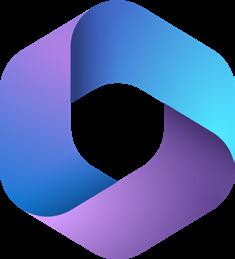
Microsoft 365 Education (previously Office 365), which includes Word, Excel, PowerPoint, OneNote and Teams, plus additional classroom tools, is available to every pupil. It also comes with 1 terabyte (1TB) of cloud storage space for all their school work and resources, so that space is not taken up on their device. Pupils and teachers will communicate, collaborate and share school work daily through Microsoft 365.
Microsoft 365 is available at any time and on any device, and every pupil’s school account also comes with the additional benefit of the free installation of the full suite of applications on up to 5 devices. Pupils will be able to see the “Install apps” button on their Microsoft 365 home page after they have signed in.
The full suite of applications does not have to be locally installed on a pupil’s device, since online versions of the application are available through the web browser on any device. However, the locally installed applications do allow the pupils to work offline when the internet is not accessible, and they have slightly greater functionality than their browser-based equivalents.
We would recommend pupils bookmarking Microsoft 365 (portal.office.com) in their browser for quick and easy access.
Please also note that Microsoft functionality is best supported in the Edge (or Chrome) browser, and so we would highly recommend that Edge (or Chrome) is set as the default browser on devices.
Training on the use of Microsoft 365 will be given to all pupils new to the BYOD scheme and will remain ongoing throughout the year as they meet the tools across the curriculum.

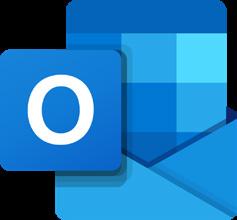
Much of the key communication between staff and pupils online will come via school email. Pupils must therefore be able to access their school email account either through the web browser or via the Outlook desktop app should they have that installed on their device. To access their email through the browser, they should sign in to Microsoft 365 using their school username and password, and then select “outlook” from the Microsoft 365 portal page:

We would recommend pupils organising their emails into folders so that they keep their inbox clear and their emails well organised. (eg. Creating subject folders to sort their emails into)

All departments use OneNote to deliver their course content in their lessons, to share resources, and to collect and mark work online. OneNote is analogous to being a “digital leaver arch file” for each subject, with pupils being able to access their teacher’s lesson resources and notes at any time, whilst also keeping their own notes online and submitting electronic work for marking.
OneNote can be accessed through the web browser by signing in to Microsoft 365 using their school username and password and then clicking on the OneNote icon on the Office 365 portal page. The OneNote app can also be installed locally on the device if you wish.

In OneNote, there is a “collaboration space” that pupils and staff can edit, a “content library” which only the teacher can edit and where the main delivery of content occurs, and finally a personal section for the pupil to work in (see below).
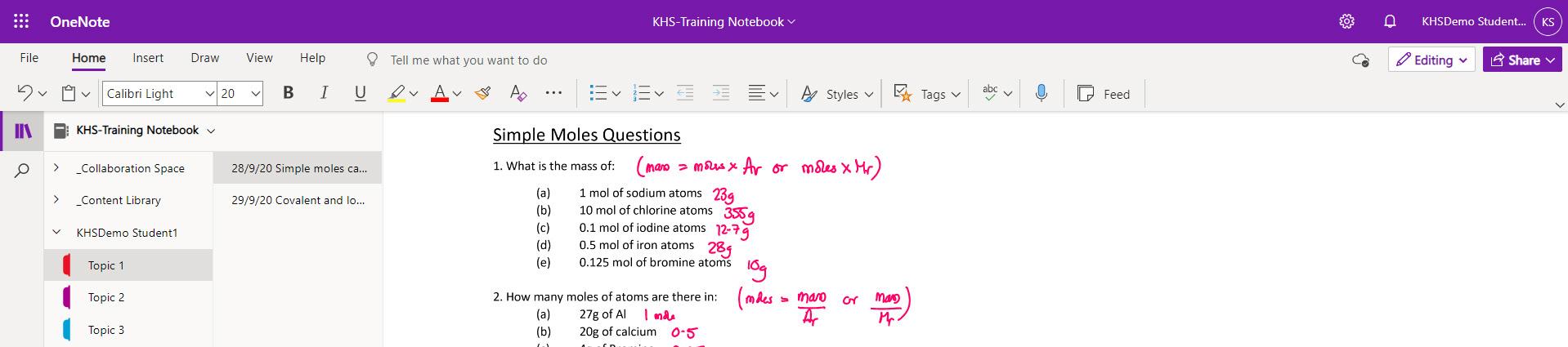
We would recommend that pupils check they are able to access OneNote through either the browser or the desktop app and that they can navigate their way to different “notebooks” and find their own named tab in each. The approach is very much one of Blended Learning, where the most effective medium will be used for each learning activity – be that digital or paper. Pupils should practice taking a photo of their work and then inserting this in the appropriate page/ section in their own area in the OneNote notebook.

Teams is another Microsoft 365 application that provides a safe and effective channel through which staff and their classes can work together and communicate. In this instance, staff and pupils can communicate quickly and easily through the “posts channel” in each Team. It is also the application via which homework will be set, resources can be shared or live online events can be delivered.
Teams can be accessed through the web browser by signing in to Microsoft 365 using their school username and password and then clicking on the Teams icon on the Microsoft 365 portal page. The Teams app can also be installed locally on the device if you wish.

We would recommend that pupils check they are able to access Teams through either the browser or the app and that they can navigate their way to different “Teams” and find the “posts” tab should they wish to join a webinar. They can also look at the “assignments” tab down the left hand side, which is where they will see the homework they have been set.
Most warranty packages, including those provided through our partner supplier LEAD IT Services, do not cover accidental damage and so parents may wish to ensure that the device is covered by a third-party insurance product. This may be your home insurance, or you may want to choose specific, device-related cover or gadget insurance.
Alternatively, the Foundation’s insurers, Howden Insurance Services Limited, do offer an optional possessions insurance option for £10 per term which would be added to the school fees bill. This cover provides comprehensive pupil possessions cover to meet the needs of your child and provide peace of mind against damage, loss and theft of valuables up to a value of £7500. This personal possession cover protects laptops and tablets in addition to other valuables such as bicycles, music and art equipment. The Foundation will share details of how you can sign up to the scheme and all the most up-to-date information about the personal possession insurance and other insurances can be found here. Should you have any questions then please do contact foundationoffice@warwickschools.co.uk


Optional Gadget Insurance offers protection for multiple devices, like smartphones, laptops and tablets for the cover of theft, loss (this may cost extra), mechanical breakdown, and accidental damage, including liquid damage and cracked screens. If you decide to purchase optional gadget insurance, check to see if you are already covered by:
• Your contents insurance: If you have worldwide accidental damage cover, your device may be protected when it is out of your home.
• The manufacturer’s warranty: If you only want to protect against mechanical breakdown and your device is still under warranty, the manufacturer will pay for repairs or replacement if they stop working.
• Your packaged bank account: If you have a reward bank account, check if it comes with basic insurance for your mobile device.
If your gadgets are already insured on another policy, check you have the protection you want. For example, some policies do not cover accidental damage.
Do I need to buy a new device for my child?
All pupils on the BYOD scheme will need to bring a touchscreen Windows device with a stylus to school every day. Some pupils will already have a suitable device that they can bring in to school. We have provided some minimum specifications for families buying a new device for the BYOD scheme. However, we have worked with our school supplier to provide purchasing options which may be of interest to some parents. Details of these options can be found on the BYOD pages of the schools’ websites.
Why is touchscreen an essential feature?
We are well-versed in the use of devices with touchscreens and digital pens, and their use has proved most effective and transformational in the classroom. Indeed, touchscreens for general purpose devices are now becoming commonplace rather than exceptional. Be it drawing atomic structures in Chemistry, composing music on a stave, annotating and analysing maps in Geography or peer and self-assessing their work, the possibilities across the curriculum are endless and we are continuing to identify new ways in which the technology can be used to the benefit of the learning in the classroom.
Will there be some recommended devices?
Yes. Families are welcome to purchase a device from any source on the high street or online, so long as it meets the minimum specification. Alternatively, through our recommended school supplier, LEAD IT Services, we are providing the option to purchase one of a selection of devices at discounted educational rates, that will allow your child to access the core toolset of applications that they will be using across the curriculum. Every purchase also comes with a 1 year warranty for the device, with the option to purchase a 3 year warranty package and/or accidental damage cover in addition.
Devices can be purchased from LEAD IT Services throughout the year (https://www.warwickschoolsbyod.co.uk/) but please note that the offering on the site may vary during the year as we regularly assess the availability and prices of the hardware on offer. New models are often released in the Spring each year and we want to be able to offer the most competitive prices to our school community.
Will the portal remain open to buy a device next year?
Yes, the portal will remain open throughout the year so that families can purchase devices as they are required.
My child is new to BYOD. When should I purchase a device?
For pupils new to the BYOD Scheme, we would recommend that your child has their device over the summer holidays in order for them to become comfortable using it. However, unless absolutely necessary, we would highly recommend that you leave the purchasing of the device until the second half of the summer term. Whilst there are the annual Black Friday, Christmas and New Year offers, you will potentially be adding 8 or 9 months (a significant proportion) on to the lifetime of the device. To ensure that the device arrives in time for the start of the academic year, we recommend that you order your device by the end of the summer at the latest.
What financial options are there for purchasing a recommended device?
We have worked with our partner supplier to provide purchasing options at discounted educational rates on some recommended devices. Families have the option to purchase the device in one initial payment or to use the “Pay by 3” scheme. Information covering all aspects of the purchasing scheme with LEAD can be found on the purchasing portal (https://www.warwickschoolsbyod.co.uk/)
Whilst the school has arranged competitive pricing for these recommended models through LEAD IT Services, families will be purchasing devices directly with LEAD IT Services and therefore the contract is between you and LEAD and not with the school itself.
Can I buy a laptop from the high street or online instead?
Yes. You are free to purchase and use any device that meets our minimum device specification. Our BYOD programme recognises that every pupil is an individual, with their own needs and interests that may require a different device to the ones we have recommended above.
Does the Foundation subscribe to the discounts available through the Dell Advantage Scheme?
Yes. If you happen to be looking at purchasing a Dell device, then you may be able to take advantage of the Dell Advantage Scheme for pupils, where up to 20% can be saved on some devices (and on top of other promotions). All you need is a school email address (Warwick Schools Foundation email address or other school email address) to register and claim your discount. Please see here for details. You are welcome to contact the school for further support if you are struggling to access this.
there any support for pupils on bursaries?
Yes. Parents are asked to contact the Foundation’s Finance department (billing@warwickschools.co.uk) who will be able to take you through the support available.
What if our child has a laptop that we only recently bought and which meets all the specification points but is not touchscreen?
We recognise that the purchase of a device is a significant financial commitment. The touchscreen functionality with stylus is the central functionality of the device that makes the scheme so successful and transforms what is possible with the technology in teaching and learning. Pupils must have a touchscreen device with a stylus or they will not be able to effectively access all of the learning activities that the teachers will be using.
Families in this situation should contact the school about how best to support their child whilst an appropriate device is sought. In the interim, we will support those pupils as best we can so that they can access their learning activities in the classroom.
How will the device be connected to the school network?
The pupils’ devices will be connected to the school’s dedicated BYOD WIFI network, separate from the school’s core WIFI network. Your child will receive support on how their device can be connected to the BYOD network, in BYOD introductory sessions and via help guides that we will be providing. Support will also be provided by the IT Department for any pupils who experience issues trying to log on to the school network using their personal device.
Any device that has a VPN running on it will not be able to connect successfully to the school’s WIFI network – the systems will presume that the user is trying to bypass our web filtering in place.
The schools take online safety very seriously with regards the pupils’ use of digital technology. Pupils are kept safe when their devices are connected to the Foundation network via our robust filtering and monitoring systems. Pupils will install a certificate onto their device to enable it to communicate with our on-site filtering and monitoring appliance, which then allows access to secure websites that it detects as being safe to use. The only data collected by the system is the pupil username, URLs of websites visited and any search terms put into the browser. Further details about the Foundation’s filtering and monitoring systems will be shared with parents and pupils in a separate set of FAQs.
To complement the web filtering and monitoring, schools will continue to work hard to educate the pupils with regards online safety. This comprehensive approach includes having a clear and unambiguous Acceptable Use Policy for pupils, and education through support sessions, talks, PSHEE lessons and more.
We always aim to provide your child with an effective learning environment where different learning and teaching activities are used to help your child achieve. This means that our approach to the use of technology is a blended one: it is not our intention to move away from the more “traditional” methods of learning, but to provide access to the most appropriate method for each learning activity – using technology alongside class discussion, written and practical work.
Where should work be saved?
We already provide access to Microsoft 365 and your child should save their work within the Microsoft 365 OneDrive space which provides more than enough space for their school work (1TB). This cloud space is available to all pupils from in school and from home on any internet enabled device.
How will we help to keep the pupils and their devices safe outside school?
The schools already take personal security very seriously with regards the pupils’ use of mobile phones outside school. As we already do, we will continue to work hard to educate the pupils not to have their devices out on display outside school and that they should be tucked away in their bags at all times (including train journeys for example).
How will a device affect the weight of the pupils’ school bags?
We expect the weight of the pupils’ bags to decrease with their introduction to the BYOD scheme, with many departments using digital/ online textbooks.
What support will there be should my child have a technical issue with their device?
Should your child have a technical issue with their device in school, we will provide them with a loan device that they can use until the device is repaired so that they can still access all the lesson activities.
Where will the device be kept when not in use?
Warwick School pupils have a locker in which they can keep the device (preferably in a carrying case) when not in use during the school day (eg. break times or when at clubs/activities). These have all recently been updated. Pupils can keep their devices in a locker if they are attending after school practices.
King’s High pupils have a locker in which they can keep the device (preferably in a carrying case) when not in use during the school day (eg. break times or when at clubs/activities). During PE and Games lessons, pupils have a locker in the PE department that they can store their device in during these lessons. For after school practices at the games fields, the pavilion changing rooms will be locked by the PE staff during practices.
The Kingsley School pupils have a locker in which they can keep the device (preferably in a carrying case) when not in use during the school day (e.g. break times or when at clubs/activities). These are lockable with an appropriate padlock. A facility to secure the devices will be available at the Pavilion when pupils are at after school practices at the school field. When using St Nicholas’ Park, pupils will need to secure their device in their locker on the main school site as there is no facility to secure valuables that we are able to use at the leisure centre.
Warranties that come with devices often do not cover accidental damage (please do check the details of your warranty) and so parents may wish to ensure that the device is covered by a third-party insurance product. This may be your home insurance, or you may want to choose specific, device-related cover.
Alternatively, the Foundation’s insurers, Howden Insurance Services Limited, do offer an optional possessions insurance option for £10 per term which would be added to the school fees bill. This cover provides comprehensive pupil possessions cover to meet the needs of your child and provide peace of mind against damage, loss and theft of valuables up to a value of £7500. This personal possession cover protects laptops and tablets in addition to other valuables such as bicycles, music and art equipment. The Foundation will share details of how you can sign up to the scheme and all the most up-to-date information about the personal possession insurance and other insurances can be found here. Should you have any questions then please do contact foundationoffice@warwickschools.co.uk
Central to the BYOD programme are the Microsoft 365 suite of applications which are available via the web browser. However, you can install the core Microsoft 365 apps (such as Word, Excel, PowerPoint, OneNote and Teams) on to your child’s device from their school Microsoft account. Their school account allows for the FREE installation of the Microsoft suite on to a maximum of 5 devices.
Yes, the device belongs to you. The aim of the BYOD programme is to enable your child to develop their use of digital devices in ways that best support them and their individual learning.
