Trust Newsletter - Online Safety

Winter 2022






Season’s Greeting from the VIAT Online Safety Newsletter. Another year is ending and a fresh one is beginning. With the holiday season upon us, this edition of the Newsletter is focused upon online shopping, setting up new technology to keep loved ones safe online and starting a New Year’s Resolution to be more digitally aware. We also have some great advice from IT Experts and Safeguarding Leads across the VIAT Schools.
Happy Holidays!
Miss Owen.



The best way to keep your accounts safe is to use strong unique passwords for each of your online accounts. If you are using the same password for all your accounts, if one account is breached the hackers could use it to access your other accounts. A secure password should not be predictable; a date, family or pet names or commonly used codes such as Qwerty1 is not advisable.
An easy way to make passwords which is secure but easy to remember is to pick three words and combine them such as: Mousecupphone. You should avoid writing down passwords but if you do write down your passwords, keep them locked away if possible and not left near your devices.
You can find out more about secure passwords at ncsc.gov.uk here
Before paying for your items, check there is a ‘closed padlock’ icon in the browser’s address bar. The icon doesn’t guarantee that the retailer itself is legitimate, but it does mean the connection is secure. If there is no padlock item, do not use the site as your connection isn’t safe.
There are two main ways Hackers and Fraudsters scam people with online shopping. Hackers will spoof big retailers online, basically make fake versions of legitimate websites, hoping to steal financial details. A common method is to send out emails or texts which looks genuine but the links leads to their fake website. If you are unsure, type the website directly into the address bar such as www.asda.co.uk or search for it and follow the listed search results. The other method is opening online shops which either take your money but don’t send out the products or, if they do, the product will be counterfeit, fake or even illegal. Always check reviews and feedback from other customers. You can always use online search engines to search ‘company name reviews’ to see what other people are saying about the company and products.
You can find more information at GOV.UK about consumer product safety here:
If you are buying something online, many websites will try to make you make an account. Wherever possible, do not. There should be options to use an online payment platform such as PayPal or the ability to sign in using an existing account such as Google or Apple.
If you must make an account, then only fill in the mandatory details on the website. They should be marked with an asterisk (*) and only should include the payment and shipping information. If the website is asking for security question answers such as mother’s maiden name or name of your first pet, it is likely not a secure or legit website to use.
Do not allow the website to save your payment details.
Under Section 75 of the Consumer Credit Act, credit cards are obliged to refund you in certain circumstances if your payment details are stolen. Most major credit card providers protect online purchases, and some debit cards may allow you to claim for a refund under a voluntary scheme called ‘chargeback’. You can find more information on your consumer rights for refunds and scams here: How do I use chargeback? - Which?
You can always report any attempted scams to the following Government or Overseeing bodies to help protect others online.
If you have received an email which you are not quite sure about, forward it to report@phishing.gov.uk
The recommendation is to send as many as you find including any you are not certain about. Do not click any links in the emails, even to check. You do not need to forward them any emails in your spam/junk folder.
Most phone providers are part of a scheme that allows customers to report suspicious text messages for free by forwarding it to 7726. If you forward a text to 7726, your provider can investigate the origin of the text and arrange to block or ban the sender if it’s found to be malicious.
The National Cyber Security Centre (NCSC) has the power to investigate and remove scam websites. It’s free to report a suspicious website and only takes a minute. By reporting suspicious websites you can help stop cyber criminals and protect others online. https://www.ncsc.gov.uk/section/about-this-website/report-scam-website
If you see a suspicious ad in a paid-for space you can report it to the Advertising Standards Authority (ASA). This includes adverts on newspaper websites, search engines and social media. https://www.asa.org.uk/make-a-complaint/report-an-online-scam-ad
Situation
Action
BANK DETAILS
You’ve provided your banking details
Contact your bank and let them know.
Click
Enter your password to unlock your FREE 3 month subscription 12345 BANK DETAILS Click here to
Hi friends, I’ve won a prize on this app, why
to unlock your
Hi friends, I’ve won a prize on this app, why don’t you enter too. Click here
Click here your password to your month subscription 12345
You think your account has already been hacked You received messages sent from your account that you don’t recognise on a work laptop or phone You opened a link on your computer, or followed instructions to install software You’ve given out your password You’ve lost money
You may have received messages sent from your account that you don’t recognise, or you may have been locked out of your account. Follow the Guidance provided by the NCSC: Recovering a hacked accountNCSC.GOV.UK
Contact your IT department and let them know.
Hi friends, I’ve won a prize on this app, why don’t you enter too.
Click here




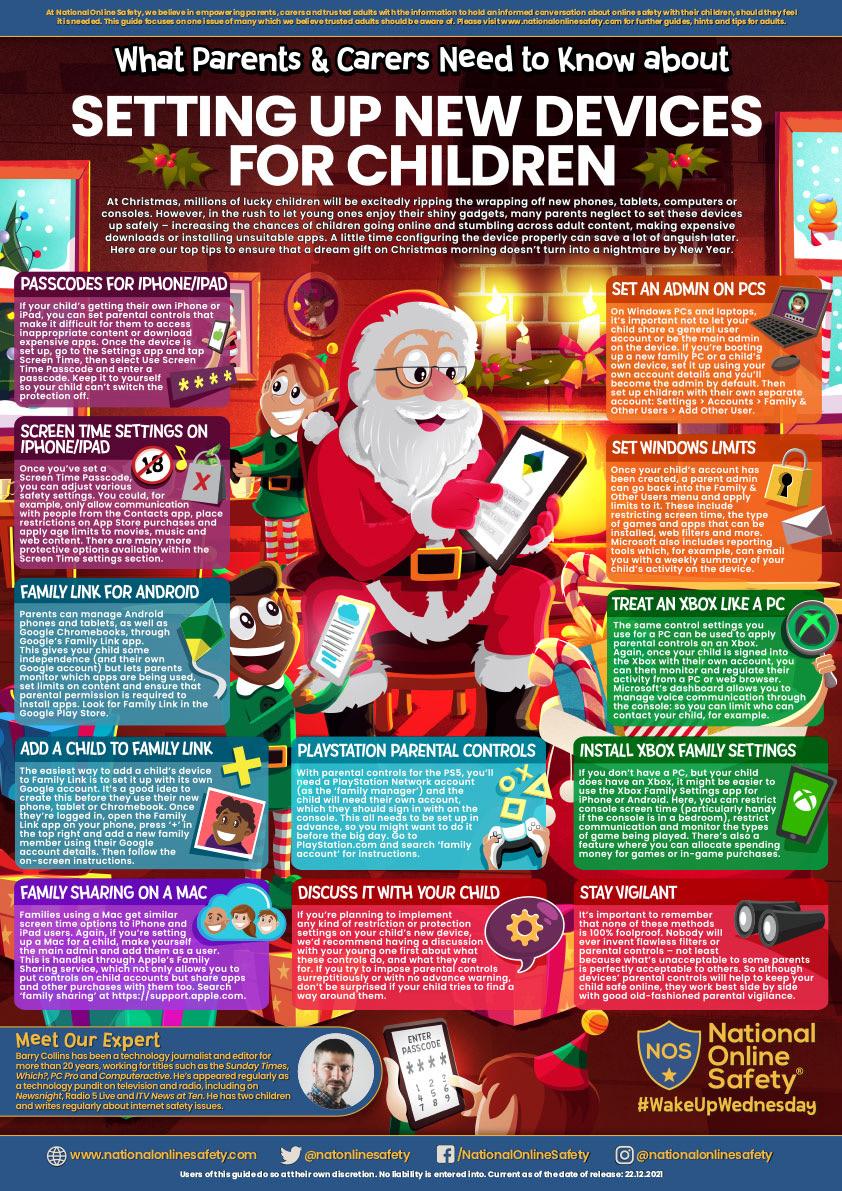
How to erase personal data from phones, tablets and other devices.
PASSWORD:
If you are selling, giving away, or trading in your phone or tablet (or other device), you should erase all of the personal data on it, so this doesn't fall into the wrong hands.

This guidance is focussed on erasing the data from phones and tablets, but you may have smart TVs, fitness trackers, speakers or games consoles that also contain personal information. Refer to the manufacturer's website to find out how to erase your data from these types of device (often called a 'factory reset’).
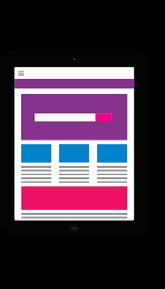
If you've just acquired a second-hand device, we've also included some advice about what to do before you start using it.
*A determined expert - using specialist tools - may still be able to recover the data on a device. If you really need to ensure the data can't ever be recovered, refer to the NCSC’s guidance on Secure Sanitisation.


Make a backup copy of all the personal data that you want to keep, and also:
Make sure you know which accounts on the device (such as email, and social media), as well as and passwords for each of these
If you use your device to control devices (such as security cameras thermostats), make sure you're them using a different device, your data.
If you use your device to verify (for example, by confirming SMS sure you can do this on another you erase the data on the device selling/giving away.
To ensure sure your data is completely use your device’s Erase all Content Settings or Factory reset feature:
This will remove all your personal messages, contacts, photos, Fi codes, passwords, and any installed), so make sure you have anything that you want to keep.
The steps to erase data on your may vary between models, so manufacturer's website for detailed +

If you are selling, giving away, or trading in your smartphone, tablet, or any other device, you should erase all of the personal data on it. This page explains how to do this*. It also suggests steps to take before you start using any second-hand devices you may have acquired.
You don't need to buy the latest (or most expensive) device to stay safe, but if possible, avoid buying ones that are no longer supported by the manufacturer. accounts you access banking, shopping your login details these.
personal also:
If a device isn’t supported it won’t receive security updates from the manufacturer, and without those the device is easier to hack. control any 'smart' cameras or you're able to manage device, before you erase
Check online to find if the specific model you're considering can still receive updates from the manufacturer. verify online accounts SMS codes), make another device before device that you're completely erased, Content and feature:
personal data (such as browsing history, Wiany apps you've have a backup of keep. your specific device so refer to the detailed instructions. to keep your personal do not choose this your device.

www.ncsc.gov.uk
Once you've received your second-hand device, erase all the personal data on it by running a 'factory reset’. This ensures your phone is in the best possible state before you start using it.
To reset your second-hand device, you may need to refer to the manufacturer's website, as the steps to take will vary between different models.
If you’re prompted to switch on automatic updates you should do this. You might also want to switch on automatic backups.
Set up a screenlock using a password, fingerprint, face ID or PIN. It will help keep your phone (and the data on it) secure.
Across the VIAT Trust, I have asked our own IT experts and Safeguarding Leads about Online Safety and technology.
What would you say is the biggest online risk to young people? Why?
“Social media - it gives young people unrealistic expectations about relationships and friendships, life and even body image. It is a decision a parent should think about before allowing their children to make accounts and they should sit down with their children to talk about the risks involved and explain about how social media doesn’t reflect reality.”
G Singh, Network Manager, Invicta Grammar School
What
“Have little and often conversations about what your child is doing on their devices. Ask your child what the current app is, that they’re using or the social media they use the most. By showing an interest, it makes the tough conversations easier when they’re needed.”
C Payne, Designated Safeguarding Lead and Lead Teacher for Computing, School of Science & Technology
“Each school has at least one Designated Safeguarding Lead (DSL). These are a specially trained member of staff that address concerns and safeguarding in the school. If parents don’t know how to contact the DSL, they can contact the school’s office or reception and ask for a DSL to get in touch with them. That said, all school staff have safeguarding training so parents can contact any member of staff and they will assist the parent with their concerns and can escalate it to the DSL.”
C McClymont, Safeguarding Lead and Governor, Valley Invicta at East Borough Primary School
advice would you give to parents about online safety?
“Talking and listening. As soon as your child starts accessing the internet, talk to them about what they are reading, watching and who they are communicating with online – and keep the conversation going as they grow older. Ask your child what sites they visit or apps they use, write a list, and look at them together. Talk to your child about what you think is appropriate, and remind them that this may be different for other parents and their children.”
“I would recommend Think U Know, (https://www. thinkuknow.co.uk/parents/) which is an education programme from the National Crime Agency’s CEOP Command. Think U Know aims to ensure that everyone has access to practical information about main threats online.

Another good resource is NSPCC, (https://www. nspcc.org.uk/keeping-children-safe/online-safety/) as the UK’s leading children’s charity, it provides advice and guidance on online safety and resources for parents.

There is also Internet Matters (https://www. internetmatters.org/) which was founded by BT, Sky, TalkTalk and Virgin Media, to support parents and carers to navigate the ever-changing digital landscape. They work with a wide coalition of industry partners including the BBC, Google, Samsung and Facebook, and also collaborate with sector experts, government and schools to reach UK families with tools, tips and resources.
Internet Matters also made the Digital Family Agreement. (https://www. internetmatters.org/resources/digital-family-agreement-template/). This is a great guide for parents and children, it opens discussion about setting healthy and reasonable limits and expectations on device usage and ensuring that the entire family stays safe online.”

What is something all families should be doing to help keep themselves safer online, but probably aren’t?M
Norris, IT Manager, Valley Invicta Academies Trust
Are there any resources about online safety you would recommend for parents?
1. We agree that we want to use our phones and the internet safely 2. When we eat together phones and online activities will be off 3. I can play my games after school for minutes and at weekends for minutes 4. At night my phone will be charging in another room while I sleep 5. We agree to be kind to other people online and move away from anything that upsets us
We’ve agreed on some rules about social media. We don’t like:
• Messages that are rude, upsetting or make people sad
• Photos or videos that are not OK for children or teenagers because they make us less safe or let other people see things that are private to us.
http://www.internetmatters.org/facebook-connecting-safely-online
• It is not OK to send these.
• Get help from [name of parent / carer] to add friends at first
• I’ll only talk to close friends I know now or my family
• I won’t share photos that are inappropriate (describe)
• We all understand that social media apps have age limits and rules
• We all understand how important it is to be private and will set up a social media account for
• We agree to be kind to other people on social media and help our friends
6. If I feel upset about anything I see, I can tell
I know how to block or restrict people if they are nasty or I can ask to help.
• Which devices are we allowed to use and when?
• Who will check regularly to see that the privacy and security settings are OK?
• What do we do if we are asked to click on something? (Like don’t click ‘accept’ before checking with an adult)
• When is it OK to download files, games or apps?
• When is it OK to buy things in games?
We will talk about our agreement [enter agreed amount of time] to see how it is working.
www.internetmatters.org
