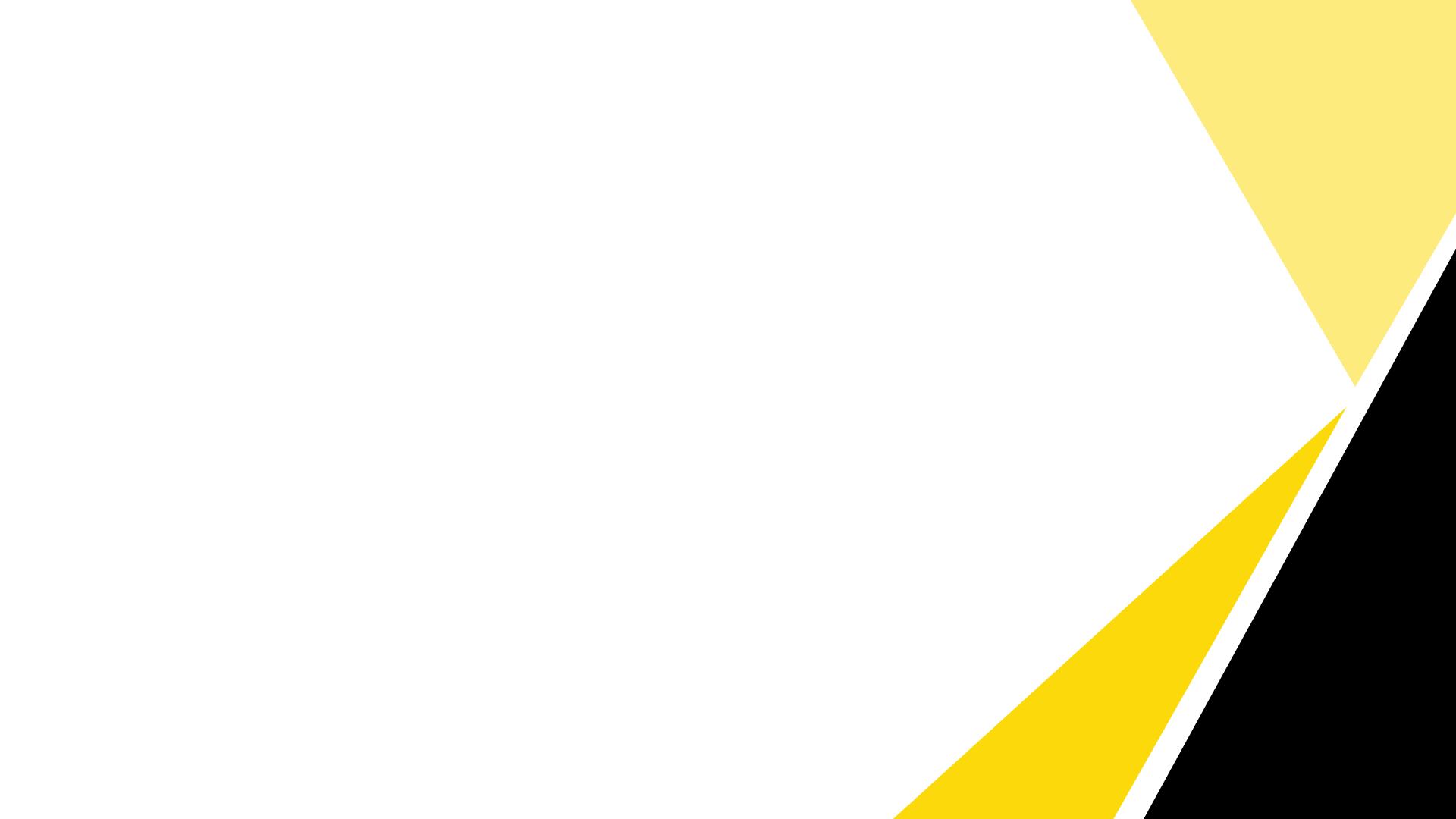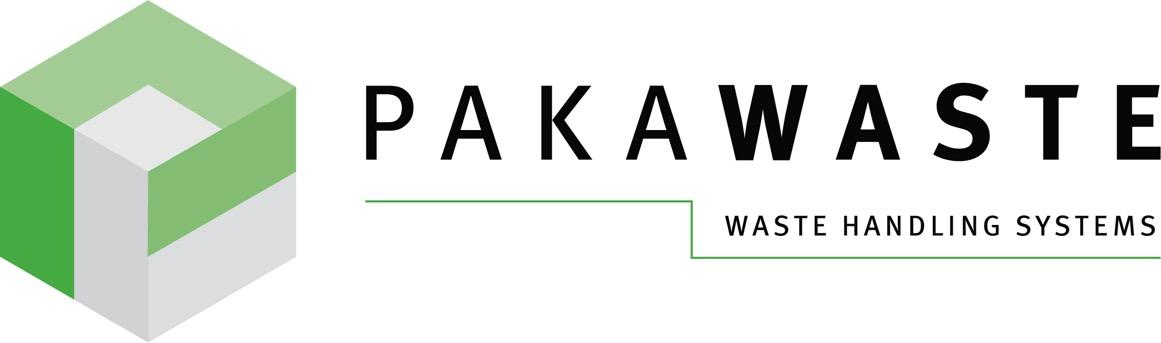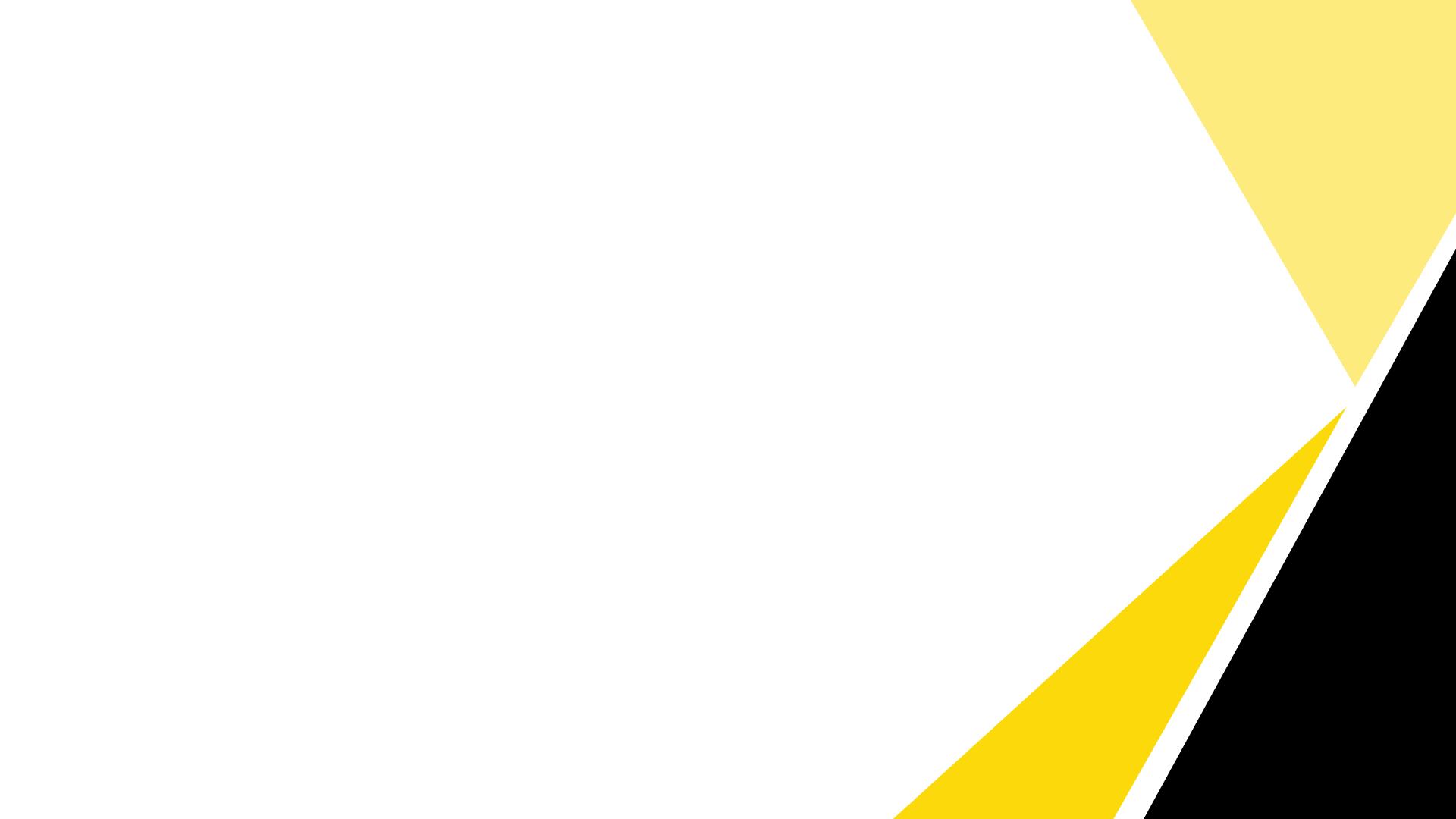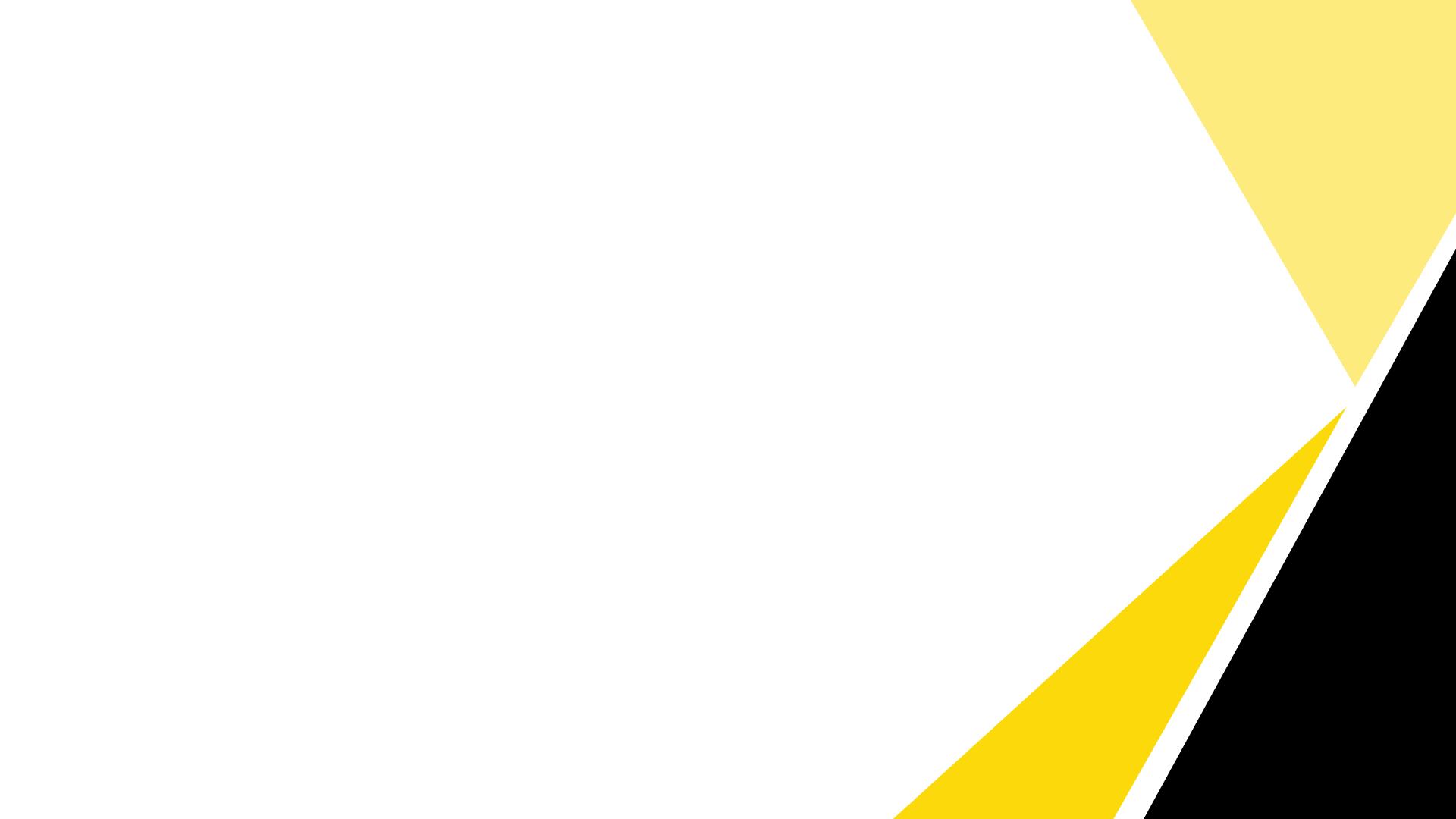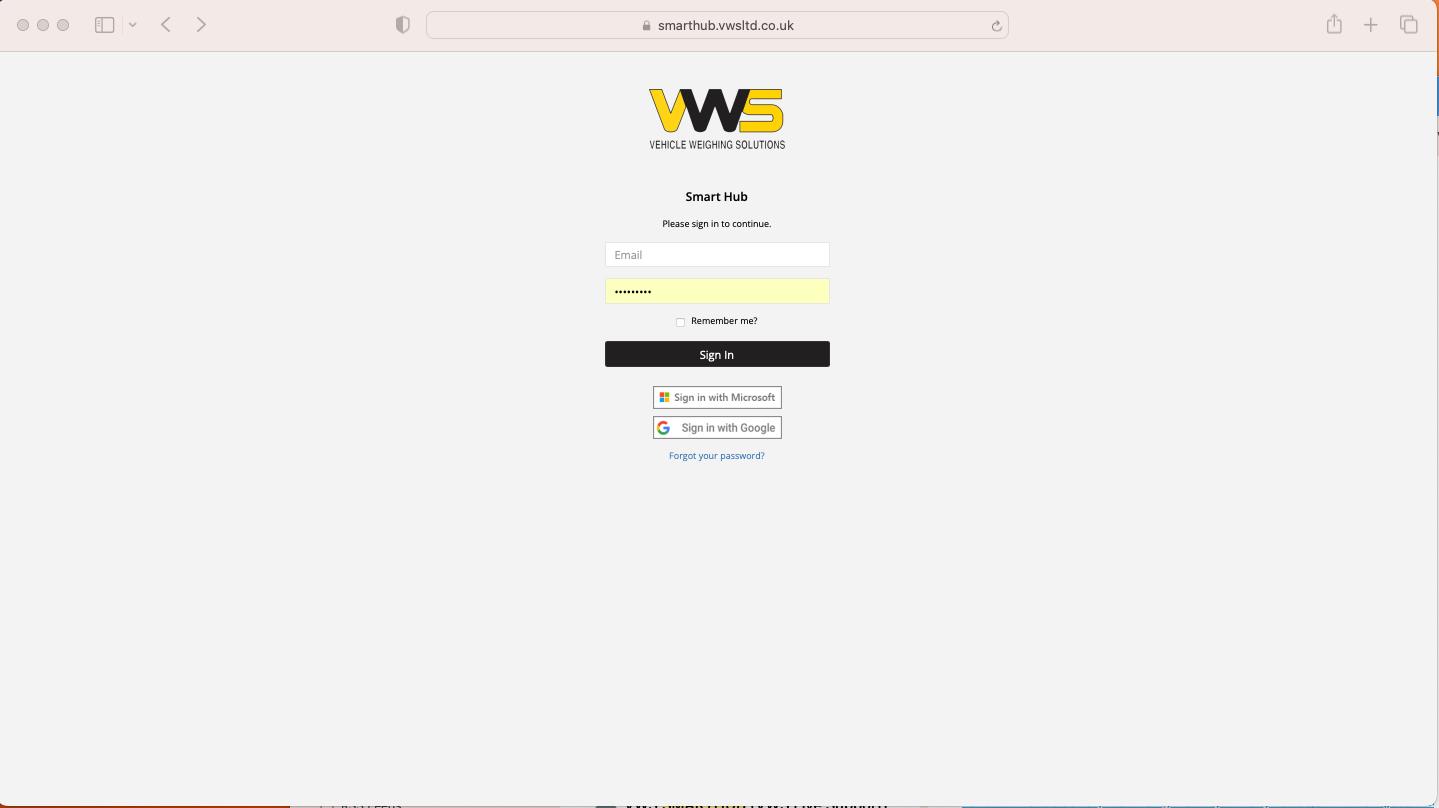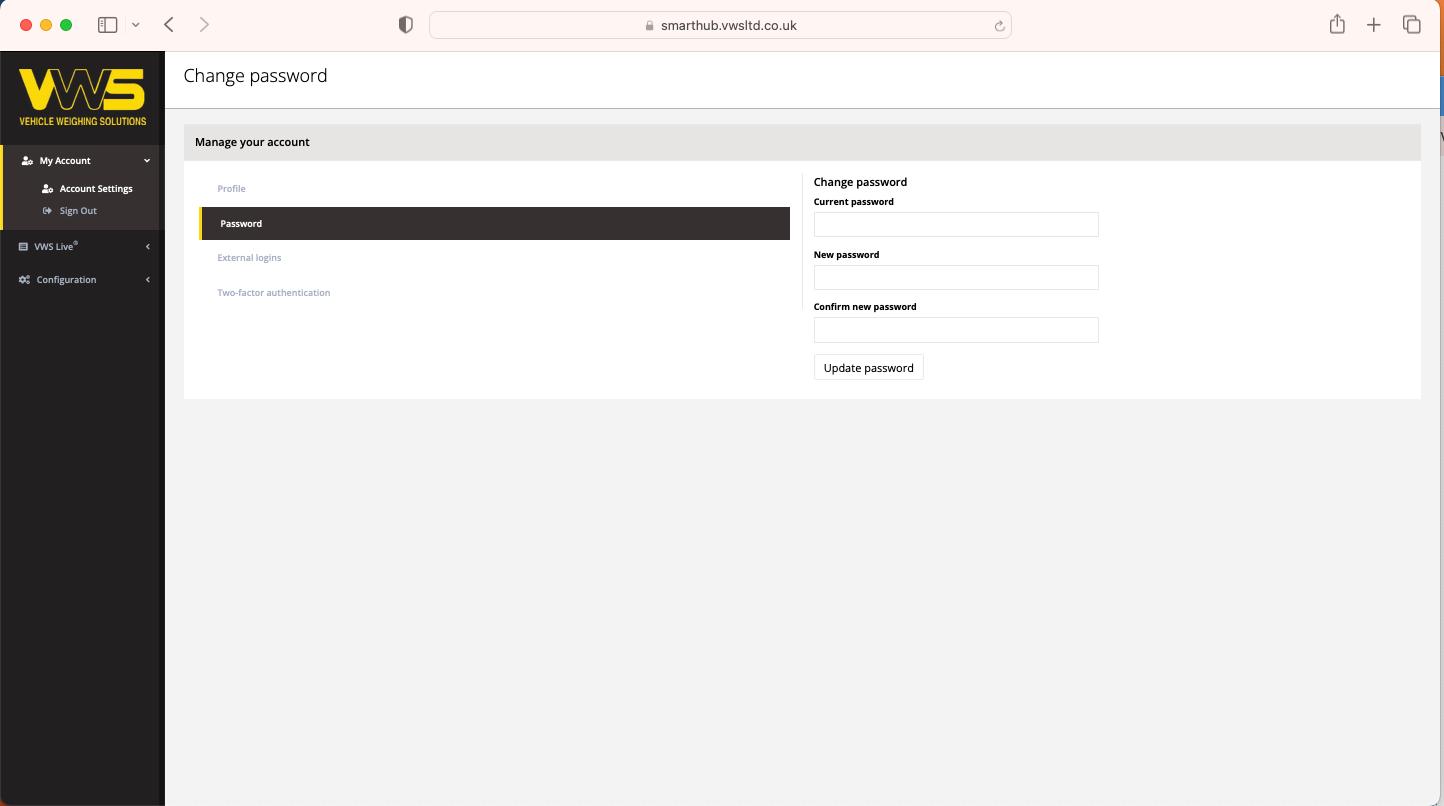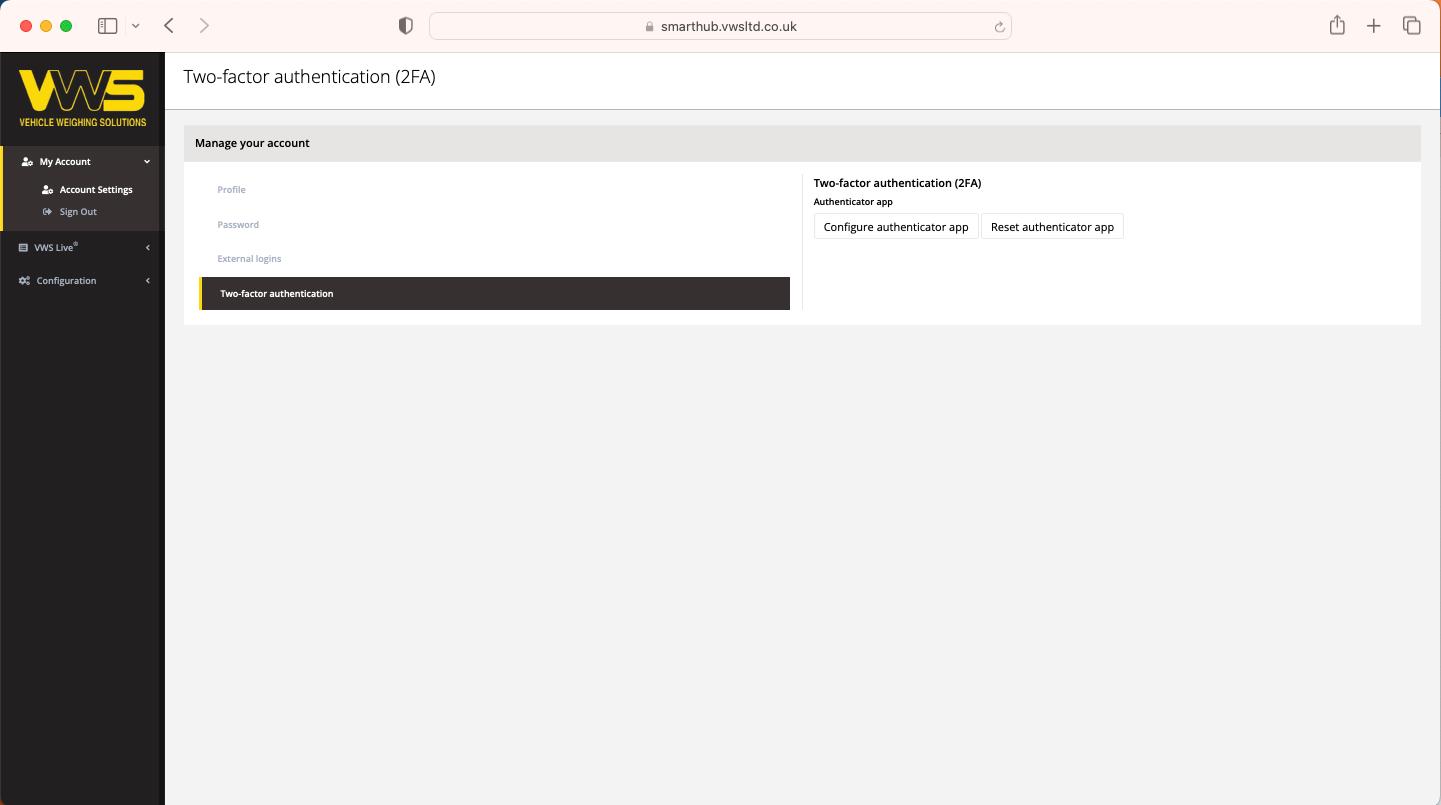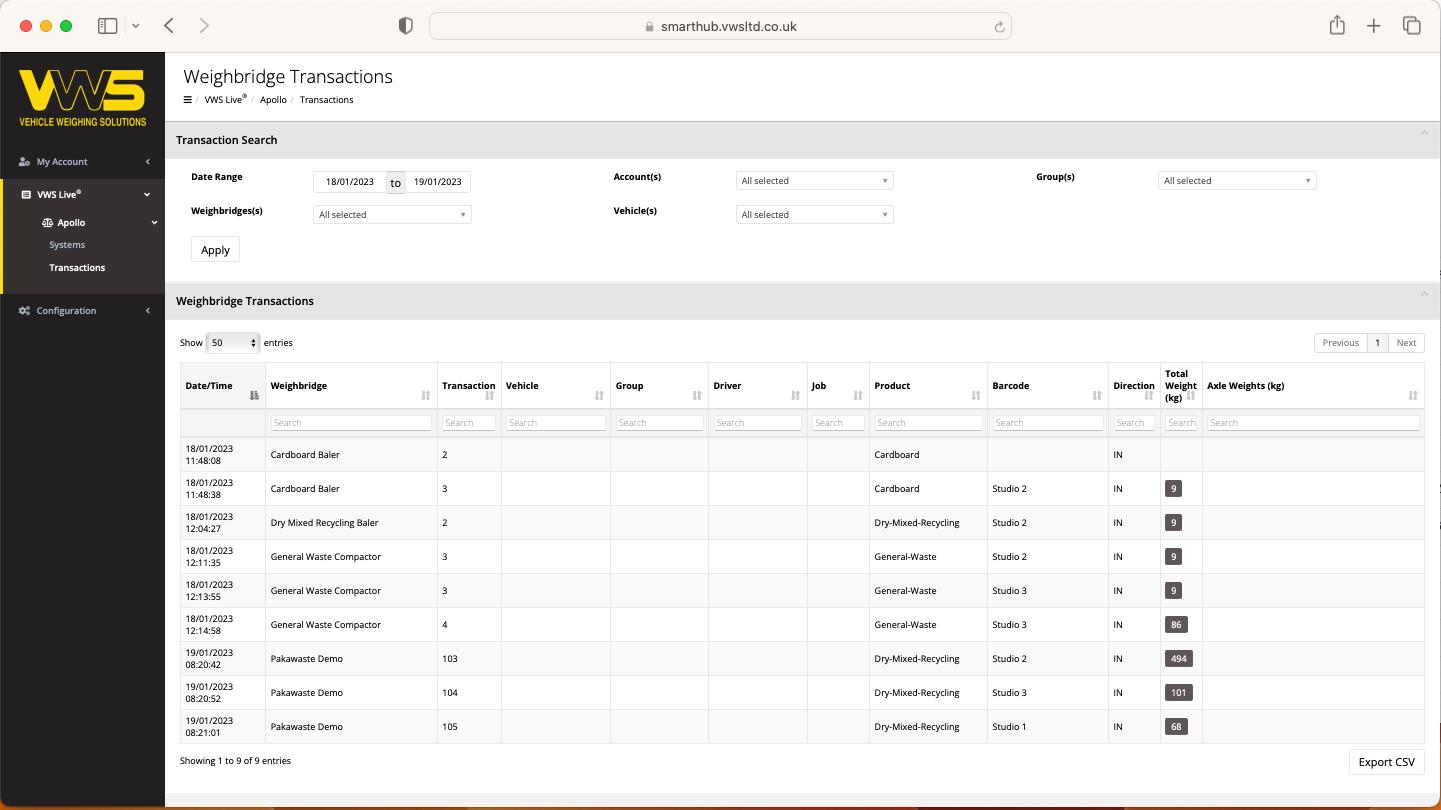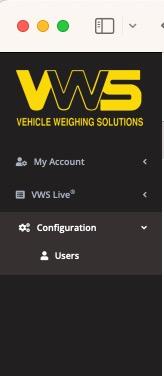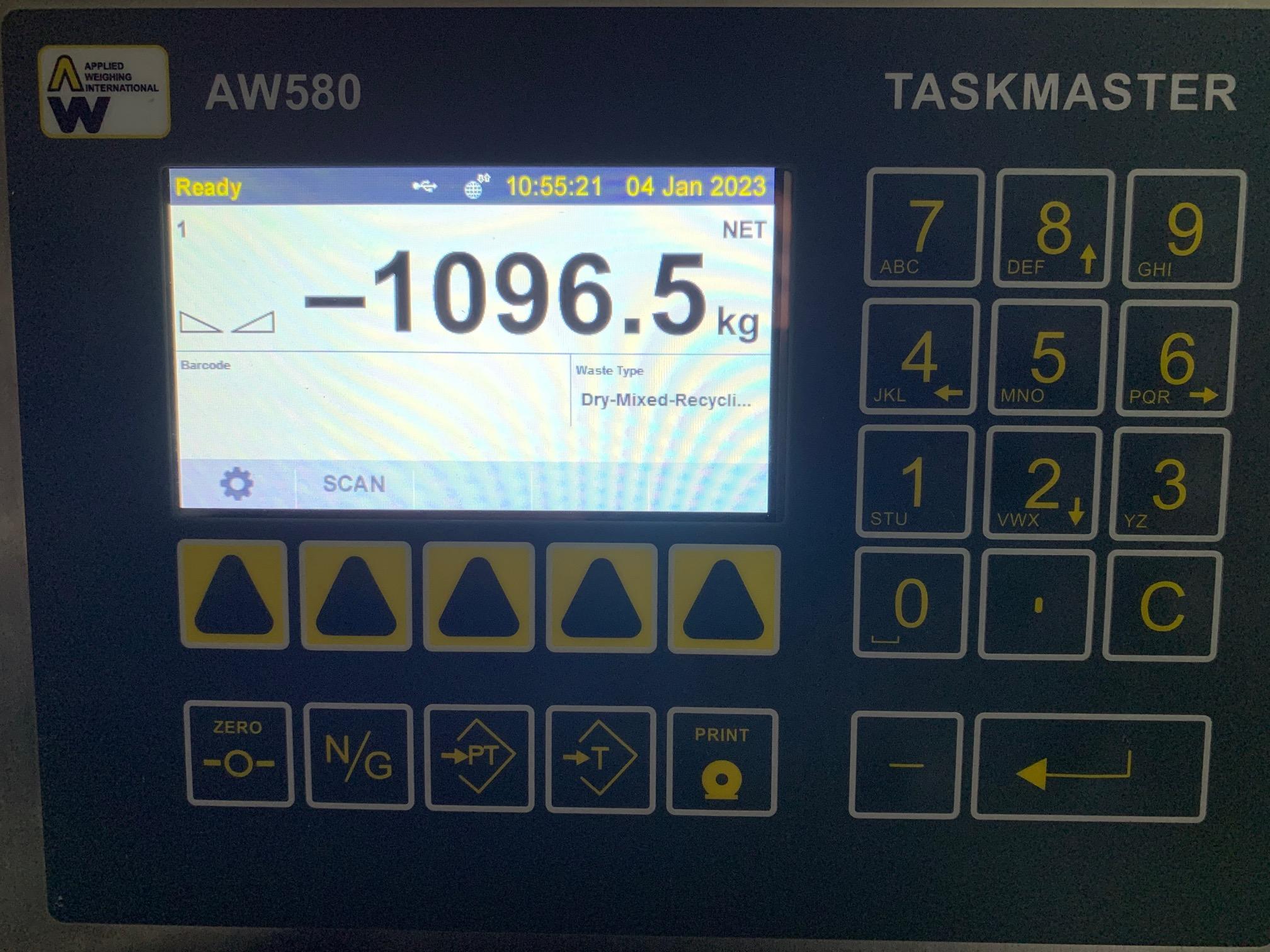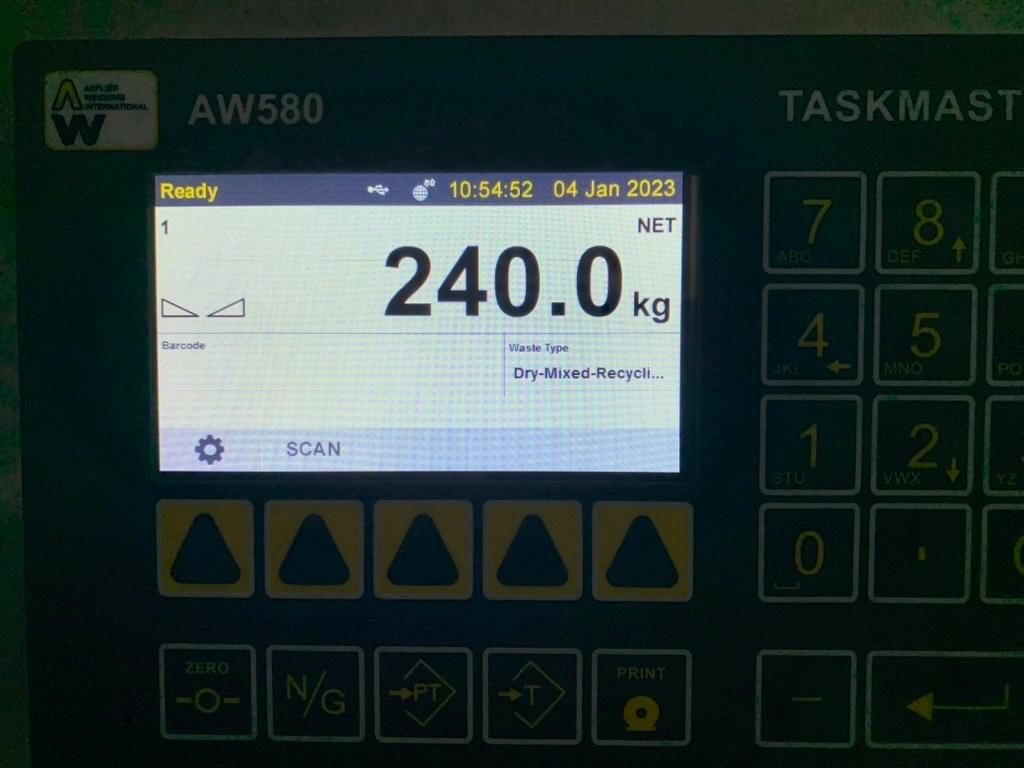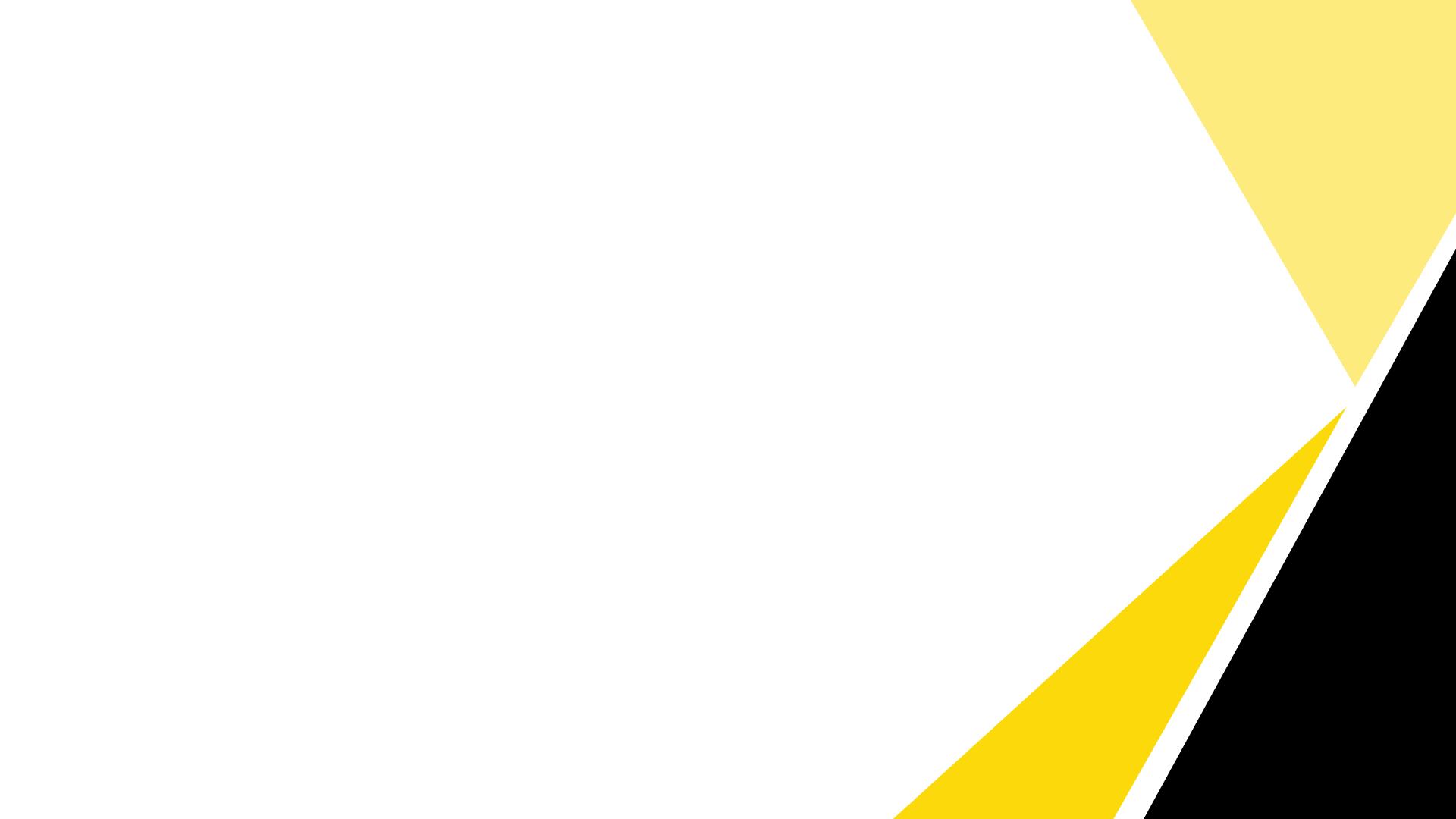
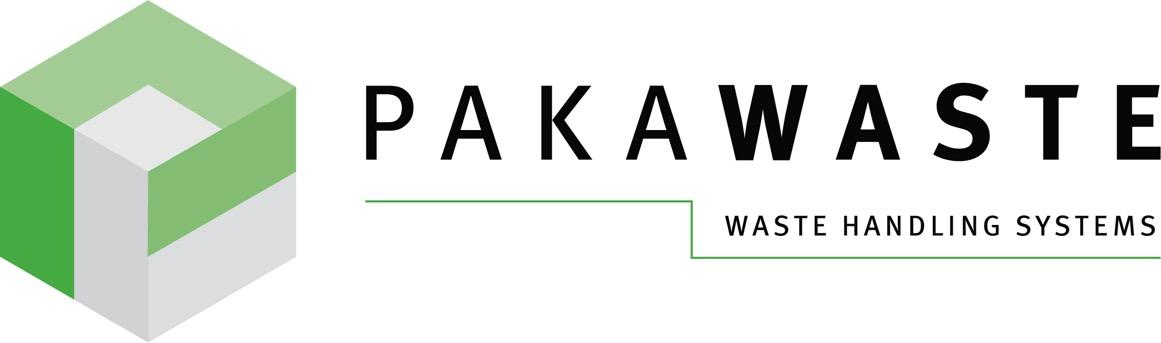


Weighing Platform & Web Portal Operating Instructions Partnered with and
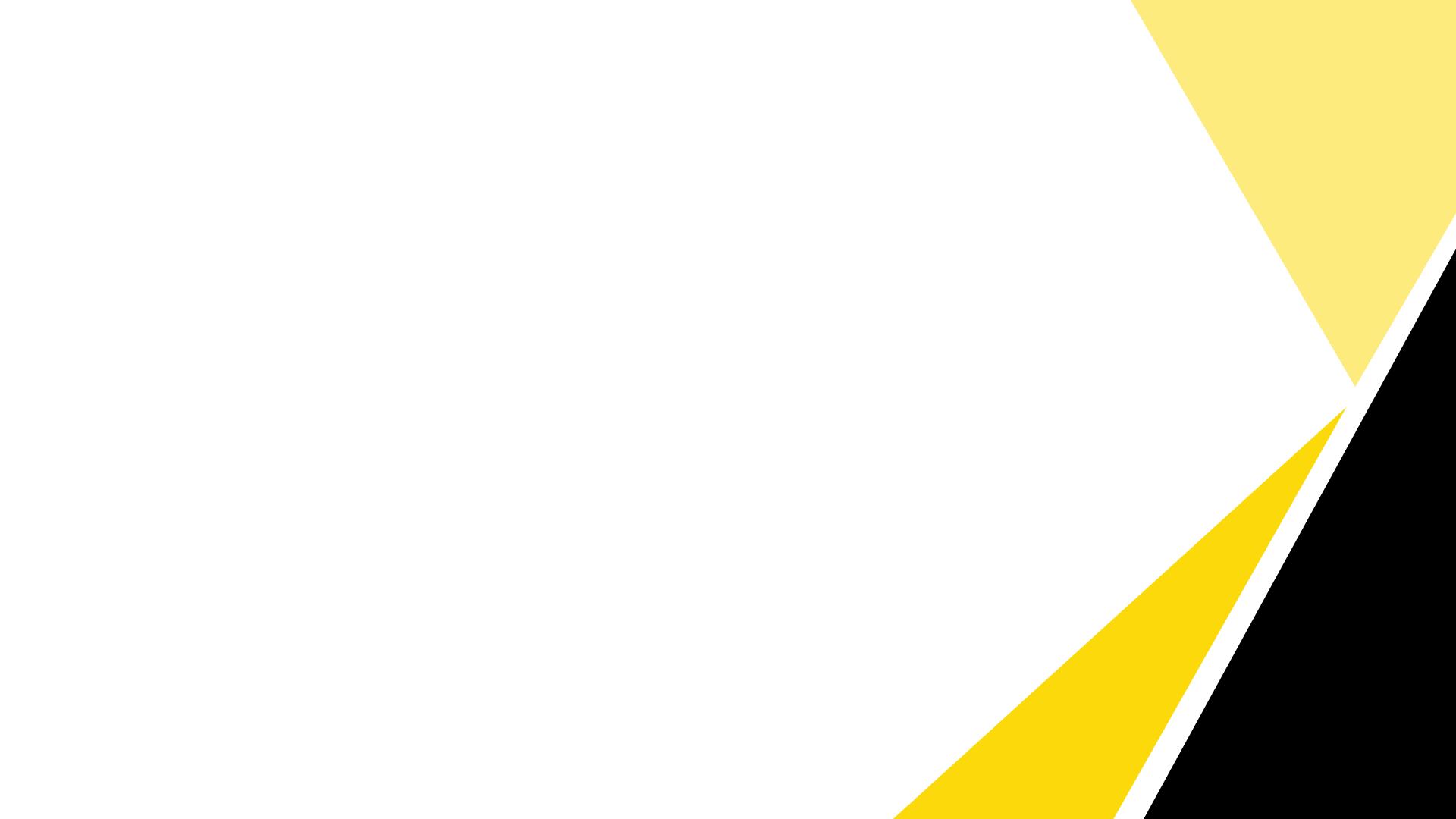

Platform Web Portal User Instructions
Weighing
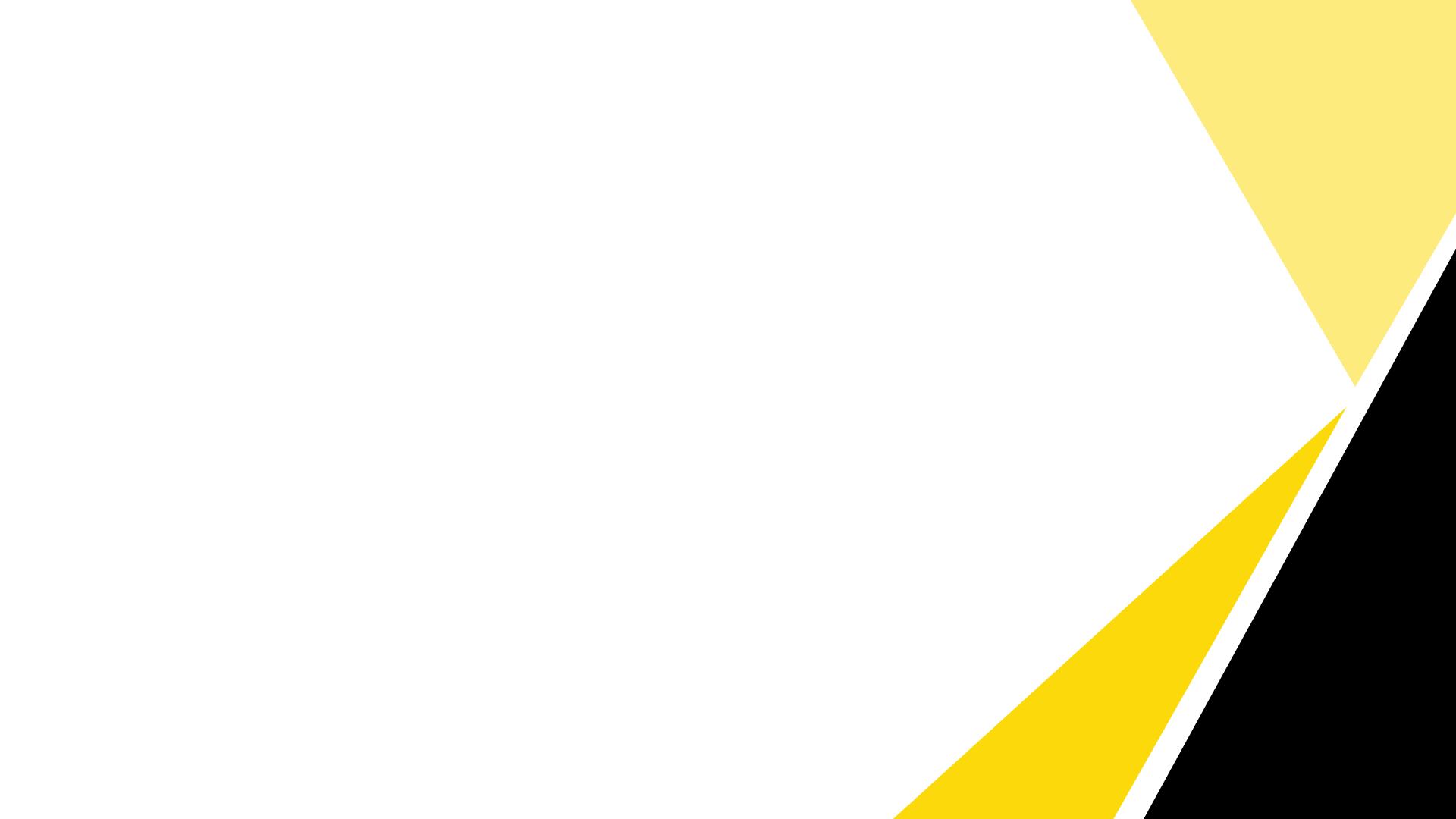

Weighing Platform Web Portal Operator Instructions • Each user who needs access to the data will be issued with a user account. • Once setup an e-mail will be received asking you to complete the registration process • The e-mail will be received from the VWS Smart Hub • Depending on your local machine setup, this may be available in your inbox or your mail junk folder • Once received and the e-mail account has been confirmed go to the following url – https://smarthub.vwsltd.co.uk • You will be presented with the following page • Enter your registered login credentials
Weighing Platform Web Portal Operator Instructions

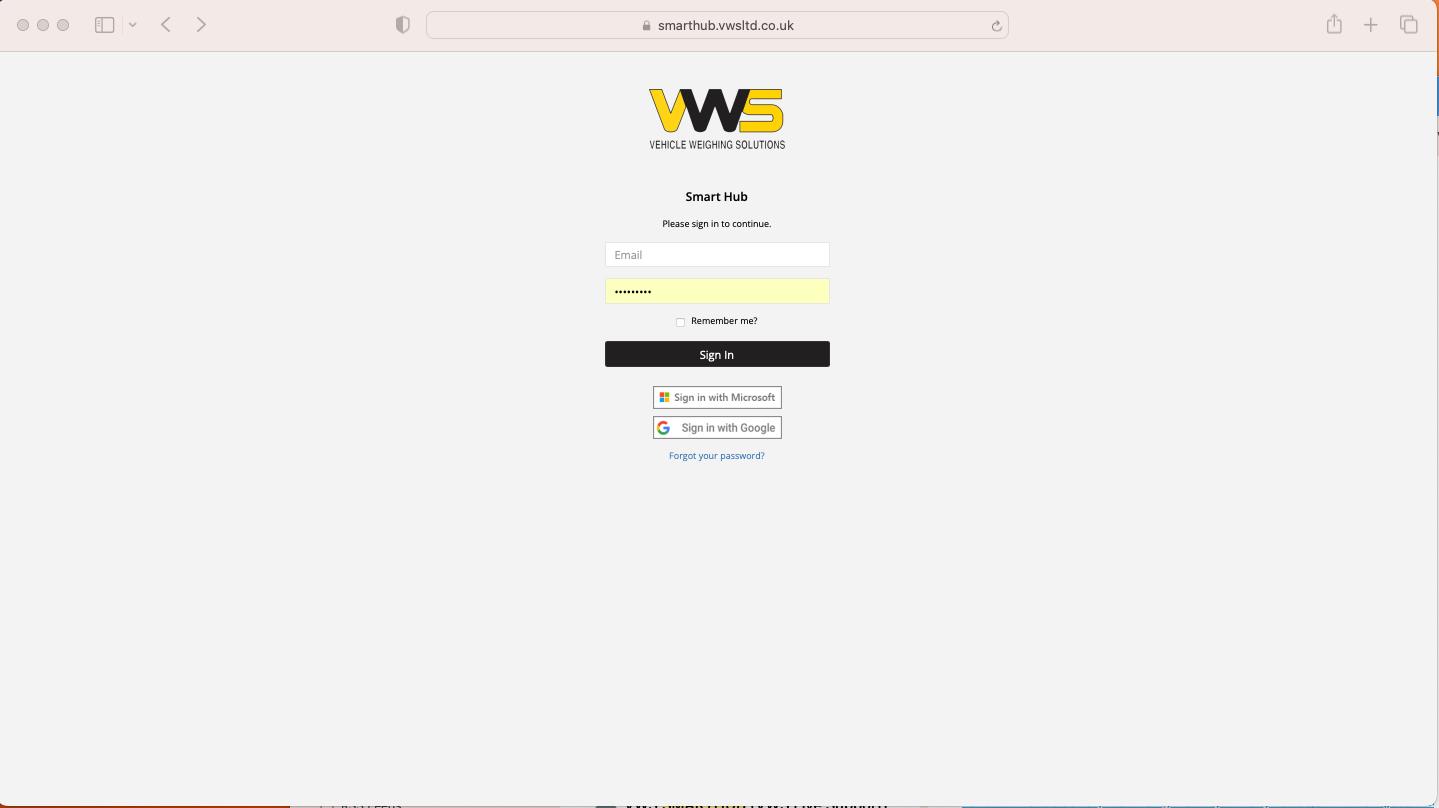


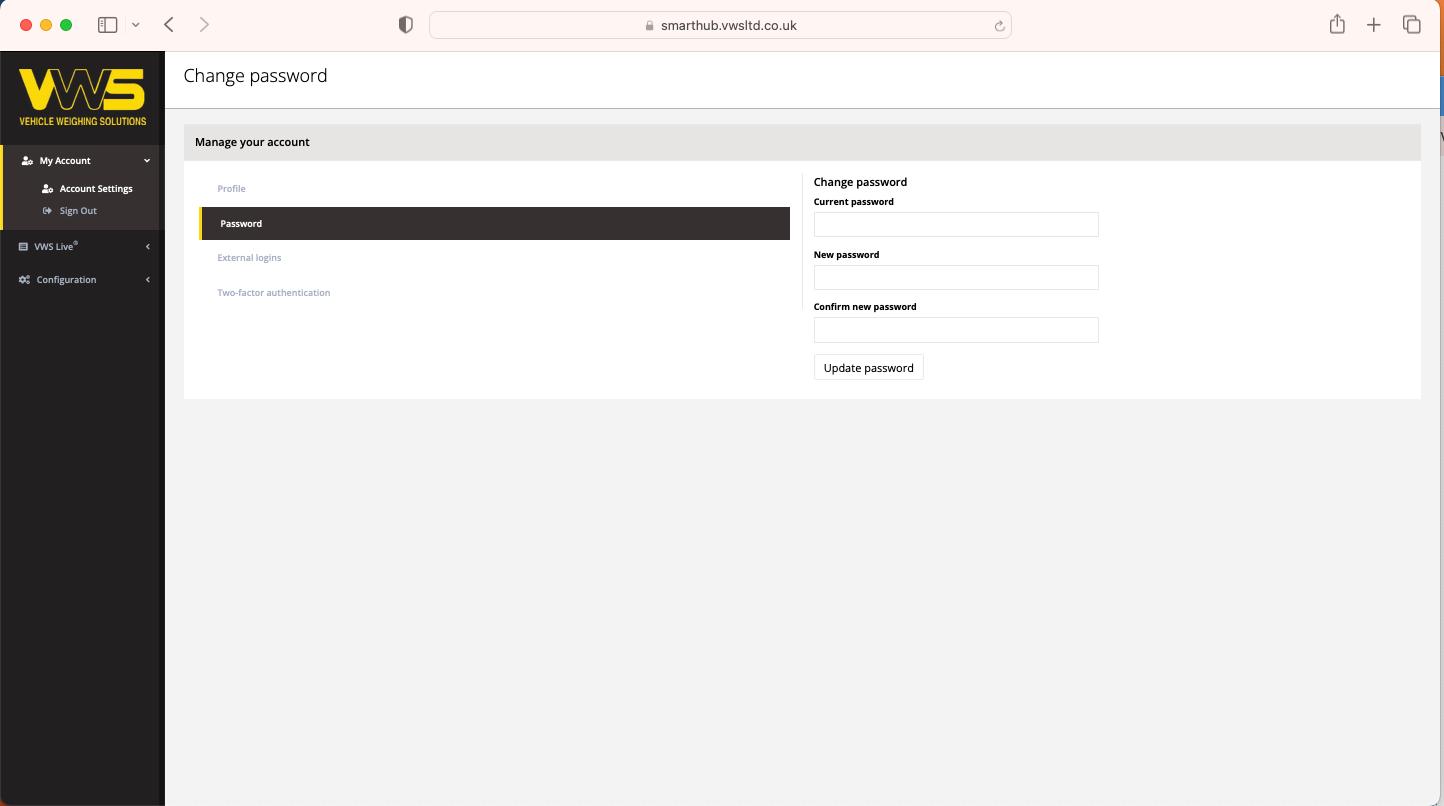

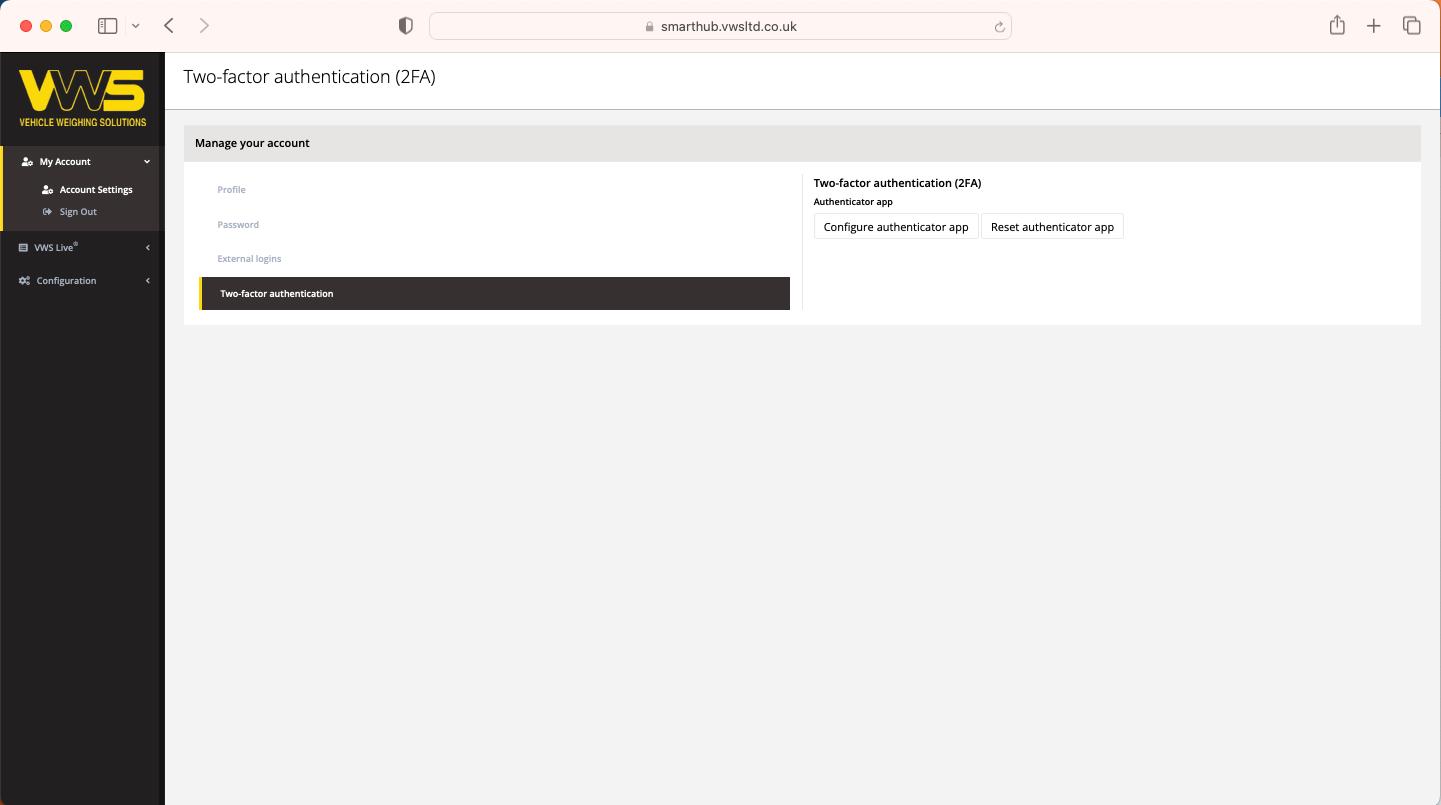

• My Account • Here you can manage your login method and change your password • Password Management • External Logins – such Microsoft or Google • Two factor authentication if your local network administrator advises Weighing Platform Web Portal Operator Instructions
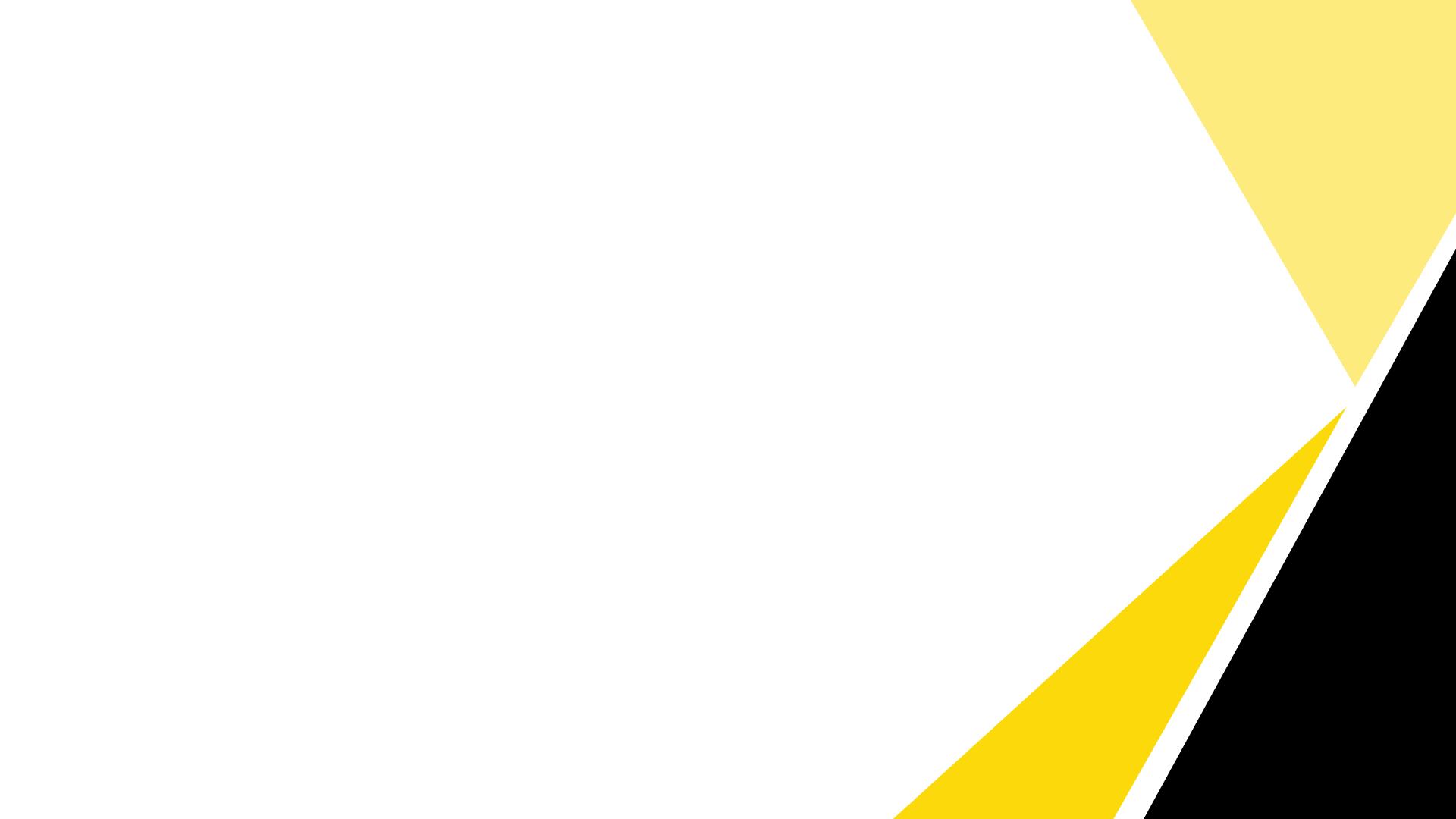

• VWS Live System Status • Click on VWS Live>Apollo>Systems to view current status of weighbridge connectivity
The Systems menu will display the platforms available on your account, along with there connection status.
Green icon confirms they are online
Red icon suggest network connection issues.
Last online – will show the last time we received a Keepalive ping
Last Transaction shows the last time the weigh platform was used Please note, weigh data will not be sent if the weighing platform is not online. Weighing Platform Web Portal Operator Instructions
•
•
•
•
•
Weighing Platform Web Portal Operator Instructions



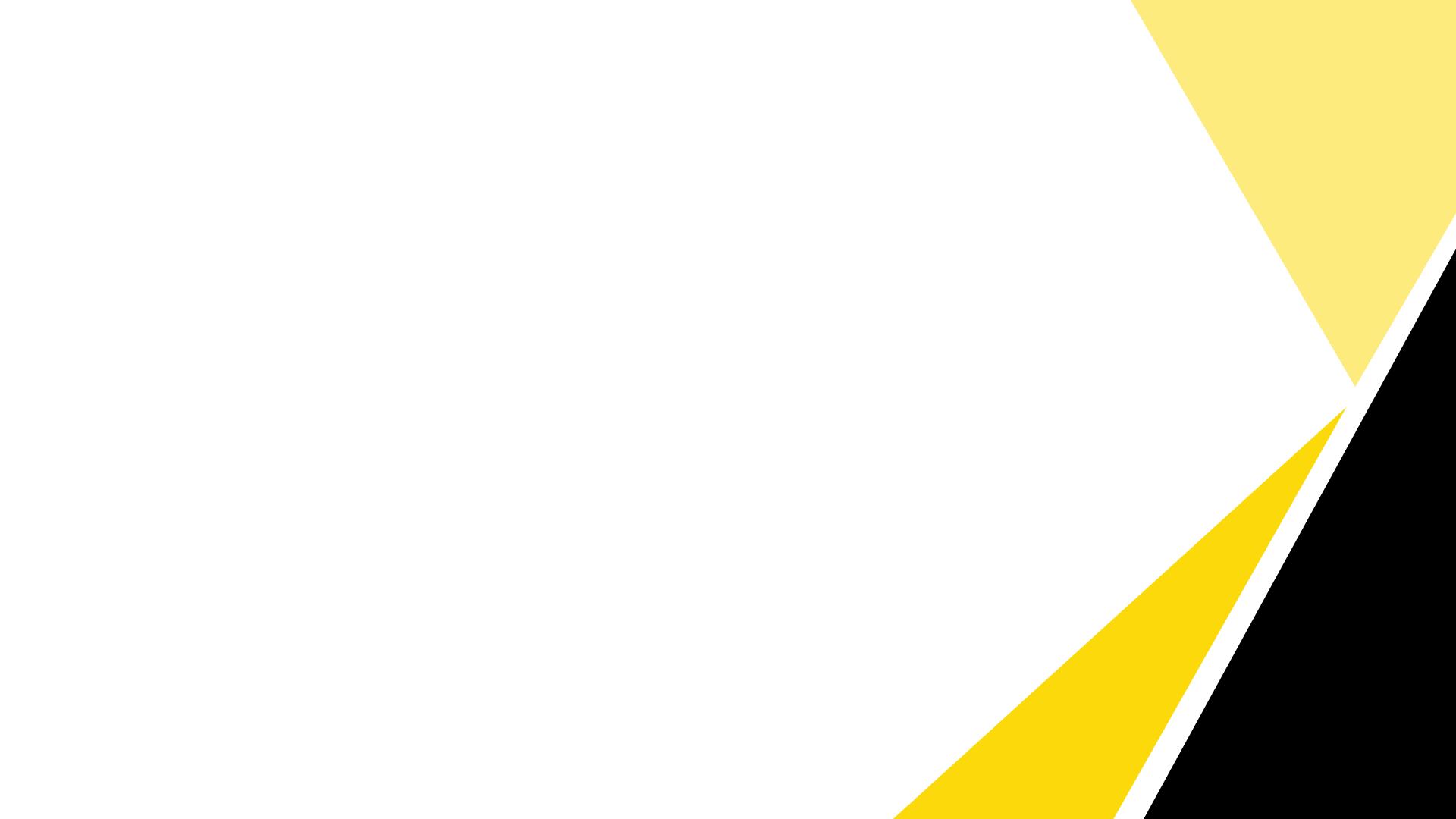

• VWS Live Transactions • Click on VWS Live>Apollo>Transactions to view recent and historical activity
The transaction screen will auto refresh after each transaction. • The Export csv button will allow you to download a csv extract of weigh bridge activity for the date range entered Please note, weighing data will not be sent if the weigh platform is not online. Weighing Platform Web Portal Operator Instructions
•
Weighing Platform Web Portal Operator Instructions

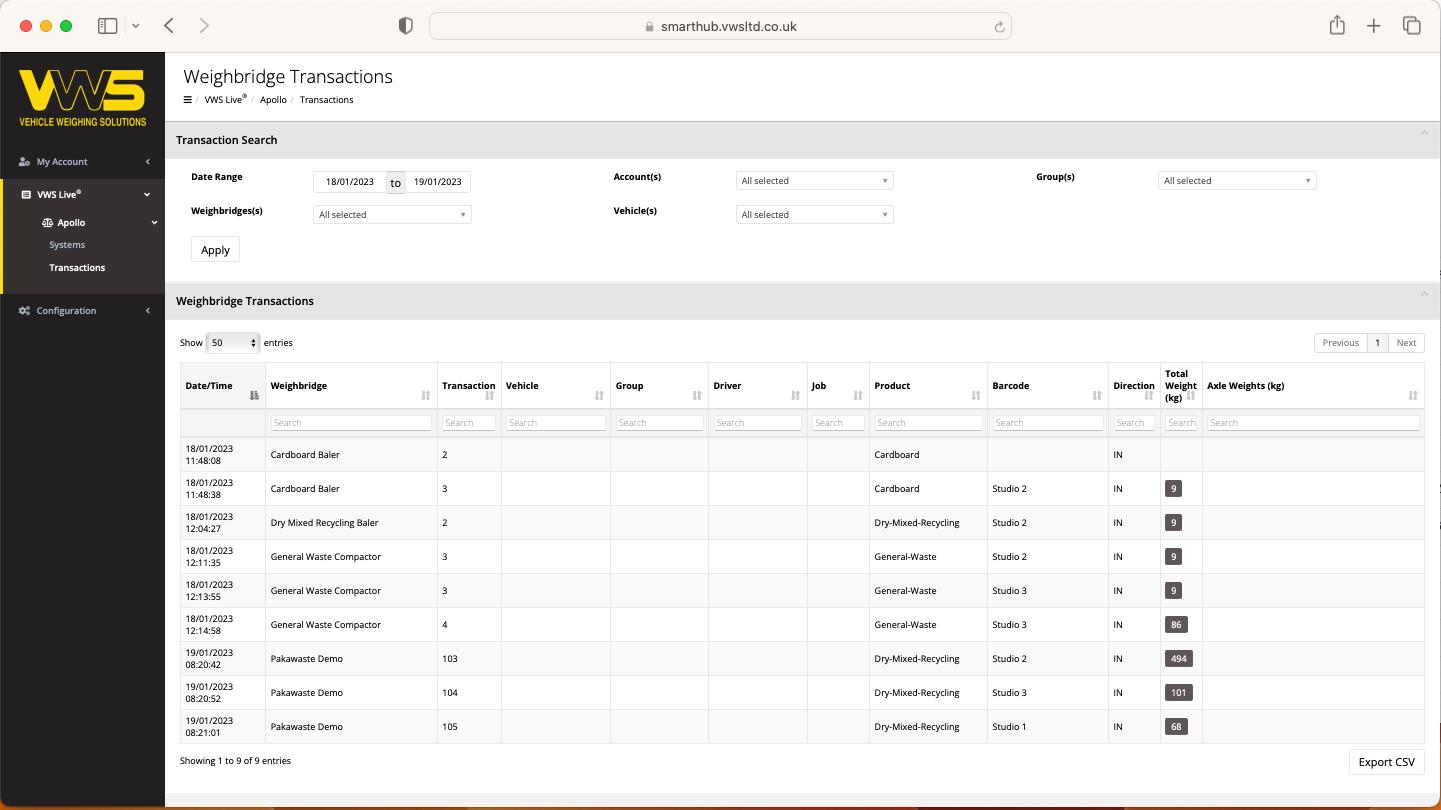

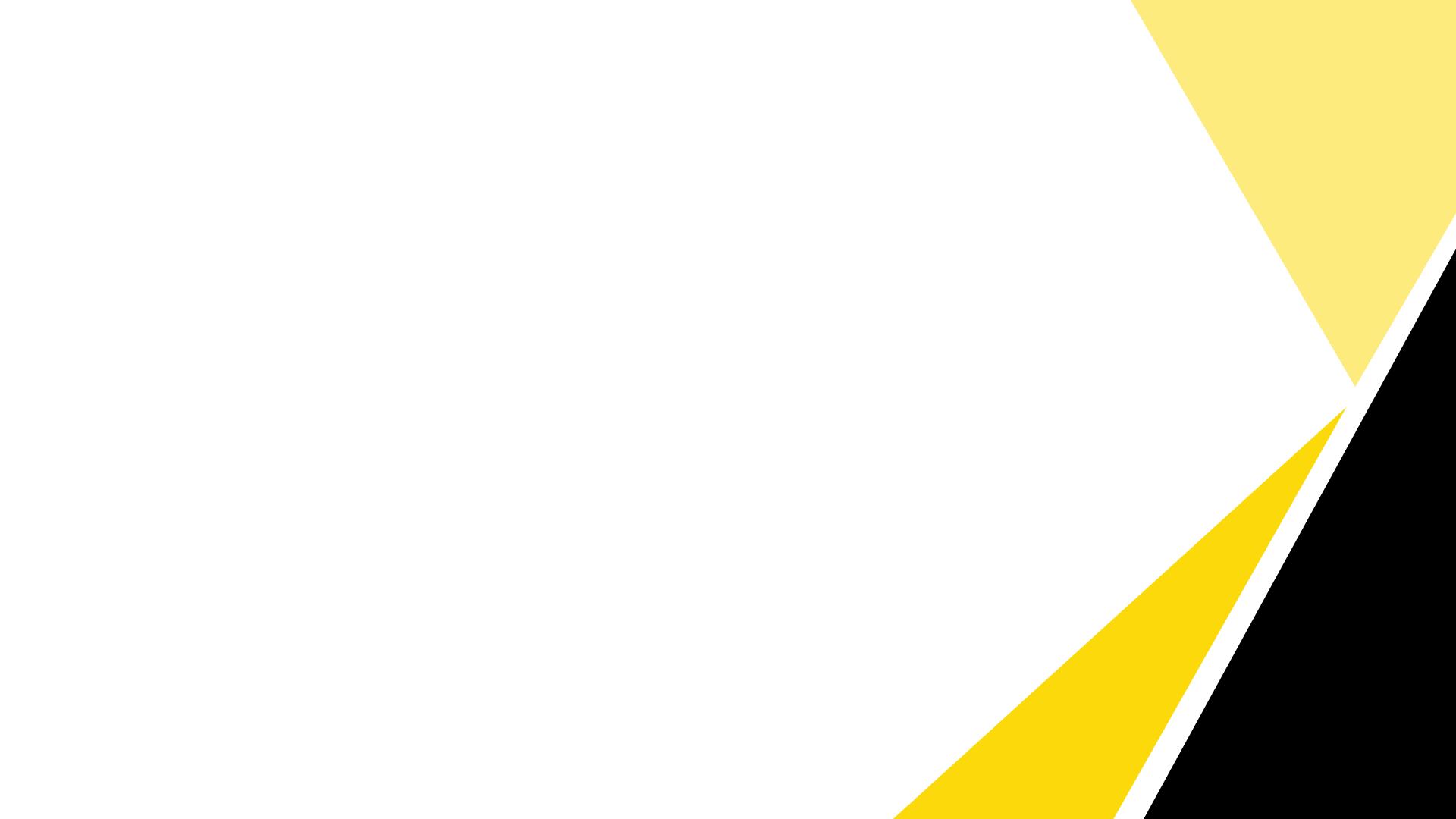
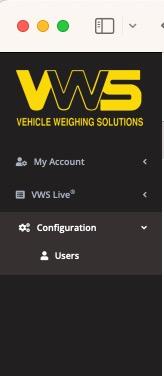

• User Maintenance • Users with sufficient permissions will be able to add and maintain web portal users Weighing Platform Web Portal Operator Instructions
Weighing Platform Operator Instructions

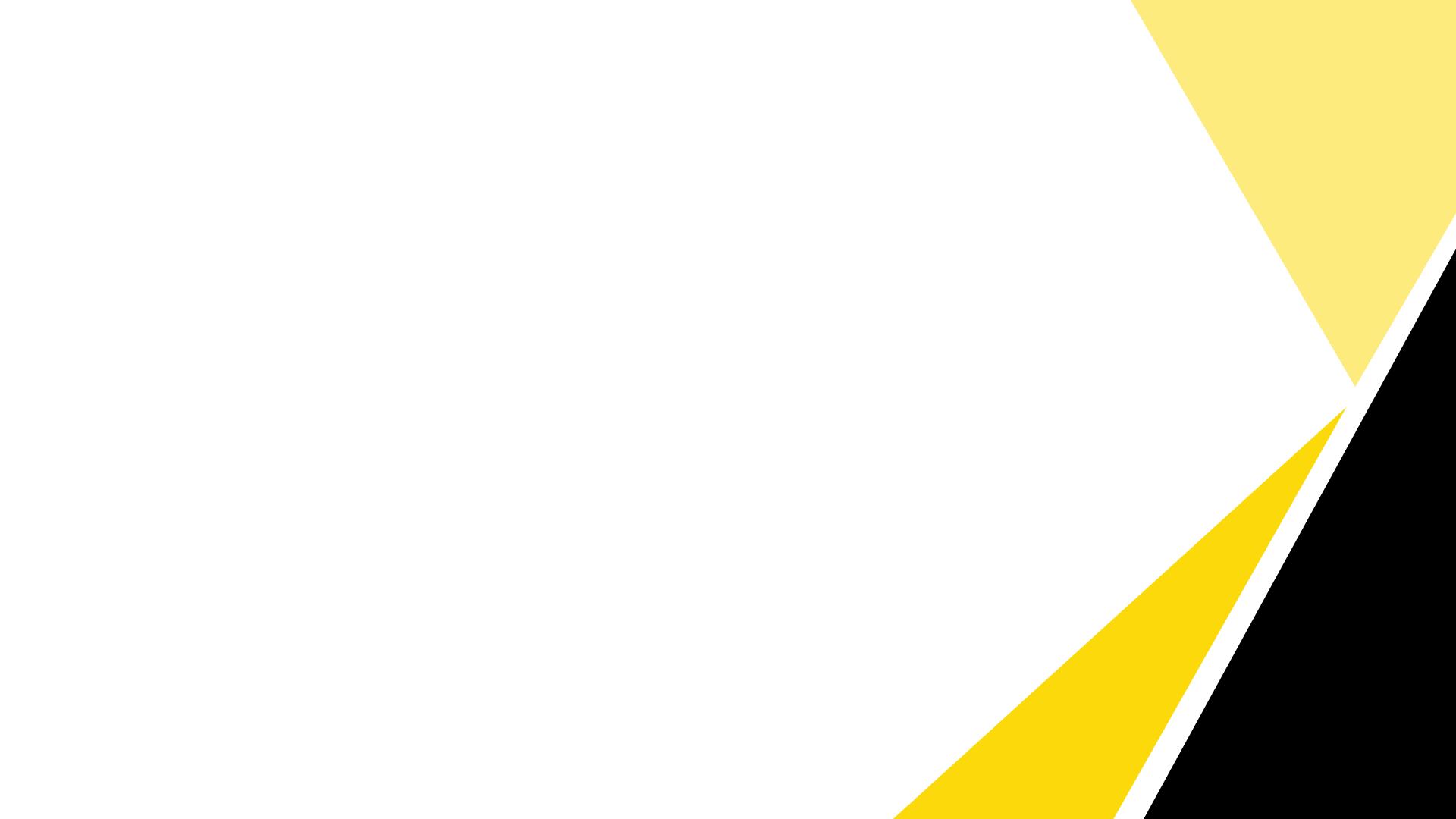
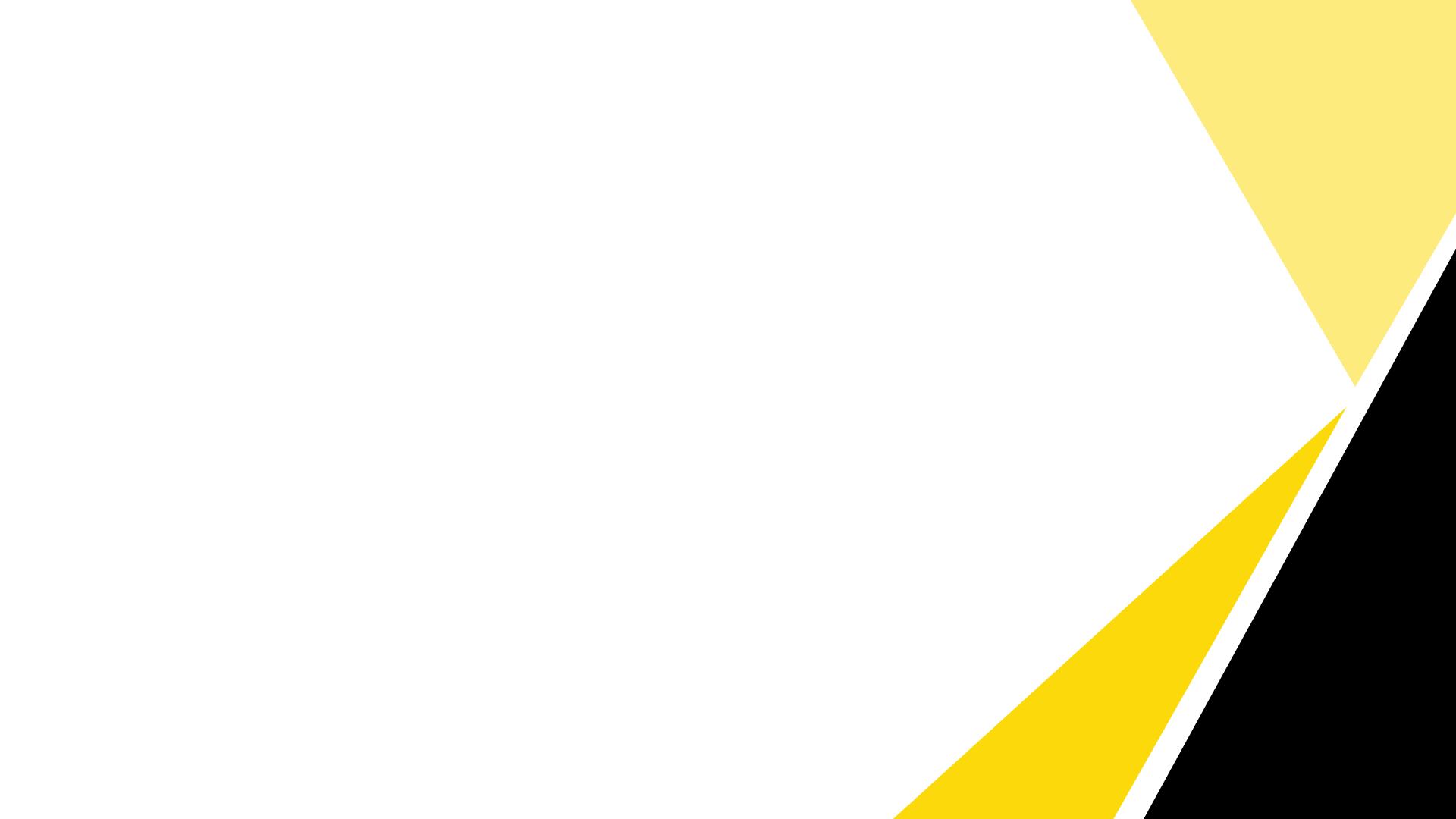

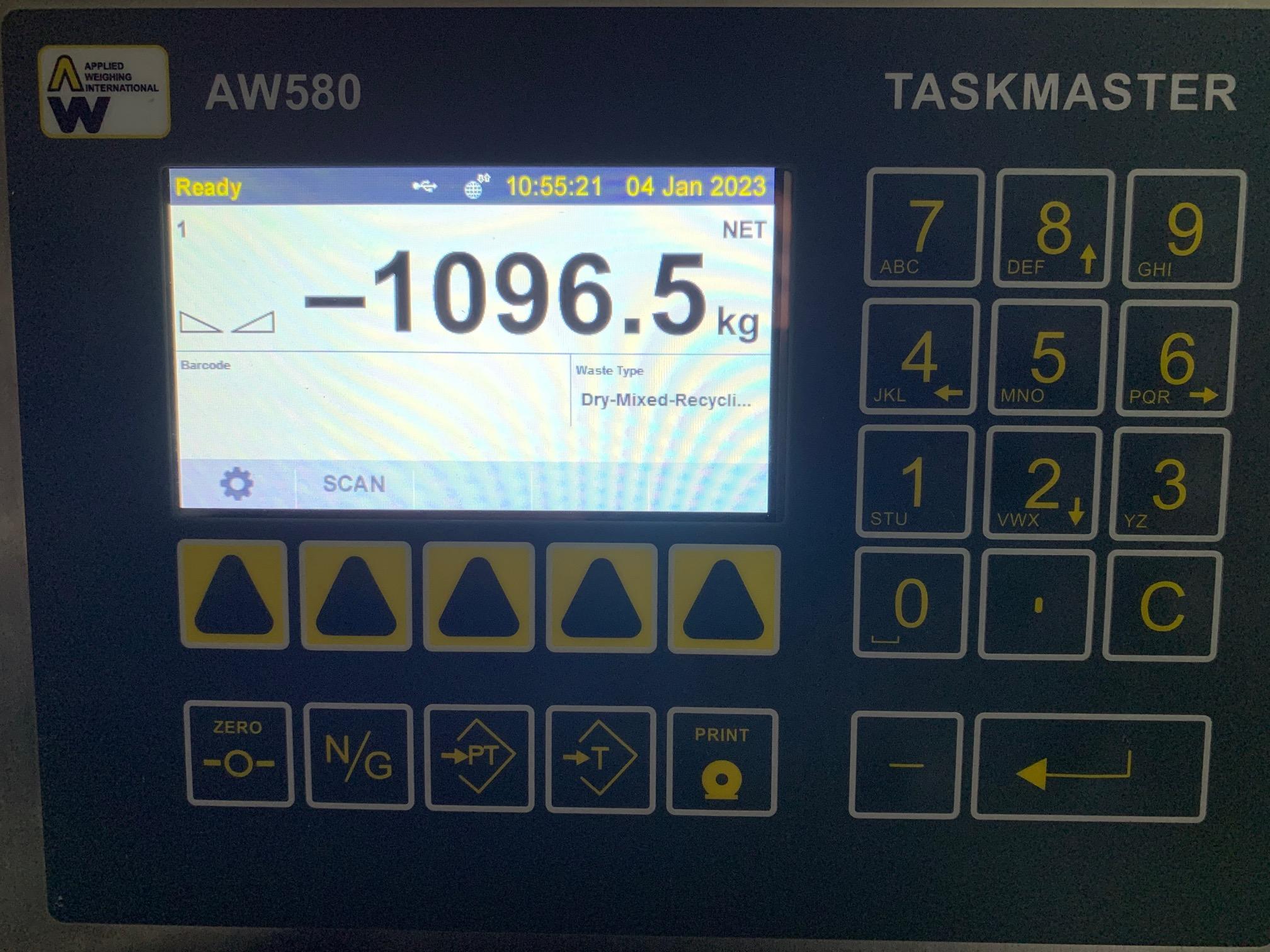
• There are three weighing platforms available, each labelled with a Waste product Type • Cardboard • DMR – Dry Mixed Recycling
General Waste
Select the correct one for the waste type you are disposing of
The Waste Type is also clearly labelled on the weighing display
Without a waste container placed on the weighing platform the weight display will show a negative value
Type
Platform Operator Instructions
•
•
•
•
Waste
Weighing
Weighing Platform Operator Instructions

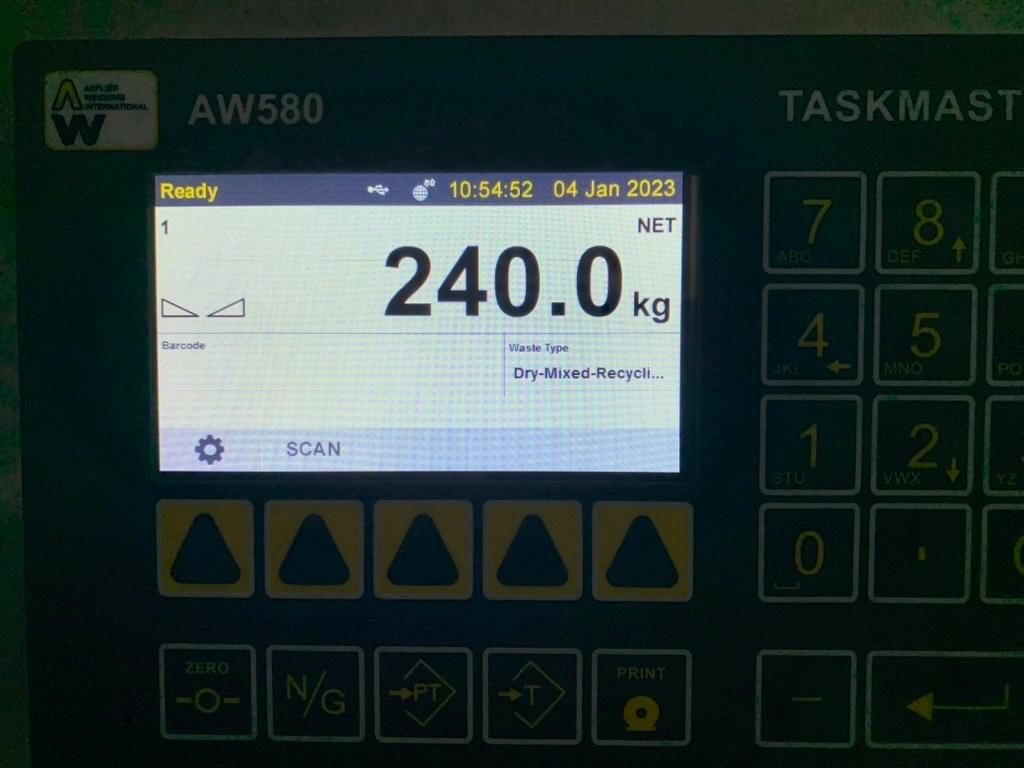
The weight of the container is held in the display. The weight shown is the product only.
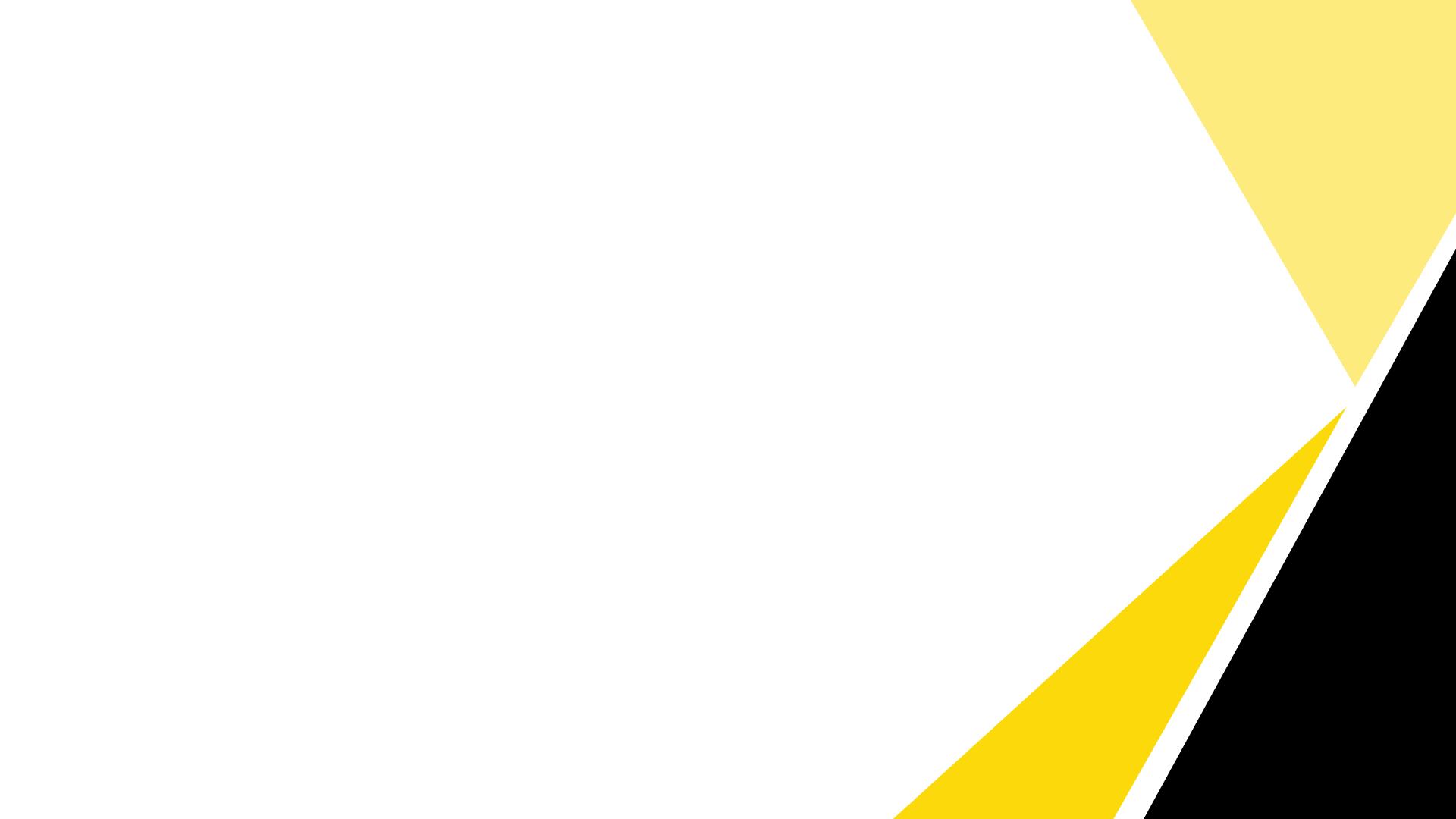
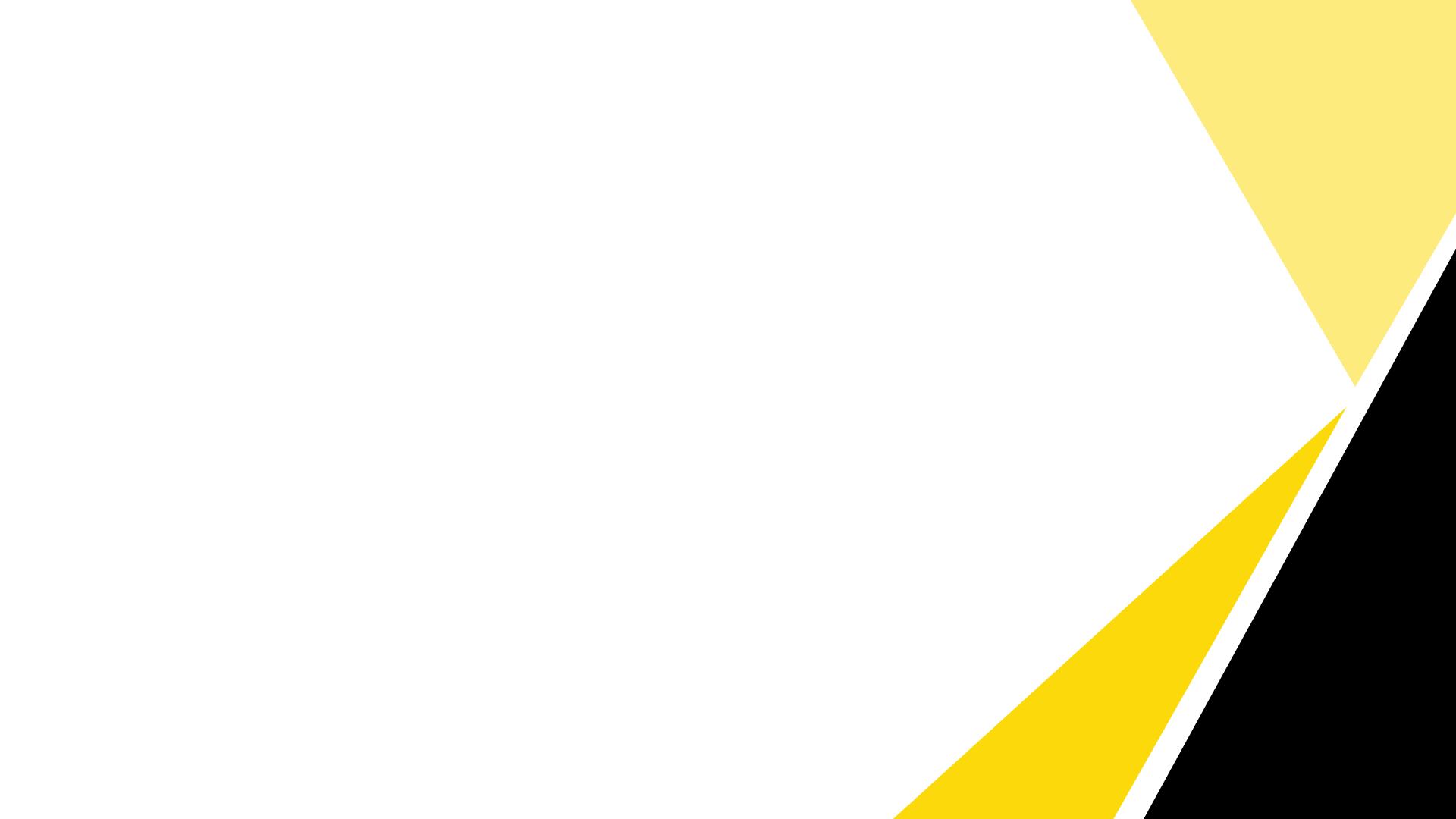

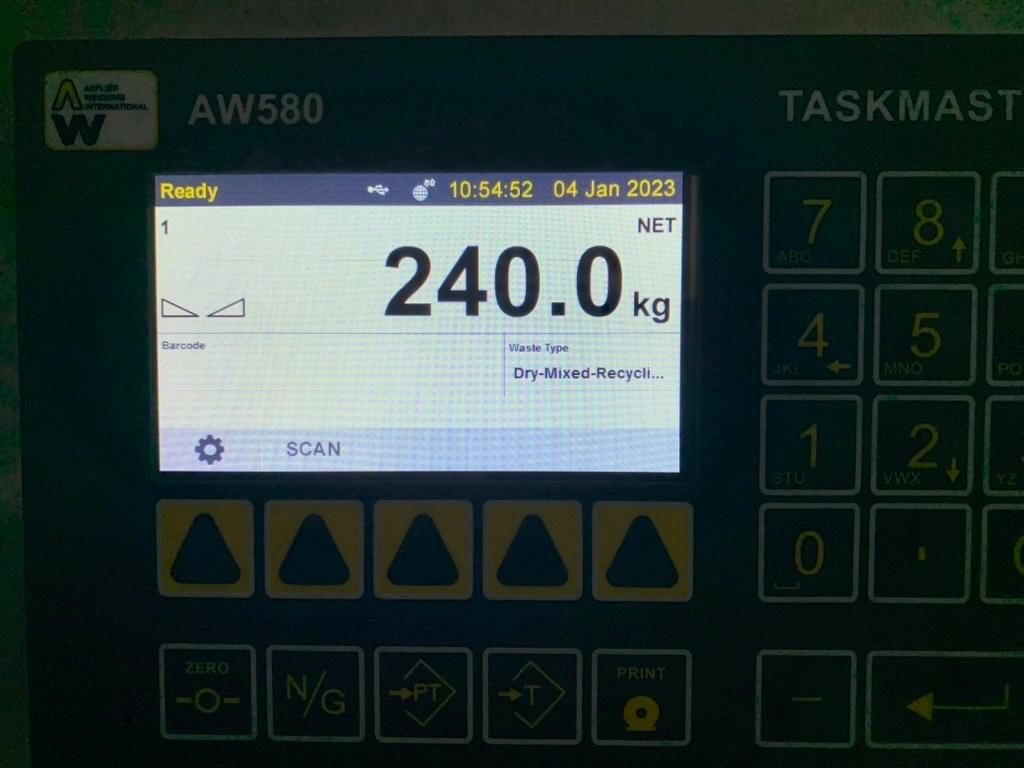

Platform Operator Instructions A blank screen will be displayed, labelled Barcode
Weighing
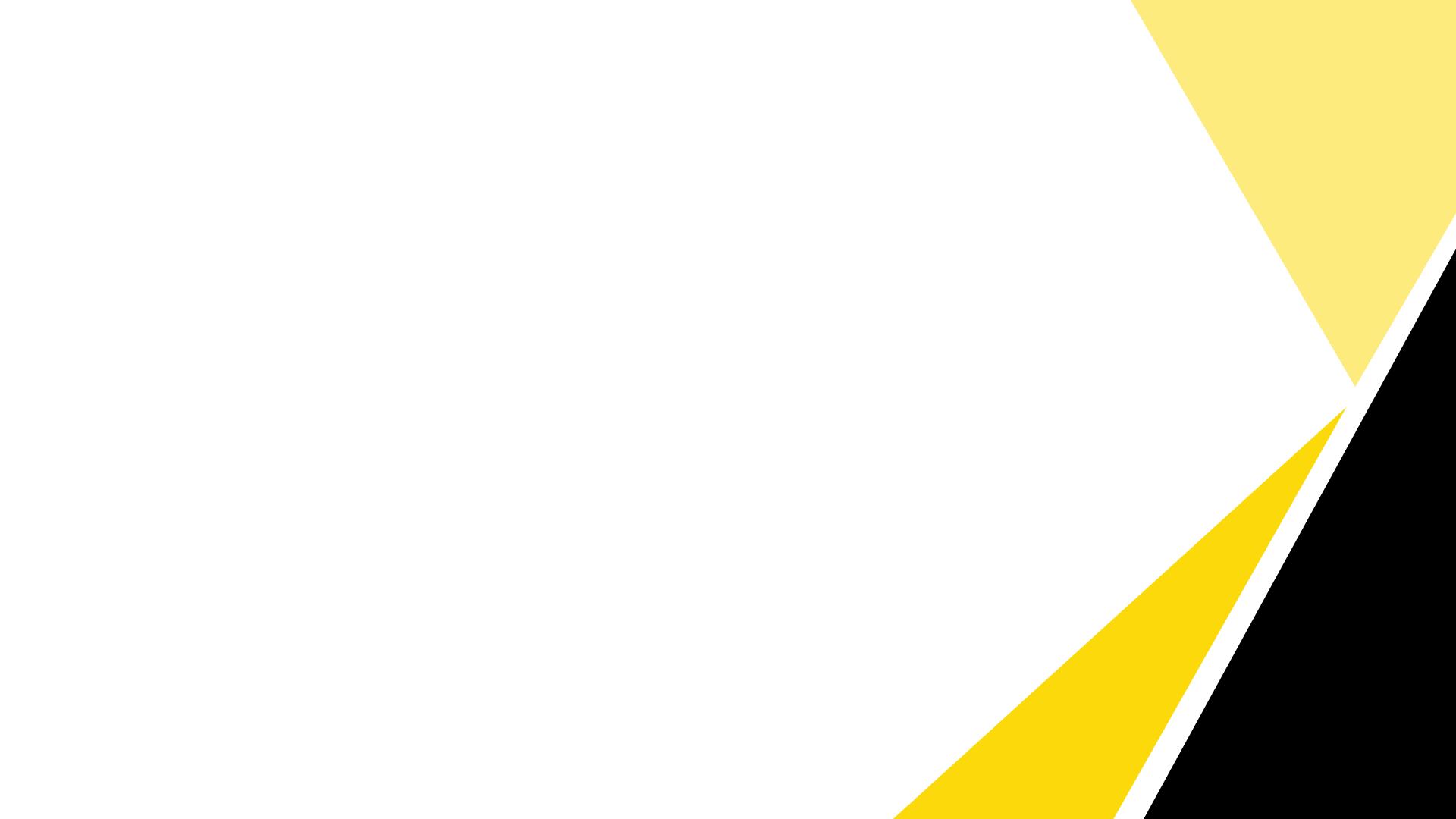


Locate the bar code label on the container and scan the bar code with the handheld scanner • After a successful scan the weighing indicator will ask you to remove the container from the weighing platform • The display will return to a negative weight, ready for the next container Remove Container
Platform Operator Instructions
Weighing
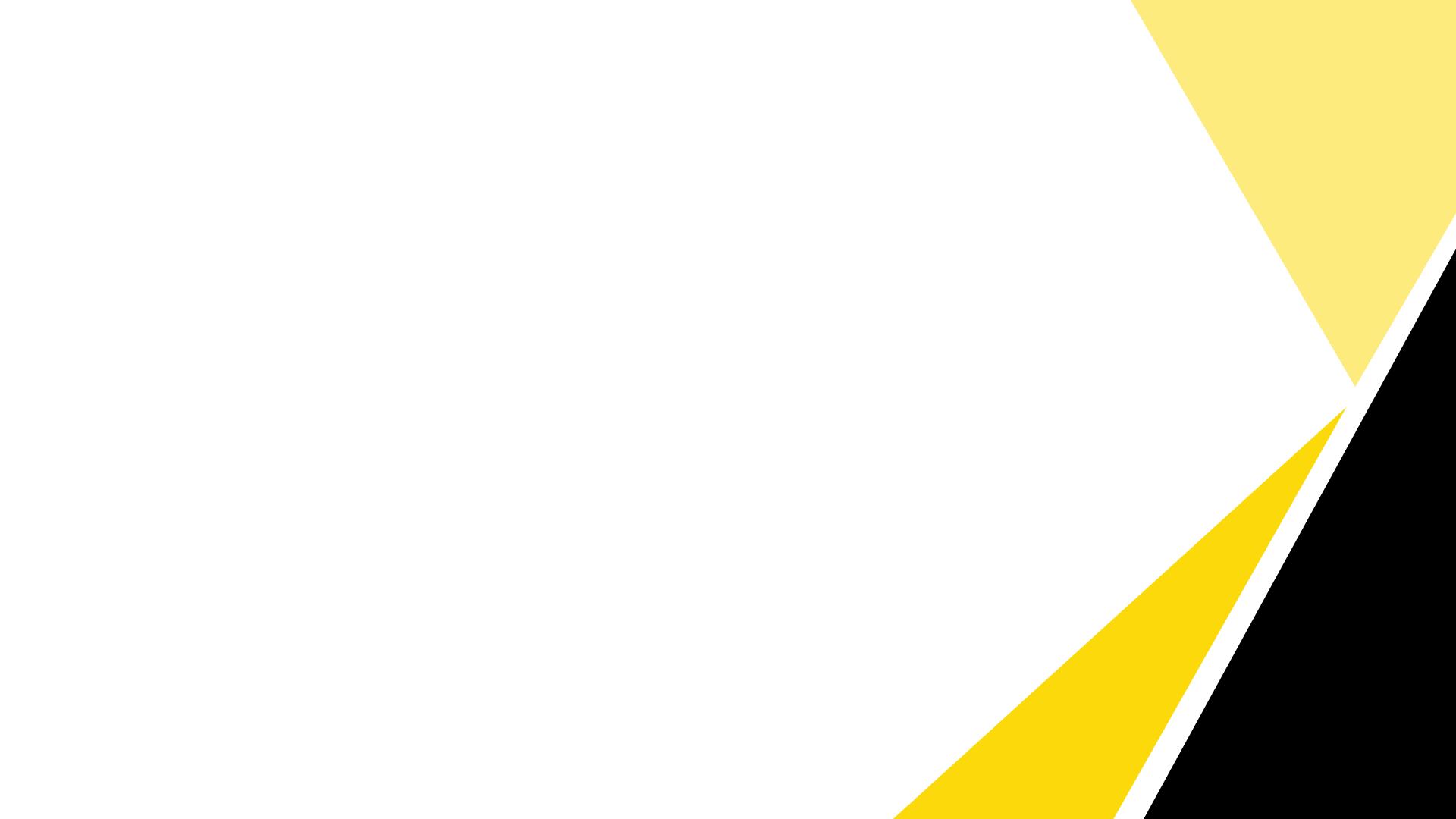

Product Support Service Desk Telephone – 0118 946 1900 E-mail – servicedesk@vwsltd.co.uk Weighing Platform Operator Instructions