

Room Rental Welcome Packet
Parking Information
Central Parking Garage: 1731 East Campus Center Drive, Salt Lake City, Utah 84112
The Robert H. and Katharine B. Gar Building: 1731 East Campus Center Drive, Salt Lake City, UT 84112
Parking Garage Levels: P1, P2, P3, P4


Things To Know:
You can park in any open space on your designated floor.
If you have any questions, please contact us:
Executive Education: 801-587-7273
Tickets will be given if you park anywhere not on your designated floor, in a reserved space, or parked without a visible license plate.
Full-Time MBA: 801-585-6291
Professional MBA: 801-581-6836
Oversized vehicles (over 7’) will need to park in the open-air lot. A parking code must be requested in advance of an event day.
Executive MBA: 801-581-5577
MBA Online: 801-587-8870
Wifi Access Instructions







1. From your device, select the “UGuest” wifi network in your network settings.
2. A browser window will open for the UGuest Web Portal.
3. Select the link “7 Day Access Code”.
4. Enter your mobile number.
5. An access code will be sent to your mobile device via SMS message.
6. Enter the access code and click submit.
7. A message will apear in the browser with your connection to the internet success.
If you encounter any issues, please let your Executive Education contact or any Executive Education staff member know.
Building Information

Building Navigation
Directionals will be placed throughout the building to guide all attendees to the reserved space.


All four floors are accessabile via the main staircase or elevators.
Logistics
Restrooms are in the main lobby of each floor near the elevator banks. Private restrooms are available at the end of the long hallway on each floor.
A “Personal Health” room is available upon request.
In an emergency, please follow exit signs to the main stairs or emergency staircase
In-Room Technology: Lights
SCENE 1: All Lights For Whiteboard No On-Screen
SCENE 3: Above Desk Light
Dimmed Brightness For Presentations All Lights: Choose “ON“ or “OFF”
SCENE 2: Above Desk Light Full Brightness For Presentation
SCENE 4: Whiteboard Light
Dimmed Desk Light No On-Screen
Up & Down Arrows: Brighten & Dim
1 2 3 4
Buttons 1, 2, 3, & 4
Lets you change each section of lights individually.
In-Room Technology: Shades and Screens
Preset 1: 1/4 Shade
Preset 2: 1/2 Shade
Preset 3: 3/4 Shade
Stop: Choose where to stop the shade Up & Down Arrows: Raise & Lower Shades

Screen Controls: Up, Down, & Stop

In-Room Technology: Touch Screen Panel
Things in Podium
• 2 HDMI ports - used for connecting laptops
• Each HDMI port is connected to either Laptop 1 or Laptop 2. The device you select on the touchpad will be the one that displays on the projectors.
• 2 USB ports
• 2 power outlets

If using the room computer (in the corner of the room) you must insert any flash drives or clicker drives into the tower directly. They will not work via the podium. When using your own personal device, you will plug any drives into the laptop or adapter (for Mac) directly.
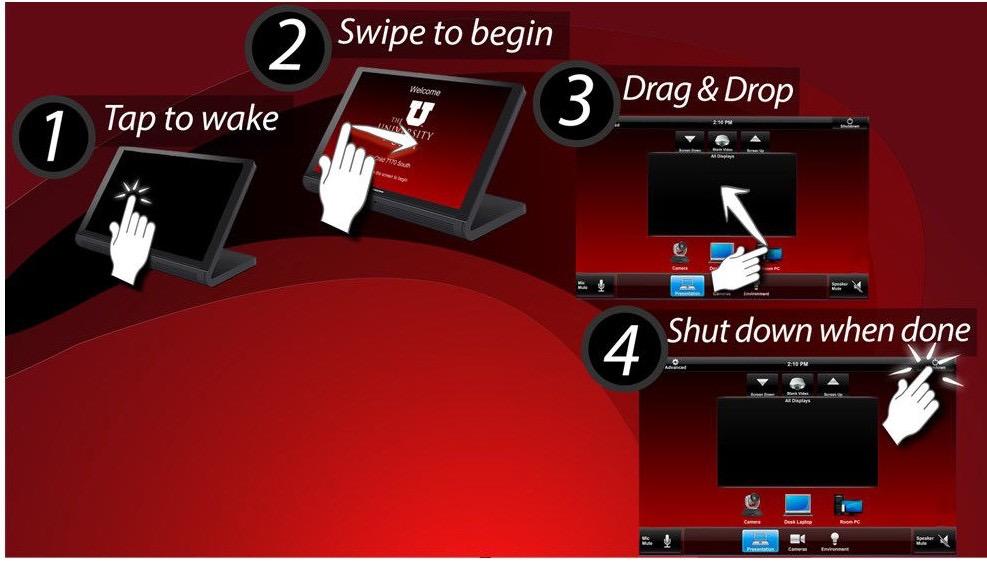
Use the image below to understand how to use the touch screen panel. From the panel you can control the camera view if using Zoom, microphones, room volumes, lights, screens, and shades.
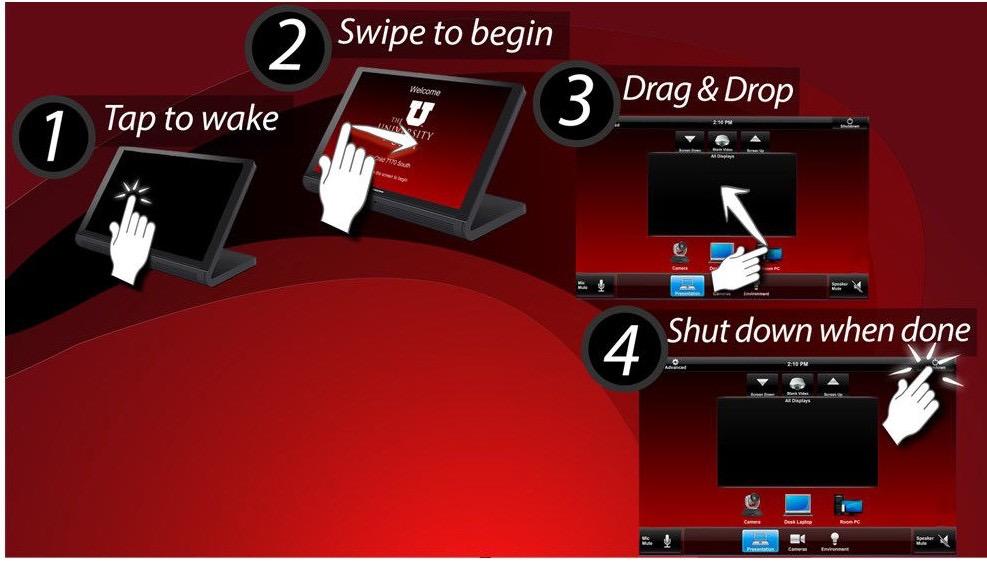
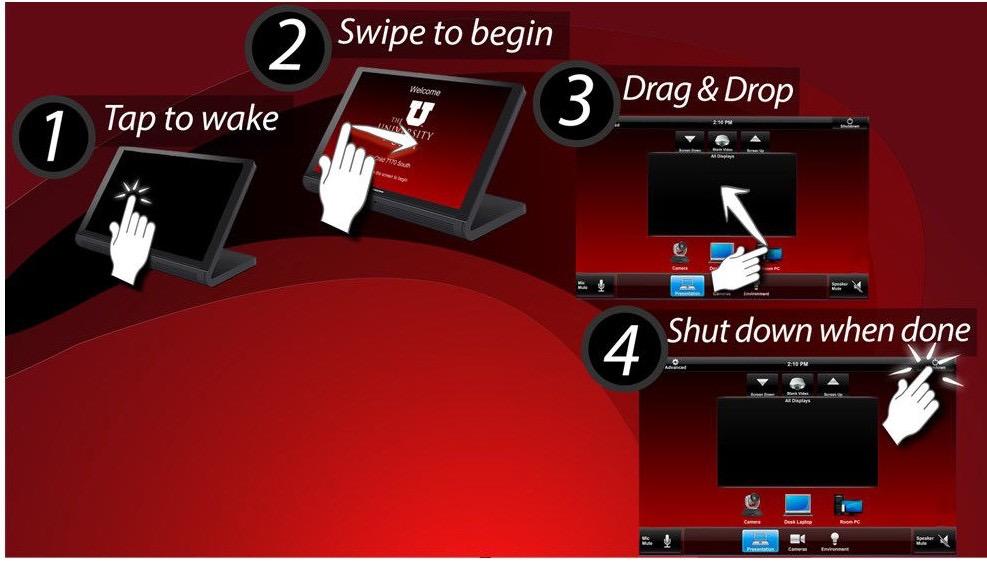
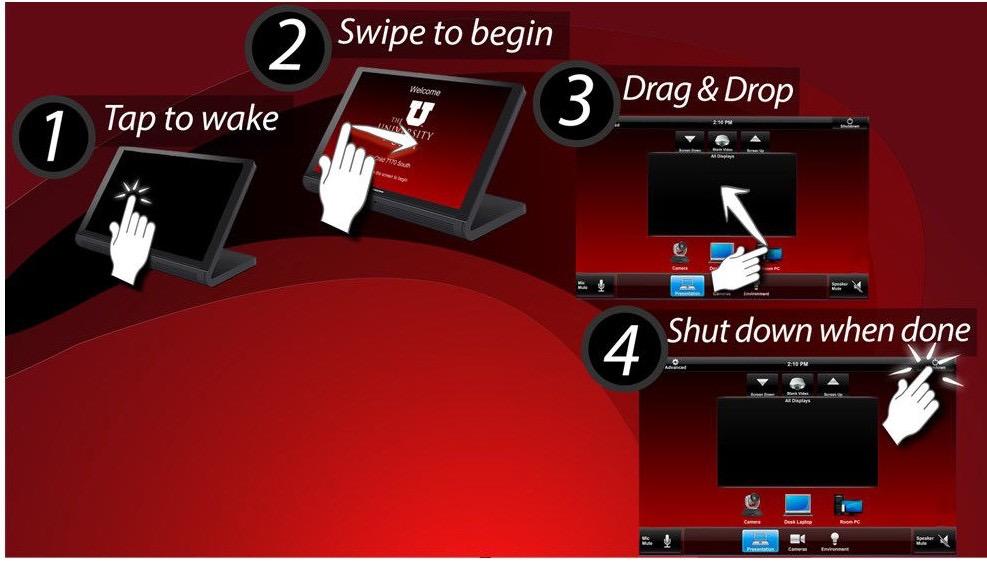
In-Room Technology: Misc.

Thermostat
Temperature is controlled remotely by our facilities manager. If a room temperature needs to be changed, please let your Executive Education contact know.
Note: The temperature may take multiple hours to adjust depending on the time of year, room size, and number of people in the room.

Water Dispenser
Hot and cold water is available via the in-room water dispenser. There is not a drain in the tray.
Note: not available in all spaces.

