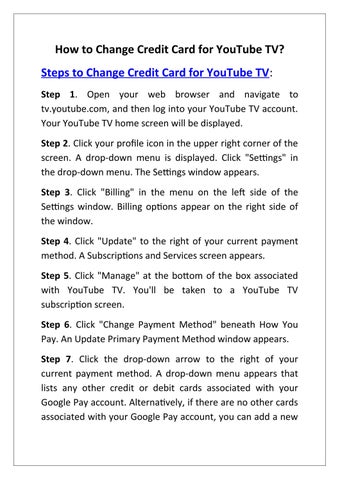How to Change Credit Card for YouTube TV? Steps to Change Credit Card for YouTube TV: Step 1. Open your web browser and navigate to tv.youtube.com, and then log into your YouTube TV account. Your YouTube TV home screen will be displayed. Step 2. Click your profile icon in the upper right corner of the screen. A drop-down menu is displayed. Click "Settings" in the drop-down menu. The Settings window appears. Step 3. Click "Billing" in the menu on the left side of the Settings window. Billing options appear on the right side of the window. Step 4. Click "Update" to the right of your current payment method. A Subscriptions and Services screen appears. Step 5. Click "Manage" at the bottom of the box associated with YouTube TV. You'll be taken to a YouTube TV subscription screen. Step 6. Click "Change Payment Method" beneath How You Pay. An Update Primary Payment Method window appears. Step 7. Click the drop-down arrow to the right of your current payment method. A drop-down menu appears that lists any other credit or debit cards associated with your Google Pay account. Alternatively, if there are no other cards associated with your Google Pay account, you can add a new
Issuu converts static files into: digital portfolios, online yearbooks, online catalogs, digital photo albums and more. Sign up and create your flipbook.