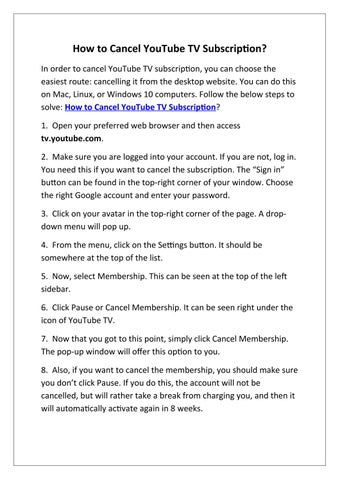How to Cancel YouTube TV Subscription? In order to cancel YouTube TV subscription, you can choose the easiest route: cancelling it from the desktop website. You can do this on Mac, Linux, or Windows 10 computers. Follow the below steps to solve: How to Cancel YouTube TV Subscription? 1. Open your preferred web browser and then access tv.youtube.com. 2. Make sure you are logged into your account. If you are not, log in. You need this if you want to cancel the subscription. The “Sign in” button can be found in the top-right corner of your window. Choose the right Google account and enter your password. 3. Click on your avatar in the top-right corner of the page. A dropdown menu will pop up. 4. From the menu, click on the Settings button. It should be somewhere at the top of the list. 5. Now, select Membership. This can be seen at the top of the left sidebar. 6. Click Pause or Cancel Membership. It can be seen right under the icon of YouTube TV. 7. Now that you got to this point, simply click Cancel Membership. The pop-up window will offer this option to you. 8. Also, if you want to cancel the membership, you should make sure you don’t click Pause. If you do this, the account will not be cancelled, but will rather take a break from charging you, and then it will automatically activate again in 8 weeks.
Issuu converts static files into: digital portfolios, online yearbooks, online catalogs, digital photo albums and more. Sign up and create your flipbook.