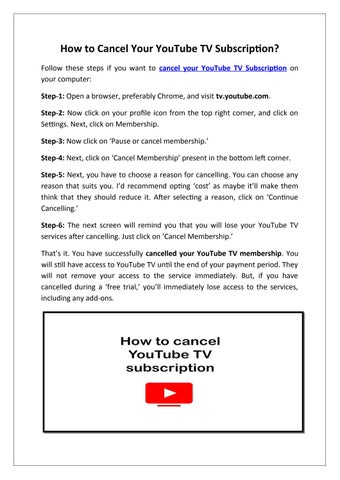How to Cancel Your YouTube TV Subscription? Follow these steps if you want to cancel your YouTube TV Subscription on your computer: Step-1: Open a browser, preferably Chrome, and visit tv.youtube.com. Step-2: Now click on your profile icon from the top right corner, and click on Settings. Next, click on Membership. Step-3: Now click on ‘Pause or cancel membership.’ Step-4: Next, click on ‘Cancel Membership’ present in the bottom left corner. Step-5: Next, you have to choose a reason for cancelling. You can choose any reason that suits you. I’d recommend opting ‘cost’ as maybe it’ll make them think that they should reduce it. After selecting a reason, click on ‘Continue Cancelling.’ Step-6: The next screen will remind you that you will lose your YouTube TV services after cancelling. Just click on ‘Cancel Membership.’ That’s it. You have successfully cancelled your YouTube TV membership. You will still have access to YouTube TV until the end of your payment period. They will not remove your access to the service immediately. But, if you have cancelled during a ‘free trial,’ you’ll immediately lose access to the services, including any add-ons.
Issuu converts static files into: digital portfolios, online yearbooks, online catalogs, digital photo albums and more. Sign up and create your flipbook.