 Eric Nelson of Nelson Grade Organics
Eric Nelson of Nelson Grade Organics
 Eric Nelson of Nelson Grade Organics
Eric Nelson of Nelson Grade Organics
WHAT IS MYOTCO?
Your MyOTCO profile displays a compilation of all your current certification information.
You can view:
• your current Organic System Plan (OSP)
• access your organic certificate
• view your current materials list
• review any noncompliances issued to your organization
• and more.
MyOTCO is for viewing information only. You cannot upload documents or communicate with your certification team through MyOTCO.
Red Team
Phone: 541-241-8037 Email: red@tilth.org
Orange Team Phone: 541-226-3176 Email: orange@tilth.org
Yellow Team
Phone: 541-279-2232 Email: yellow@tilth.org
Green Team Phone: 541-304-2302 Email: green@tilth.org
Blue Team Phone: 541-279-2676 Email: blue@tilth.org
Indigo Team Phone: 541-291-4919 Email: indigo@tilth.org

 This video, explains how to navigate through and utilize the MyOTCO platform.
This video, explains how to navigate through and utilize the MyOTCO platform.


HOW DO I LOG IN TO MYOTCO?
myotco.org/Login.aspx
If you’ve never set up your MyOTCO account, contact your client services team.
How do I set up my password:
1. In your “Welcome to MyOTCO” e-mail, you’ll see the following line just below the numbered list.
2. Please click the following address to set your password.
3. If clicking doesn’t work, copy and paste the address into your browser.
4. After setting your login name and password, you can log in to MyOTCO.
5. You should see a hyperlink where you can set up your MyOTCO password.
6. Use the arrow buttons at the bottom of the table to navigate through the products, or narrow down the number of products using the filters located at the top.
How do I change my password:
1. To change your MyOTCO password, you need to first log in.
2. Once you’re logged in, you will need to click the drop-down menu by your login name.
3. This will take you to a new screen where you can change your current password.
4. When you change your password, all you need to know is your old password and what you want your new one to be.
I forgot my password:
1. Go to MyOTCO and click on the “Forgot Your Password” button.
2. From here, you need to provide one of the three options, (Username, E-mail Address, or Client ID).
3. Once you're done, click “OK,” and you should receive an email with instructions for resetting your password.
4. Note: if this doesn’t work the first time, be sure that you are only entering one of the fields of information that they are asking for.




INSIDE MYOTCO
Dashboard
Your Client Services Team
This section displays your client services team’s contact information. If you have questions, updates, requests, etc., this is the contact information to send these items to.
Audits
This section of the dashboard shows your audits. Audit progress is displayed on the left side, while the audit indication is on the right side of each entry.
Findings
The “findings” section displays noncompliances, appeals, reminders, open action items, and material reviews.
Findings Table:
• Status - If the corrective action is “in progress,” it is still active and unresolved.
• Finding - The details of the noncompliance or reminder.
• Corrective action - The necessary steps to resolve the corrective action.
• Due on - The date by which the corrective action needs to be resolved.
• Finding level - The corrective action will be either a noncompliance or a reminder. A noncompliance is an issue arising from not following regulation but is correctable and doesn’t affect the organic integrity of the product (such as not having records for commercial availability of organic seed).
A reminder is a concern that a client should be aware of that is outside of organic regulation (such as crops being grown in a transitional field should not be marketed or sold as organic).
• Reviewer - The staff member reviewing the inspection report and issuing the decision.




Certificates
Certificates are displayed from most current to oldest. Use the arrows at the bottom of the table to view older certificates.
• Certificate Number - Click the ribbon button under the “preview column” to view the certificate. The certificate will automatically download.
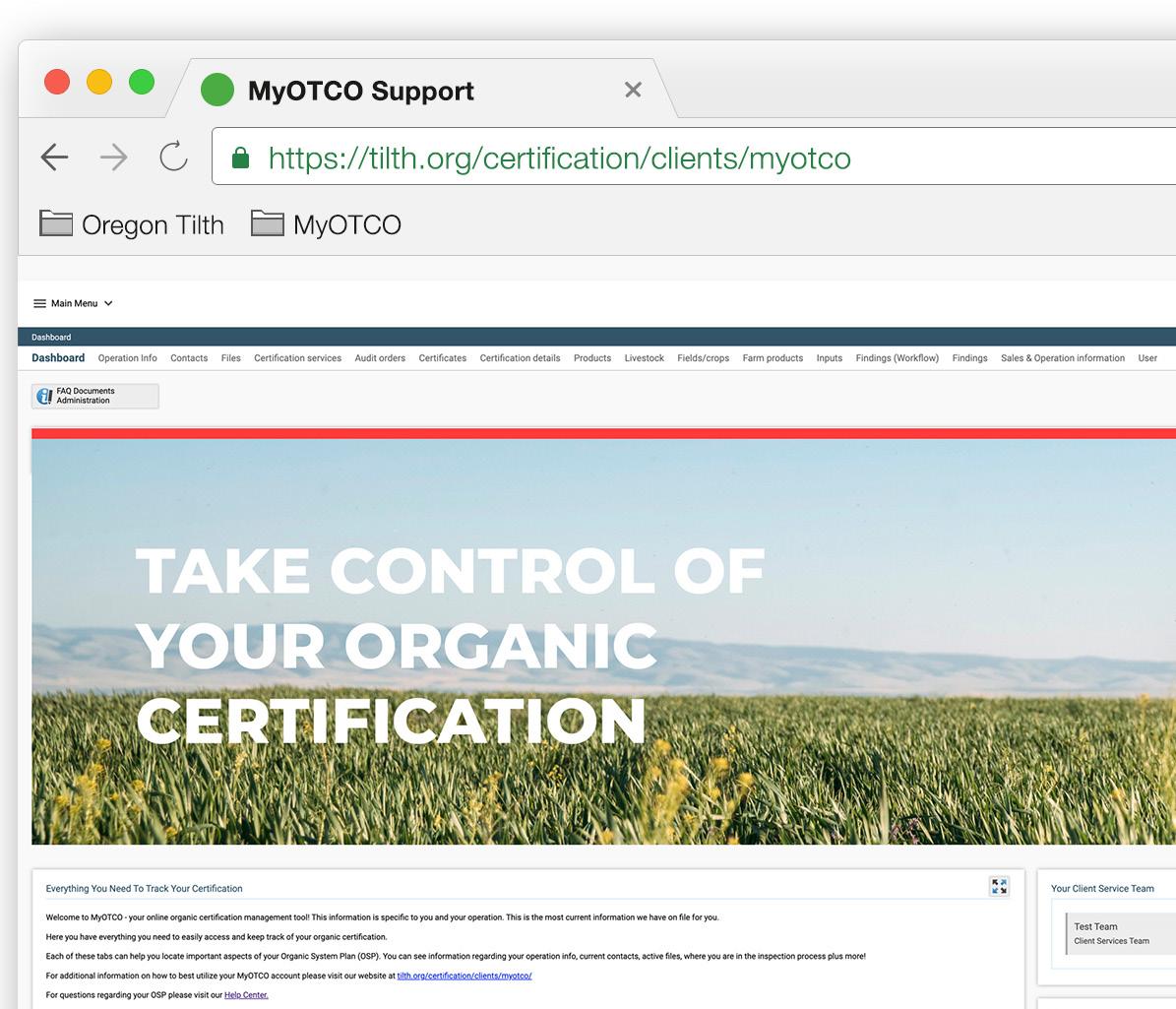
• Year - The year the certificate was issued.
• Comment - Any notes about the certificate, such as brands.
Aside from the main dashboard, at the top of the screen, there are other sections and dashboards you can navigate to. Simply click on what you’re interested in viewing.
Operation Information
Information regarding your client ID, company name, DBAs (if any) and organization type are found in Operation Info. All contact info (phone, address, fax, email, and website) are also displayed on this page.
Contacts
This section lists all approved contacts associated with your certification. To update contacts or change contact information, please reach out to your client certification services team via email. To download a copy of the contact change form, please visit tilth.org/help-center/ update-contact-info.
Files
This section displays all files associated with the operation’s account. You can search or sort by using the blank fields at the top of the files list. Documents can be ordered by any column headings: date, file type, subject, file size, content type, and file name. To download a file, click the down arrow button next to the highlighted document. You cannot upload files to this space.
To update or upload a file, please send an email to your CLIENT SERVICES TEAM.



• File type includes outgoing and incoming mail, certificates, applications, inspection reports, formulas, and other documents important to organic certification.
• Subject is used to provide additional information about the document beyond file type and file name (i.e. the label's content).
• File size is the size of the document. Note: File sizes are in bytes - information on bytes, kilobytes, and megabytes.
• Content type is the format of a document. Four common types include xls (spreadsheet), doc (word document), pdf (Adobe document), and tif (image file).
• Filename is the name of the file in the database.
Certification Services
This section displayed all the certification services, status, season and renewal date associated with the operation.
Audit Orders
In this tab, you can view audits associated with the operation.
Audit Table:
• Year - The year the inspection took place
• Service - The service that was inspected
• Audit type - Initial or Mandatory Audit. The Initial Audit begins when an Organic System Plan, contract and payment have arrived at the OTCO office. It is reviewed for completeness and compliance assessment. The Mandatory Audit is an inspection of a client to determine compliance with associated services. For more information on inspections, please visit tilth.org/knowledgebase_category/ understanding-inspection/#review-your-osp
• Workflow step - Shows if the audit is in progress or finished.
• Auditor - The inspector assigned to the audit.
• Audit from and Audit due - This is the tentative time your inspection might occur
• Planned date - This is the date that the inspector has scheduled your inspection with you
• Audit date (from) - The date the audit occurred.
• Audit result - Shows if there were concerns or not.
• Reviewer - The staff member assigned to review the audit.
• Harvest/Production date - This date is concerning any land or facility additions that you are planning to add during your mandatory inspection.
• Certification date - The date the audit was complete.
• Review result - Displays if the audit was complete, approved, or if there were noncompliances or reminders.


Certificates
This section displays your certificates of certification. To download a certificate, click the ribbon icon on the left of the certificate number.
Certification details
Certification details display what fields, crops, livestock, or products are associated with each certification service that you currently have certified. To collapse an Inspection service section, click the minus next to the service/product group name.
• Services - The certification service (NOP-Crop, NOP-Handling, US/Canada Equivalence-Crop, etc.)
• Details - For fields, this is the acreage of the field for the given service. Note that if the field is certified for more than one service, the acreage will be repeated for each service in the details column. For handling operations, the brand is displayed here.
• Information 2 - Gives specific information for products, such as if a vegetable is fresh or frozen or if a dairy product is liquid or powder.
• Review result - Details if the crop or product is Organic, 100% Organic, Made with Organic, etc.
• Certified on - The date the certification result was given to the crop or product.
• Reviewer - The certification officer who gave the certification result.
Livestock, Fields/crop, or Products
Livestock
Livestock is displayed by:
• Livestock category - The type of livestock.
• Livestock - The purpose of the livestock.
Fields/Crops
Fields are displayed in pages of ten. To view all fields, use the arrows at the bottom of the table.
• Parcel Name/Number - The field number.
• Parcel Location/Address - The location of the field.
• Category - The family of crops such as fruits or vegetables.
• Crop - The specific crop being grown.
• Variety - Specifies the type of crop.
• Certification status - The service associated with each field/crop
Products
Table columns:
• Certificate groupA broad group of products such as dairy or vegetables.
• Product categoryA more defined group such as butter or lettuce.
• Product nameThe name of the product.
• Trade name - Detailed information about the products such as “plain or salted” for the product of liquid egg yolks.
• Brands - Any brands the product is sold under.
• Services - The certification service the product meets.
• Active from - The date the product became certified.

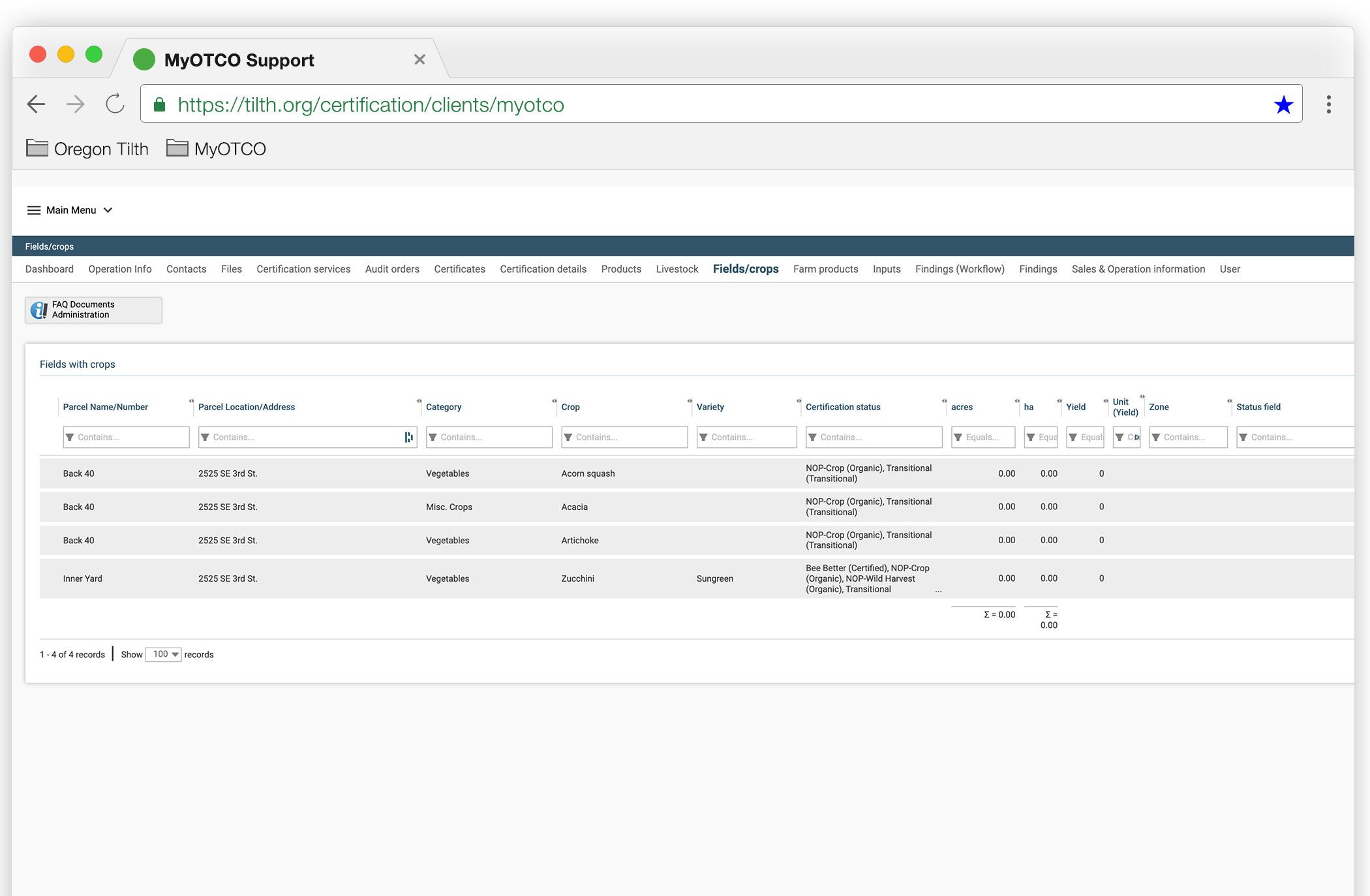


User
You can issue a MyOTCO account to anyone associated with your file. They will be given a MyOTCO login and have access to your account anytime. To issue access, please follow the steps outlined below.
To add a new user to your MyOTCO, complete the following steps:
a. select “new” to add a new user.
b. Complete the required information (name and email).
c. “Allow manage user” grants the user you’re adding the ability to add other users. You do not have to check this unless you want the new user to be able to also add new users.
d. Select “save” and close.
To activate the User’s access, complete the following steps:
a. In the next window, select the box next to the user you just added, which will be indicated with a gray icon.
b. Once selected, options appear above. Select “Issue web access” to send the new user a welcome email and grant them access.
If


We work to make our food and agriculture biologically sound and socially equitable.Jacobs Farm / del Cabo Photo by Francisco Salas
