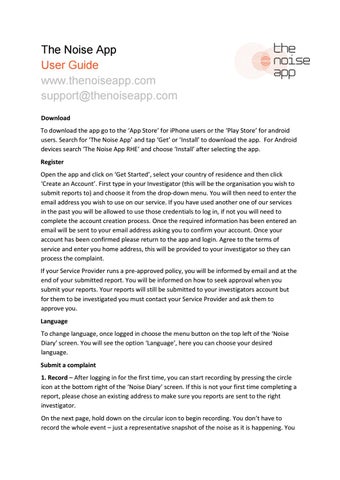The Noise App User Guide www.thenoiseapp.com support@thenoiseapp.com Download To download the app go to the ‘App Store’ for iPhone users or the ‘Play Store’ for android users. Search for ‘The Noise App’ and tap ‘Get’ or ‘Install’ to download the app. For Android devices search ‘The Noise App RHE’ and choose ‘Install’ after selecting the app. Register Open the app and click on ‘Get Started’, select your country of residence and then click ‘Create an Account’. First type in your Investigator (this will be the organisation you wish to submit reports to) and choose it from the drop-down menu. You will then need to enter the email address you wish to use on our service. If you have used another one of our services in the past you will be allowed to use those credentials to log in, if not you will need to complete the account creation process. Once the required information has been entered an email will be sent to your email address asking you to confirm your account. Once your account has been confirmed please return to the app and login. Agree to the terms of service and enter you home address, this will be provided to your investigator so they can process the complaint. If your Service Provider runs a pre-approved policy, you will be informed by email and at the end of your submitted report. You will be informed on how to seek approval when you submit your reports. Your reports will still be submitted to your investigators account but for them to be investigated you must contact your Service Provider and ask them to approve you. Language To change language, once logged in choose the menu button on the top left of the ‘Noise Diary’ screen. You will see the option ‘Language’, here you can choose your desired language. Submit a complaint 1. Record – After logging in for the first time, you can start recording by pressing the circle icon at the bottom right of the ‘Noise Diary’ screen. If this is not your first time completing a report, please chose an existing address to make sure you reports are sent to the right investigator. On the next page, hold down on the circular icon to begin recording. You don’t have to record the whole event – just a representative snapshot of the noise as it is happening. You
Issuu converts static files into: digital portfolios, online yearbooks, online catalogs, digital photo albums and more. Sign up and create your flipbook.