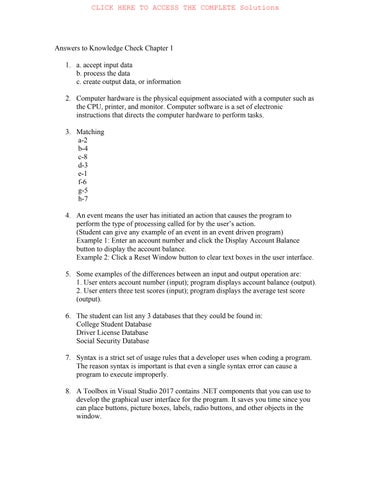Chapter One: Introduction to Visual Basic 2017 Programming
A Guide to this Instructor’s Manual:
We have designed this Instructor’s Manual to supplement and enhance your teaching experience through classroom activities and a cohesive chapter summary.
This document is organized chronologically, using the same heading in red that you see in the textbook. Under each heading, you will find (in order): a Chapter Summary, Lecture Notes, Figures and Boxes found in the section, if any, Teacher Tips, Classroom Activities, and Lab Activities Pay special attention to teaching tips and activities geared toward quizzing your students, which will enhance their critical thinking skills and encourage experimentation within the software.
In addition to this Instructor’s Manual, our Instructor’s Resources also contain PowerPoint Presentations, Test Banks, and other supplements to aid in your teaching experience.
Table of Contents
Chapter Objectives
2: Introduction
7: Basic Program Operations
11: Visual Basic 2017 and Visual Studio 2017
14: Programming Languages
15: .NET Framework 4.6
19: Types of Visual Basic 2017 Applications
End-of-Chapter Material
Glossary of Key Terms
Chapter Objectives
Students will have mastered the material in Chapter One when they can:
• Understand software and computer programs
• State the role of a developer in creating computer programs
• Specify the use of a graphical user interface and describe an event-driven program
• Specify the roles of input, processing, output, and data when running a program on a computer
• Explain the logical operations a computer program can perform
• Define and describe the use of a database
• Identify the use of a computer programming language in general and Visual Basic 2017 in particular
• Explain the use of Visual Studio 2017 when developing Visual Basic 2017 programs
• Specify the programming languages available for use with Visual Studio 2015
• Explain the .NET Framework 4.6.2
• Explain RAD
• Describe classes, objects, and the .NET Framework class libraries
• Specify the types of Visual Basic 2017 applications
2: Introduction SUMMARY
• Explain ADO.NET, ASP.NET, MSIL, and CLR
Computer hardware is the physical equipment associated with a computer, while computer software is the set of instructions that directs a computer to perform tasks. Computer hardware cannot do anything without instructions from computer software. A computer program on a mobile device or Windows 10 computer is also called an app. Programs are designed and developed by computer programmers, or developers, using a programming language. For a computer to execute a program, both the program and the data must be placed in the computer’s random access memory (RAM), and then processed by the computer’s central processing unit (CPU). Many computer programs perform these general steps: accept input data, process the data, and create output data. Most Visual Basic 2017 programs are event-driven and communicate with users through a graphical user interface (GUI).
LECTURE
NOTES
• Define computer software, computer program, and app
• Use Figure 1-1 to discuss various types of computing devices and how programs can be used on them
• Use Figure 1-2 to define computer hardware and describe the basic types of hardware
• Define data, input data, processing, output data, and information
• Introduce the general steps of computing: input, process, and output
• Use Figure 1-3 to discuss random access memory (RAM), central processing unit (CPU), saving or storing data, and persistent data
• Define computer programmers, developers, application, and programming language
• Briefly discuss Figure 1-4, but reassure students that they will soon understand the code that is shown in this graphic
• Define event-driven programs, graphical user interface (GUI), and event
• Describe the GUI elements in Figure 1-5, and ask students what kinds of events might be useful
• Discuss the dynamics of the interaction with the program using Figures 1-6 through 1-8, focusing on the events that occur at each step
FIGURES: 1-1, 1-2. 1-3. 1-4., 1-5., 1-6. 1-7, 1-8
TEACHER
TIPS
Emphasize the following points to students as part of this section, to make sure students comprehend these important concepts:
* Computer hardware cannot do anything without instructions from computer software.
* A problem that will be solved by a computer program must be analyzed first, priortodeveloping the program.
* With an event-driven program, the program does nothing until an event occurs, and the programmer must provide the instructions to indicate what must be done at each event occurrence.
CLASSROOM ACTIVITIES
1 Quick Quiz:
1) Why is stored data said to be persistent? (Answer: Because it remains available even after the computer power is turned off)
2) What is a developer? (Answer: A person skilled in designing computer programs and creating them using programming languages)
7: Basic Program Operations
SUMMARY
All programs execute only a few fundamental operations: input, output, basic arithmetic operations, and logical operations. The ability of a computer to perform logical operations is what separates it from other calculating devices. Logical operations can compare two values to determine if they are equal, if one value is greater than another value, or if one value is less than another value. When developers create a program, the code and other features, such as the GUI, must be saved on disk so that it can be run many times without rewriting it. Programs can also save the data generated by processing the program onto a disk for future use. Data is typically stored in a database, which is a collection of data organized in a manner that allows access, retrieval, and use of that data.
LECTURE NOTES
• Remind students of the basic steps of computing: input, processing, and output, and point out that the processing can include arithmetic operations and logical operations
• Describe the process of data input shown in Figure 1-10, point out that input can come through various devices, and explain that unless the computer gives us the results of its processing in a form that humans can use, it is not very useful to us
• Use Figure 1-11 to point out common output devices
• Point out that all processing starts by bringing the data and the program instructions into memory where the CPU can act on them
• Describe the three types of logical operations
• Emphasize that program instructions must be saved if they are to be reused, and point out that data also is usually saved on disk for reuse in future processing
• Define database, and explain that this is a common way to save data
FIGURES: 1-9, 1-10, 1-11
TEACHER TIPS
As a particularly illustrative example, point out that if a computer only performed arithmetic operations, it would be no better than a calculator. Describe the nature of logical operations, and point out that this capability is what makes the computer so useful. Point out that comparisons can be done in the positive or negative direction. Stress the fact that the computer is able to make decisions based on the outcomes of comparison operations.
Discuss the logical comparisons using strictly less than/greater than and less than or equal/greater than or equal. Ensure that students understand the differences between these operations.
CLASSROOM ACTIVITIES
1. Class Discussion: Ask the students to name as many input devices as they can. Answers might include keyboard, mouse, tablet, smartphone, video camera, joystick, gamepad, touch-sensitive monitor, scanner, drawing tablet, and microphone.
2 Class Discussion: Ask the students to name as many output devices as they can. Answers might include monitors, printers, speakers, headphones, and mobile device screens.
3. Group Activity: Have the students “play computer.” Designate one student as the input device, one as the output device, one as memory, one as the program, and one as the CPU. Give the input device student a piece of paper with two numeric values on it. Give the program student a piece of paper with a comparison operation on it (such as to determine which number is smaller), and a blank piece of paper to hold the results of the operation. Paper flow should go as follows: Input numbers start with the input student, and then go to memory. Program instructions go to memory. CPU reads both and writes the answer on the results paper and gives the papers back to memory. Memory passes the results back to the program student, who passes them to output. Output holds the results paper up for everyone to see. A variation is to add a student as database, and let input go into the database, then to memory, with output back to the database as well as the program.
4. Quick Quiz:
1) What is a database? (Answer: A collection of data organized in a manner that allows access, retrieval, and use of that data)
11: Visual Basic 2017 and Visual Studio 2017
SUMMARY
When developers write programs, they must follow the precise syntax, or programming rules, of the programming language. When writing Visual Basic 2017 programs, most developers use Visual Studio 2017, a software application that allows programmers to incorporate the code they write with code prewritten by others as well as sophisticated tools that speed up the programming process and build better, more reliable programs. Visual Studio 2017 is an integrated development environment (IDE) that contains several tools and features.
LECTURE
NOTES
• Define programming rules, or syntax, and discuss the nature of a programming language: written words and symbols, with rules for usage (syntax)
• Briefly describe the code sample shown in Figure 1-12
• Introduce Visual Studio 2017 as a software application that allows you to develop Visual Basic 2017 programs
• Define integrated development environment (IDE)
• Use Figure 1-13 to discuss Microsoft Imagine, a program that supports technical education by providing access to Microsoft software for learning, teaching, and research purposes
• Define and describe the major components of the Visual Studio window using Figure 1-14: title bar, menu bar, Standard toolbar, Toolbox, main work area, Solution Explorer, Visual Basic solution, and Properties Window
• Introduce the concept of .NET components, object (or control), and their properties, pointing out that properties control the “look and feel” of the GUI components
FIGURES: 1-12, 1-13, 1-14
BOXES
1. Consider This: DoesVisualStudioCodecontainthesamedevelopertoolsasVisualStudio ProfessionalandCommunityversions?Review the components of Microsoft’s free software IDE, Microsoft Visual Studio Code.
TEACHER TIPS
Demonstrate to students how simple errors in syntax can prevent a program from executing properly.
CLASSROOM ACTIVITIES
1. Quick Quiz:
1) The menu bar identifies the window and the application opens in the window. T/F? (Answer: False)
2) What is the name given to the Visual Basic program and other items that are generated by Visual Studio, so the program will execute properly? (Answer: Visual Basic solution)
3) Each object in a Visual Basic program has a set of characteristics called the ____ of the object. (Answer: properties)
2. Critical Thinking: What is the significance of details and accuracy in programming? Ask students to name a situation where a small programming error may cause a major problem. Answers might include the loss of a space mission to Mars caused by one programmer who used metric measurements instead of U.S. measurements in a calculation, the use of computer-run medical devices, the use of computerized systems in aircraft, etc.
LAB ACTIVITIES
1. Have students start a new project in Visual Basic 2017. Describe the empty form in design mode in Visual Basic 2017. Have students run this program and demonstrate that the form has built-in properties and behaviors (Minimize and Maximize buttons, ability to move the window around with the title bar, ability to resize the form, etc.). Point out that they have a running program (although not very useful) without writing a single line of code. Return to design mode, and show how easy it is to add graphical elements to a form. Add a button and a text box. Run the program again, pointing out the visual effects of the button when clicked and the text properties of the text box. This will increase students’ interest and confidence in getting started with programming in Visual Basic 2017
14: Programming Languages
SUMMARY
Several thousand programming languages exist, each with its own rules and syntax. Languages are often designed for specific purposes, such as scientific applications, business solutions, or webpage development. Visual Studio can be used to write programs in five languages: Visual Basic, Visual C++, Visual C#, JavaScript, and Visual F#.
• LECTURE NOTESPoint out that there are many programming languages in existence, each with its own rules and syntax, and that many languages were designed for specific purposes, such as scientific applications, business solutions, or webpage development
• Introduce the Visual Studio family of languages: Visual Basic, Visual C++, Visual C#, and Visual F#
• Mention that Visual Studio can also be used to write programs in JavaScript
• Point out that Visual Basic is probably one of the easiest first programming languages to learn, and that students can expect to be able to create attractive, useful programs by the end of this course
• Point out that C++ is best used at the system level, for operating system software and other programs that need to be very close to the hardware
• Point out that Visual C# is a marriage between the high level of control afforded by C++ and the productivity and ease of use of Visual Basic, and mention that Visual C# has gained rapidly in popularity since its introduction in 2001
• Discuss the use of JavaScript and of Visual F# (F#), a Microsoft .NET object-oriented language used for its math-intensive focus
TEACHER TIP
Students may find it interesting to know that Visual Basic as a language was designed for rapid application design (RAD). Point out that its productivity tools allow developers to develop prototype applications quickly that allow users to be part of the development process.
CLASSROOM ACTIVITIES
1. Class Discussion: Ask students to name any programming languages that they have heard about.
2. Quick Quiz:
1) Visual Basic is the only language in Visual Studio that is case sensitive. T/F? (Answer: False)
2) Which of the following gives developers exacting control of their applications? a) Visual Basic b) C++ c) Visual C# d) All of the above (Answer: b)
3) The Visual C# language includes aspects of several other programming languages such as C++, Java, and Delphi. T/F? (Answer: True)
3. Critical Thinking: Which Visual Studio language is the best language to use? (Point out that there is no correct answer to this question; the requirements of the problem to be solved must be carefully considered before selecting a programming language.)
15: .NET Framework 4.6.2
SUMMARY
The .NET framework is a software environment in which programs and applications can be developed for .NET. The most recent version is called .NET Framework 4.6.2. Visual Studio 2017 provides the environment that gives developers access to .NET Framework 4.6.2 tools and processes. The major features of .NET Framework 4.6.2 include the .NET class library, ADO.NET, ASP.NET, Azure Cloud, Windows services, and the Common Language Runtime (CLR).
LECTURE NOTES
• Define .NET Framework and .NET Framework 4.6.2
• List the major features of the .NET framework: the .NET class library, ADO.NET, ASP.NE, Azure Cloud, Windows services, and the Common Language Runtime (CLR)
• Define class and class library
• Describe the need for reusable programming code to handle actions that are common to many languages, such as handling the GUI components, and point out that the .NET Class Library provides these common routines
• Using Figure 1-15, point out that these .NET classes are a major reason why developing programs in Visual Basic can be done rapidly and easily, and why the GUI elements on programs written in any Visual Studio language exhibit the same look and feel
• Define object, instance, instantiation, and rapid application development (RAD)
• Describe the use of ASP.NET classes for developing web applications, and point out that ASP.NET provides the use of the same GUI objects in web applications as are available for Windowsbased applications
• Define cloud computing
• Define program compilation, Microsoft Intermediate Language (MSIL), and the Common Language Runtime (CLR), and describe the process of compilation and the use of the CLR
FIGURES: 1-15
TEACHER TIP
Explain that all programming languages must be translated into machine instructions. By using a common set of instructions between languages, it allows a programmer to write different portions of an application in different languages and have them all work together successfully.
CLASSROOM ACTIVITIES
1. Quick Quiz:
1) What is RAD? (Answer: The process of using prebuilt classes to make application development faster, easier, and more reliable)
2) What is a class? (Answer: A named group of program code)
3) What does ADO.NET provide? (Answer: It provides the functionality for a program to perform the four primary tasks required when working with a database: getting the data, examining the data, editing the data, and updating the data)
4) What is the Microsoft Intermediate Language (MSIL)? (Answer: When a Visual Basic 2017 program is compiled, it creates a set of electronic code expressed in an intermediate language; this is the MSIL)
2. Critical Thinking: What are the advantages offered by developing a library of reusable code? (Point out that with the common language runtime, a team of developers can develop their own library of reusable code that can be used in multiple applications.)
LAB ACTIVITIES
1. Have students open an executable file using Notepad++. While the contents will be mostly unreadable, this exercise is helpful in making students understand the difference between programming language instructions and machine-executable code.
19: Types of Visual Basic 2017 Applications
SUMMARY
When you begin creating a new Visual Basic 2017 program in Visual Studio 2017, you must choose the type of application you will be developing. Five major types of applications are Windows Classic Desktop applications, Universal Windows apps, Web/Cloud applications, database applications, and HoloLens headset apps.
LECTURE NOTES
• Point out that Visual Studio 2015 allows you to create five major types of applications: Windows Desktop application, Windows Store apps, Web (Web/Cloud) applications, Office/SharePoint applications, and database applications
• Explain what SharePoint is
• Compare and contrast each of these types of applications
• Use Figure 1-24 to discuss the use of a Microsoft account to enable features such as synchronized settings that roam with you to your other Visual Studio devices
FIGURE: 1-16, 1-17
BOXES
1. Critical Thinking: DoyouhaveagreatideaforanappfortheAppStore?Encourage students to brainstorm ideas for possible apps. Survey students about the apps that they have downloaded recently as a way to discuss the popularity of certain apps over others.
TEACHER TIP
Emphasize to students the importance of selecting the appropriate type of application before they start writing code in Visual Studio 2017. Based on the choice of application, Visual Studio 2017 provides the required classes, tools, and features. While this can increase the efficiency of writing programs, selecting the wrong type of application could cause problems for the programmer.
LAB ACTIVITIES
1. Ask the students to use a search engine in the lab to research the current market for programmers. Have them try to find salary surveys that provide a breakdown by geographical region, by skills (including programming languages used), and by the type of applications developed.
2. Suggest that the students experiment with the Visual Studio IDE and become familiar with the many GUI components that are offered. Add several components to a form and run the program to see what visual effects and behaviors each one exhibits.
End-of-Chapter Material
▪ Knowledge Check The Knowledge Check section includes short exercises and review questions that reinforce concepts and provide opportunities to practice skills.
Glossary of Key Terms
• .NET components (13)
• .NET Framework (16)
• .NET Framework 4.6.2 (16)
• app (2)
• application (4)
• central processing unit (CPU) (4)
• class (16)
• class library (16)
• cloud computing (18)
• Common Language Runtime (CLR) (19)
• computer hardware (2)
• computer program (2)
• computer programmers (4)
• computer software (2)
• control (14)
• data (3)
• database (11)
• database application (21)
• developers (4)
• event (5)
• event-driven programs (5)
• graphical user interface (GUI) (5)
• HoloLens (21)
• information (43)
• instance (17)
• instantiation (17)
• input data (3)
• integrated development environment (IDE) (12)
• main work area (13)
• menu bar (13)
• Microsoft Intermediate Language (MSIL) (19)
• mobile device (2)
• object (14, 17)
• output data (3)
• persistent (4)
• processing (3)
• program compilation (19)
• programming language (4)
• programming rules (12)
• properties (14)
• Properties window (14)
• random access memory (RAM) (4)
• rapid application development (RAD) (17)
• saving (4)
• solution (13)
• Solution Explorer (13)
• Standard toolbar (13)
• storing (4)
• syntax (11)
• title bar (13)
• Toolbox (13)
• Visual Studio 2017 (12)
• Web application (21)
• Windows Classic Desktop application (19)
• Windows Universal apps (21)
• Xamarin (21)
Top of Document