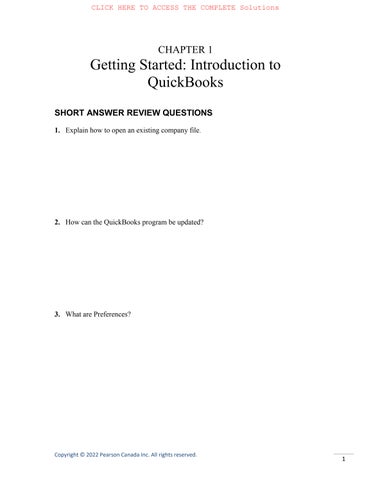Getting Started: Introduction to QuickBooks
SHORT ANSWER REVIEW QUESTIONS
1. Explain how to open an existing company file.
2. How can the QuickBooks program be updated?
3. What are Preferences?
4. What is the Company Snapshot?
5. How is QuickBooks Help used?
6. Why is it important to backup and verify company files regularly?
CHAPTER 1
Getting Started: Introduction to QuickBooks
SHORT ANSWER REVIEW QUESTIONS
1. Explain how to open an existing company file.
There are two ways to open an existing company file: through the No Company Open window or from the File menu.
The No Company Open window appears when the company file that was used in the previous session has been closed. From the window, a user can choose to create a new company file, open a sample file, or open or restore an existing company. If the open or restore option is chosen, QuickBooks will display the Open or Restore Company window that allows the user to choose between opening a file, restoring a backup copy, or restoring a portable file.
The Open or Restore Company window will also appear if the Open or Restore Company option is chosen from the File Menu in the QuickBooks window. If the user chooses to open a company file, they can then locate the company file on their computer and select it in the Open a Company window. The Home Page of the selected company will then appear.
2. How can the QuickBooks program be updated?
Updates are released regularly by Intuit. They are designed to fix problems in the software, incorporate new features, and update the payroll taxes. These updates should be downloaded regularly to make sure the program continues to run smoothly, and to provide accurate tax tables for automatic payroll calculations.
The QuickBooks automatic update feature is turned on by default. If an update is available, the user will receive a message asking if they want to install the update when they start the QuickBooks program. Updates can also be started manually from the Help menu by choosing the Update QuickBooks option and selecting the Get Updates button from the Update Now tab. If the user does not want to update their software, they can also turn off updates from the Options tab.
3. What are Preferences?
Preferences are settings that control how the company file works and how the user can interface with the QuickBooks program. These settings can be accessed from the Edit menu by selecting Preferences.
Most Preference windows contain two tabs: Company Preferences and My Preferences. Company Preferences control whether or not specific QuickBooks features are used and can only be changed by the administrator of the company file or a user set up as an External Accountant. These options affect all users of the company file. My Preferences settings influence how users interact with the program, and can be modified by each user to suit their needs.
4. What is the Company Snapshot?
The Company Snapshot provides access to company statistics information in one place. Some of the information is provided as a list with links to other information or activities. Other data is provided in graphical form. By default, the Company Snapshot displays information on three tabs: Company, Payments and Customer. The content of the three tabs can be customized to the needs of the user.
5. How is QuickBooks Help used?
QuickBooks Help can be displayed in a panel on the side of the Home window, it can be accessed from the Help menu, or it can be brought up by pressing F1 on the keyboard. As the Help system is context-sensitive, the content of the window will change to reflect the current open form.
There are two tabs in the Help window. Live Community allows a user with an active internet connection to ask a question and see answers from other users within the community. The Help tab allows the user to see a selection of topics relevant to the currently open form or to search for a particular topic of interest.
6. Why is it important to backup and verify company files regularly?
Backing up files regularly ensures that users can continue to work with company data files even if the working copy becomes damaged. It is important that the backup copy be saved in a separate location, if possible, to provide greater security. Backups can be performed manually, or they can be scheduled to occur automatically.
Verifying files slows down the backup process, but it also allows data file errors to be detected early. This means that the company file can be rebuilt to correct errors, or can be restored from an earlier backup, created before the errors occurred.