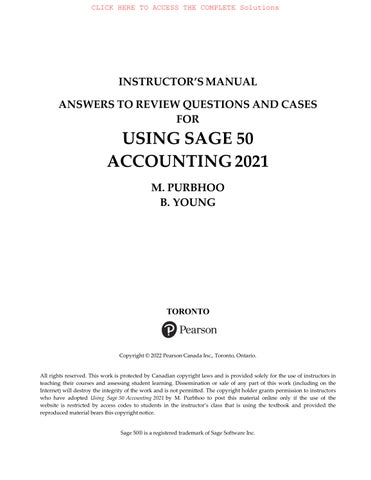FOR USING SAGE 50 ACCOUNTING 2021
M. PURBHOO B. YOUNG
TORONTO
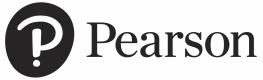
Copyright © 2022 Pearson Canada Inc , Toronto, Ontario
All rights reserved. This work is protected by Canadian copyright laws and is provided solely for the use of instructors in teaching their courses and assessing student learning. Dissemination or sale of any part of this work (including on the Internet) will destroy the integrity of the work and is not permitted. The copyright holder grants permission to instructors who have adopted Using Sage 50 Accounting 2021 by M. Purbhoo to post this material online only if the use of the website is restricted by access codes to students in the instructor’s class that is using the textbook and provided the reproduced material bears this copyright notice.
Sage 50® is a registered trademark of Sage Software Inc
ANSWERS TO REVIEW QUESTIONSAND CASES
For reference, we have included the questions and cases (in italics) with their solutions. These are suggested solutions only. Remember that we use general rather than the industry-specific terms in most cases. Answers may vary depending on the interpretation of the question or case. Some of the answers we provide may include points covered in later chapters. Where discussion is involved, students should be encouraged to think of alternative solutions They should also be encouraged to experiment with entering transactions in the data files (after making backups) to discover how the program handles different kinds of transactions.
CHAPTER 1: GETTING STARTED
Review Questions
1. What are the differences between Save As and Save A Copy (in the File menu)? How are these commands different from the Backup command?
The Save As command saves the current working file under a separate file name. That is, it creates a separate, working, backup copy of the file and opens the renamed file. If you use the name of an already existing file, the previous file will be replaced after you confirm that this is what you want to do Save a Copy will also create a separate working copy of your data file but the current file stays open instead of the new file. If you use the name of an already existing file, the previous file will be replaced after you confirm that this is what you want to do As you work in Sage 50, your data file is continually saved with any changes you make. The Save tool in the Home window also opens the Save As window
Backup also makes a copy of your file and keeps the current file open. However, the new file is a compressed version of the original data that must first be restored (from the Restore option on the File menu or the Company module Data Management icon drop-down list, or from the Select Company window) before you can work with it. The compressed file saves data space so it is easier to save separate backups for different time periods.
2. Why is it important to make backups of your data files?
If you have a backup, you can return to it if your working data file is corrupted and unusable because of a computer error, or if you have made changes to the file that were not correct and cannot be reversed, like starting a new fiscal period. (The author has recently had an entire database wiped out while opening a file. The resulting file had no ledger records or journal entries Backups work!)
3. What information does the Status bar provide? In module Home windows? In other windows?
DVD files are read-only files and this property cannot be changed. Because Sage 50 continually saves your work by writing to your data file and because it cannot write directly to the DVD, it cannot open the readonly files The read-only property does not allow a file to be changed. The same principles apply to opening files from a CD-ROM – these files are also read-only
You can access and restore backup files from a DVD or CD-ROM because does not write to this same file. However, you cannot restore the backup file to either of these medias
4. How does Sage 50 Help differ from Sage 50 Advice?
Help provides general information about accounting procedures and how to use Sage 50 software. Advice includes general information about good accounting practice as well as specific information and advice about accounting procedures related to the data file that is currently open.
5. Describe the different ways of getting help in Sage 50.
• The Status Bar line shows the purpose of the icon or field on which the cursor is placed.
• The Help function accessed from the Help menu or the Help icon includes an index of topics, a glossary of terms and the option to search for help on a topic that you enter.
• Advice on accounting practice and the data file are available from the Help menu and Advice tool found in the Business Assistance menu
• Access to consultants and on-line help is also available from the Help menu when you have an Internet connection.
• Enhanced view Module windows include a direct link to the Learning Centre in the Modules list pane to access the Help features
• The Home window in the Classic view includes a Learning Centre icon that accesses the Help features.
• Help buttons are also available in other windows and provide context-sensitive help – help about the options in the open window
6. What are the roles of the ledger and journal icons in the Enhanced view module Home windows? In the Classic view Home window?
In both the Enhanced view and the Classic view, the ledger icons provide access to the accounting ledgers so that you can create and modify ledger records Before finishing the history for a ledger, you also add data from historical transactions and account balances for the records. Journal icons provide access to the journals for these ledgers so that you can enter day-to-day accounting transactions that update the ledger records automatically.
7. What is the role of the module windows?
The expanded module windows in the Enhanced view show the journals and ledger functions for that specific ledger as separate icons and open the specialized journal or ledger features directly.
8. What purpose do the tool buttons in the Home window serve?
Tool buttons in any window provide immediate access to commonly used program functions as an alternative to choosing these commands from the main menus.
9. Why might the status bar line in a Sage 50 window be blank?
The status bar will be blank when the mouse is pointing to a blank portion of the window (not to an icon, tool button, menu item or input field) or to an area outside the main Sage 50 screen.
10. How do you open or access a Sage 50 company data file? How do you open the file if you start with a backup file?
The steps in accessing a data file are:
• Double-click the Sage 50 desktop shortcut, if you added one, to open the Select Company window Or,
• Choose Start on the task bar (main Windows desktop)
• Choose All Programs (or Programs) or {Windows10 }-Right click START & select Programs & Features
• Choose Sage 50 Accounting Premium 2019 (or Pro 2021) from the Program Files list.
• Choose Sage 50 Accounting Premium 2019 (or Pro 2021) from the Sage 50 list to open the Select Company window.
• Choose Select An Existing Company from the Sage 50 - Select Company screen.
• Choose the folder that contains your data set from the Open Company window.
• Open the folder.
• Choose the .SAI data file (do not choose the .SAJ folder).
• Double-click the file or click Open to access the file.
The steps in restoring a backup file are:
• Double-click the Sage 50 desktop shortcut, if you added one, to open the Select Company window. Or,
• Choose Start on the task bar (main Windows desktop) or {Windows10 }-Right click START & select Programs & Features
• Choose All Programs (or Programs).
• Choose Sage 50 Premium 2021 (or Pro 2021) from the Program Files list
• Choose Sage 50 Premium 2021(or Pro 2021) from the Sage 50 programs list to open the Select Company window.
• Choose Restore From Backup from the Sage 50 - Select Company screen From any open data file, choose the File menu and click Restore or choose Restore from the Company module Data Management icon drop-down list
• Click OK to start the Restore From Backup wizard
• Click Next and then Browse
• Locate the folder with the backup you want. Click Open to list the files in the folder.
• Click the Backup file you want and click Open or double-click the file to begin restoring.
• Continue with the steps in the wizard to confirm the file you selected and enter the name of the file you want to create from the backup.
• Confirm that you are replacing an existing file if necessary.
• Click Finish to display the Session Date prompt
11. What does it mean if the icons for a ledger are missing from the Home window?
If icons for a ledger are missing from the Home window, they may be hidden from the Home window Setup menu, User Preferences, View screen or they may have access denied through security/password settings.
In the Enhanced view, only the ledger and journal icons for the open module are shown so the Home window will be missing the icons for all the other modules that are not selected.
12. What does it mean if the module names for a ledger are missing from the Home window?
In the Enhanced view, modules that are not hidden are listed in the Modules pane to the left of the ledger and journal icons. If modules names are missing, these ledgers have been hidden from the Home window Setup menu, User Preferences, View screen or they may have access denied through security/password settings.
13. Describe the differences in the Home window in the Classic and the Enhanced views.
The Classic view Home window shows all the ledger and journal icons for the ledgers that are not hidden Different types of transactions may be selected from within the journals The tool bar has more options than the one in the Enhanced view Home window.
The Enhanced view Home window shows the ledger and journal icons for one module at a time. Separate icons provide access to all the ledger tasks and features for that module. Access to the other modules or ledgers is available from the Modules pane list or from shortcuts the user has created.

14. What is the significance of the symbol on a ledger icon?
The not-finished symbol shows that the history for a module has not been closed off or finished. Historical opening balance data may still be added or changed at this stage.
15. In the Classic view, if you have selected the General Journal icon, and you point to the Suppliers icon, what will the status bar line tell you?
The status bar will describe the function of the Suppliers icon because that is the location of the mouse pointer. Suppliers contains information about the suppliers/vendors from whom you make purchases
16. What happens if your date format is set up as day-month-year? How can you change it?
If your date format is set as day/month/year, any date that can be ambiguous (i.e., the first two numbers entered are both 12 and less) may be misinterpreted by the program (day and month will be reversed). For example, May 10 (entered as 5-10) might be recorded as October 5 Date formats are changed from the Setup menu, Settings option, Company, Date Format screen Date formats can be set and apply only to the data file that is open If the date you enter is ambiguous, you must use the date order that is selected in the data file to enter the correct date. The year can also be entered as two digits and may have also create ambiguity for the early 2000 years
17. How does the computer system date format (day, month, year or month, day, year) affect the Sage 50 data file?
It does not affect the data formats in Sage 50 because these can be set from within the program for each data file. (Note: The computer system date format is used as the initial default when you create a new company from scratch.)
18. If you are unsure of the date format settings, how can you enter a date to determine the date format settings?
You can enter a data that is not ambiguous, such as 20-05-2021 to see how Sage 50 displays it in the Date field. If the order is mm-dd-yyyy, the date will display as 05-20-2021, whereas if the order is dd-mm-yyyy, the date will display as 20-05-2021 You can also enter a date as text, such as May 12, 2021, or choose a date from the Date field pop-up calendar to see how the program displays it
19. If you are unsure of the date format settings, how can you enter a date to be certain that it is interpreted correctly?
Enter the date in text format or choose a date from the pop-up calendar in the Date field.
20. How do you finish a session in Sage 50?
Before closing the program and data file, back up your data file. Then choose the Control Menu icon and click Close, or click the Close button, or choose the File menu and click Exit
21. What must you do before you can work with your company data files in Sage 50 after you download the files from MyLab Accounting?
You will need to install the Sage 50 program and register or activate it – immediately before you can use the Student version or before the trial period expires for the non-student retail versions Payroll must also be activated before it can be used in the non-student retail programs Automatic payroll updates should be turned off to work through the applications in the Text You must also have your company data on a rewritable medium such as a hard drive or a USB memory drive.
22. What features in the Enhanced view Home window require an Internet connection?
Accessing the SAGE 50 Learning Centre
23. What information does the Dashboard window provide? How do you close this window?
The Dashboard window provides the title bar containing the program name and file name. This is followed by a menu bar and a tool bar which provides quick access to menu items and the search function. It also provides several key performance indicators in various panes in both graphic views and tables Clicking on any other module in the Modules pane will close the Dashboard window
24. How does the Dashboard window differ from other Sage 50 windows?
The Dashboard window does not provide ledger and journal icons, but provides a Revenue Summary, Bank account balances, Aged Receivables, Aged Payables, Order Summary, and Revenue vs Payroll expenses in various panes in both graphic views and tables
25. What must you do before you can access ledgers and journals from a backup file?
Double click the desktop program icon, or the SAGE 50 program button on the Start window to open the Welcome and Select Company window. Select the option Restore From Backup. Click OK to start the Sage 50 Restore from Back up Wizard. Sage 50 assumes that backup files are in a Backup Folder within the folder you recently used. Select the backup file you want to access. When you have selected the backup file you want restored click Finish. Once the backup process is complete you will have access to ledgers and journals.
26. How can you recognize that a Sage 50 file is a backup file?
Back up files have a .CAB designation in the data file name.
27. How do you restore a backup file? When or why do you need to do this?
Click Restore from Backup wizard. Locate your backup file. Click on the backup file. Click OPEN. You will return to the wizard with the backup file listed in Select A Backup file text box. Follow the screen instructions. You may need to do this when the company file you have been working on has become corrupted or your computer has been damaged.
CHAPTER 3: BINH’S BINS
Review Questions
1. How is the posting date different from the session date?
The posting date is the actual date that the transaction occurred and this date should be recorded for the transaction in the journal. The session date is the date that the transactions are entered into the computer program, usually the calendar date in an ongoing business. The posting date may be earlier than the session date, but cannot be earlier than the Earliest Transaction date – the date you started to record ongoing journal transactions in Sage 50 Dates later than the session date may be entered if future dates are allowed in the Company Settings.
2. List some of the different ways to enter June 09, 2021, in a date field
The following formats assume that the data file date format is month-day-year – as in all our data files. For other date formats, the order for month, day and year will change accordingly
• June 9
• june 9
• june 9 24
• 60
• 06 24
• 6/0
• 06/24
• 6 24 or 6 20 2024
• 06 9 24 or 06 09 2024
• 6/9/24 or6/09/2024
• 06/9/24 or 06/09/214
You can use different separator characters to replace the / above. In some date fields you may need to include the year. For example, if the fiscal period is longer than one year, the date might be incorrectly interpreted as May 9, 2020 or May 9, 2021 In this case, you can still enter the year as two digits
3. How does Sage 50 help provide a complete audit trail?
Sage 50 Accounting does not allow entries to be deleted. It requires that you correct journal entries after posting by making complete reversing entries; it provides a complete record of all transactions for an audit trail You must provide all details (source, date, debit and credit accounts and amounts) before you can post an entry The Journal report includes all the transactions entered, including these reversing entries when you show the corrections, with full details of the transaction date, the source of the entry and a descriptive comment Thus it is possible to trace the work completed.
For the journals that include the Adjust An Entry option, the program automatically creates this reversing entry, posts it and adds it to the journal report. These same journals also have the option to reverse transactions in a single step. Again, Sage 50 does not remove the entries; it adds a reversing entry instead. Displaying these corrections is an option in journal reports so that the complete record is always available.
4. What are some of the advantages of entering transactions in Sage 50 overusing a manual accounting approach? Are there any disadvantages?
The main advantages are the built-in controls and the ease of generating reports. Because the software will not allow posting of entries until all information is added to the journal and debits and credits are equal, the chance of making a mistake is reduced compared with the manual entries where omissions might not be noticed. Reports are available instantly for any time period without extra data entry Ledgers are updated automatically and do not require separate entries.
The Adjust An Entry feature in Sage 50 can also save time and prevent errors by allowing a previously recorded entry to be recalled, corrected and resaved. The program automatically creates the intermediate reversing entry and minimizes the chance of making an additional error. Similarly, the program can create a reversing entry automatically when no further corrections are needed. Again, the opportunity for error is reduced.
The principal disadvantage is probably the need to enter complete setup data for the company. However, the initial data required is minimal (most data can be added later when it is needed) and the time saved for preparing Trial Balances, Balance Sheets and Income Statements is more than made up by the setup time. Some people feel that the inability to “erase” mistakes is a disadvantage. It is, however, an important control technique that allows the software to be used in real business settings, so this feature has its own advantages. Instead of erasing incorrect entries, Sage 50 can reverse them automatically in most journals.
5. Describe a method of creating new General Ledger accounts.
You can create new accounts from any Account field in a journal by double-clicking while in the field to access the Select Account screen Click Add New Account and click Create to start the Account Wizard. You can also type in a new unique account number. When you press Tab or Enter, Sage 50 recognizes that the number is new and asks if you want to create or add it If you choose Yes, the Add Account Wizard will begin
6. What are the limits on entering new session dates? On entering transaction dates?
You can advance the session date up to the first date of the next fiscal period. After starting a new fiscal period, you can enter later session dates for the new fiscal period up to the end of the new fiscal period. Transaction dates must fall between the Earliest Transaction date and the session date. You cannot go beyond a current session date until you advance the session date (unless you have allowed future-dated transactions). You can also move the session date to an earlier date, up to the Earliest Transaction date – the date you started to record ongoing journal transactions in Sage 50 Entering a date for the Company - System screen option Do Not Allow Transactions Dated Before can also place restrictions on the dates you can enter and prevent the user from entering incorrect earlier dates
7. What date appears as the default in journals? In reports?
The default date in journals and reports is usually the session date. If you have a journal open after posting a transaction, the default date is the posting date used for the previous entry Income Statements, and other reports that cover a period of time, have the Fiscal Start and the session date as the default start and finish dates respectively The session date is the default for reports that are prepared for a single date.
8. How is a General Journal entry in Sage 50 different from a manual accounting journal entry?
In Sage 50, source information is required before you can post the entry and debit and credit entries must be equal. The account balances are automatically posted to the ledger records for the accounts used, so the General Ledger is continually updated. The manual system has no built-in controls for the accuracy of the bookkeeper. It is possible to record an incomplete entry and the ledger records must be updated separately, creating another opportunity to transcribe the amounts incorrectly. Neither system has the ability to detect an incorrectly chosen account, although the software includes the complete account names so you can more easily check your work.
9. Describe the different ways that you can add the account number to the account field in the General Journal.
You can type the account number directly into the Account field in the journal You can also find the number in the Select Account list To access the account selection list, click the list icon in the Account field, press Enter when the cursor is in the Account field or double-click the Account field. If you type a number in the account field before opening the selection list, the list will advance to the first account beginning with that number. In the selection list, click the account you need and press Enter or click the Select button to add the account to the account field in the journal.
10. Describe the procedure for correcting a journal entry after posting.
Click the Adjust An Entry tool button or choose Adjust An Entry from the Entry menu in the journal Browse to locate the journal entry you want to correct and double-click it to open it or click to select it and then click the Select button Make the corrections and post the changed transaction Sage 50 posts two entries the reversing entry and the correct transaction entry If an entry should be removed, it can be reversed (see question 19).
11. Describe the procedure for correcting a journal entry before posting.
Return to the field that has the error. Clicking the field is the easiest way to return to it. Select the text you want to change by clicking or dragging through it and type the correct information. To change an account, click the Account field and press Enter to open the Select Account list. Double-click the account you need or click it to select and click the Select button to add the account to the journal.
12. What does it mean if a button or menu option is dimmed?
The option you are selecting is not available. The option may be turned off, not available because of multiuser restrictions, or the command may not apply for the present situation – such as trying to use the copy command when no text has been selected.
13. How do you advance the session date in Sage 50?
Close all open windows You cannot change the session date while other Sage 50 windows are open You can use the Home window Close All Windows tool or close each window separately. Then choose Change Session Date from the Maintenance menu, enter a new date and click OK. You can also click the date calendar icon beside the current session date on the right-hand side of the Home window in the Enhanced view to open the calendar. Click the new session date on the calendar and then click OK to enter the date and return to your Home window and entering transactions.
14. Why would you choose to advance the session date by one week at a time instead of one month at a time if you are entering transactions for one complete month?
Advancing the session date in smaller increments helps to avoid entering an incorrect transaction date for an entry
15. When would you restore a data file from the backup copy? How would you do this?
You would restore a backup if the original file had been corrupted or damaged so that you could not open it, or if the original file has recent accounting errors that cannot be reversed or corrected. If you have entered other transactions or data after this backup was made, you will need to re-enter that data.
To restore the backup, choose Restore from the File menu in the Home window or from the Company module Data Management icon drop-down list, or choose Restore From Backup in the Select Company window when you start Sage 50 Follow the instructions in the Backup wizard screens to select the backup file and to name the restored file. If the name is the same as the one you used before, you must confirm that you want to replace the existing file.
16. What does customizing a report mean? Why might you customize a report? How would you do this?
Whenever you change the default settings you are customizing a report You can change the default columns that are displayed, and you can sort or filter the information according to selected criteria
You might want to customize a report because you want to show information in a different way that is more appropriate to your business You might also choose to omit information that does not apply to the business or perhaps to the particular group you are preparing the report for.
To begin the customizing, display the report and click the Modify Report tool to open the Report & Forms Options window From the Report Centre, select the report you want, click Modify This Report and click OK to open the Report Options window Then click Report Options, Report Columns, Filter Report or Sort Report to begin entering the changes you want
17. What is the difference between sorting and filtering a report?
Sorting changes the order of information in a report based on the criteria you choose, such as showing latest to earliest date order instead of earliest to latest or sorting by amount or source document. All the data will be included. Filtering selects or includes only part of the data based on the criteria you choose, such as showing only journal entries with source codes that include a key word.
18. Describe how to Select A Report in the Home window tool bar
The Display tool in the Classic view accesses lists and journal reports (or the related report options window) directly when a ledger or journal icon is selected. When no icon is selected, the tool will access a drop-down list of these same reports The tool button bypasses the Reports menu
19. How do you reverse a General Journal entry? Why would you do this?
To reverse an entry, click the Adjust A Previously Posted Entry tool or choose the Entry menu and click Adjusting Entry to open the Search window Enter the search parameters to help you locate the entry you need. Click OK to list the transactions that meet the search criteria Click the transaction you want and click Select to display the transaction in the journal window At this stage, you can make corrections or reverse the transaction To reverse it, click the Reverse Entry tool or choose the Entry menu and click Reverse Entry Click Yes to confirm
You might choose to reverse an entry if you had entered it twice by mistake. You might also reverse an entry that had a large number of errors Reversing it first and re-entering it from scratch might be simpler than making a large number of changes.
20. What is the difference between backing up a file for the first time and making additional backups?
The first time you make a backup, the default name is a new backup1.CAB file in a new Backup folder inside your working data file folder. The comment for the backup includes the number 1. You will be asked if you want to create the new file and folder.
The next time you back up the same file, the default location and name will the ones you used before (BACKUP folder and backup1.CAB if you used the defaults) The comment number will be updated to 2 If you are using the same file name as before, you will be asked if you want to replace the existing backup file. The number in the comment will be updated with each backup even when you change the file name
21. What is a session date? How does it affect journal entries? Why is it important?
The session date is the date you are entering transactions, usually the current calendar date in an ongoing business. When you open a journal window, this will be the default date for posting a transaction unless you enter a different date. If future-dated transactions are not allowed, the session date is the latest date you can use for a journal transaction In this way it offers an important control that minimizes the chances of entering an incorrect date. Since the posting dates are used to generate reports, entering accurate journal dates will help to create accurate reports. For sales and purchases, dates also affect the availability of discounts and interest charges on overdue accounts
22. If you enter a date as 02-03-12, what date will Sage 50 enter in the journal date field?
The date you see in Sage 50 depends on the short and long date formats you have selected.
If you display short dates in journal entries (and reports), you will see 02-03-12 in the date field, but the date represented will change according to your format selection – month, day or year may come first. Thus the date may February 3, 2012, if your order is mm-dd-yy, March 2, 2012, if your order is dd-mm-yy, or even December 3, 2002 if your order is yy-dd-mm.
If you display long dates in journal entries (and reports) the display will vary as follows:
• If your date format is MMM-dd-yyyy, you will see Feb 03, 2012
• If your date format is MMM-dd-yy, you will see Feb 03-12
• If your date format is dd-MMM-yy, you will see March 02-12
• If your date format is dd-MMM-yyyy, you will see March 02, 12
23. How does accessing reports from the Report Centre differ from using the Reports menu?
The Reports menu always opens the Report Options window before displaying a report The Report Centre shows a sample of the report and a description as soon as you select the type of report Then you can click Display to open the report immediately with the default settings or click Modify This Report to open the Report Options window.
24. The Select A Report, Reports menu, Reports pane list, Reports icon and Recent Reports pane all off ways to view reports. How are they different, and in what ways are they the same? Can you obtain the same reports from all of these approaches? If so, how?
The Select A Report tool is in the Classic view, and the Reports list and the Reports Centre in the Home window of the Enhanced view. The menus provides access to all reports and by selecting one of the reports on the list, the list is expanded to provide all of the reports available for the chosen journal or analysis. The report for the journal has to be selected and opened. The process of selection is required to access the desired report.
25. What are drill-down reports? How do you access them? What information do they provide?
Drill-down reports are additional reports that you see from an open report window They usually provide (drill down to) more detail about some part of the report For example, you may access the ledger record for an account, the detail for a summary listing, a journal report entry or the original journal entry
When you move the mouse pointer over any part of the report display, a magnifying glass icon appears if there is a drill-down report available. The status bar names the drilled down report you can see. Doubleclicking this detail in the report will open the secondary or drilled-down report.
26.When will the report from the Recent Reports pane display a modified report and when will it display the report with the Sage 50 original default options?
The Default Report option appears as the template the first time you view a report. The next time you open the previously selected report window the Last Used Report option will display as the template.
27. What information and options do you have in a backup window, the first time you back up your file and for later backups?
When backing up the file the options available are “Do you want to backup this company before closing?” Yes or No. The option “Do Not Ask Again” and there is also a Help option
28. What happens when you use the same file name for all backups for one company?
You will not have backups for different stages of the transaction recording to return to if you find errors.
29. When would you back up your data file? Why would you go this?
You would back up your files on a regular schedule. If your original file was damage, compromised or your data storage tool hacked then you would still have access to your Sage 50 company information. It is important to back up your files on another storage site such as a disc or another computer. Cloud back up offers another place to back up your data.
30. What are the required fields and data in the General Journal before Sage 50 allows you to post a transaction?
You must complete the Source field, Date Field (the program enters the session date by default) Account field, Debit field then the amount, move to the next line, enter the Account field and then the Credit amount. When you select post the Debit and Credit balance amounts must be equal to each other. Comment fields are optional.
31 Some fields are designated as required in the General Journal. What are these fields and what purpose do they serve? How can you tell if you have entered all the details required in the journal?
The required fields in the General Journal are Source, Account, Debit and Credit. Until the Debit and Credit fields of a transaction are equal you cannot post and entry.
32. How does the Date field calendar help you to enter a date correctly?
When a company is set up in SAGE 50 using the Date Format in the Company Set Up window the preferred Date Format is chosen in this location. By always using the Date field calendar the possibility of inconsistency in date format is prevented. This ensures all entries have the same format which improves accuracy and also prevents confusion about dates when the numeric entry might be ambiguous. SAGE 50 date selection For Reports allows a different format to be selected as an option. SAGE 50 allows the text version for entering dates.
Review Cases
Case One
At the end of April 2024, after paying several bills Binh completed the following manual journal entries to record the transactions:
Date Ref.
Apr 30 rent (cheque #53)
Apr 30 hydro(cheque #54)
Apr. 30 telephone (cheque #55)
Apr. 30 printer cable (cheque #56)
Apr.30 Invoice forms (cheque #57)
Using the account in the Binh’s Bins data file, manually prepare the detailed journal entries that record these transactions as they would appear in a Sage 50 journal report. (You may want to print a General Journal Report for reference to find what details Sage 50 provides.)
How is the Sage 50 method of entering journal transactions different from the manual accounting procedures? What are the advantages of using Sage 50?
Account numbers and proper account names must be added. The last two purchases should be combined because they use a single cheque number and the same asset account. The Sage 50 entries are:
Apr.30-24 CHQ 53, pay office rent
5120 Rental Expenses
2670 GST Paid on Purchases 40 00 1080 Cash in Bank 840 00
Apr.30-24 CHQ 54, pay hydro account 5060 Insurance Expense 130 00
2670 GST Paid on Purchases 6.50 1080 Cash in Bank 136.50
Apr.30-24 CHQ 55, pay telephone account
5140 Phone/Internet Expenses
2670
Apr.30-24 CHQ #56, printer cable & Bin Locks
1360 Supplies
2670 GST Paid on Purchases 3 00
Sage 50 requires that all accounts (and headings, totals and subtotals) have numbers. You may use from 4 to 8 numbers in the Premium version. The sequence of these numbers must follow the pattern of 1000s = Assets, 2000s = Liabilities, etc., for 4-digit account numbers so that the program will know how to prepare the
financial reports (e.g., whether a debit entry will increase or decrease the account balance). New accounts must be inserted in the correct sequence, and the numbering requirement means that sometimes they cannot just be squeezed between two other accounts. An entry with unequal debits and credits cannot be posted, so the program provides a check on the accuracy of the arithmetic and typing entries. It automatically calculates and enters as a default the debit or credit amount that will balance the entry as you complete a transaction, so you do not need to type the final amount. This can save some data entry time and allow you to verify your own amounts. You do not need to write the account name in full. Entering the number (or choosing it from the list) is sufficient. The program fills in the account name, so it is easy to check your entry. This saves time when you enter the transaction, but still provides complete information in the journal report. The journal report provides an audit trail very simply when you show corrections, and the software can also generate other major financial reports
Case Two
Complete the following purchase in the General Journal
Purchase Invoice #DE-67113 Dated May 7, 2024
From Devon Equipment Co., $600 plus $15 GST for a demolition chute that places debris directly into a bin. Invoice total $630. Terms: net 30 days.
After posting the above transaction, you realize that the equipment was rented instead of purchased, so it should be charged to the equipment rental expense account.
Make the corrections necessary to reflect this expense accurately.
Why is it important to make the correction? What if another expense account were used as the original incorrect account so that the income would not change on the income statement? Would it still be necessary to make the correction? Why?
The original entry can be adjusted using the Adjust General Journal Entry feature. Find the original entry and edit the account number. The following three journal entries will appear in the journal report:
Original entry:
07-31-24 J33 DE-67113, Demolition chute
1560 Dumpsters
2670 GST Paid on Purchases 30.00
2210 A/P - Devon Equipment
Reversing entry:
07-31-24 J34 ADJDE-67113, Reversing J33 Correction is J35
2210 A/P - Devon Equipment 630 00
1560 Dumpsters 600 00
2670 GST Paid on Purchases 30 00
Correct entry:
07-31-24 J35 (Correct) DE-67113, Dumpsters
5120 Rental Expense
2670 GST Paid on Purchases 30 00
2210 A/P - Devon Equipment 615 00
The correction is important because assets do not appear on the income statement and costs would be understated. If another expense account had been used in error, the change should still be made. It is important to record expenses correctly because the historical expense information is used to make decisions about future purchases. For example, if a business rents the same equipment frequently, it may decide to purchase the equipment instead of renting. Accurate information about expenses is also needed for future cost reduction decisions. The journal report with corrections will show all the entries, providing a complete audit trail.
CHAPTER 4: Love It Again
Review Questions
1. Why is it important to add non-postable accounts to your Chart of Accounts? Are they required? Explain you answer.
Non-postable accounts divide the financial statements into sections. For the Balance Sheet, the sections are the following headings: Asset, Liability and Equity. Within these sections the categories are further set up with non-postable accounts that provide consolidated information to the end user for each sub section.
Non postable accounts organize the financial information into useful sections for reviewing history and also management planning for possible changes in the business process Theprogramwillcalculatesectiontotals automaticallyandprinttheminthefinancialstatementreports.
Non-postable accounts help to organize accounts into groups of related items They allow you to see subtotals for these groups because the program calculates them automatically Sage 50 requires at least one Heading and Total for each of the five sections of the Balance Sheet and Income Statement
2. Why should you leave spaces between account numbers when you create the Chart of Accounts in Sage 50?
Spaces between adjacent account numbers allow you to enter new accounts later without breaking the logical sequence of the account groups. Since account numbers cannot be changed once the account has been used for journal entries, this is an easy way to insert these new accounts later.
3. What is the backup frequency setting? Why is it important? How do you change it?
The backup frequency setting determines how frequently (relative to the session date) the program reminds you to back up your work Change the backup frequency from the Home window, Setup menu, Settings option, (or click the Settings icon) and choose Company and Backup.
4. What does it mean if a field, menu option or tool on your input screen is dimmed?
Dimmed icons or menu options cannot be selected or accessed. Some additional features and options are not available when you are working in multi-user mode, so these options will also be dimmed.
5. Describe two ways to access the General Ledger record for an account.
From the Home window, click the Chart of Accounts icon and then double-click the icon or name of the account (or click the account to select it and then choose Edit from the Edit menu or click the Edit tool) to open the ledger record. From any ledger record, click the Select Account field and choose (click) the account you want from the list to open its ledger record.
6. How are the Earliest Transaction date and session date different?
The Earliest Transaction date is the start of the fiscal period or the date that the system was converted to Sage 50, and after the last date for historical information or opening balances It will be the earliest date you can choose for journal transactions The session date is the date that the accounting transactions are entered into the computer. In a regular business, the session date is usually the calendar date and is updated regularly by the user. The program updates the Earliest Transaction date automatically to the new fiscal start date when you start a new fiscal period. Before finishing the history, the session date is the Earliest Transaction date.

7. What does the Open History symbol on the Chart of Accounts icon indicate? How do you remove it?
The open history (not-finished) symbol means that you can still add historical information and opening account balances Journal transactions can also be entered at this stage.
To remove the symbol, i.e., finish the ledger history, you must have entered all accounts that have opening balances with their historical account balances, debits must equal credits in the Trial Balance and all accounts must be in logical order (no missing Headings, Subtotals, Totals, etc.). If you are not using other modules and these are not set up, you must hide them. Then choose Finish Entering History from the History menu in the Home window.
8. What is the difference between postable and non-postable accounts?
Postable accounts have balances and can be selected for entering journal transactions Their balances are affected by journal entries Group and Subgroup Accounts are postable accounts Non-postable accounts (headings, totals and subtotals) have no account balances but are used to organize the accounts in the financial statements The single Type X account, Current Earnings or Net Income, is a special non-postable account whose balance is updated directly by the program from any changes in equity and revenue account entries
9. How are Subgroup accounts different from Group accounts? Why is helpful to use Subgroup accounts?
Both Group and Subgroup accounts are positioned between Headings and Totals and both are postable accounts. Subgroup accounts must be followed by a Subgroup Total account. Their balances are added together to form this subtotal On the financial statements, Subgroup account balances are printed in a separate column to the left of the Group account balances Their subtotal is printed in the right-hand side column with Group account balances The Group accounts are added together with the Subgroup Total accounts to calculate the Total for the section
Including Subgroup accounts helps to give a more detailed breakdown of the financial reports by showing subtotals for related accounts
10. What does it mean to finish the history in a Sage 50 data file?
Finishing the history means closing access to historical information and opening balances (from before the Earliest Transaction date) so that these cannot be changed.
11. What happens when you select a different industry or company type for a data file?
In the Premium version, selecting a different industry type will change the journal and ledger icon labels to the set appropriate for that industry. For example, the term for Vendors may change to Suppliers or Providers. Field names, journal titles and report names will also change to match these terms. In the Pro version, terms do not change.
12. Why is it important to make a backup copy of your data files before you finish the history for the General Ledger?
Making a backup before finishing the history allows you to change account balances to correct errors without re-entering all the setup information Once the history is finished, you can edit account numbers and names but not balance amounts Once journal transactions are entered, you cannot change account numbers
13. What types of errors can prevent you from finishing the history? What kinds of errors might go undetected?
If the accounts are not in logical order, you will be unable to finish the history A missing subtotal after a subgroup account, a missing subgroup account before a subtotal, a missing heading or a missing total will result in this type of error. If the other modules are not set up, you will be unable to finish the history if required information for these modules (linked accounts) is missing
Missing accounts, incorrect account names, incorrect account numbers or incorrectly grouped accounts (as long as the sequence of account types still follow the logical order) are examples of errors that may remain undetected. Although Sage 50 forces the debit balances to equal the credit amounts, one or more account balances may be incorrect or there may be an amount missing
14. What does it mean if the session date is July 10 and the Latest Transaction date is July 31?
There is at least one journal entry dated July 31, that is, there is one or more post-dated entries Future dating of transactions has been allowed for the data file
15. Why is it helpful to create a separate “test balance” account? If you did not have this account, how could you determine whether your Trial Balance amounts were correct?
The “test balance” account is the holding account we created for balancing the Trial Balance when opening account balances are entered but are not yet complete. At this stage the debit amounts entered might not equal the credit amounts entered. Sage 50 requires you to post the difference to an account as soon as you close a ledger record By choosing the Test Balance account for these differences, you can look at one account balance to see whether you have entered your data correctly If you have, the Test Account balance will be zero Without this account, you must check all amounts against the manual Trial Balance. However, even when the test account balance is zero, it is important to check the other amounts before finishing the history because other errors may cancel each other out If the Test Account balance is not zero, you know that there is at least one incorrect amount.
You can choose any postable account for this purpose.
An alternative method automatically enters balancing amounts in the linked Retained Earnings account when this option is selected on the General Linked Accounts screen When all other opening balance amounts have been entered, the balance for Retained Earnings should match the amount in the Trial Balance. In this approach, the actual amounts should still be checked for accuracy
16. When might you use the feature of allowing future transactions? Can you foresee any problems with allowing future transactions? What controls might you want to place on the use of future transactions?
Future dating of transactions might be used to enter a series of transactions that are repeated, such as postdated cheques that are submitted at a single point in time and use the same information for each transaction, except for cheque numbers. By entering them all when you write the cheques, you will not forget to enter them when the dates occur, when you no longer have invoices to remind you.
Allowing future dating of transactions in general may increase the chances of posting to a wrong date. Sage 50 has the built-in control of not allowing dates in a later fiscal period. It also has settings that warn if the transaction is more than a certain number of days in the future and choosing a short future period will provide more control
17. What are adjusting entries, and why are they required before closing the books?
Adjusting entries are required to adhere to the accrual basis of accounting and the matching and recognition principles Expenses must be matched to the same time period for which they earned revenue, regardless of the timing of the payment. Assets may have been prepaid and partially used. The part that has been used or has expired must be recorded for the appropriate period. Similarly, unfinished work must be recorded as revenue for the period at year-end even though the payment for the work will be received in the next period.
18. Why it is important to print all reports and make backups before advancing the session date to the new fiscal year?
Printing/saving a copy of all reports ensures that you have complete financial records for income tax reporting, for reporting to lenders and shareholders and to establish a complete audit trail. If necessary, you can re-create the data set from scratch for the new fiscal period because you have complete historical records available. The backup provides a working data set for those cases when you need to add to the records for the prior period because entries were omitted (although Sage 50 does allow posting to prior fiscal periods) or if you want to export reports for further analysis. You cannot move the session date backwards to a previous fiscal period. The backup also allows you to safely clear data for the previous period. However, if you entered transactions after making the latest backup, you must re-enter them if you restore your backup.
19. Why might 1924 be entered as the fiscal start year when you are creating new company files? Sage 50 will accept the 1900 year date
20. If the fiscal end is June 30 and the session date is June 30, what date must you enter to advance the session date?
To advance the session date, you must enter July 1 as the first next date. After that, you can enter any date up to the end of the next fiscal period
21. How do you close the books to end a fiscal period in Sage 50?
Starting a new fiscal period automatically closes the books. You should enter all adjusting entries and make a backup before advancing the date to a new fiscal period because you cannot reverse this step. If necessary, you can make entries to the previous period if there are transactions for which you do not have the information before closing the books. Refer also to question 22.
22. What changes are made to your accounting data when you advance the session date into a new fiscal period?
When you begin a new fiscal period, all data is moved to the previous period category for purposes of report generation All revenue and expense account balances are reduced to zero by closing these accounts to the Current Earnings (Net Income) linked account The Current Earnings account is then set to zero by closing its balance to the Retained Earnings linked capital account
23. How are user preference settings different from other company settings?
User preferences can be set for individual users for the way they want to work with the program Other company settings apply to the data file the same way for all users When you set up different users who can access the data, each user can choose his/her own settings. When they access the data, they will see the settings they entered instead of the settings that other users may have selected.
24. How is closing your accounting books manually different from closing them in Sage 50?
Manually, you need to prepare and post each of these closing entries for all revenue and expense accounts as well as the closing entry for current earnings. This involves making the journal entries and updating the ledger balances.
25. Why might you need to enter transactions for a previous fiscal period (after closing the books)? How would you do this?
At the beginning of a new fiscal period, you may not have all the details you need for the previous period but you will still want to be able to enter current transactions To do this, you must allow transactions dated before the fiscal start by unchecking the option Do Not Allow Transactions Dated Before. The program prevents you from entering a journal date later than the fiscal end, so you must start a new fiscal period to continue entering transactions When you post transactions to a prior period, the program always requires you to confirm that you want to continue. This is another opportunity to check that your dates are correctly entered.
26. Why is viewing modules a user preference rather than a system setting?
Companies require flexibility in their use of SAGE50 for their accounting needs. Viewing modules allows for that flexibility.
27. What are the reasons for entering a date for the setting Do Not Allow Transactions Dated Before…?
This is a control that helps you avoid altering historical data in error. If an earlier date is entered, the program does not allow the transaction to be posted unless the option is turned off In this case, although you will see the warning about using the earlier date when you post the transaction, you will be allowed to complete the posting
28. What is the default Home window? How can you change this default and when will you want to change it?
The default home window is the one that appears when you open a data file. The entry “this is my default page” appears beside the module heading. When you open a different module window, the entry changes to “make this my default page.” Clicking this entry changes the default to the one currently open You can change the default window at any time.
You may want to change the default window to the one with icons you use most frequently For example, when creating new company data files, the Company module is needed for entering most settings However, later, when entering vendors or customers, you may prefer to use Payables or Receivables as the default
29. How is the Current Earnings account different from other General Ledger accounts in Sage 50?
The Current Earnings account is the only type X account You cannot change the account type for this account and you cannot post directly to it, or choose it as the account for a journal transaction Sage 50 automatically tracks revenues and expenses in this account to generate the net income amount The account does not appear on the Trial Balance but it is included on the Balance Sheet On the Income Statement, it appears as Net Income – the difference between total revenue and total expenses
30. What should you do when you get the message “the accounts are not in logical order”? What effect will this situation have on your ability to work with the data file?
If accounts are not in logical order, you will be unable to finish the history or view reports Instead, when you try to do either of these, you will see the message that “accounts are not in logical order.” You will also see the message when you check the validity of your accounts (from the Accounts window tool icon or from the Home window Maintenance menu). The message describes the error so you can make the correction For example, you may be informed that there is a missing subtotal after account 1080 After correcting the first error, you may see the message again pointing to a later error that requires correction You must correct all order errors before you can finish the history for the data set
After finishing the history, you may see the error message again after creating a new account with an incorrect account type. The error will not prevent you from making journal entries using that account, provided that you have selected a postable account type (group or subgroup), but will show when you try to display reports. At that point, you must make the correction to display the report.
Good practice suggests that checking the validity of accounts should be routine when creating a new include later tax tables and company Chart of Accounts and after adding new accounts during transaction entries