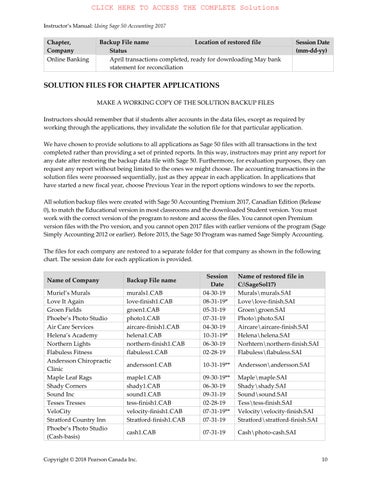Instructor’s Manual: Using Sage 50 Accounting 2017
Chapter, Company Backup File name
Status
Online Banking April transactions completed, ready for downloading May bank statement for reconciliation
SOLUTION FILES FOR CHAPTER APPLICATIONS
MAKE A WORKING COPY OF THE SOLUTION BACKUP FILES
Instructors should remember that if students alter accounts in the data files, except as required by working through the applications, they invalidate the solution file for that particular application.
We have chosen to provide solutions to all applications as Sage 50 files with all transactions in the text completed rather than providing a set of printed reports. In this way, instructors may print any report for any date after restoring the backup data file with Sage 50. Furthermore, for evaluation purposes, they can request any report without being limited to the ones we might choose. The accounting transactions in the solution files were processed sequentially, just as they appear in each application. In applications that have started a new fiscal year, choose Previous Year in the report options windows to see the reports.
All solution backup files were created with Sage 50 Accounting Premium 2017, Canadian Edition (Release 0), to match the Educational version in most classrooms and the downloaded Student version. You must work with the correct version of the program to restore and access the files. You cannot open Premium version files with the Pro version, and you cannot open 2017 files with earlier versions of the program (Sage Simply Accounting 2012 or earlier). Before 2015, the Sage 50 Program was named Sage Simply Accounting.
The files for each company are restored to a separate folder for that company as shown in the following chart. The session date for each application is provided. Name
Muriel’s Murals murals1.CAB 04-30-19
Murals\murals.SAI
Love It Again love-finish1.CAB 08-31-19* Love\love-finish.SAI
Groen Fields groen1.CAB 05-31-19
Phoebe’s Photo Studio photo1.CAB 07-31-19
Air Care Services aircare-finish1.CAB 04-30-19
Groen\groen.SAI
Photo\photo.SAI
Aircare\aircare-finish.SAI
Helena’s Academy helena1.CAB 10-31-19* Helena\helena.SAI
Northern Lights northern-finish1.CAB 06-30-19
Flabuless Fitness flabuless1.CAB 02-28-19
Norhtern\northern-finish.SAI
Flabuless\flabuless.SAI
Andersson Chiropractic Clinic andersson1.CAB 10-31-19** Andersson\andersson.SAI
Maple Leaf Rags maple1.CAB 09-30-19** Maple\maple.SAI
Shady Corners shady1.CAB 06-30-19
Shady\shady.SAI
Sound Inc sound1.CAB 09-31-19 Sound\sound.SAI
Tesses Tresses tess-finish1.CAB 02-28-19
Tess\tess-finish.SAI
VeloCity velocity-finish1.CAB 07-31-19** Velocity\velocity-finish.SAI
Stratford Country Inn Stratford-finish1.CAB 07-31-19
Phoebe’s Photo Studio (Cash- basis) cash1.CAB 07-31-19
Stratford\stratford-finish.SAI
Cash\photo-cash.SAI
Instructor’s Manual: Using Sage 50 Accounting 2017
Premium Version Only (Chapters 18 and 19)
Ryder’s Routes
ryder1.CAB
Able & Associates able1.CAB
08-31-19** Ryder\ryder.SAI
04-30-19
Able\able.SAI
* Session dates are advanced to the next fiscal period – choose Previous Year in the Modify Report window to create reports.
** Session dates are not advanced to the next fiscal period to allow easier access to all reports.
Later versions of the Sage 50 Program may result in answers that are different from those provided in the solution files because of federal government payroll tax table changes. Most payroll amounts should be within a few dollars of those provided using the Pro or Premium versions (Release 0) of Sage 50. However, you will be unable to open these files using a later Student version of Sage 50 (2017 or later) –this is a restriction placed on the Student version of the program.
Remember that you cannot open Premium version files with the Pro version of Sage 50.
Creating Error-Free Solution Files
We have made every effort to create an error-free set of solution files. Our goal has been to create files with all transactions completed without any errors in dates, source document or invoice numbers, accounts, suppliers, customers, employees, inventory items and projects, and without using any adjusting entries to correct mistakes unless these were requested in the source documents in the text. Usually this required completing the transactions several times and comparing multiple sets of journal entries against the source documents in the text (i.e., multiple solutions completed by the author as well as the independent keystroke checker for each application). Despite this effort, we may have overlooked some errors and we would appreciate having significant errors drawn to our attention. They will be replaced when possible with a corrected version. We have chosen to ignore minor typos in journal comments because in the process of redoing all transactions, we would likely make a different, and perhaps more serious, mistake.
VERSION DIFFERENCES
Most screens and procedures are the same for Pro and Premium versions. We have tried to make the differences between the versions of the program as explicit as possible in the PRO VERSION margin notes so that everyone will be clear about what to do or what they will see at each stage. In addition, we provide separate data sets for the two versions of the software. All files are ready to use without data conversions. The separate install programs for the two data sets should help you install the right data set for your computer setup. All company files are set up without passwords for maximum flexibility of access.
To choose the correct data set for your program installation, you must know what version of the program you are using. You can get this information from the package that the program came in, from the program CD or by starting the program. Pro or Premium appears on the introductory screen that shows briefly, on the Select Company window and on the title bar of the Home window. (You can open one of the Sample companies to see the Home window.) You can also find the program version and release once you start the program. In the Home window, choose the Help menu and click About Sage 50. The information window shows the program name, version, serial or key code number and Sage Software, Inc. company information. The Student version that you download from the Sage 50 Web site is also a Premium version, Release 0 program so you should use the Premium version of the data files.
Copyright
Using the Pro Version of Sage 50
Differences between Pro and Premium versions in keystrokes and screens are minor and are dealt with in the PRO VERSION margin notes throughout the text. For Sage 50 Accounting 2017, most of the differences involve the terminology used for different industry types. This terminology changes for the Premium version but the Pro version uses the same terminology for all types of industries. A complete chart of these terms is provided in the text in Appendix B, page A–16. In addition, in Chapters 7 and 16, we show how you can modify the default terms used by Sage 50 in the Premium version.
Chapters 18 and 19 in Part Three contain separate applications that deal with features that are found in Premium. These chapters cannot be completed with the Pro version.
DATES IN SAGE 50
Sage 50 Accounting accepts dates after 1900, so entering a two-digit year may be ambiguous until you have entered fiscal dates for the company. When you enter 19 as the year during a setup, the year may default to 2019 or 1919. After the fiscal dates are set, these provide limits for the interpretation of a twodigit year for journal entries. Fortunately, Sage 50 controls date formats from within the data files (refer to pages 22–23 in the text). Therefore, we have set up all data files to show the dates on-screen in text format to avoid this ambiguity. We also use the MMM-DD-YYYY order consistently to minimize confusion and error.
However, when you create a new company data set, Sage 50 chooses the default format from your Windows dates settings. Therefore, when you create new companies in Chapters 7, 16 and 17, your initial order may be different. If you follow the setup instructions for date formatting in the text, you will have the order we use.
Sage 50 allows a great deal of flexibility with respect to entering dates. Session dates may be moved forwards and backwards within the fiscal period. Thus, if you advance a date in error, you can change the session date back to an earlier date, as long as you have not advanced to the next fiscal period. You can post transactions to dates in previous months and even in a previous fiscal period, although the program warns you that doing so may affect the fiscal reports for previous periods. When you display reports for a given date, the transactions added later will be included in journal reports they will have correct dates but later journal entry numbers.
You can also postdate transactions beyond the session date. For the early applications, we have turned off the ability to postdate transactions so that students do not enter future dates in error. You can change the setting from the System Settings screen (Setup menu, Settings, or Settings icon Company, System Settings screen). When postdating is allowed, you should turn on the warning to have the program remind you when an entry is future-dated and give you a chance to change the date if this was a mistake.
Sage 50 Accounting 2017 also allows you to enter transactions before completing the company history. Again, we have set up the applications to minimize the chance of error and to increase accounting control. Thus, history is finished first so that the setup cannot be modified inadvertently to prevent later finishing the history. Similarly, we hide modules that are not used. Journals can be accessed even if the modules are not set up. However, since essential settings are missing for these modules, attempting to use these journals will generate error messages that can create confusion. In Air Care Services (Chapter 7), we show an incomplete setup that involves entering transactions before finishing the history. Able & Associates (Chapter 19) also begins with the history unfinished.
CHAPTER 3: MURIEL’S MURALS
Review Questions
1. How is the posting date different from the session date?
The posti ng date i s the actual date that the tr ansacti on occurred and thi s date shoul d be recorded for the transacti on i n the journal . The sessi on date i s the date that the tr ans acti ons are entered i nto the computer program, usuall y the cal endar d ate i n an ongoi ng busi ness. The posti ng d ate may be e arli er than the sessi on date, but cannot be e arli er than the E arli est Transacti on date – the date you star ted to record ongoi ng journal transacti ons i n Sage 50. Dat es l ater than the se ssi on dat e may be e ntered i f future dates are all owed i n the Company Setti ngs.
2. List some of the different ways to enter May 09, 2019, in a date field
The foll owi ng formats assu me that the d at a fil e date format i s mont h-day-ye ar – as i n al l our data fil es. For other date formats, the order for month, day and ye ar will change accordi ngl y.
• May 9
• may 9
• may 9 19
• 5 9
• 0 5 09
• 5 /9
• 05 /09
• 5 9 19 or 5 0 9 201 9
• 0 5 9 1 9 or 05 09 2 01 9
• 5 /9 /1 9 o r 5/09/2 01 9
• 05/9/19 or 05/09/2019
You can use di fferent separ ator char acters to repl ace the / abo ve. In some date fi elds you may need to i ncl ude the year. For exampl e, i f the fiscal peri od i s longer than one ye ar, the d ate mi ght be i ncorrectl y i nterpreted as May 9, 2019 or May 9, 2020 In thi s case, you can still enter the year as two di gi ts
3. How does Sage 50 help provide a complete audit trail?
Sage 50 Accounting does not all ow entries to be del eted. It requi res that you correct journal entri es after posti ng by maki ng compl ete reversi ng entri es; i t provides a co mpl ete record of all transacti ons for an audi t trail You must pro vi de all detail s (source, date, debi t and credi t accounts and amo unts) bef ore you can post an e ntry The Journal report i ncl udes al l the transacti ons entered, i ncl udi ng these rever si ng entri es when you show the corrections, wi th full details of the transacti on date, the source of the entry and a descri pti ve comment. Thus i t i s possi ble to trace the work compl eted.
For the journal s that i ncl ude the Adjust An Entry opti on, the program automati cally creates thi s reversi ng entry, posts i t and adds i t to the journal report These same journal s al so have the option to reverse transacti ons i n a si ngle step Agai n, Sage 50 does not remove the entri es; i t adds a reversi ng e ntry i nste ad. Di spl ayi ng these correcti ons i s an opti on i n journal reports so that the compl ete record i s al ways avail abl e.
4. What are som e of the advantag es of entering transactions in Sage 50 over using a manual accounting approach? Are there any disadvantages?
The mai n ad vantages are the buil t-i n control s and the ease of generati ng reports. B ecause the software wil l not all ow posti ng of entri es until all i nformati on i s added to the journal and debi ts and credi ts are equ al , the chance of maki ng a mi stake i s reduced compared wi th the manu al entri es where omi ssi ons mi ght not be noti ced. Reports are avail abl e i nstantl y for any ti me period wi thout extra d at a entr y. Ledgers are updated automati call y and do not requi re separ ate entri es.
The Adjust An Entry featur e i n Sage 50 can al so save ti me and pre ve nt errors by all owi ng a previ ousl y recorded entry to be recall ed, corrected and resaved. T he program automati call y creates the i nter medi ate reversi ng entry and mi ni mizes the chance of maki ng an addi tional error. Si mil arly, the program c an cre ate a reversi ng entry automati call y when no further corrections are needed. Agai n, the opportunity for error i s reduced.
The pri nci pal di sadvantage i s probabl y the need to enter compl ete setup data for the company Howe ver, the i ni ti al data requi red i s mi nimal (most dat a can be adde d l ater when i t i s needed) and the ti me saved for prepari ng Tri al Bal ances, Bal ance Sheets and Income S tate ments i s more than made up by the setup ti me. Some peopl e feel that the i nabili ty to “erase” mi stakes is a di sad vant age. It i s, however, an i mportant control techni que that all ows the software to be used i n real busi ness setti ngs, so thi s feature has i ts own ad vant ages. Inste ad of erasi ng i ncorrect entri es, Sage 50 can re verse them automati call y i n most journal s.
5. Describe a method of creating new General Ledger accounts.
You can cre ate ne w accounts from any Account fi eld in a journal by double -cli cking whil e i n the fi el d to access the Sel ect Account screen Cli ck Add New Account and cli ck Create to start the Account Wi zard. You can al so type i n a new uni que account number. When you press Tab or Enter, Sage 50 recognizes that the number i s new and asks i f you want to create or add i t If you choose Yes, the Add Account Wi zard will begi n
6. What are the limits on entering new sessio n dates? On entering transaction dates?
You can ad vance the sessi on date up to the fi rst date of the ne xt fi scal period. After starti ng a new fi scal peri od, you can enter l ater sessi on dates for the new fiscal peri od up to the end of the new fi scal peri od. Trans acti on dates must f al l between the E arli est Trans acti on d ate and the se ssi on date. You canno t go beyond a current se ssi on date until you advance the sessi on date (unl ess you have al lowed future -dated transacti ons). You can al so move the sessi on date to an earli er date, up to the Earliest Transacti on d ate – the date you started to record ongoi ng journal transacti ons i n Sage 50. Enteri ng a date f or the Company - Syste m screen opti on Do Not Allow Tr ansacti ons Dated Before can al so pl ace restri cti ons on the dates you c an enter and pre vent the user from enteri ng i ncorrect earli er dates.
7. What date appears as the defa ult in journals? In reports?
The defaul t date i n journal s and reports i s usuall y the sessi on date. If you have a journal open after posti ng a transaction, the defaul t date i s the posting date used for the previ ous entry. Income State ments, and other reports that co ver a peri od of ti me, have the Fi scal Start and the sessi on date as the defaul t start and fi ni sh dates respecti vel y. The sessi on date i s the defaul t for reports that are prepared for a si ngl e date.
8. How is a General Journal ent ry in Sage 50 different from a manual accounting journal entry?
In Sage 50, source i nformation i s requi red before you can post the entry and de bi t and credi t entri es must be equ al The account bal ance s are automati call y posted to the l edger records for the accounts used, so the Gener al Ledger i s conti nuall y updated. The manu al system has no buil t-i n control s for the accuracy of the bookkeeper. It i s possi ble to record an i ncompl ete entry and the l edger records must be upd ated separ atel y, creati ng another opportunity to transcri be the amount s i ncorrectl y Nei ther syste m has the abili ty to detect an i ncorrectl y chosen account, al though the software i ncl udes the compl ete account names so you can more easil y check your work.
9. Describe the different ways th at you can add the account number to the account field in th e General Jo urnal.
You can type the account number di rectl y i nto the Account fi el d i n the journal You can al so fi nd the number i n the Sel ect Account li st To access the account sel ection li st, cli ck the li st i con i n the A ccount fi eld, press Enter whe n the cursor i s i n the Account fi el d or double-cli ck the Account fi el d. If you type a number i n the account fi el d before openi ng the sel ection list, the li st will advance to the fi rst account be gi nni ng wi th that number. In the sel ecti on li st, cli ck the account you need and press E nter or cli ck the Sel ect button to add the account to the account fi el d i n the journal
10. Describe the procedure for co rrecting a journal ent ry after po sting
Cli ck the Adjust An Entry t ool button or choose Adjust An Entry from the Entr y menu i n the journal . Browse to locate the journal entry you want to correct and double-cli ck i t to open i t, or cli ck to sel ect i t and then cli ck the Sel ect button Make the corrections and post the changed transacti on Sage 50 posts two entri es the reversi ng entry and the cor rect trans acti on entry If an entry shoul d be removed, i t can be re versed (see question 19).
11. Describe the procedure for co rrecting a journal ent ry befo re posting
Return to the fi el d that has the error. Cli cki ng the fi el d is the easi est way to return to it. Select the text you want to change by cli cki ng or draggi ng through i t and type the correct i nformation. To change an account, cli ck the Account fi eld and press Enter to open the Sel ect Account li st. Double -cli ck the account you need or cli ck i t to sel ect and cli ck the Sel ect button to add the account to the journal .
12. What does it mean if a button or menu option is dimmed?
The opti on you are sel ecti ng i s not avail abl e. The option may be turned off, not avail abl e because of mul tiuser restri cti ons, or the command may no t appl y for the present si tuation – such as trying to use the copy command when no te xt has been sel ected.
13. How do you a dvance the session date in Sage 50?
Cl ose all open wi ndows Yo u cannot change the se ssi on date whil e other Sage 50 wi ndows are open You can use the Home wi ndow Cl ose All Wi ndows tool or cl ose each wi ndow sep ar atel y Then choose Change Sessi on Date from the Mai ntenance me nu, enter a new date and cli ck OK. You can al so cli ck the date calendar i con besi de the current session date on the ri ght-hand si de of the Home wi ndow i n the Enhanced vi ew to open the cal endar. Cli ck the new sessi on date on the cal endar and then cl ick OK to enter the date and return to your Home wi ndow and enteri ng tr ansactions.
14. Why would you choose to advance the session date by one w eek at a time instead of one month at a time if you are entering transactio ns for o ne complete month?
Advanci ng the sessi on date i n small er i ncrements hel ps to avoi d enteri ng an i ncorrect trans acti on date for an entry.
15. When would you restore a data file from the backup copy? How would you do this?
You woul d restore a backu p i f the ori gi nal fil e had bee n corrupted or damaged so that you coul d not open i t, or if the ori gi nal fil e has recent accounti ng errors that c annot be re versed or corrected. If you have entered other transacti ons or data after thi s backup was made, you will need to re- enter that data.
To restore the backup, choo se Restore from the Fil e menu i n the Home wi ndow or from the Company modul e Data M anage ment i con drop-down li st, or choose Restore From Backup i n the Sel ect Company wi ndow when you start Sage 50 . Foll ow the i nstructions i n the Backup wi zard scr eens to sel ect the backup fil e and to name the restored fil e. If the name i s the same as the one you used before, you must confirm that you want to repl ace the exi sti ng fil e
16. What does customizing a report mean? Why might you customize a report? How would you do this?
Whene ver you change the defaul t setti ngs you are customi zi ng a report. You can change the defaul t col umns that are di spl ayed and you can sort or filter the i nformati on accordi ng to sel ected cri teri a
You mi ght want to customize a report because you want to show i nformation i n a different way that i s more appropri ate to your busi ne ss. You mi ght also choose to omi t i nformation that does not appl y to the busi ness or perhaps to the parti cul ar group you are prepari ng the report for.
To begi n the customi zi ng, di spl ay the report and click the Modi fy Report tool to open the Report & Forms Opti ons wi ndow From the Report Centre, sel ect the report you want, cli ck Modi fy Thi s Report and cli ck OK to open the Report Opti ons wi ndow Then cli ck Report Options, Report Col umns, Fil ter Report or Sort Report to begi n e nteri ng the changes you want
17. What is the difference betw een sorting and filtering a report ?
Sorti ng change s the order of i nformation i n a report based on the cri teri a you choose, such as showi ng l atest to earliest date order i nstead of earli est to l atest or sorting by amount or source document. Al l the data will be i ncl uded. Filteri ng sel ects or i ncl udes onl y part of the data based on the cri teri a you choose, such as showi ng onl y journal entri es wi th source codes that i ncl ude a key word.
18. Describe how to Select A Report in the Home window tool ba r.
The Di spl ay tool i n the Cl assi c vi ew accesses li sts and journal reports (or the rel ated report opti ons wi ndow) di rectl y when a l edger or journal i con i s selected. When no i con i s sel ected, the tool will access a drop-down li st of these same reports. The tool button bypasses the Reports menu.
19. How do you reverse a G eneral Journal ent ry? Why would you do this?
To reverse an e ntry, cli ck the Adjust A Previ ousl y Posted Entry tool or choose the Entry me nu and cli ck Adjusting Entry to open the Search wi ndow. Enter the search par ameters to hel p you l ocate the entry you need. Cli ck OK to li st the trans actions that meet the se arch cri teri a. Cli ck the trans action you want and cli ck Sel ect to di spl ay the tr ans ac ti on i n the journal wi ndow. At thi s stage, you can make correcti ons or reverse the transacti on. To reverse i t, cli ck the Re verse Entry tool or choose the Entry menu and cli ck Reverse Entry. Cli ck Yes to confi rm.
You mi ght choose to reverse an entr y i f you had entered i t twi ce by mi stake. You mi ght al so reverse an e ntry that had a l arge number of errors Reversi ng i t fi rst and re-enteri ng i t from scratch mi ght be si mpler than making a l arge number of changes.
20. What is the difference between backing up a file for the first time and making additional backups?
The fi rst ti me you make a backup, the defaul t name i s a new backup1.CAB fil e i n a new B ackup fol der i nside your worki ng data fil e fol der. The comment for the backup i ncl udes the number 1 You will be asked i f you want to create the new fil e and fol der.
The ne xt time you back up the same fil e, the defaul t location and name wil l the ones you used before (BACKUP folder and backup1.CAB i f you used the defaul ts) The comment number will be updated to 2 If you are usi ng the same fil e name as before, you wi ll be asked i f you want to repl ace the exi sti ng backup fil e. The number i n the comme nt will be updated wi th e ach backup e ve n whe n you change the fil e name
21. What is a session date? How d oes it affect journal entries? Why is it important?
The session date i s the date you are enteri ng trans acti ons, usuall y the current cal e ndar date i n an ongoi ng busi ness When you open a journal wi ndow, thi s will be the defaul t date for posti ng a tr ans acti on unl ess you enter a di fferent date. If future-dated trans acti ons are not all owed, the sessi on date i s the l atest date you can use for a journal trans action In thi s way i t offers an i mportant control that mi ni mi zes the chances of enteri ng an i ncorrect date. Si nce the posti ng dates are used to generate reports, enteri ng accurate journal dates wi ll hel p to create accurate repo rts. For sal es and purchases , dates al so affect the avail abili ty of di scounts and i nterest charge s on overdue accounts.
22. If you enter a date as 02-03-12 , what date will Sage 50 enter in the journal date field?
The date you see i n Sage 50 depends on the short and l ong date formats you have sel ected.
If you di spl ay short date s i n journal entri es (and reports), you will see 02 -03-12 i n the date fi eld, but the date represented wil l change accordi ng to your format sel ecti on – month, day or year may come fi rst Thus the date may Fe bru ary 3, 2012, i f your order i s mm-dd-yy, March 2, 2012, if your order i s dd-mm-yy, or even December 3, 2002 i f your order i s yy-dd-mm
If you di spl ay l ong dates i n journal entri es (and reports) the di spl ay wi ll vary as f ollows:
• If your date format i s MMM-dd-yyyy, you will see Feb 03, 2012
• If your date format i s MMM-dd-yy, you wil l see Feb 03-12
• If your date format i s dd-MMM-yy, you will see March 02-12.
• If your date format i s dd-MMM-yyyy, you will see March 02, 12
23. How does accessing reports from the Report Centre differ from using the Repo rts menu?
The Reports me nu al ways o pens the Report Opti ons window before di spl ayi ng a report The Report Centre shows a sampl e of the report and a descri pti on as soon as you sel ect the type of report Then you can cli ck Di spl ay to open the report immedi atel y with the defaul t setti ngs or cli ck Modify Thi s Report to open the Report Opti ons wi ndow.
24. The Select A Report, Reports menu, Reports pane list, Reports icon and Recent Reports pane all off ways to view reports. How are they different, and in what ways are they the same? Can you obtain the same reports from all of these approaches? If so, how?
The Select A Report tool is in the Classic view, and the Reports list and the Reports Centre in the Home window of the Enhanced view. The menus provides access to all reports and by selecting one of the reports on the list, the list is expanded to provide all of the reports available for the chosen journal or analysis. The report for the journal has to be selected and opened. The process of selection is required to access the desired report.
25. What are drill-down reports? How do you access them? Wh at information do they provide?
Drill -down reports are addi ti onal reports that you see from an open report wi ndow They usuall y provi de (drill down to) more detail about some par t of the report For exampl e, you may access the l edger record for an account, the detai l for a summar y li sti ng, a journal report entry or the ori gi nal journal entry
When you mo ve the mouse poi nter over any par t of the report di spl ay, a magni fyi ng gl ass i con appe ars i f there i s a dri ll -down report avail abl e. The status bar names the drill ed down report you can see. Dou blecli cki ng thi s detail i n the report will open the secondar y or drill ed- down report.
26. When will the report from the Recent Reports pane display a modified report and when will it display the report with the Sage 50 original default options?
The Default Report option appears as the template the first time you view a report. The next time you open the previously selected report window the Last Used Report option will display as the template.
Review Cases
Case One
At the end of April 2019, after paying several bills Muriel’s completed the following manual journal entries to record the transactions (cheque numbers are in brackets):
Date Ref
Apr. 30 rent (cheque #434)
Apr 30 hydro (cheque #435)
Apr 30 telephone (cheque #436)
Apr 30 printer ca ble (cheque #437) Supplies
Apr 30 rewrit DVDs (cheque #437)
Using the account in the Muriel’s Murals data file, manually prepare the detailed journal entries that record these transactions a s they would appear in a Sage 50 journal report. (You may want to print a General Journal Report for referenc e to see the details that Sage 50 provides.)
How is th e Sage 50 method of entering journal tra nsactions different from the manual accounting procedures? What are the advantages of using Sage 50?
Account number s and proper account name s must be added. The l ast two purchas es shoul d be combi ned because they use a si ngl e cheque number and the same asset account. The Sage 50 entries are:
Apr.30-19 CHQ 434, pay offi ce rent 5120
Apr.30-19 CHQ 435, pay hydro accou nt
Apr.30-19 CHQ 436, pay tel ephone account
5140 Tel ephone Expenses 121 00
2670
Apr.30-19 CHQ #437, pri nter cabl e & DVDs
1340 Suppli es: Computer 60 00 (new Account re qui red)
2670 GST Pai d on Purchase s 3.00 1080 Cash i n Bank 63 00
Sage 50 re qui res that al l accounts (and he adi ngs, total s and su btotal s) have nu mbe rs You may use from 4 to 8 numbers i n the Pre mi um versi on The sequence of these number s must follow the patter n of 1000s = Assets, 2000s = Li abi li ti es, etc., for 4-di gi t account number s so that the progr am will know how to prepare the fi nanci al reports (e.g., whether a de bi t entry will i ncrease or decrease the account bal ance). New accounts must be i nserted i n the correct seque nce, and the numberi ng requi rement me ans that someti mes the y cannot
just be s quee zed be tween t wo other accounts An entry wi th une qu al debi ts and credi ts cannot be posted, so the program pro vi des a che ck on the accur acy of the ar i thmetic and typi ng e ntri es It automaticall y cal cul ates and e nters as a defaul t the debi t or credi t amount that will bal ance the entry as yo u compl ete a transacti on so you do not need to type the fi nal amount Thi s can save some data e ntry time and all ow you to veri fy your own amounts You do not need to wri te the account name i n full Enteri ng the number (or choosi ng i t from the li st) i s suffi ci ent The program fi ll s i n the account name so i t i s easy to check yo ur entry Thi s saves ti me when you enter the tr ansacti on, but still provi des compl ete i nformati on i n the journal report The jo urnal report provi des an audi t trail very si mpl y when you show correcti ons, and the software can al so gener ate other major fi nanci al reports
Case Two
Complete the following purchase in the G eneral Journa l.
Purchase Invoice #DE-67113
Dated May 7, 2019
From Devon Equipment Co., $300 for power tools, plus $15 GST. Invoice total $315. Terms: net 30 days.
After posting the above transa ction, you realize that the equipment was rented instead of purchased, so it should be charged to the equipment rent al expense acco unt.
Make the corrections necessa ry to reflect this expense accura tely.
Why is it important to make the correction? What if another expense account were used as the original incorrect account so that the income would not change on the income statement? Would it still be necessary to make the correction? Why?
The ori gi nal entry can be ad justed usi ng the Adjust General Journal Entry featur e. Fi nd the ori gi nal entry and edi t the account nu mber. The followi ng three journal entri es will appear i n the journal report:
Ori gi nal entry:
07-31-19 J33 DE-67113, Power tools
1550 Tool s & Equi pment 300 00
2670 GST Pai d on Purchases 15.00
2210 A/P - Devon E qui pme nt 315 00
Re versi ng entr y:
07-31-19 J34 ADJDE-67113, Reversi ng J33 Correcti on i s J35
2210 A/P - Devon Equi pme nt 315.00
1550 Tool s & Equi pment 300 00
2670 GST Pai d on Purchase s 15 00
Correct entry:
07-31-19 J35 (Correct) DE-67113, Power tool s
5120 Rental E xpense 300.00
2670 GST Pai d on Purchase s 15 00
2210 A/P - Devon Equi pme nt 315.00
The correcti on i s i mportant because assets do not appear on the i ncome stateme nt and costs would be understated. If another e xp ense account had bee n use d i n error, the change shoul d still be made. It i s i mportant to record expens es correctl y because the hi stori cal expense i nformati on is used to make deci si ons about future purchase s For exampl e, i f a busi ness rents the same e qui pment frequentl y, i t may deci de to purchase the e qui pment i nstead of renti ng Accurate i nformati on about e xpe nses i s al so needed for future cost reducti on deci sions The journal report wi th correcti ons will show all the entries, provi di ng a compl ete audi t trail