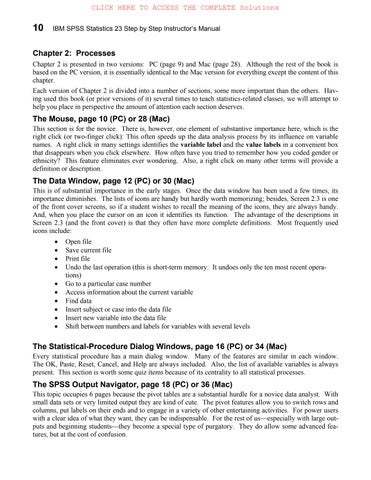Chapter 2: Processes
Chapter 2 is presented in two versions: PC (page 9) and Mac (page 28). Although the rest of the book is based on the PC version, it is essentially identical to the Mac version for everything except the content of this chapter.
Each version of Chapter 2 is divided into a number of sections, some more important than the others. Having used this book (or prior versions of it) several times to teach statistics-related classes, we will attempt to help you place in perspective the amount of attention each section deserves.
The Mouse, page 10 (PC) or 28 (Mac)
This section is for the novice. There is, however, one element of substantive importance here, which is the right click (or two-finger click): This often speeds up the data analysis process by its influence on variable names. A right click in many settings identifies the variable label and the value labels in a convenient box that disappears when you click elsewhere. How often have you tried to remember how you coded gender or ethnicity? This feature eliminates ever wondering. Also, a right click on many other terms will provide a definition or description.
The Data Window, page 12 (PC) or 30 (Mac)
This is of substantial importance in the early stages. Once the data window has been used a few times, its importance diminishes. The lists of icons are handy but hardly worth memorizing; besides, Screen 2.3 is one of the front cover screens, so if a student wishes to recall the meaning of the icons, they are always handy. And, when you place the cursor on an icon it identifies its function. The advantage of the descriptions in Screen 2.3 (and the front cover) is that they often have more complete definitions. Most frequently used icons include:
Open file
Save current file
Print file
Undo the last operation (this is short-term memory: It undoes only the ten most recent operations)
Go to a particular case number
Access information about the current variable
Find data
Insert subject or case into the data file
Insert new variable into the data file
Shift between numbers and labels for variables with several levels
The Statistical-Procedure Dialog Windows, page 16 (PC) or 34 (Mac)
Every statistical procedure has a main dialog window. Many of the features are similar in each window. The OK, Paste, Reset, Cancel, and Help are always included. Also, the list of available variables is always present. This section is worth some quiz items because of its centrality to all statistical processes.
The SPSS Output Navigator, page 18 (PC) or 36 (Mac)
This topic occupies 6 pages because the pivot tables are a substantial hurdle for a novice data analyst. With small data sets or very limited output they are kind of cute. The pivot features allow you to switch rows and columns, put labels on their ends and to engage in a variety of other entertaining activities. For power users with a clear idea of what they want, they can be indispensable. For the rest of us—especially with large outputs and beginning students—they become a special type of purgatory. They do allow some advanced features, but at the cost of confusion.
How you respond to this section of the chapter is, of course, your prerogative, but it cannot be ignored. A good starting point is to read the pages yourself and practice with some actual output. You can click and drag the lines of the output to create a neater look. SPSS has not yet figured out how to get value labels to fit in the boxes, but some click and drag activity can create greater order. Here, however, are some tips about issues that need to be covered:
Screen 2.7: Distinguish between the two halves of the screen, the Outline view (to the left) and the actual output (to the right). The heavy border between them may be moved (via a click and drag mouse operation) so as to eliminate either section and allow a clear version of other window. Still on Screen 2.7, frequently used icons include:
Open file
Save file
Print output
Undo the last operation
Go to the SPSS Statistics Data editor (very handy to access your data screen on demand)
Go to a particular case number
Get information about variables
Display currently selected object (a double click on the closed book icon in the outline view to the left will accomplish the same)
Hide currently selected object (a double click on the open book outline icon in the outline view to the left will accomplish the same
The pivot functions should at least be presented: Explain that it first takes a double click on the output object to activate the pivot tables. A new menu bar heading will emerge called “Pivot” that allows you to access a number of pivoting functions. Beyond that I would suggest that you tell your students to play around with it to see what each menu item does. Warn them to save their file prior to their experimentation so if they tie themselves in hopeless knots, they can simply revert to the saved version of the file; or, just run the analysis again. If you have a burden to help your students become fluent in pivot-table operations, you will need to create your own agenda, as we try to avoid this particular kind of fluency.
Printing or Exporting Output, page 23 (PC) or 41 (Mac)
Printing output is quite straightforward. The print dialog boxes are intuitive and very similar to many other print dialog boxes for word processing or other software programs. The only issue of significance concerning printing is the frequent need to edit the output prior to printing to save paper. Darren often specifies that his students should “Edit output so it fits on one page.” This gives students practice in output editing, and, by time the course is finished, they will have become fairly fluent in this practice through many instances of actually editing output. Paul takes a different approach, and simply tells the students to export their output to PDF and grades their electronic files. More trees are saved at the cost of more hours staring at a computer screen.
Printing a data file is quite a different dynamic. There is really no space-conservative way that either of us have found to print an entire data file. SPSS is quite capable of printing even a large file but it takes many pages. The key concern is that usually a researcher wants to print only a portion of the file. This is accomplished by highlighting the desired material: Click and drag within the data file to print a particular rectangle of data; click on the variable name(s) to print particular variables (all cases); click on the case number(s) to print certain cases (all variables). When you arrive at the print screen, make sure that the “Selection” option is highlighted prior to clicking the OK.
The “Options” Option, page 25 (PC) or 43 (Mac)
As a starting point, acquaint your students with the “Options” option. There are a variety of irritants in SPSS Statistics default formatting that you can eliminate with an appropriate click in one of the “Options” sub cat-
egories. Of particular distress is the default practice of printing variable labels in your output rather than variable names. This creates chaos in your output tables because the labels are often much too long to fit neatly in boxes. Whether the variable list is in dialog boxes is presented in alphabetical order or in the order of original entry also deserves attention. Based on your situation a strong preference for one of the other is almost always present. Become acquainted with the various options yourself, and then you will be able to help students as they learn to negotiate through SPSS Statistics procedures.