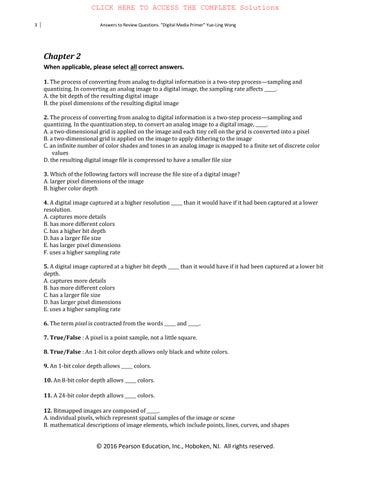Chapter 2
When applicable, please select all correct answers.
1. Theprocessofconvertingfromanalogtodigitalinformationisatwo-stepprocess—samplingand quantizing.Inconvertingananalogimagetoadigitalimage,thesamplingrateaffects_____.
A.thebitdepthoftheresultingdigitalimage
B.thepixeldimensionsoftheresultingdigitalimage
2. Theprocessofconvertingfromanalogtodigitalinformationisatwo-stepprocess—samplingand quantizing.Inthequantizationstep,toconvertananalogimagetoadigitalimage,_____.
A.atwo-dimensionalgridisappliedontheimageandeachtinycellonthegridisconvertedintoapixel
B.atwo-dimensionalgridisappliedontheimagetoapplyditheringtotheimage
C.aninfinitenumberofcolorshadesandtonesinananalogimageismappedtoafinitesetofdiscretecolor values
D.theresultingdigitalimagefileiscompressedtohaveasmallerfilesize
3. Whichofthefollowingfactorswillincreasethefilesizeofadigitalimage?
A.largerpixeldimensionsoftheimage
B.highercolordepth
4. Adigitalimagecapturedatahigherresolution_____thanitwouldhaveifithadbeencapturedatalower resolution.
A.capturesmoredetails
B.hasmoredifferentcolors
C.hasahigherbitdepth
D.hasalargerfilesize
E.haslargerpixeldimensions
F.usesahighersamplingrate
5. Adigitalimagecapturedatahigherbitdepth_____thanitwouldhaveifithadbeencapturedatalowerbit depth.
A.capturesmoredetails
B.hasmoredifferentcolors
C.hasalargerfilesize
D.haslargerpixeldimensions
E.usesahighersamplingrate
6. Theterm pixel iscontractedfromthewords_____and_____.
7. True/False :Apixelisapointsample,notalittlesquare.
8. True/False :An1-bitcolordepthallowsonlyblackandwhitecolors.
9. An1-bitcolordepthallows_____colors.
10. An8-bitcolordepthallows_____colors.
11. A24-bitcolordepthallows_____colors.
12. Bitmappedimagesarecomposedof_____.
A.individualpixels,whichrepresentspatialsamplesoftheimageorscene
B.mathematicaldescriptionsofimageelements,whichincludepoints,lines,curves,andshapes
© 2016 Pearson Education, Inc., Hoboken, NJ. All rights reserved.
13. Vectorgraphicsarecomposedof_____.
A.individualpixels,whichrepresentspatialsamplesoftheimageorscene
B.mathematicaldescriptionsofimageelements,whichincludepoints,lines,curves,andshapes
14. Themainadvantage(s)ofbitmappedimagesovervectorgraphicsis(are)_____.
A.scalabilityorresolutionindependenceofimages
B.easeofeditingtheimagecontentpixelbypixel
C.morecompactfilesizecomparedtovectorgraphics
15. Themainadvantage(s)ofvectorgraphicsoverbitmappedimagesis(are)_____.
A.scalabilityorresolutionindependenceofimages
B.easeofeditingtheimagecontentpixelbypixel
C.morecompactfilesizecomparedtobitmappedimages
16. Sometimeswhenyoumagnifyapictureonyourcomputerscreen,linesthatshouldbestraightlines appeartobejagged.Thiseffectiscalled_____.
A.anti-aliasing
B.aliasing
C.dithering
D.indexing
17. Generallyspeaking,howdoesthefilesizechangeifthetotalnumberofpixelsofanimageisdoubled?
18. Generallyspeaking,howdoesthefilesizechangeifthenumberofpixelsofboththewidthandheightof animagearedoubled?
19. Generallyspeaking,howdoesthefilesizechangeifthebitdepthofanimageisincreasedfrom8bitsto16 bits?
20. Generallyspeaking,howdoesthefilesizechangeifthebitdepthofanimageisincreasedfrom8bitsto24 bits?
21. Giveoneexampleoftheimagefiletypethatsupportslossycompressionandonethatsupportslossless compression.
22. Whichofthefollowingarefileextensionsofpixel-basedfiles?
BMPDOCJPEGTXTPNGGIFFLA
JPGPSDTIFFEPSWMFSWFAI
23. Whichofthefollowingarefileextensionsofvectorgraphicfiles?
BMPDOCJPEGTXTPNGGIFFLA
JPGPSDTIFFEPSWMFSWFAI
24. WhataretheprimarycolorsintheRGBcolormodel?
25. WhataretheprimarycolorsintheCMYcolormodel?
26. WhataretheprimariesintheHSBcolormodel?
27. Whichofthefollowingcolormodelstakestheformofacolorcube?
A.RGB
B.CMY
C.HSB
D.CIEXYZ
2016 Pearson Education, Inc., Hoboken, NJ. All rights reserved.
28. Whichofthefollowingcolormodelstakestheformofahexacone?
A.RGB
B.CMY
C.HSB
D.CIEXYZ
29. WhichoftheprimariesintheHSBcolormodeltakestheformofacolorwheel?
A.hue
B.saturation
C.brightness
30. WhatisthecolormixingmethodfortheRGBcolormodel?
A.additive
B.subtractive
31. WhatisthecolormixingmethodfortheCMYcolormodel?
A.additive
B.subtractive
32. Forthe24-bitcolordepth,whataretheRGBvaluesfor (i)white (ii)black (iii)red (iv)green (v)blue (vi)cyan (vii)magenta (viii)yellow
(Youcanusethecolorpickerinyourimageeditingprogramtoconfirmyouranswers.)
33. WhatarethetheoreticalCMYvaluesfor (i)white (ii)black (iii)red (iv)green (v)blue (vi)cyan (vii)magenta (viii)yellow
34. WhataretheHSBvaluesfor (i)white (ii)black (iii)red (iv)green (v)blue (vi)cyan (vii)magenta (viii)yellow
(Youcanusethecolorpickerinyourimageeditingprogramtoconfirmyouranswers.)
35. WhatistheprimaryuseoftheCMYKcolormodel?
36. Whydon’tthecolorsinaprintedimagelookexactlythesameasthoseyouseeonthe computerscreen?
© 2016 Pearson Education, Inc., Hoboken, NJ. All rights reserved.
Answers to the accompanying lab for the book: "Digital Media Primer" Yue‐Ling Wong, Copyright (c)2015 by Pearson Education, Inc. All rights reserved.
Lab: Digital Image Alteration
Required Application Program: Adobe Photoshop or Corel Paint Shop Pro.
Objectives:
1. Selectively alter an area of an image by making a selection.
2. Apply your knowledge of the various selection tools to choose the best tool for different tasks.
Pre-lab:
If you are not familiar with the following selection tools in Photoshop, review the Photoshop Selection Tools videos.
Lab:
Task #1:
1. Open the files: sky.psd and devil-tower.psd (Figure 1a).
2. In the devil-tower.psd, make a selection of the whole clear blue sky area. Apply what you have learned about selection tools and techniques from the chapter and the videos to make the selection.
3. Copy the whole image of the sky.psd. Be careful not to accidentally deselect the sky selection.
4. Return to the devil‐tower.psd. While the blue sky is still being selected, choose Edit > Paste Into. (Note: NOT just Paste, but Paste Into.)
5. Save the file if you need to turn in your file.
The sky image you have copied should now be pasted into the selection. See Figure 1b for the resulted image.


Write‐up:
1. Which of the followings is the primary selection tool you used to make the selection? magic wand
lasso
magic wand
magnetic lasso marquee
polygonal lasso
quick mask
2. If you used more than one selection tool, what was the secondary selection tool you used?
3. Describe briefly how you made the selection, for example, the settings you used to set the tool's option.
4. Discuss any problems in the process.
Task #2:
1. Open the files: sky.psd and window.psd (Figure 2a).
2. Make a selection of the middle pane of the window. It is where the change from Figure 2a to Figure 2b occurs.Apply what you have learned about selection tools and techniques from the chapter and the videos to make the selection.
3. Copy the whole image of the sky.psd. Be careful not to accidentally deselect the window selection.
4. Return to the window.psd While the window pane is still being selection, choose Edit > Paste Into (Again, NOT just Paste, but Paste Into.)
5. Save the file if you need to turn in your file.
The sky image you have copied should now be pasted into the selection. Figure 2b shows the resulted image.

(a)

(b)
Figure 2. (a) The original window.psd. (b) The altered image in which the reflection of the middle window pane is replaced with the sky image.
Write‐up:
1. Which of the followings is the primary selection tool you used to make the selection? polygonal lasso
lasso
magic wand
magnetic lasso
marquee
polygonal lasso
quick mask
2. If you used more than one selection tool, what was the secondary selection tool you used?
3. Describe briefly how you made the selection, for example, the settings you used to set the tool's option.
4. Discuss any problems in the process.
Task #3:
1. Open the files: window.psd (Figure 3a).
2. Make a selection that includes everything except the middle window pane. Apply what you have learned about selection tools and techniques from the chapter and the videos to make the selection.
3. Choose Image > Adjustments > Hue/Saturation... in Photoshop, or Adjust > Hue and Saturation > Hue/Saturation/Lightness... in Paint Shop Pro. Lower the saturation all the way to the minimum so that the selected area is turned into grayscale. Figure 3b shows the resulted image.
4. Save the file if you need to turn in your file.


(a) (b)
Figure 3. (a) The original window.psd. (b) The resulted image: except the middle window pane, the rest of image is grayscale.
Write‐up:
5. Which of the followings is the primary selection tool you used to make the selection? polygonal lasso and then invert the selection
lasso
magic wand
magnetic lasso
marquee
polygonal lasso
quick mask
6. If you used more than one selection tool, what was the secondary selection tool you used?
7. Describe briefly how you made the selection, for example, the settings you used to set the tool's option.
8. Discuss any problems in the process.
Answers to an accompanying worksheet for the book: Digital Media Primer, Yue‐Ling Wong. Copyright (c)2015 by Pearson Education, Inc. All rights reserved.
Answers for Worksheet: Printing DPI vs. Image PPI
2. How does the printer DPI affect the output physical dimension of your printed image? no effect
3. How does the printer DPI affect the print quality (how noticeable the printer dots are) of your printed image? higher DPI: the printer dots are less noticeable
4. How does the printer PPI affect the output physical dimension of your printed image? higher PPI: smaller printout
5. How does the printer PPI affect the print quality (how noticeable the printer dots are) of your printed image? no effect
Answers to an accompanying worksheet for the book: Digital Media Primer, Yue‐Ling Wong. Copyright (c)2015 by Pearson Education, Inc. All rights reserved.
Worksheet: JPEG Compression Artifact
Application Program Required
Adobe Photoshop 5.5 or later
Objectives
1. To take a closer look at the JPEG artifact. 2. To learn where JPEG artifact is most visible.
Introduction
JPEG is a common file format for Web images. Many digital cameras also save digital photographs directly in JPEG format, which, for some cameras, may be the only choice of the file format.
Have you noticed any ugly artifact in some JPEG images? If you are posting your portfolio of art work as JPEG images on the Web, you should understand how the JPEG compression affects your image quality and how to minimize the artifact.
The example image you will use in this exercise has many solid color areas and edges where sharp color changes occur. It is not the type of images that JPEG compression is best for because the JPEG compression artifact is more pronounce. However, this will make it easy for you to see the artifact in this exercise.
Instructions
A sample image, called solid-color-ex.tif, can be downloaded from the companion Web site of the book. Look under JPEG Compression Artifact. This example image is a TIF file with no image compression. The image is made up of large areas of solid colors and gradients.
I. Compression Quality and File Size
1. Open the image with Adobe Photoshop, and convert this image into JPEG files with different compression level.
2. If you have access to Photoshop 5.5 up to CS2, choose File > Save for Web… If you have Photoshop CS3 or later, choose File > Save for Web & Devices...
3. Click the 4‐Up tab (Figure 4 and Figure 5, on the last page of this worksheet), so you can see the original TIF image and three optimized images of different JPEG compression settings simultaneously.
4. Click on each of these three different optimized images, and select JPEG from the Optimized File Format dropdown menu. Then select from the Compression Quality dropdown Low, Medium, and Maximum.
1. Note down in the table the file sizes and the time to transfer the file over a specific network connection speed:
Compression Quality File Size (KB)
Original TIF
Transfer Time (sec.) at what Network Connection Speed
Low smallest should be the shortest
Medium
Maximum largest should be the longest
2. Which compression quality among the three in the table above gives the best image quality?
Maximum
3. Which compression quality among the three in the table above gives the worst image quality?
Low
5. Zoom in the images to look closely and compare the original TIF image with the three optimized images. Do you see the difference?
4. Where are the artifacts most visible? A
A. At the intersection of very different colors
B. Within a solid color away from the edge of the color
6. Select the optimized image that has the Compression Quality set to Maximum; you can also directly set the Quality to 100. Save the optimized image as max.jpg.
II. Take a Closer Look at the JPEG Image
Open this max.jpg file in Photoshop. It may look the same as the original TIF image to the naked eyes. However, some colors are altered, especially the pixels around the edges where sharp changes of colors occur. Try these:
1. Use the Magic Wand selection tool, with its Tolerance set to zero, click to select a solid color area in the original TIF image. The circumference of the selection should follow nicely around the outline of that solid color area (Figure 1a).
2. Now, try the same on the max.jpg. How is the shape of the selection? Most of the middle area is in the selection but the edge around the solid color is not. And, the selection outline is a little jagged (Figure 1b).

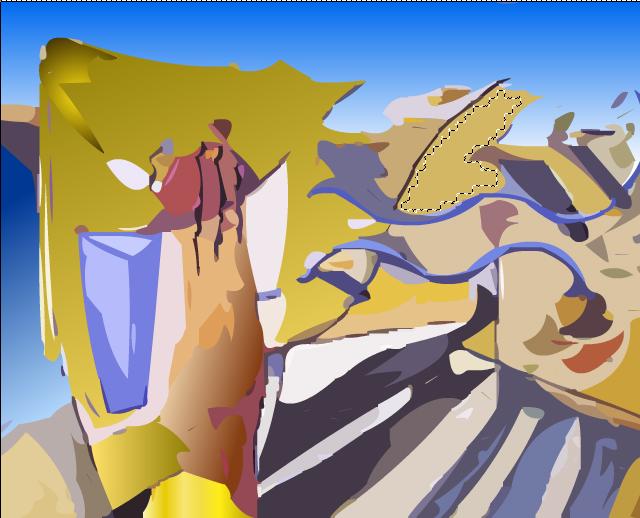
5. Why can you tell from the observation in the above steps that the max.jpg is not exactly the same as the original TIF? (First, what does setting the Tolerance of Magic Wand to zero means?)
The Tolerance of the Magic Wand tool being zero enforces that it only selects one single color.
The above steps demonstrate that the originally solid color area is not anymore a single solid color in the max.jpg. Otherwise the whole solid color area would have been selected with the Magic Wand tool at Tolerance set to zero.
Lower compression quality settings can impose very visible alternations on the image, but the Maximum setting causes only indiscernible alterations. The Maximum setting gives larger file size but it is still much smaller than the original TIF.
But how would this affect the way you create your digital images? This affects how you use the image. For example, any images that are intended for further editing should not be kept in JPEG format because every time you save a JPEG file, it gets altered even if you have not changed anything. (See the following sections)
III. Resaving a JPEG Even at 100% Will Alter the Image
1. Open max.jpg in Photoshop and save it as max2.jpg You can choose the Maximum compression quality. 2. Close the file and open the max2.jpg in Photoshop.
Since the compression quality is set to Maximum, the alternation caused by the JPEG artifact is indiscernible. To see if max2.jpg is really altered from max.jpg, try the following:
i. Use the Magic Wand selection tool, again with its Tolerance set to zero, click to select a solid color area in the max.jpg Fill the selection with a distinctive color, such as black. (Edit > Fill…) ii. Now, try the same on the max2.jpg. iii. Zoom in both max.jpg and max2.jpg Compare the newly filled color shapes. They are different!
IV. Resaving a JPEG Will Lower the Quality
Open the original TIF file in Photoshop and save it as JPEG at the compression quality set to zero. Name the new file as max0.jpg.
Open this max0.jpg in Photoshop. Zoom in the image to 600%. You will see that the colors seem to be grouped in square blocks (Figure 2).
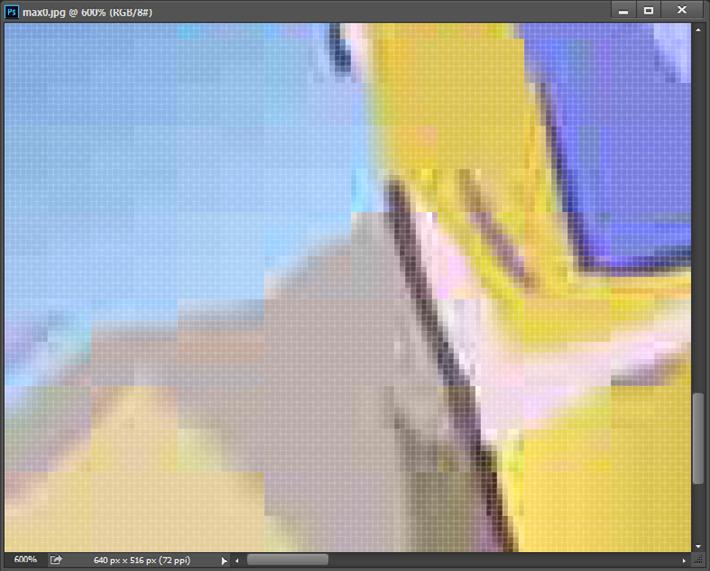
6. Do all the square blocks have the same pixel dimension? Yes
7. What is the pixel dimension of the square blocks?
(There are many ways to find out the pixel dimension of the square blocks. One way is to use a Rectangular Marquee Tool to make a selection around a square block. Then, look at the Info palette for the width and height of the selection.)
8 pixels 8 pixels
Why are the colors grouped in square blocks of such a pixel dimension? It is related to the JPEG compression algorithm—how it compresses the image file. For the sake of making the artifact more visible, we have you save a JPEG at zero compression quality. You may also see such artifact in other JPEG files, especially those are saved at low compression quality or have been saved as JPEG over and over. If you are interested in learning more about the JPEG compression algorithm, an in‐depth discussion can be found in the digital imaging chapter of the Computer Science Module.
V. Resaving a JPEG at 100% Will NOT Recover the Quality
With this max0.jpg still open in Photoshop, save it as max0max.jpg by setting the Compression Quality to Maximum Open max0max.jpg in Photoshop and note its image quality.
8. The image quality of max0max.jpg is: B
A. recovered, and is as good as, or almost as good as, the max.jpg – the JPEG saved directly from the original TIF at the maximum compression quality.
B. worse than max0.jpg, or at least there is not any observable improvement over max0.jpg
VI. Summary and Conclusions
9. True/False: Saving an image as JPEG at lower compression quality for Web images can reduce the image's network transfer time. T
10. True/False: One should keep the original image for further image editing. T
11. True/False: The quality of an image file that is saved as JPEG over and over at the maximum compression quality is as good as saving the file as PSD (Photoshop file). F
12. True/False: An image that is saved as JPEG at any compression quality can be recovered to the original quality any time by re‐saving it in another uncompressed file format such as Photoshop PSD. F
13. True/False: JPEG is a compressed file format. T
14. True/False: JPEG uses a lossless compression, i.e. no information is lost during compression. F
15. True/False: JPEG file format is best suited for high contrast images or those with sharp color changes throughout the image. F
16. Name one file format, in addition to PSD (Photoshop), that will not cause degradation in image quality. for examples, TIF, PNG, BMP
17. The most visible JPEG artifact occurs at the edges where sharp color changes occur
Zoom Tool 4‐Up Tab
File size information and network connection speed and transfer time can be found below the optimized image Compression Quality
Optimized File Format Compression Quality
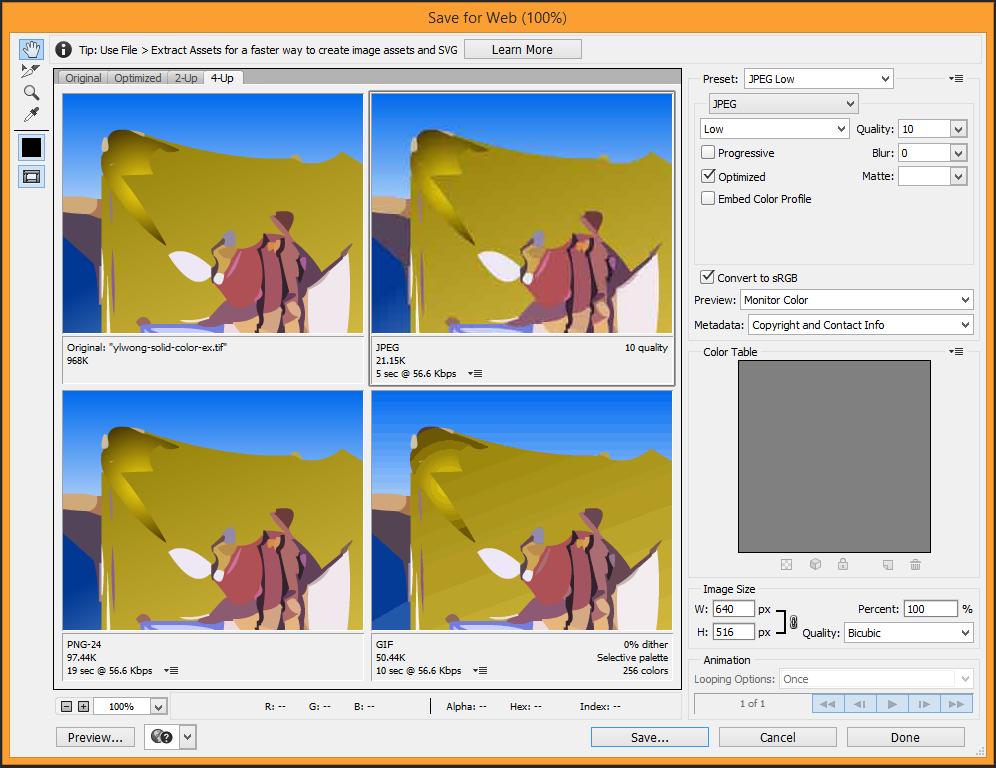
Zoom Tool 4‐Up Tab
File size information and network connection speed and transfer time can be found below the optimized image Compression Quality
Optimized File Format Compression Quality
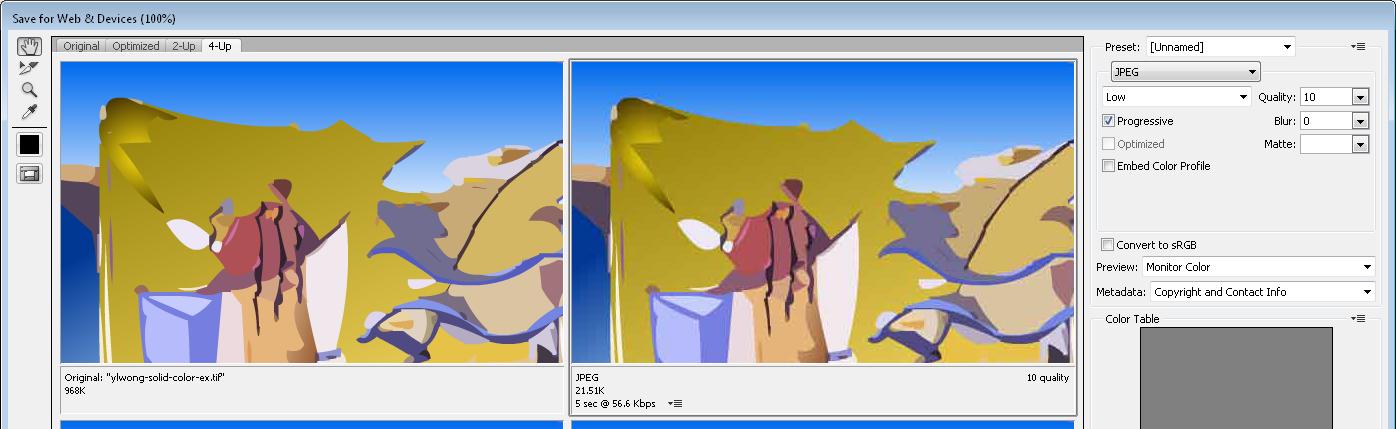
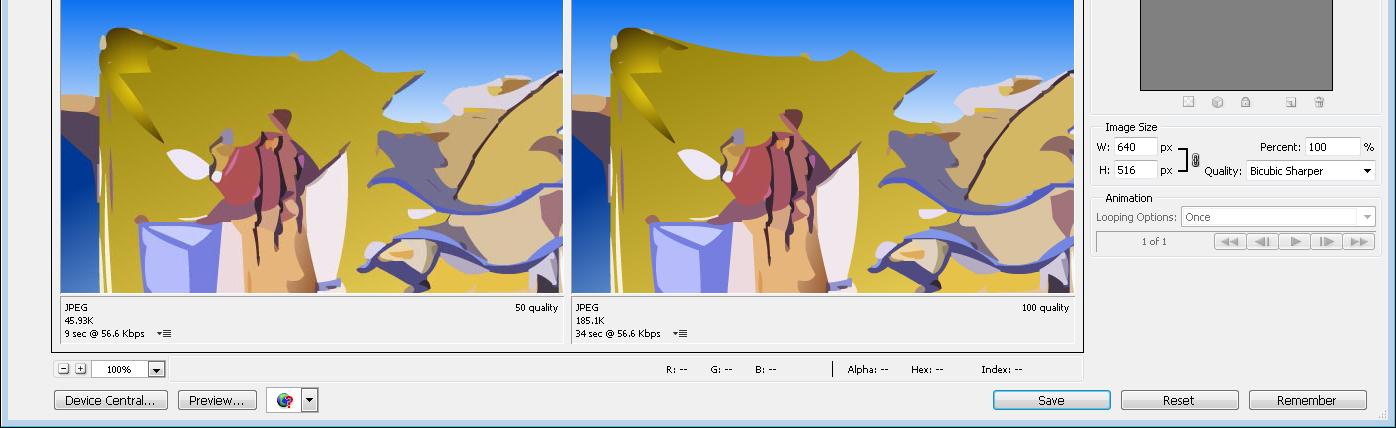
File size information and network connection speed and transfer time can be found below the optimized image Compression Quality
Compression Quality
Optimized File Format
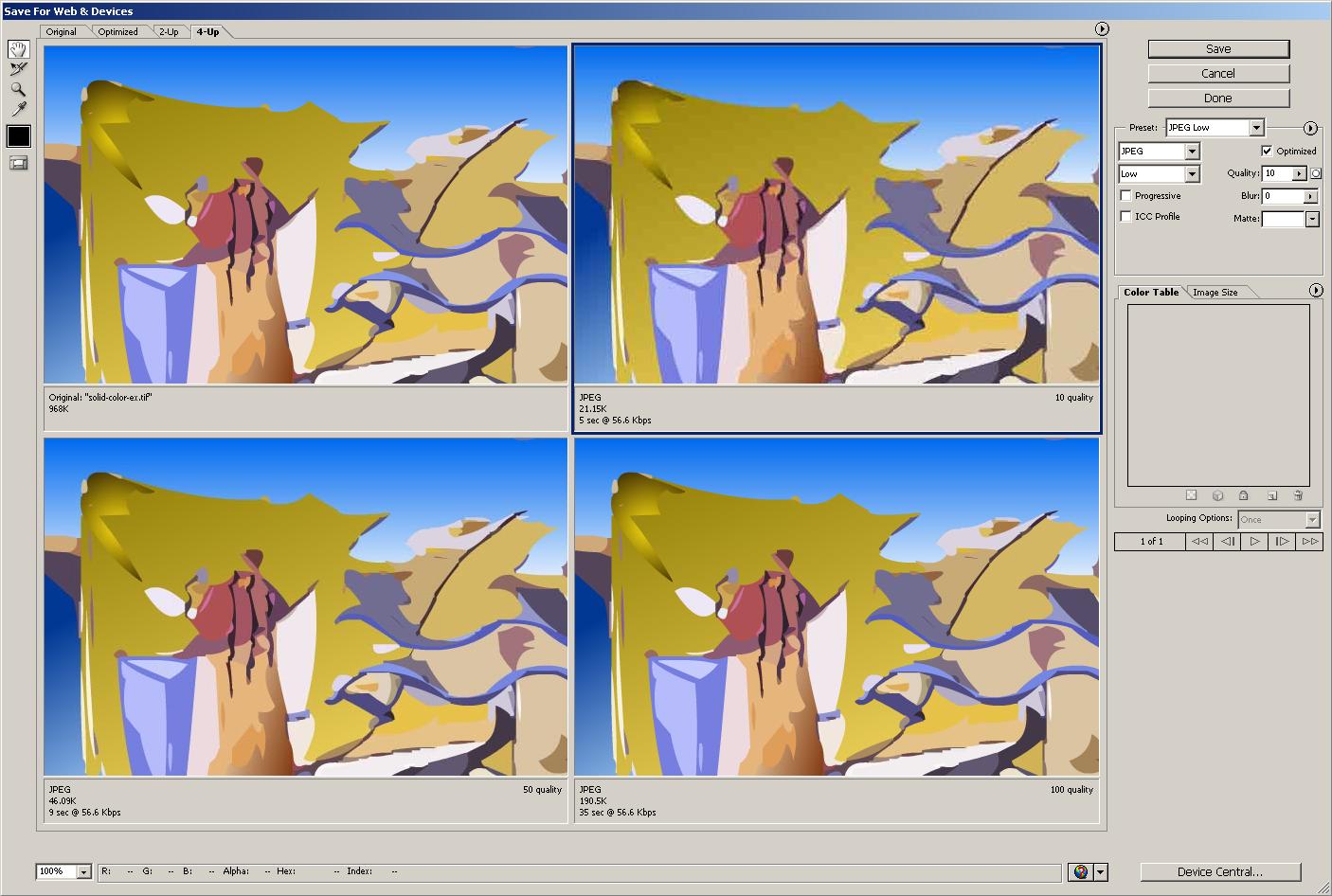
Answers to an accompanying worksheet for the book: Digital Media Primer, Yue‐Ling Wong. Copyright (c)2015 by Pearson Education, Inc. All rights reserved.
Worksheet: JPEG vs. GIF vs. PNG
Application Program Required
Adobe Photoshop 5.5 or later
Objectives:
1. To learn to optimize files in JPEG, GIF and PNG format and adjust the compression settings to achieve the balance between the file size and overall image quality.
2. To learn the type of images that each of these file formats is most effective at compressing.
Introduction:
The three image file formats supported by the Web browsers are JPEG, GIF and PNG. Each employs different compression algorithms to make the file size smaller. Because of the different algorithms, they work best with different types of images.
The JPEG format works best with continuous‐tone images with a board color range and subtle color and brightness variations, such as photographs and images with gradients. It supports 24‐bit color (millions of colors). JPEG compression is a lossy compression which means that during compression, image data is lost to make the file size smaller. High JPEG compression tends to blur the image detail. (See the JPEG worksheet for more detailed hands‐on experimentation.)
The GIF format supports up to 8‐bit color (256 colors), but it also supports background transparency. It is most effective for images with solid colors such as illustrations, logos, and line art. It uses a palette of up to 256 colors to represent the image. If the original image has more than 256 colors, then you will need to reduce the colors. There are several color reduction options available, or you can also customize the colors to be included in the palette. A sequence of images can also be put together into an animated GIF.
The PNG‐8 format uses up to 256 colors to represent the image; similar to GIF. The PNG‐24 supports 24‐bit color, including transparency information. Unlike the JPEG format, PNG is a non‐lossy compression method. Depending on the image and the JPEG compression, PNG‐24 may yield a larger file size than JPEG compressed from the same image.
Instructions: Several sample images can be downloaded from the book's Web site. Look under Chapter 3's worksheet on JPEG vs. GIF vs. PNG.
1. Download the sample images from the book's Web site, or use images of your own. (Get instructions from your instructors about the number and type of images you need to use to complete this exercise.) Each image in this worksheet is provided with a brief description on the characteristics of the image. If you are using your own images, write a brief description about the unique characteristics of the image and how you obtained the image (e.g. captured directly from a digital camera as what file format, scanned from a slide, a negative, or a print, at what color depth and in what file format.)
2. Open the image in Adobe Photoshop. To optimize the image for the Web, choose File > Save for Web
3. Click on the 4‐Up tab to see the original image and three possible optimized images. (See the figure of the screen capture of the Save for Web dialog box below. The screen capture shows the JPEG compression options on the right. Compression options vary with file format. Also read the Help to find out more about how to use the Save for Web dialog box.)
4. For each image, try each of the following file types: JPEG, GIF, PNG‐8, and PNG‐24. Determine the best compression settings for each of these file formats for the same image. Note down the settings and the file size on the following pages. Circle the one that you think it gives the best balance between file size and image quality. And, comment on the resulting optimized image and give the rationale for your decision.
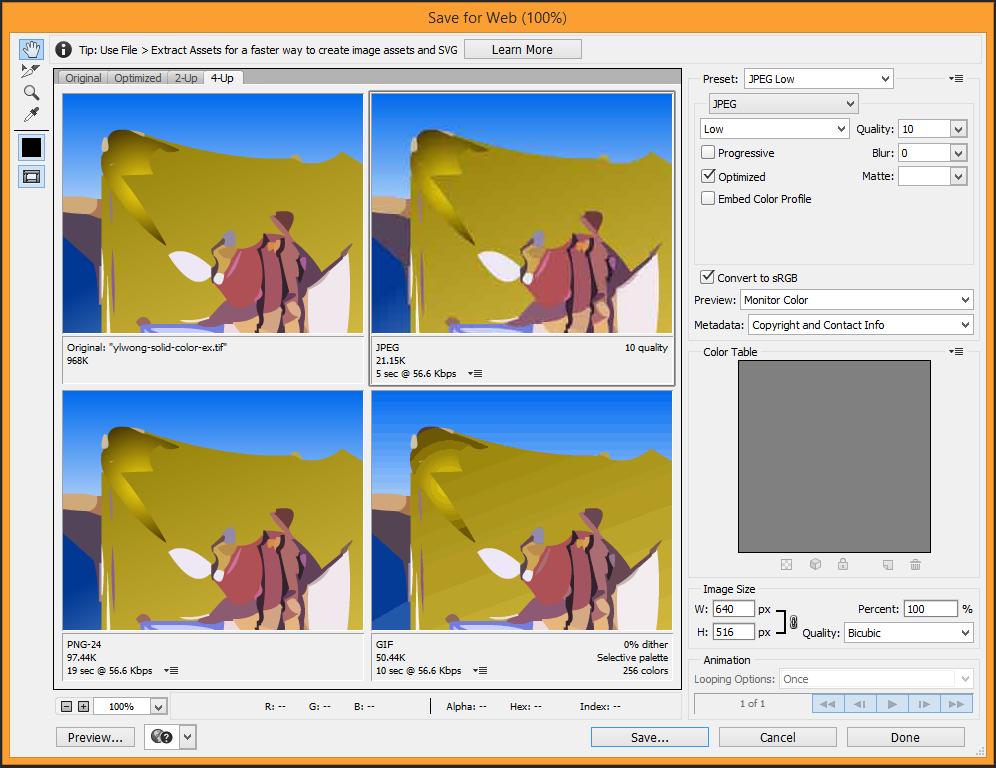
Description and characteristics of the image
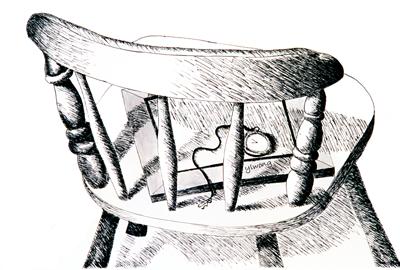
This is a slide of a pen‐and‐ink drawing, scanned at 24‐bit color. The background had a cast of non‐uniform gray when it was first scanned. This image has been cleaned up to show a uniform white background. Compare the GIF file with the one before the cleanup. See why it is worthwhile to spend a little more effort to clean up the scanned images, especially art drawings, before editing and optimizing.
This is also a continuous tone image because it was scanned from a slide. But you can use a file compression method below to make it look crisp like the original art work. Which file format is the best choice for this image?
For each of the file formats below, fill in the optimized settings and file size, especially those highlighted in yellow. Then, circle the file format that you think is the best for this image for the Web.
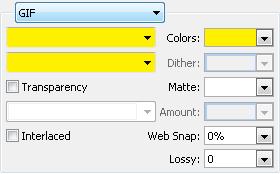
File Size: KB
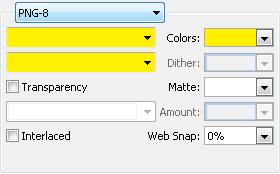
File Size: KB
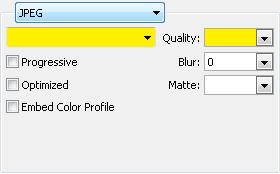
File Size: KB
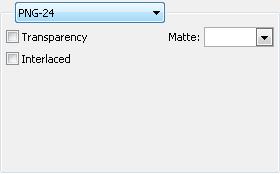
File Size: KB
Comment on the resulting optimized image and give the rationale for your decision, for example:
overall fidelity to the original image quality and detail
which parts of the image suffer the most loss of detail and degradation of visual quality
which parts of the image has the least discernible degradation
whether the areas that suffer the most degradation in detail are the focal point of the image
file size
Description and characteristics of the image

This is a slide of a pen‐and‐ink drawing, scanned at 24‐bit color. The background has a cast of non‐uniform gray when it was first scanned. There is another image that has been cleaned up to show a uniform white background. Compare the GIF file with the one before the cleanup. See why it is worthwhile to spend a little more effort to clean up the scanned images, especially art drawings, before editing and optimizing. This is also a continuous tone image because it was scanned from a slide. But you can use a file compression method below to make it look crisp like the original art work. Which file format is the best choice for this image?
For each of the file formats below, fill in the optimized settings and file size, especially those highlighted in yellow. Then, circle the file format that you think is the best for this image for the Web.
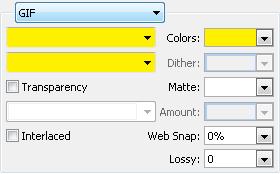
File Size: KB
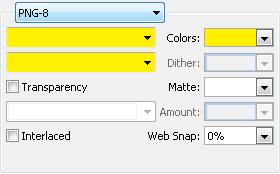
File Size: KB
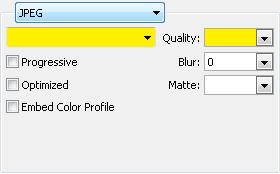
File Size: KB
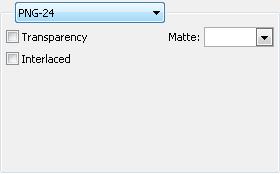
File Size: KB
Comment on the resulting optimized image and give the rationale for your decision, for example:
overall fidelity to the original image quality and detail
which parts of the image suffer the most loss of detail and degradation of visual quality
which parts of the image has the least discernible degradation
whether the areas that suffer the most degradation in detail are the focal point of the image
file size
Description and characteristics of the image

This is a slide of a watercolor painting, scanned at 24‐bit color. The background had a cast of non‐uniform gray when it was first scanned. This image has been cleaned up to show a uniform white background.
For each of the file formats below, fill in the optimized settings and file size, especially those highlighted in yellow. Then, circle the file format that you think is the best for this image for the Web.
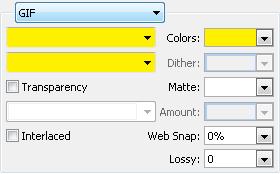
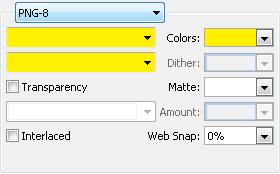
File Size: KB
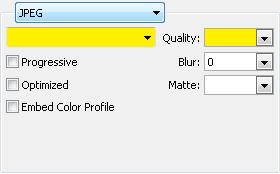
File Size: KB
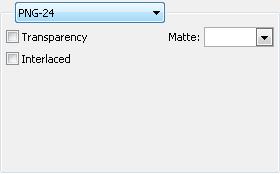
File Size: KB
Comment on the resulting optimized image and give the rationale for your decision, for example:
overall fidelity to the original image quality and detail
which parts of the image suffer the most loss of detail and degradation of visual quality
which parts of the image has the least discernible degradation
whether the areas that suffer the most degradation in detail are the focal point of the image
file size
Description and characteristics of the image

This was painted in Adobe Photoshop with mostly soft‐edged brushes with no color variation in a stroke.
For each of the file formats below, fill in the optimized settings and file size, especially those highlighted in yellow. Then, circle the file format that you think is the best for this image for the Web.
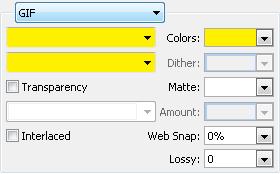
File Size: KB
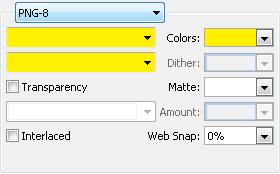
File Size: KB
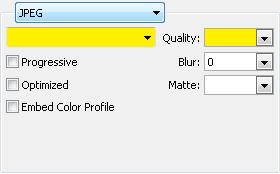
File Size: KB
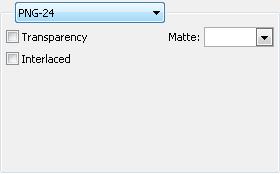
File Size: KB
Comment on the resulting optimized image and give the rationale for your decision, for example:
overall fidelity to the original image quality and detail
which parts of the image suffer the most loss of detail and degradation of visual quality
which parts of the image has the least discernible degradation
whether the areas that suffer the most degradation in detail are the focal point of the image
file size
Description and characteristics of the image

This image was originally created with a vector graphic program, and then exported to a 24‐bit bitmap image. It is an illustration type of image that contains large areas of solid colors and gradients.
For each of the file formats below, fill in the optimized settings and file size, especially those highlighted in yellow. Then, circle the file format that you think is the best for this image for the Web.
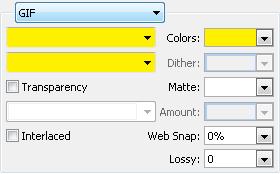
Size: KB
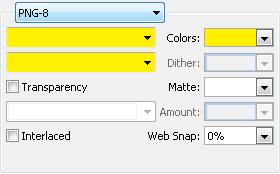
File Size: KB
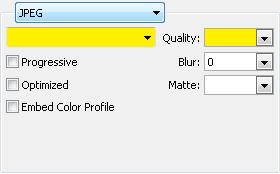
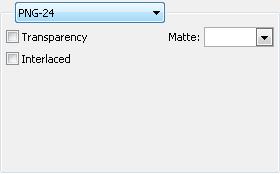
File Size: KB
Comment on the resulting optimized image and give the rationale for your decision, for example:
overall fidelity to the original image quality and detail
which parts of the image suffer the most loss of detail and degradation of visual quality
which parts of the image has the least discernible degradation
whether the areas that suffer the most degradation in detail are the focal point of the image
file size
Description and characteristics of the image

This is a continuous tone image. It was shot on a slide film and scanned to a digital image. There are soft shadow areas. Both the floor and the ceiling especially have a smooth gradation. When you compare JPEG and PNG‐24 with GIF and PNG‐8, pay close attention to how such gradation is handled differently.
For each of the file formats below, fill in the optimized settings and file size, especially those highlighted in yellow. Then, circle the file format that you think is the best for this image for the Web.
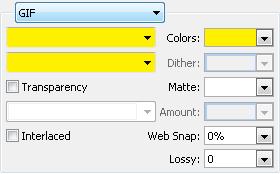
File Size: KB
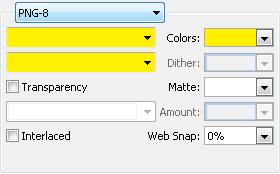
File Size: KB
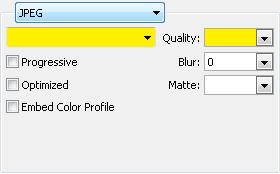
File Size: KB
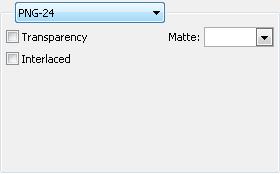
File Size: KB
Comment on the resulting optimized image and give the rationale for your decision, for example:
overall fidelity to the original image quality and detail
which parts of the image suffer the most loss of detail and degradation of visual quality
which parts of the image has the least discernible degradation
whether the areas that suffer the most degradation in detail are the focal point of the image
file size
Description and characteristics of the image

This is a continuous tone image. It was shot on a slide film and scanned to a digital image. Note the drums have a design that uses big areas of colors, but they are not really solid colors; there are subtle changes. Which file compression is best for this image and what settings do you choose?
For each of the file formats below, fill in the optimized settings and file size, especially those highlighted in yellow. Then, circle the file format that you think is the best for this image for the Web.
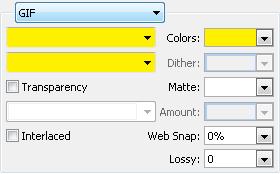
File Size: KB
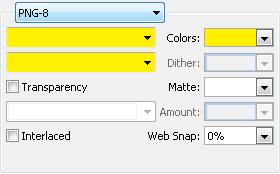
File Size: KB
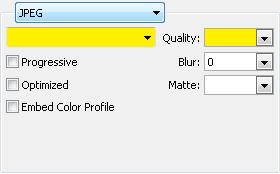
File Size: KB
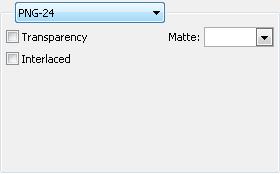
File Size: KB
Comment on the resulting optimized image and give the rationale for your decision, for example:
overall fidelity to the original image quality and detail
which parts of the image suffer the most loss of detail and degradation of visual quality
which parts of the image has the least discernible degradation
whether the areas that suffer the most degradation in detail are the focal point of the image
file size
Description and characteristics of the image

This is a continuous tone image. It was shot on a slide film and scanned to a digital image. Note the mountain in the background is out of focus and thus has a fuzzy edge. When you compare JPEG and PNG‐24 with GIF and PNG‐8, look at the difference in this fuzzy area.
For each of the file formats below, fill in the optimized settings and file size, especially those highlighted in yellow. Then, circle the file format that you think is the best for this image for the Web.
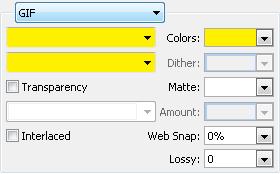
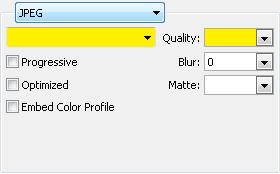
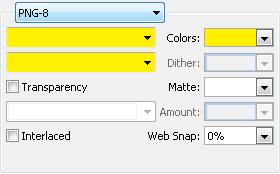
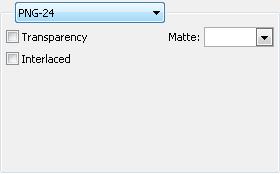
Comment on the resulting optimized image and give the rationale for your decision, for example:
overall fidelity to the original image quality and detail
which parts of the image suffer the most loss of detail and degradation of visual quality
which parts of the image has the least discernible degradation
whether the areas that suffer the most degradation in detail are the focal point of the image
file size
Description and characteristics of the image

This is a continuous tone image. It was shot on a slide film and scanned to a digital image. The steam, though not colorful, is made up of subtle colors. When you compare JPEG and PNG‐24 with GIF and PNG‐8, look at the difference of the result of the steam and its neighboring area.
For each of the file formats below, fill in the optimized settings and file size, especially those highlighted in yellow. Then, circle the file format that you think is the best for this image for the Web.
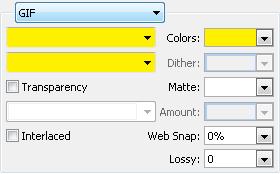
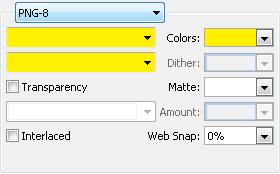
File Size: KB
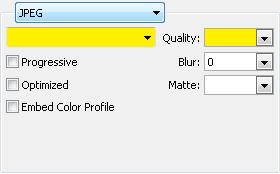
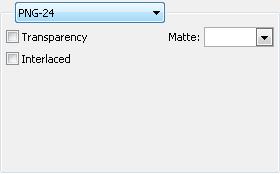
File Size: KB
Comment on the resulting optimized image and give the rationale for your decision, for example:
overall fidelity to the original image quality and detail
which parts of the image suffer the most loss of detail and degradation of visual quality
which parts of the image has the least discernible degradation
whether the areas that suffer the most degradation in detail are the focal point of the image
file size
Description and characteristics of the image
Use an image of yours or from the Web
For each of the file formats below, fill in the optimized settings and file size, especially those highlighted in yellow. Then, circle the file format that you think is the best for this image for the Web.
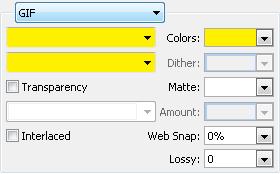
File Size: KB
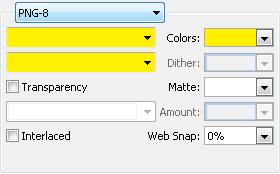
File Size: KB
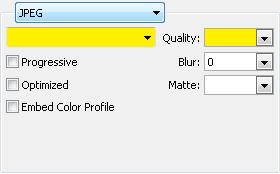
File Size: KB
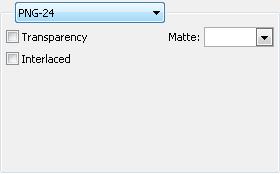
File Size: KB
Comment on the resulting optimized image and give the rationale for your decision, for example:
overall fidelity to the original image quality and detail
which parts of the image suffer the most loss of detail and degradation of visual quality
which parts of the image has the least discernible degradation
whether the areas that suffer the most degradation in detail are the focal point of the image
file size
Answers to an accompanying worksheet for the book: Digital Media Primer, Yue-Ling Wong. Copyright (c)2015 by Pearson Education, Inc. All rights reserved. Answers to Worksheet: Making Sense Out of Megapixels
Objectives:
1. To learn what megapixels mean with regard to digital cameras.
2. To learn to correlate the number of megapixels to the print size.
Introduction:
Many digital cameras are advertised with the number of megapixels. Generally, within the same time period, the higher the number of megapixels, the more expensive the cameras are. But what is the practical meaning of the number of megapixels besides just being an indicator of the cost? If you are going to pay more for more megapixels, you should know why and how it affects the image quality of your creative photography work.
Instructions:
1. Go on the web and look up the specification of your choice of a point-and-shoot digital camera model or the digital camera of a cell phone. Note the maximum number of megapixels. Also note the maximum pixel dimensions of the image (width and height). Fill in the information of the camera you choose:
Brand:
Model:
Price (approx.):
The number of effective pixels (in megapixels):
The maximum pixel dimensions of the image: Width:
Height:
2. Calculate the total number of pixels of an image by multiplying the maximum pixel width by the maximum pixel height. Convert this number into megapixels. Note: 1,000,000 pixels = 1 megapixel
Show your calculation here.
Compare your number with the reported effective megapixels of the camera. Does it match? (This should match.)
3. If you are going to print the image on an inkjet printer at 300 ppi (pixels per inch), what will the print size of the image shot with this digital camera of your choice be?
Show your calculation here.
What will the print size be if you print the image at 150 ppi?
4. Using the camera of your choice in Question 1, what is the printing ppi setting for an 11-by-17-inch (a two-page spread in a magazine) printout?
Show your calculation.
5. The number of megapixels of newer models of digital cameras is getting higher and higher. To help you quickly correlate this number with the approximate print size, let's calculate the approximate print size per megapixel.
Before doing the calculation, you need to understand that the relationship between print size and megapixel is more complicated than you may have expected. It is because megapixel represents an "area"—it is a product of the width (in pixels) by the height (in pixels). If you want to know the print size in width-by-height, you need to know the pixel dimension of both the width and the height. Just the number of megapixel does not give you this information. It is because the same area size can be made up with many possible combination of width and height. Say, for 1 megapixel, it can be 1000 x 1000 pixels, 500 x 2000 pixels, or approximately 1155 x 866 pixels, ...etc. Therefore, to correlate the print size to megapixels, you should think in area (square inches) first.
Say, for a 1000-by-1000-pixel image (1 megapixel), what is the approx. print size (in square inches) if the image is printed at 300 ppi? Show your calculation.
1000 pixels / 300 ppi = 3.33 inches print size in square inches = 3.33 inches x 3.33 inches = 11.1 inches2
What is the approx. print size (again, in square inches) per megapixel if the image is printed at 150 ppi? Show your calculation.
1000 pixels / 150 ppi = 6.67 inches print size in square inches = 6.67 inches x 6.67 inches = 44.5 inches2
6. Say that you want to print your digital photography work at 300 ppi in 11 x 17 inches. What should be the megapixels of the camera you are looking for?
Show your calculation.
11 inches x 300 ppi = 3300 pixels
17 inches x 300 ppi = 5100 pixels
3300 pixels x 5100 pixels = 16,830,000 pixels 17 megapixels
7. The camera with such a large number of megapixels may be too expensive for most people. However, you can lower the printing resolution. Generally, printing at 240 ppi on an inkjet printer can give a good quality.
What is the minimal megapixels requirement? Show your calculation.
11 inches x 240 ppi = 2640 pixels
17 inches x 240 ppi = 4080 pixels
2640 pixels x 4080 pixels = 10,771,200 pixels 11 megapixels
If your choice of camera does not have high enough resolution to give an 11-by-17-inch printout at 240 ppi, suggest a camera that has this resolution:
Brand:
Model:
The number of effective pixels (in megapixels):
Pixel dimensions of the images:
Price (approx.):
Answers to an accompanying worksheet for the book: Digital Media Primer, Yue‐Ling Wong. Copyright (c)2015 by Pearson Education, Inc. All rights reserved.
Worksheet: Photoshop Basics – Using Layers
Application Program Required
Any of Adobe Photoshop CC2014
Objective
To review layers.
Instructions
Fill out the worksheet. Refer to the section Using Layers in the Photoshop Help. Circle or mark the answers on the Layers panel on the left if needed.
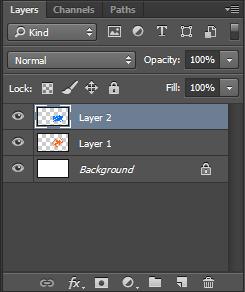
About the Background layer:
True/False: An image can have only one Background T
True/False: You can change the stacking order of a Background, its blending mode, or its opacity, like the regular layer. F
True/False: When you create a new file with transparent content, the image does not have a background layer. T
How do you convert the Background layer to a regular layer? double‐clicking on the Background layer
To create a new layer: for example: click the "Create a new layer" icon, or click on the panel menu icon at the upper right of the Layers panel and select "New Layer..."
To delete a layer: for example: select the layer and click the "Delete layer" icon, or click on the panel menu icon in the Layers panel and select "Delete Layer"
To duplicate a layer: For example: Drag the layer to the "Create a new layer" icon, or click on the panel menu icon in the Layers panel and select "Duplicate Layer..."
To select a layer: Do one of the following:
Click a layer in the Layers palette.
Select the Move tool, right ‐click in the image, and choose a layer from the context menu. The context menu lists all the layers that contain pixels under the current pointer location.
Select the Move tool, Ctrl ‐click in the image. The topmost layer/group under the cursor will be selected.
Select the Move tool and check Auto‐select option in the Move tool options (in the Option bar), the topmost layer containing pixels under the cursor will be selected whenever you click on the image.
To toggle the visibility of a layer: Click on the eye icon next to the layer
To rename a layer: Double‐click on the layer name in the Layers panel
To set opacity of a layer: Change the Opacity value at the upper right of the Layers panel
To set the blending mode of a layer: Use the Blening mode dropdown at the upper left of the Layers panel
To apply layer styles such as drop shadow and bevel to a layer: Double‐click on the layer thumbnail in the Layers panel to open Layer Style window, and then select the style
Stacking order of layers:
To rearrange the order of layers: Drag the layers in the Layers panel
How does the stacking order of the layers affect the image? The content in the layer on top blocks the content of the layers below it.
Layer groups:
To organize/group layer together: For examples: (1) Click the "Create a new group" icon in the Layers panel and drag the layers in the empty group, or (2) shift‐select the layers, and click on the panel menu icon in the Layers panel and select "New Group from Layers..."
What are the advantages of grouping layers? For examples, you can toggle the visibility of multiple layers as a group, assign blending mode as a group, and reposition their content as a group.
Linking layers:
To link multiple layers: Select the layers, and click on the panel menu icon in the Layers panel and select "Link Layers..."
What is the advantage of linking multiple layers? For example, it lets you reposition the content of the linked layers together.
Layer masks:
To create a layer mask: Layer > Layer Mask
What do layer masks do? To hide portions of the layer and reveal the layers below
Clipping masks:
To create a clipping mask: Place the masking layer below the maskee layer. Hold down Alt (Windows) or Option (Mac OS) and click on the line between these two layers.
What do clipping groups do? They let you use the content of a layer to mask the layers above it.
Adjustment layers:
To create an adjustment layer: Layer > New Adjustment Layer
What do adjustment layers do? To apply image adjustment without permanently altering the pixel of the image.
Locking a layer:
What do locking a layer for? To prevent certain properties of a layer from being altered.
What properties of a layer can be locked? transparent pixels, image pixels, position
To lock a layer: Click on one or more of the four Lock icons on top of the Layers panel.
To move the content of multiple layers simultaneously: You can link the layers first, or create a layer group for them.
How does the number of layers affect the image file size? What would you do to minimize the file size of the final image for printing? More layers makes the file size larger. It will take longer time to print. To reduce the time required to process the file during printing, flatten the image before printing.
Answers to an accompanying worksheet for the book: Digital Media Primer, Yue‐Ling Wong. Copyright (c)2015 by Pearson Education, Inc. All rights reserved.
Worksheet: Photoshop Basics – Selection Tools
Application Program Required
Any of Adobe Photoshop CC 2014
Objectives
To review selection tools.
Instructions
Refer to the section Selecting in the Photoshop Help.
I. Selection Tools
Circle the tool if it is in the Tool palette.
To select all: Select > All, or Ctrl‐A (Windows), Cmd‐A (Mac OS)
To deselect: Select > Deselect, or Ctrl‐D (Windows), Cmd‐D (Mac OS)
To inverse the selection: Select > Inverse
Selection with Marquee Tools List the four different marquee tools, and circle the Marquee tool in the Tool palette. rectangular, elliptical, single row, single column
Selection with Lasso Tools List the three different lasso tools, and circle the Lasso tool in the Tool palettelasso, polygonal lasso, magnetic lasso
Selection by Colors. List two methods.
1. Magic Wand Tool
2. Select > Color Range...
Selection by Pen Tools. Circle the Pen tool in the Tool palette, and briefly describe how to use Pen to make a selection.
Use the Pen to click to create anchor points to create a path around the area to be selected. Adjust the curvature of the path by adjusting the handles of the anchor points.
Selection using Quick Mask Circle the Quick Mask Mode on the tool palette, and briefly describe how to use Quick Mask to make a selection. in Quick Mask mode, paint with black to include in the selection, paint with white or use eraser to remove from the selection
Selection Utilities:
To add to a selection:
Shift key with selection tool, or use the option (in the Option bar)
To subtract from a selection
Alt (Windows) or Option (Mac OS) key with selection tool, or the option (in the Option bar)
To select only an area intersected by other selections:
Alt‐Shift (Windows) or Option‐Shift (Mac OS) with selection tool, or the option (in the Option bar)
To expand or contract a selection by a specific number of pixels
Selection > Modify > Expand... or Contract...
To feather the edge of a selection:
Select > Feather... or enter a value in the Feather option (in the Option bar) of the selection tool
To save a selection:
Select > Save Selection...
To load a saved selection:
Select > Load Selection...
II. Review Questions: Marquee Tools
1. To create a perfect square or circular selection with the marquee tool, you can hold down the while you drag the marquee. C
A. Alt (Windows) or Option (Mac OS) key
B. Ctrl (Windows) or Command (Mac OS) key
C. Shift key
D. Space bar
2. To create a rectangular or circular selection with the marquee tool from the center out instead of from the outer corner, you can hold down the while you drag the marquee. A
A. Alt (Windows) or Option (Mac OS) key
B. Ctrl (Windows) or Command (Mac OS) key
C. Shift key
D. Space bar
III. Review Question: Lasso Tools
1. If you release the mouse button before you have finished drawing a selection with a lasso tool, _____. A
A. it will automatically join the end and the beginning of the selection
B. there won't be any selection created
IV. Review Question: Magic Wand
1. To select a wider range of color with the Magic Wand tool, you should _____. A
A. increase the Tolerance
B. decrease the Tolerance
C. check the Contiguous option
D. uncheck the Contiguous option
V. Review Question: Paint Selection in
Quick Mask Mode
1. In Quick Mask Edit mode, you can use the Brush to paint with a non‐white color to and use the Eraser to erase to ______. A
A. select, deselect
B. deselect, select
VI. Review Questions: Modify Selections
1. To add a selection with a selection tool, you can hold down the while you draw the selection with the tool.
C
A. Alt (Windows) or Option (Mac OS) key
B. Ctrl (Windows) or Command (Mac OS) key
C. Shift key
D. Space bar
2. To subtract a selection with a selection tool, you can hold down the while you draw the selection with the tool. A
A. Alt (Windows) or Option (Mac OS) key
B. Ctrl (Windows) or Command (Mac OS) key
C. Shift key
D. Space bar
3. The techniques above for adding and subtracting a selection work with _____. A, B, C, D (Select ALL correct answers)
A. lasso
B. magic wand
C. marquee
D. magnetic and polygonal lasso
E. quick mask
4. Which of the following describes what feathering does? D
A. expand a selection
B. contract a selection
C. inverse a selection
D. soften the edge of a selection
E. create a brush with a feather pattern
5. To expand a selection for, say 10 pixels: Select > Modify > Expand..., and enter 10
6. To contract a selection for, say 10 pixels: Select > Modify > Contract..., and enter 10
7. To invert a selection: Select > Inverse
VII. Review Questions: Save and Load Selections
1. True/False: To preserve the saved selection with the image file, one should save the file as a Photoshop file. T
2. True/False: A saved selection can be loaded as a new selection. It can also be added to or subtracted from the current selection. T
3. Saving a selection saves the selection as a _____. A
A. channel
B. layer
C. path
D. separate Photoshop file
4. To save a selection: Select > Save Selection...
5. To load a selection: Select > Load Selection...
VIII. Review Questions: Applications
1. Which of the following selection tools works by automatically detecting the edge of the object you want to select? C
A. lasso
B. magic wand
C. magnetic lasso
D. marquee
E. polygonal lasso
F. quick mask
2. Which of the following selection tools is best for selecting objects with straight edges? E
A. lasso
B. magic wand
C. magnetic lasso
D. marquee
E. polygonal lasso
F. quick mask
3. Which of the following selection tools works by basing on a range of color? B
A. lasso
B. magic wand
C. magnetic lasso
D. marquee
E. polygonal lasso
F. quick mask
4. Which of the following selection tools lets you make a selection by painting on the area? F
A. lasso
B. magic wand
C. magnetic lasso
D. marquee
E. polygonal lasso
F. quick mask
5. The keyboard shortcut for deselecting a selection is _____. C
A. Ctrl‐A
B. Ctrl‐C
C. Ctrl‐D
D. Ctrl‐S
6. After you have saved a selection, how do you load the selection to another file? Select > Load Selection..., and choose the file from Document dropdown and the name of the selection (channel) in that file