How to Find Archived Emails in Gmail? 2023 Guide
There was a time when people used to wait for emails in their inboxes, and even a sales or promotional email was used to make their day! But times have changed a lot now. Emails have become so common nowadays that people hardly check their email boxes for personal use.
Nonetheless, emails are a crucial part of today’s communications, and often our inboxes get cluttered with numerous emails, making it difficult to find important emails.
If you have been wondering how to find archived emails in Gmail, retrieve archived Gmail, and find archived emails in Gmail on iPhone or Android, we have got you covered with this blog post!
In this blog post, we have covered everything starting from what is archived in Gmail, how to find archived emails on iPhone and Android, and how to retrieve archived emails on your mobile app and browser.
So, let’s get started without any further delay!
What Are Archived Emails, or What Does “Archive” Mean in Gmail?
Source: lifewire.com
When you archive an email in Gmail, it simply means that you are removing it from your inbox and placing it in an archive folder, where it is still searchable but out of sight. Let’s see archived gmail retrieve.
The archived emails are not deleted; you can access them anytime.
As you now know what’s the role of the “archive” feature in Gmail, let’s now understand how to archive emails in Gmail in the next section.

How to Archive Emails in Gmail?
Source: webflow.com
There are two ways to archive an email in Gmail. The first way is to select the email and click the ‘Archive’ button located above the email list. But if you are a shortcut lover and use your keyboard like a pro, you can press ‘E’ while selecting the email to archive emails in Gmail. You can see where is archive in gmail app.

Nothing can be more painful and frustrating than when you have archived your important emails, and now you don’t know how to find archived emails in Gmail!
But you don’t have to worry when you have got our back! After knowing how to archive emails in Gmail, let’s now understand how to find archived emails in Gmail on iPhone and Android.
to Find Archived Emails in Gmail on iPhone?
Source: macworld.co.uk
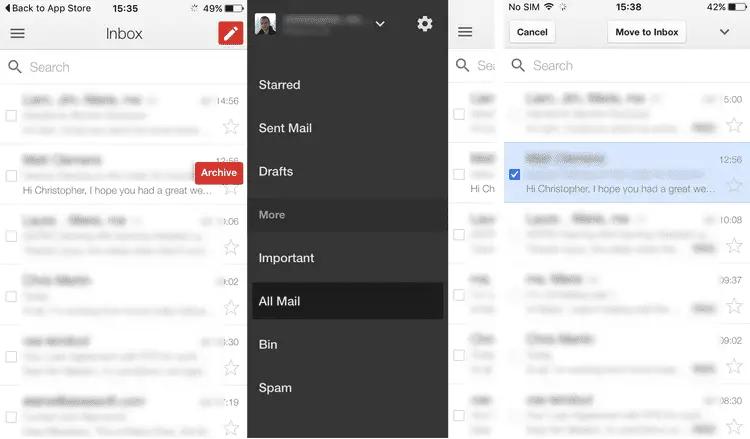 How
How
Finding archived emails in Gmail on an iPhone is a straightforward process. Open the Gmail app and click on the three-line menu icon located at the top-left corner. Scroll down to the bottom of the menu, and you will see the ‘All Mail’ folder, which contains all your emails, including the archived ones. Tap on the folder to view your archived emails. how to go to gmail
archive?
How to Find Archived Emails in Gmail on Android?
Source: lifewire.com
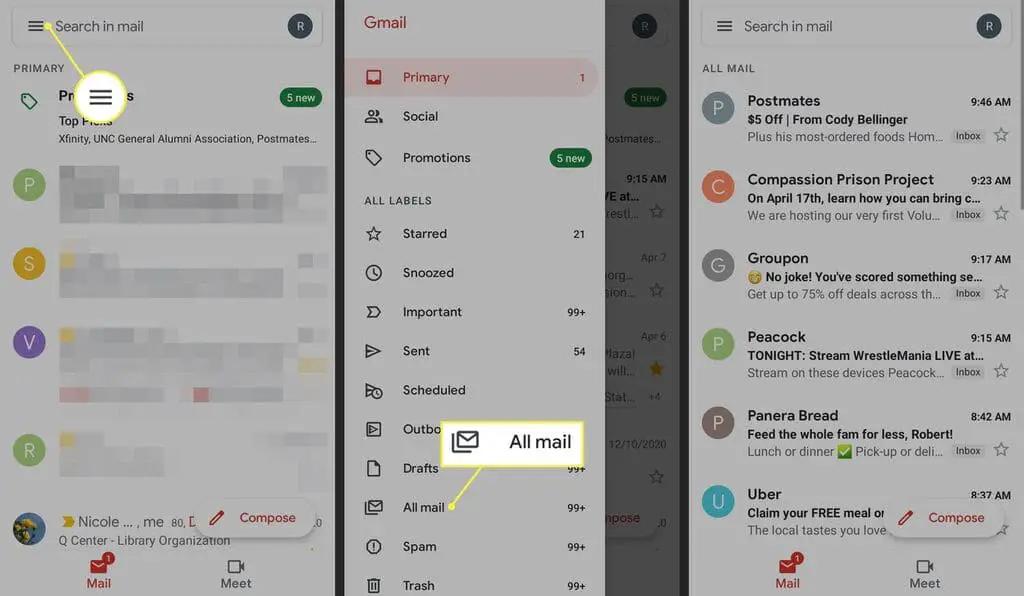
The process of finding archived emails in Gmail on an Android device is similar to the iPhone. Open the Gmail app and tap on the three-line menu icon located at the top-left corner. Scroll down to find the ‘All Mail’ folder and tap on it to view your archived emails.
Source: getmailbird.com

If you have many emails in your archive folder, the search function can be a quicker way to find specific emails. To search for an archived email, click on the search bar located at the top of the Gmail interface and enter keywords related to the email you are looking for. Gmail will show you all the emails containing those keywords, including the archived ones.
It is important to note that there is no specific label for archived emails in Gmail. You need to know the email’s subject line, the sender’s information, or other information that can help you search archived emails.
How to Access a Specific Archived Email in Gmail?
Follow the below-mentioned steps to access a specific archived email:
Source:

Source: goldyarora.com
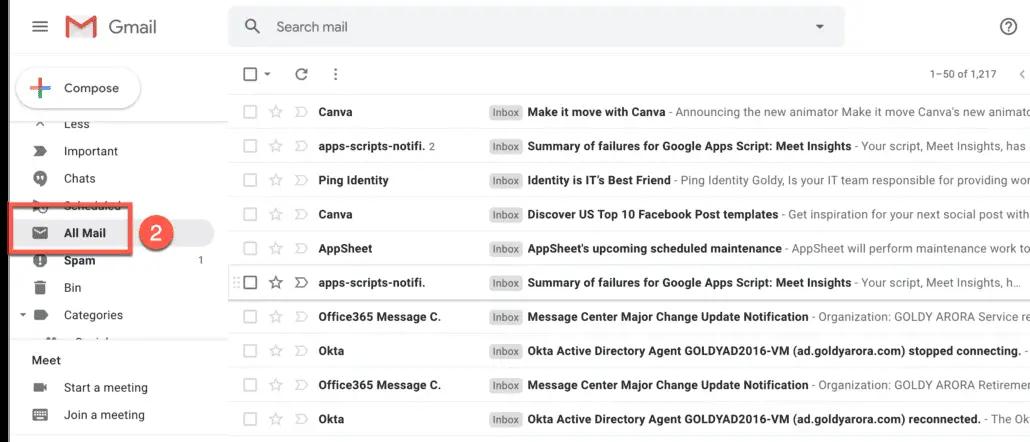
Once you find the email, click on it to open it.
How to Retrieve your Archived Emails in your Browser?
If you want to retrieve your archived emails in your browser, follow these steps:
Open your Gmail account in your browser.

Click on the ‘More’ option located at the left-hand side of the interface.
Source: goldyarora.com
Source: howtogeek.com
If you want to move an email from the archive folder to your inbox, select the email, and click on ‘Move to Inbox.’
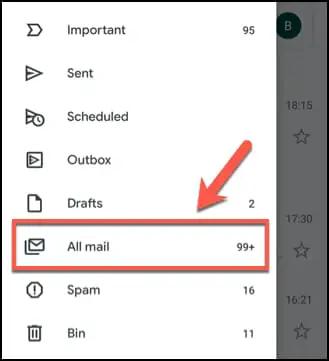
Source: rightinbox.com
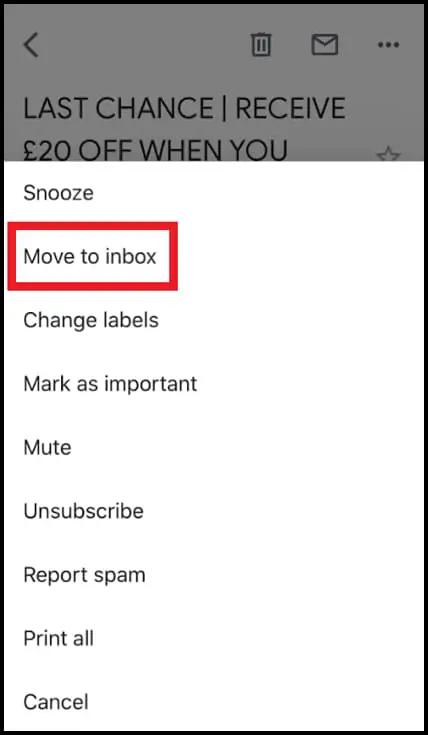
How to Retrieve your Archived Emails on your Mobile App?
If you want to retrieve your archived emails on your mobile app, follow these steps:
Open the Gmail app on your device.
Tap on the three-line menu icon located at the top-left corner.
Tap on ‘All Mail’ to view your archived emails.
Source: goldyarora.com
If you want to move an email from the archive folder to your inbox, select the email, and tap ‘Move to Inbox.’
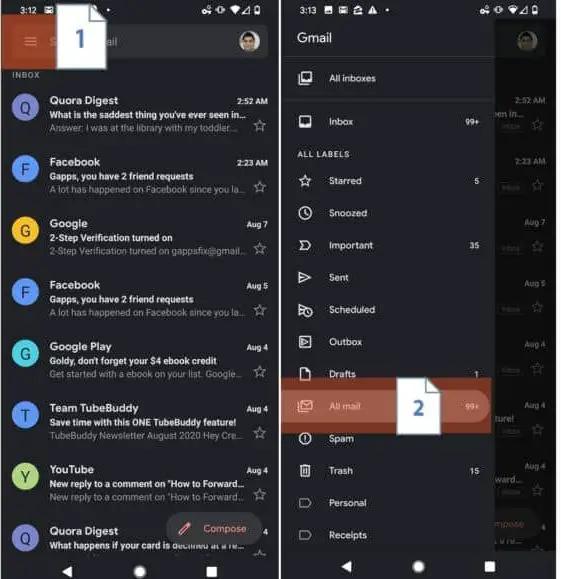
Why You Might Need to Retrieve Archived Emails?
There could be several reasons why you might need to retrieve archived emails. For instance, you might have accidentally archived an email and need to access it again. Or, you might need to refer back to an important email you archived earlier. Whatever the reason may be, retrieving archived emails in Gmail is a quick and easy process.
Where Can I View Archive Folder in Gmail?
The archive folder in Gmail is located in the ‘All Mail’ folder. You can access the archive folder by clicking on your Gmail account’s ‘All Mail’ folder. All your archived emails will be located in this folder.
How Do I Automatically Archive Certain Messages in Gmail?
If you receive many emails you do not need to read or respond to, you can set up filters in Gmail to automatically archive them.
To set up filters in Gmail, follow these steps:

Open your Gmail account in your browser.
Click on the gear icon located at the top-right corner.
Click on ‘See all settings.’
Click on the ‘Filters and blocked addresses’ tab.
Click on ‘Create a new filter.’
Source: goldyarora.com
Enter the criteria for the emails you want to archive automatically.
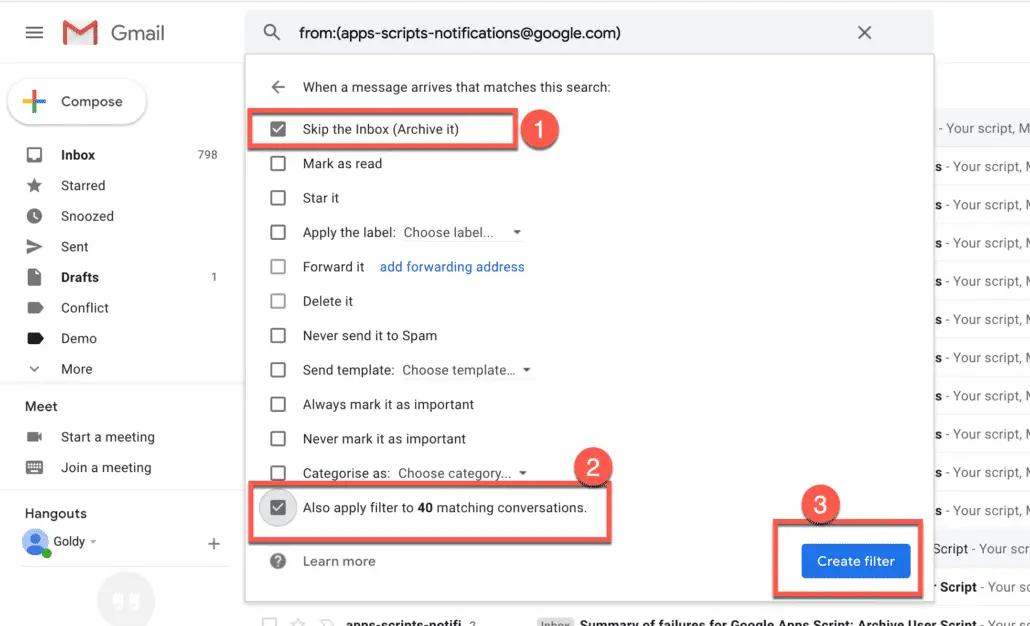
Click on ‘Create filter.’
Check the box that says ‘Skip the Inbox (Archive it).’
Click on ‘Create filter.’
Source: goldyarora.com
Woohoo! You are done! Now all the emails for which you have created the filter will go to archive automatically.
Delete vs Archive Emails – When Should You Use Them?
Source: goldyarora.com
While deleting and archiving emails in Gmail remove them from your inbox, there are some key differences between them. When you delete an email, it is moved to the trash folder, where it will be permanently deleted after 30 days.
On the other hand, when you archive an email, it is moved to the archive folder, where it will remain searchable but out of sight.

You should use the delete option when you are sure you do not need the email anymore, and you can use the archive option when you want to keep the email for future reference but do not want it cluttering your inbox.
FAQs:
1. What is the Keyboard Shortcut to Archive a Message in Gmail?
The keyboard shortcut to archive a message in Gmail is ‘E.’ Select the email you want to archive and press the ‘E’ key on your keyboard.
2. Where Does Archived Mail Go in Gmail?
Archived mail in Gmail is moved to the ‘All Mail’ folder, which remains searchable but out of sight. You can access the ‘All Mail’ folder by clicking on it in your Gmail account.
3. What Does Archiving an Email Do in Gmail?
When you archive an email in Gmail, it is moved out of your inbox and into the ‘All Mail’ folder, which remains searchable but out of sight.
4. How Do I Find Archived Emails in Gmail On My iPhone?
To find archived emails in Gmail on your iPhone, open the Gmail app, swipe on the inbox screen to refresh it, and then tap the ‘All Mail’ label in the sidebar menu.
5. How Do I Find Archived Emails in Gmail On My Android Device?
To find archived emails in Gmail on your Android device, open the Gmail app, tap the hamburger menu icon in the top-left corner, scroll down to the ‘All Mail’ label, and tap it.
6. Can I Retrieve an Email That I Mistakenly Archived in Gmail?
Yes, you can retrieve an email you mistakenly archived in Gmail by searching for it using the search bar or by navigating to the ‘All Mail’ folder and looking for it there.
7. How Do I Access a Specific Archived Email in Gmail?
To access a specific archived email in Gmail, you can search for it using keywords, sender name, or other criteria in the search bar, or you can navigate to the ‘All Mail’ folder and look for it there.
8. How Do I Retrieve My Archived Emails in My Gmail Browser?
To retrieve your archived emails in your Gmail browser, click on the ‘All Mail’ label in the sidebar menu, then search for the email you want to retrieve using keywords or other criteria.
9. How Do I Retrieve My Archived Emails on the Gmail Mobile App?
To retrieve your archived emails on the Gmail mobile app, tap the hamburger menu icon in the top-left corner, scroll down to the ‘All Mail’ label, and tap it. Then search for the email you want to retrieve using keywords or other criteria.
10. Why Should I Use Archiving Instead of Deleting Emails in Gmail?
Archiving emails instead of deleting them in Gmail allows you to keep them for future reference while keeping your inbox clutter-free.
11. How Do I Set Up Filters in Gmail to Automatically Archive Certain Messages?
To set up filters in Gmail to automatically archive certain messages, click on the gear icon in the top-right corner, then click on ‘See all settings’ and navigate to the ‘Filters and blocked addresses’ tab. From there, you can create a new filter and set the criteria for the emails you want to archive automatically.
12. How Long Do Archived Emails Stay in Gmail?
Archived emails in Gmail stay in the ‘All Mail’ folder indefinitely unless you delete them or move them to another folder.
Conclusion:
Archiving emails in Gmail is a great way to keep your inbox clutter-free while still being able to access important emails. In this blog post, we have provided a detailed guide on how to find archived emails in Gmail, including on iPhone and Android devices, and how to retrieve them on both the mobile app and browser.
Moreover, we have also covered the reasons why you might need to retrieve archived emails and how to set up filters to archive certain messages automatically. With this knowledge, you can easily manage your Gmail inbox and keep your important emails organized and easily accessible.
More from The Techconcord
● Metaverse Trends 2023: What to Look Out For This Year & Beyond
● How to Fix “DNS Server Not Responding” with 18 Ways
● Top 10 Cryptocurrency Exchanges 2023 Apps
● How to Delete a Page in Word? Remove Page in Word
● How to Find Windows 10 Product Key or License?
For more valuable and useful information, keep visiting Techconcord!

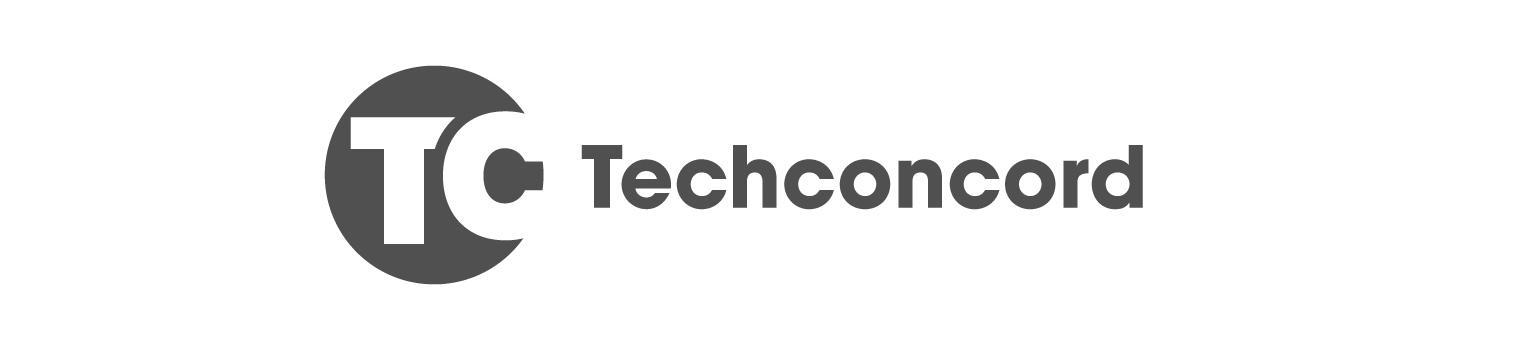
Contact Us :


Website: https://techconcord.com/

Email Id: techconcord8@gmail.com
T sit
