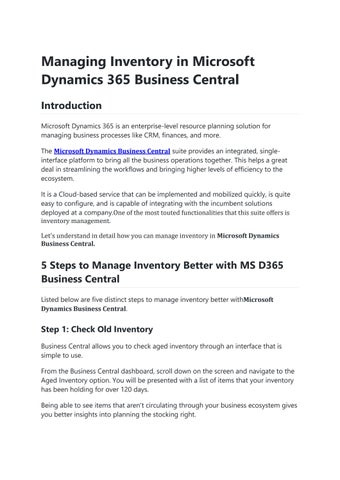Managing Inventory in Microsoft Dynamics 365 Business Central Introduction Microsoft Dynamics 365 is an enterprise-level resource planning solution for managing business processes like CRM, finances, and more. The Microsoft Dynamics Business Central suite provides an integrated, singleinterface platform to bring all the business operations together. This helps a great deal in streamlining the workflows and bringing higher levels of efficiency to the ecosystem. It is a Cloud-based service that can be implemented and mobilized quickly, is quite easy to configure, and is capable of integrating with the incumbent solutions deployed at a company.One of the most touted functionalities that this suite offers is inventory management. Let's understand in detail how you can manage inventory in Microsoft Dynamics Business Central.
5 Steps to Manage Inventory Better with MS D365 Business Central Listed below are five distinct steps to manage inventory better withMicrosoft Dynamics Business Central.
Step 1: Check Old Inventory Business Central allows you to check aged inventory through an interface that is simple to use. From the Business Central dashboard, scroll down on the screen and navigate to the Aged Inventory option. You will be presented with a list of items that your inventory has been holding for over 120 days. Being able to see items that aren't circulating through your business ecosystem gives you better insights into planning the stocking right.