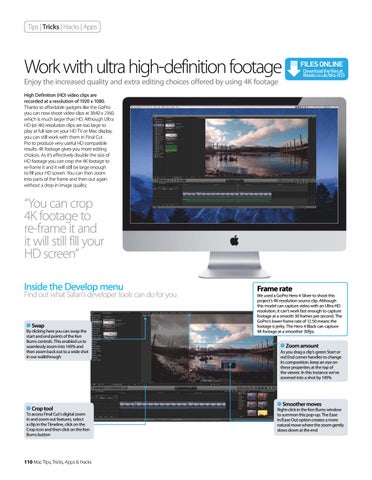Tips | Tricks | Hacks | Apps
Work with ultra high-definition footage
FILES ONLINE Download the files at filesilo.co.uk/bks-833
Enjoy the increased quality and extra editing choices offered by using 4K footage High Definition (HD) video clips are recorded at a resolution of 1920 x 1080. Thanks to affordable gadgets like the GoPro you can now shoot video clips at 3840 x 2160, which is much larger than HD. Although Ultra HD (or 4K) resolution clips are too large to play at full size on your HD TV or Mac display, you can still work with them in Final Cut Pro to produce very useful HD compatible results. 4K footage gives you more editing choices. As it’s effectively double the size of HD footage you can crop the 4K footage to re-frame it and it will still be large enough to fill your HD screen. You can then zoom into parts of the frame and then out again without a drop in image quality.
“You can crop 4K footage to re-frame it and it will still fill your HD screen” Inside the Develop menu
Find out what Safari’s developer tools can do for you
Swap By clicking here you can swap the start and end points of the Ken Burns controls. This enabled us to seamlessly zoom into 145% and then zoom back out to a wide shot in our walkthrough
Crop tool To access Final Cut’s digital zoom in and zoom out features, select a clip in the Timeline, click on the Crop icon and then click on the Ken Burns button
110 Mac Tips, Tricks, Apps & Hacks
Frame rate We used a GoPro Hero 4 Silver to shoot this project’s 4K resolution source clip. Although this model can capture video with an Ultra HD resolution, it can’t work fast enough to capture footage at a smooth 30 frames per second. The GoPro’s lower frame rate of 12.50 means the footage is jerky. The Hero 4 Black can capture 4K footage at a smoother 30fps.
Zoom amount As you drag a clip’s green Start or red End corner handles to change its composition, keep an eye on these properties at the top of the viewer. In this instance we’ve zoomed into a shot by 145%
Smoother moves Right-click in the Ken Burns window to summon this pop-up. The Ease In/Ease Out option creates a more natural move where the zoom gently slows down at the end