
Chicago Public Schools Background Check 13 Steps
https://chicagopublicschools.civicore.com/index.php?action=userLogin&ret=section%3Dprofle%26action%3Dview
STEP 1
Select "New Volunteer"
If you've previously completed a CPS background check, you can attempt to login to see if you have an account. If that doesn't work, you'll create a new account under "New Volunteer."


STEP 2
Fill out your Basic Information
Complete each box with a red * next to it.
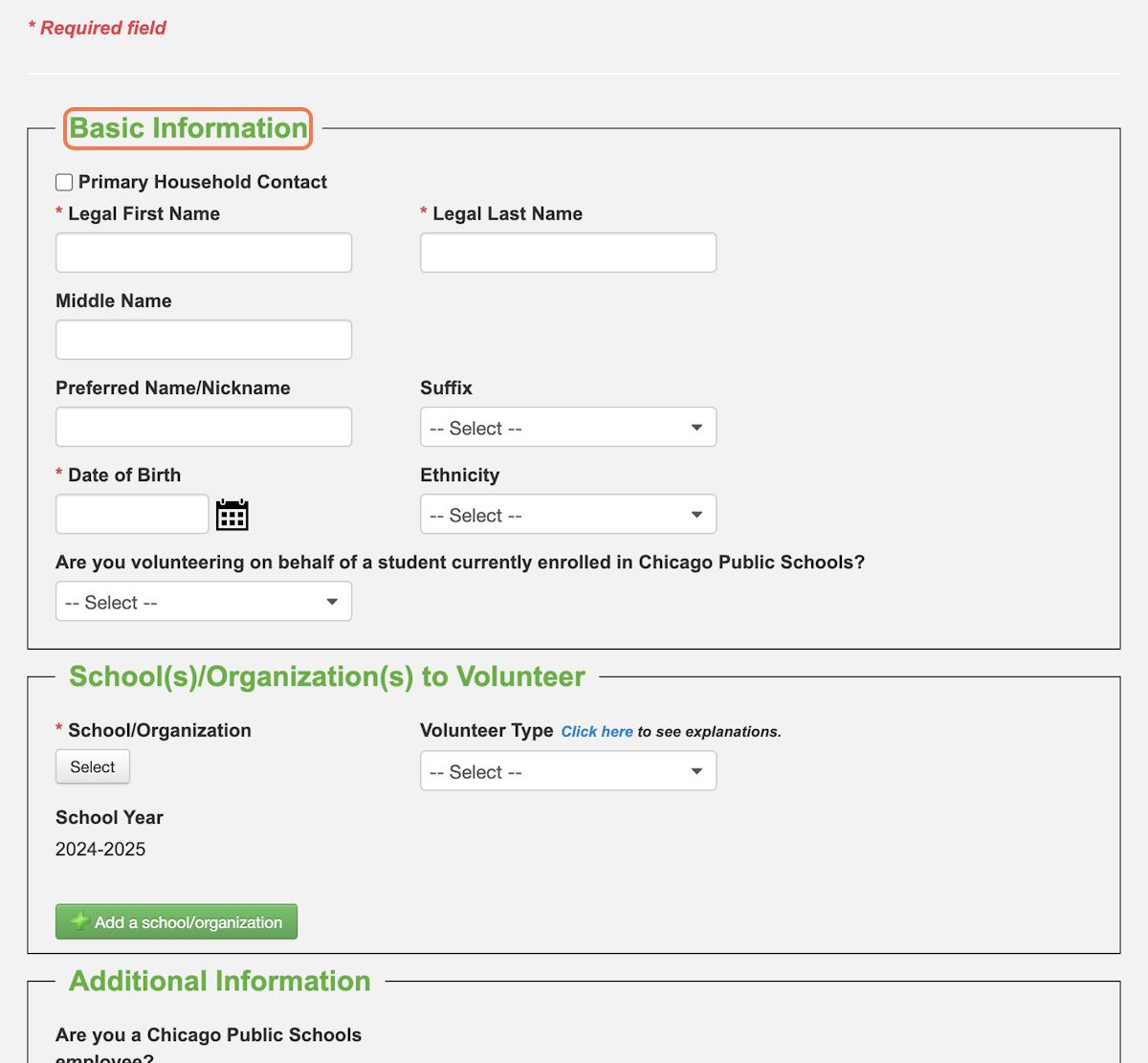
STEP 3
IMPORTANT - Select "No" for "Are you volunteering on behalf of a student currently enrolled in CPS."
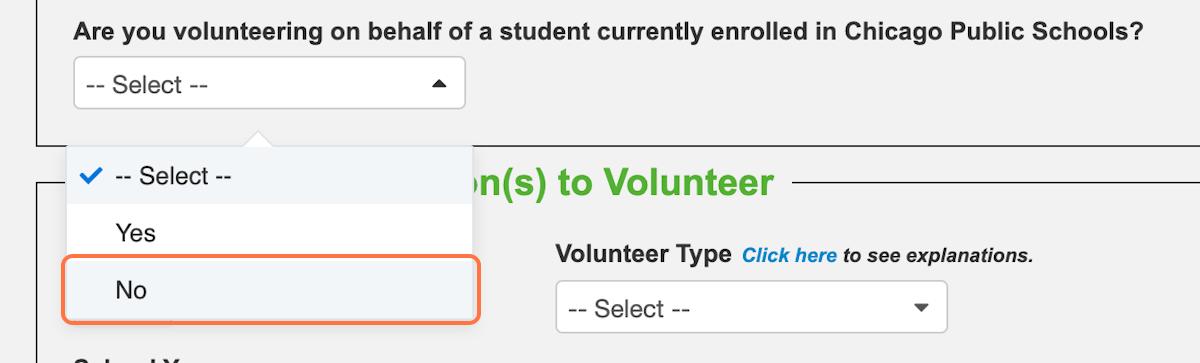

STEP 4
Next, under "Schools/Organizations to Volunteer" click "Select"

STEP 5
After selecting, search for "SitStayRead"
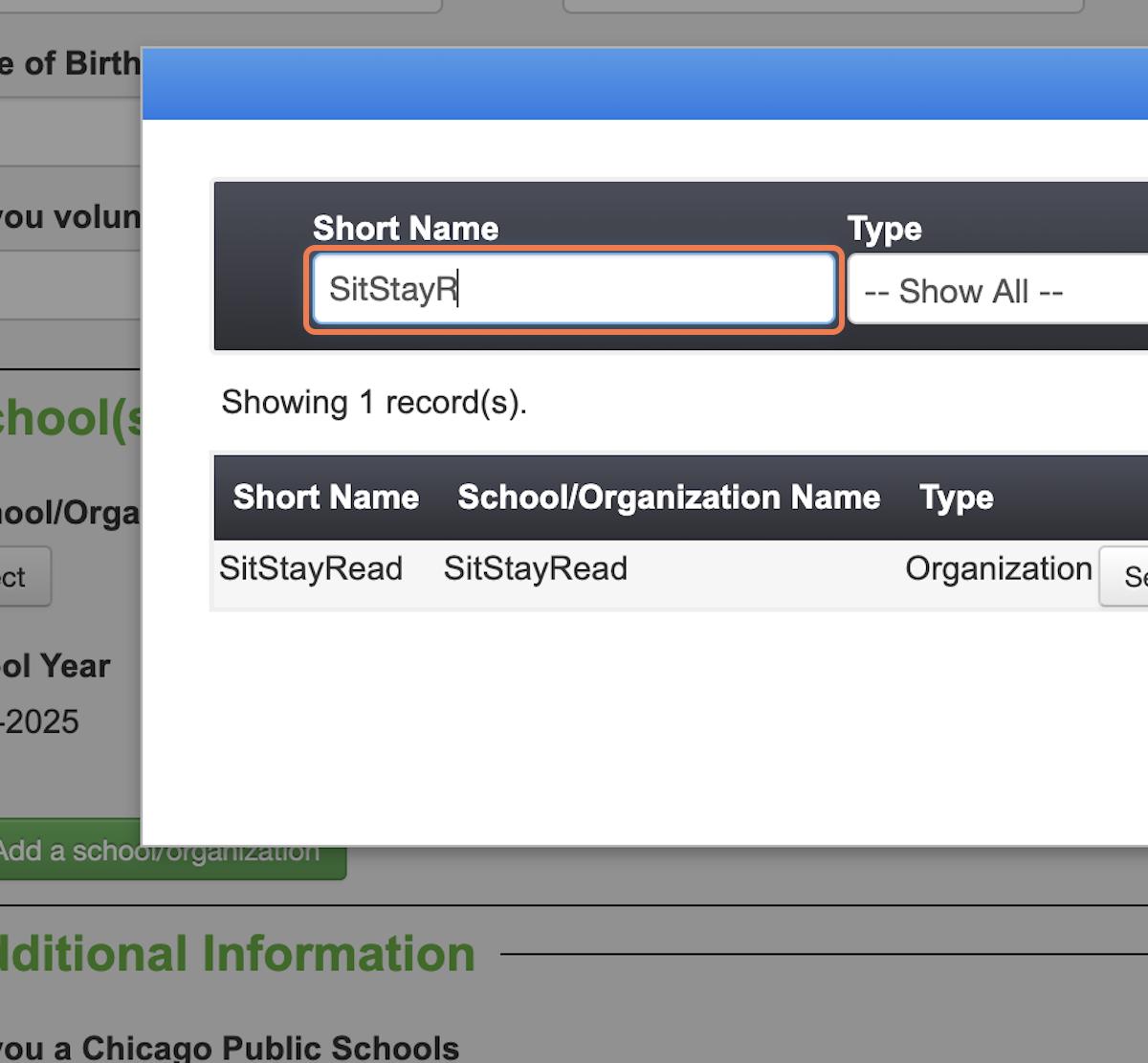

STEP 6
Click "Select this Organization" after fnding SitStayRead

STEP 7
IMPORTANT - When selecting "Volunteer Type," select "Level II"


IMPORTANT: Add schools to your application
Click "Add a school/organization," then "Select school" and search for the below schools (one at a time).
Once found, click "Select school" then add "Level II" to "Volunteer Type" then submit.
Here are the schools to submit for Fall 2024:
• Pilsen Community Academy
• Brunson Academy
• Gunsaulus Academy
• Edwards Elementary
• Volta Elementary
• South Loop Elementary


STEP 9
IMPORTANT - Select "No" under "Are you volunteering to coach?"

STEP 10
Check both boxes to proceed with the application.

Created with 7 of 15
IMPORTANT - Under "References," type the information below
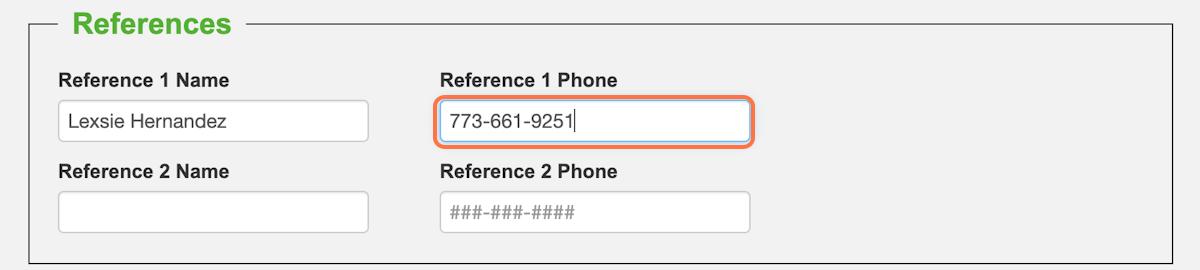
STEP 12
Fill out your personal information under "Additional Information"


IMPORTANT - When choosing your email, please use the email you regularly use for SSR. Afterwards, submit application



IMPORTANT - You'll receive an email immediately after submitting your application. Forward this email to volunteer@sitstayread.org for proof of submission!
Photo identifcation MUST be submitted to the school a week before your program visit. To do this, you can follow the instructions in the email and visit the school to present your ID, OR you can email a photo of the front of your ID to lhernandez@sitstayread.org. Your ID will be emailed to the Volunteer Coordinator of the school.
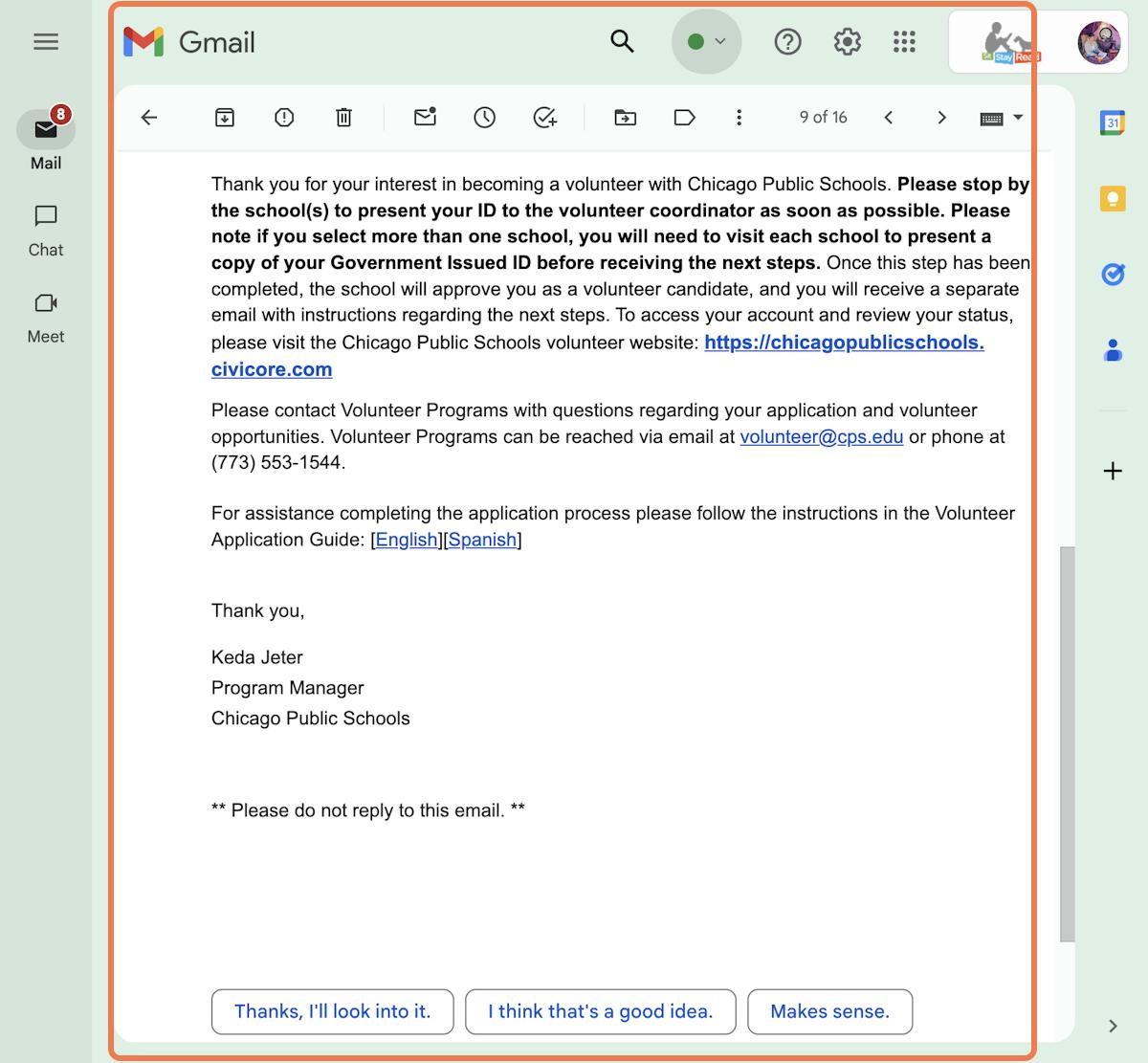


STEP 15
After forwarding your email and visiting the above schools/submitting your ID to Lexsie, you'll go back to the link you used to submit your application (linked above) and click "Current Volunteer"

STEP 16
Sign in with the email and password you created
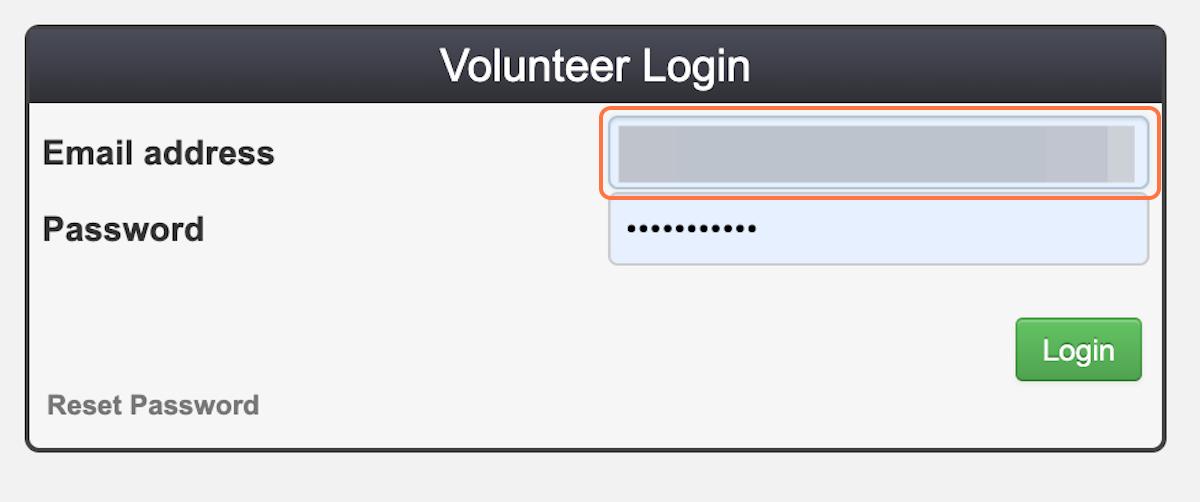


STEP 18
IMPORTANT—You will check in on your application process. Approval depends on when you visit the school!
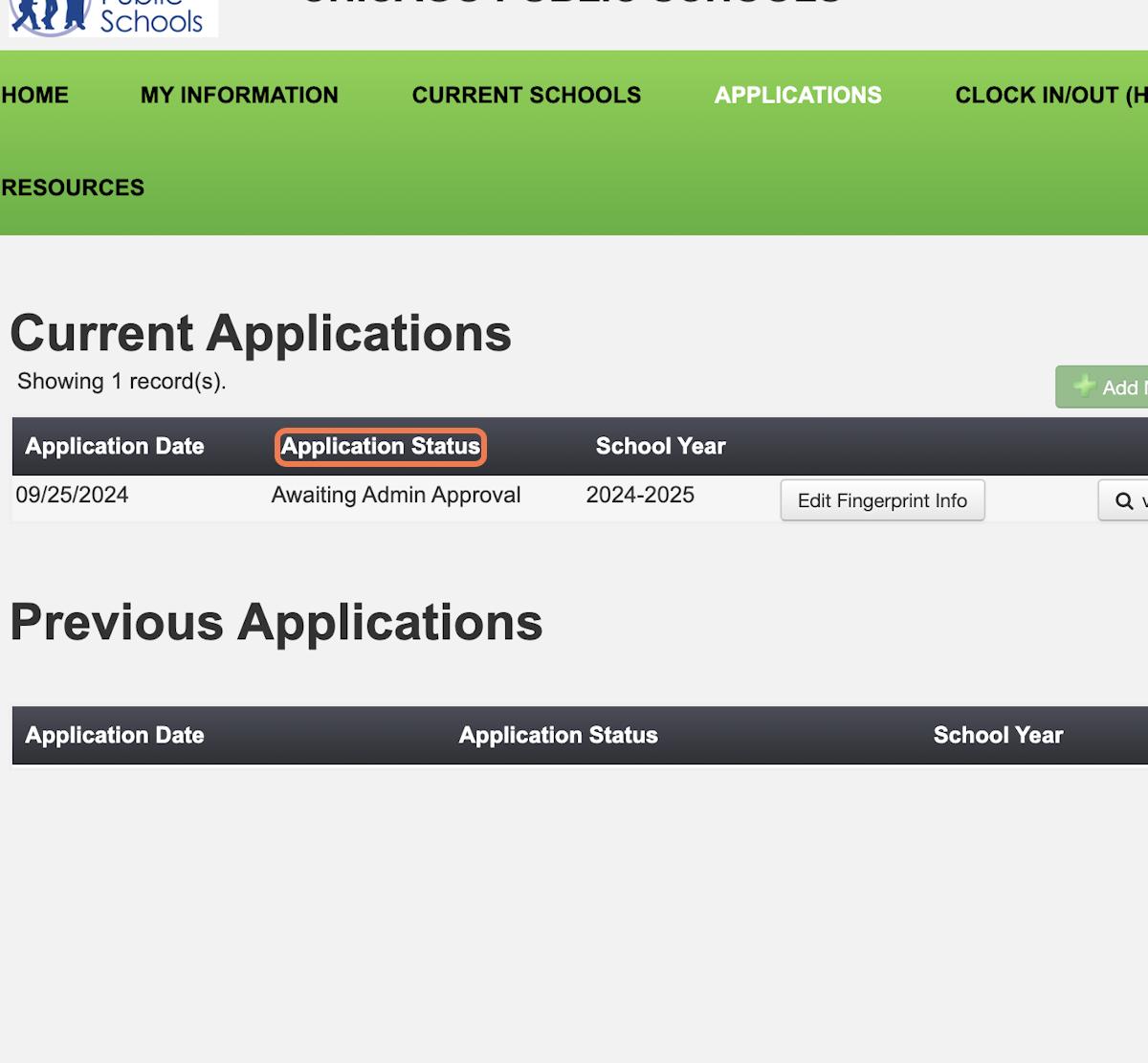

IMPORTANT - Once your application is approved in "Applications", you will go back to the website and go to "Current Schools"


Created with 13 of 15
Add each CPS school to your profle.
This is where you will note the schools you visited earlier to present your ID. Once your application has been approved.
Please continue to check your application status to make sure it's updated!


Created with 14 of 15
