

NetLink Router Manual


This manual is for the 4G/LTE NetLink router and the 5G NetLink router.


Inside The Box
Inside the box you should nd the folowing items.
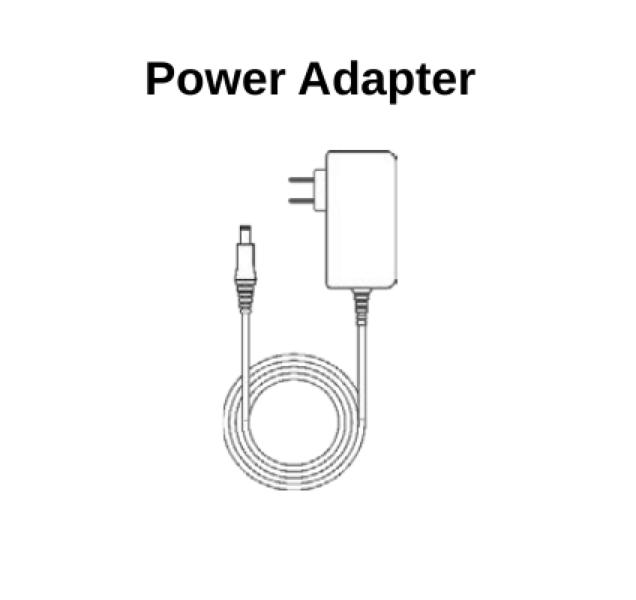
Adapter
Antennas Ethernet Cable
(depending on your model
The 5G comes with 8x, the 4G with 6x) x8 or x6
Contact your reseller if any item is missing or damaged.

NetLink Router
Your NetLink router provides fast dual-band Wi-Fi for all your devices, Take a moment to familiarize yourself with the NetLink router.
and features built-in network security as well as guest Wi-Fi and automatic software updates.
Reset Button
If you experience di culties with your router, you can reset the router. Press the reset button for 2-3 seconds to perform a reset.

Setting Up Your NetLink Router
Your NetLink router comes with the SIM card pre-installed. There’s nothing required of you to get going besides plugging it in and installing the antennas.
Installing the antennas.
Depending on your model, your NetLink router either came with 6 or 8 antennas.
the labels on the NetLink router. The two antennas labeled "2.4G/5.8G" must be installed in their simillarly labeled spot on the sides of the NetLink router. The remaining antennas are labeled
Near the antenna's connector are labels. You must match the labels on the antennas with "4G/5G" and will ll the remaining labeled spots.
“2.4G/5.8G” Antennas
Insert and screw in the four 2.4G/5.8G antennas by holding onto their base.
Four antennas labeled “4G/5G” are to be installed onto the back side of the NetLink router.
Note! Do not hold any part besides the round connector at the base of each antenna when screwing them into the router. You can severly damage the antennas by twisting any other part.
Depending on your model, will be installed on the sides of you may have an additional two antennas labeled "4G/5G" which
“ 4G/5G ” Antennas the router.
Insert and screw in the four 4G/5G antennas by holding onto their base.

Positioning Your Router
For the best wireless signal transmission from the cellular network to your MR40:
Place the NetLink router near a window, a higher location or upper story.
Keep the NetLink router away from metal obstructions and away from direct sunlight.
Keep the NetLink router away from any 802.11g or 20MHz only Wi-Fi devices,
2.4Ghz computer peripherals, Bluetooth devices, cordless phones, transformers, heavy-duty motors, uorescent lights, microwave ovens, refrigerators, air conditioners and other industrial equipment to prevent signal interference or loss.
NetLink router
Setup Requirements
To con gure your wireless network via computer, you need a computer that meets the following system requirements:
Ethernet RJ-45 (LAN) port.
Wi-Fi (IEEE 802.11a/b/g/n/ac wireless capability)
Web browser such as Chrome, Safari, Firefox, Edge

Setting Up
Unplugging the NetLink router during the 30 minute initial setup can cause serious damage to your NetLink It's very important to leave the NetLink router plugged in for the first initial setup.
1. after plugging it in for the rst time.
Plan on a location where you will not move the NetLink router for at least 30 minutes
Plug the NetLink router into a power outlet with the included power adapter.
Wait for at least 30 minutes for the NetLink router to power up, establish a cellular connection
3. and automatically perform any necessary updates. 4. on the box it came with. You can also connect internet devices by using an Ethernet cable Ethernet port.
That’s it! You can connect your internet devices to the NetLink router’s Wi-Fi network named Netrifi-#######. You can find the login information on the label underneath the NetLink router or and connecting one end to a LAN port on the NetLink router and the other end on your device’s
5. Follow the steps in the next section to con gure settings such as your Wi-Fi password.
Login to Your NetLink Router Settings and Configuration User Interface
You can login to your router’s Web User Interface (Web UI) to access and change any of your router’s settings and functions, such as Wi-Fi security. You can also access network information such as connected devices and data usage.
You can login to the Web UI using a computer, cellphone or tablet.
First connect your device to your router, then access the Web UI, as shown below.
Your router is pre-set with WPA2 security, but it is always recommended to change the default Wi-Fi password.

Connect & Login
Ensure Wi-Fi is enabled on the device you wish to use to connect to the NetLink router.
Find the network labeled Netrifi-######.
4. If Wi-Fi is not available on the device you wish to use, then you must use an Ethernet cable your computer.
5. Open your web browser. This could be Chrome, Safari, Firefox or Edge.
6. In the web browser’s URL address bar, often found at the top of the web browser,
Connect to the Netrifi-###### network by using the password located on the bottom label of your NetLink router or located on the box the NetLink router came in. and plug one end into a LAN port on the NetLink router and the other end of the Ethernet cable into enter the default NetLink router address 192.168.1.1
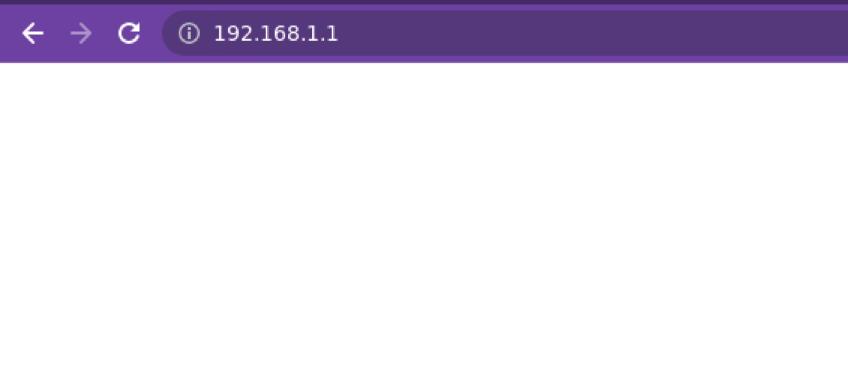
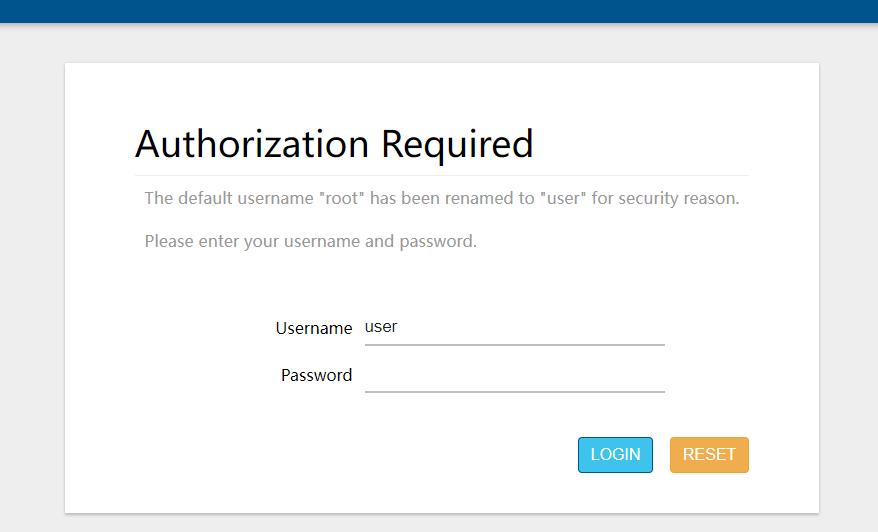
7. came in. The default password is “admin”
Enter the password found on the bottom label of your NetLink router or on the box in which it
The following section explains how to navigate the Web User Interface

Web User Interface
Your NetLink router’s Web User Interface (Web UI) allows you to setup and configure its various
192.168.1.1 in the address bar of web browser on a device connected to the NetLink router. The default password is located on the label of the NetLink router or on the box in which it came
functions . You can access the Web UI anytime by entering the router’s default address with. The default password is usually “admin”.
Menu
The left side of the screen is a menu and is used to navigate.
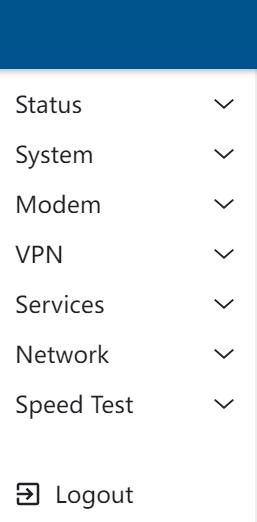

Saving Changes
Remember to save your changes to settings with the save button often located on the bottom of a page where changes are possible.
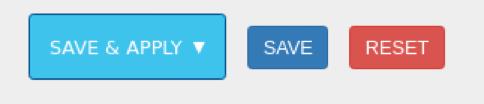
Changing the Wi-Fi Network Name and Password.
It is advised to change your Wi-Fi network name and password to something you can easily identify and share with others.
You can do this within the Web User Interface of your NetLink router. Follow previous steps to log into your NetLink router.
Once you’re logged in, you may begin these steps.
1. Navigate to the “Network” —> “Wireless” page.
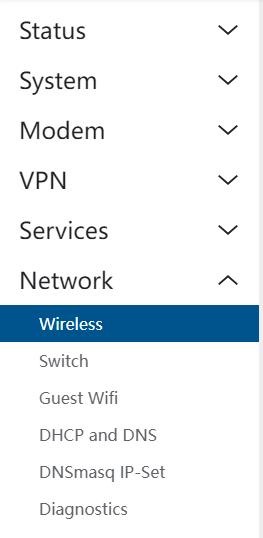

2. On the “Wireless Overview” page you can see there are two listed items that contain:
SSID: Netrifi_##### > This network is your 2.4Ghz Wi-Fi network
SSID: Netrifi_5ghz_#### > This network is your 5Ghz Wi-Fi network
Your networks may have di erent SSID (Wi-Fi Names) and also di erent passwords. If you would like to set both to be the same, you must change both to have the same name and password. It is typically best practice to add a 5 to the SSID (Wi-Fi network name) to di erentiate the two networks. Some devices may not be able to connect to the 5ghz network.
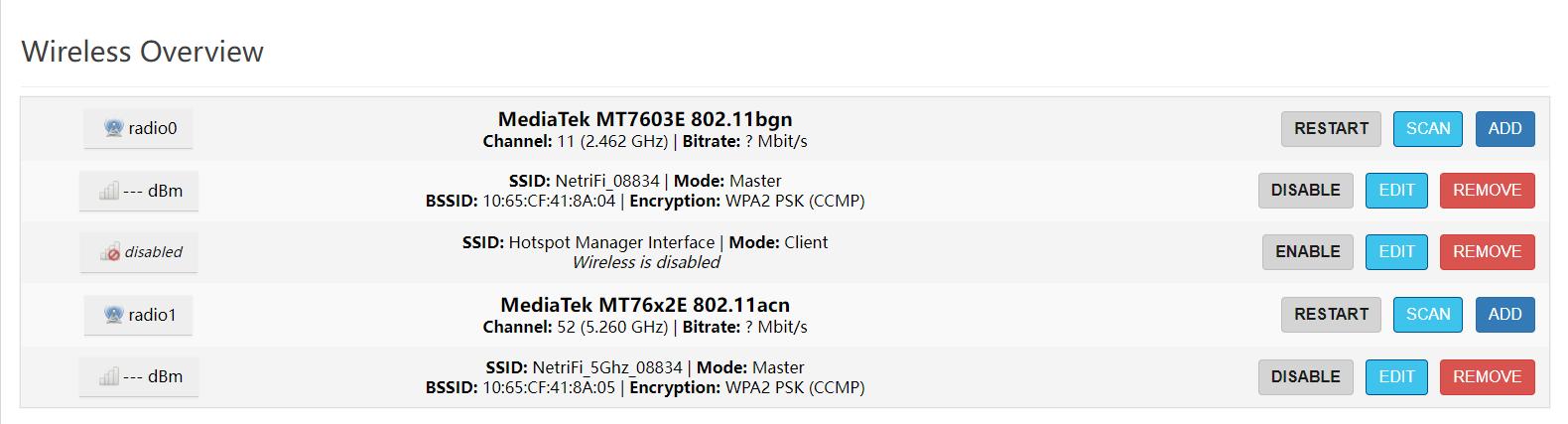
3. Click on “Edit” for which network you would like to modify.
4. To change the name of your Wi-Fi network, in the “General Setup” tab at the bottom of the panel, you will nd a eld named “ESSID”
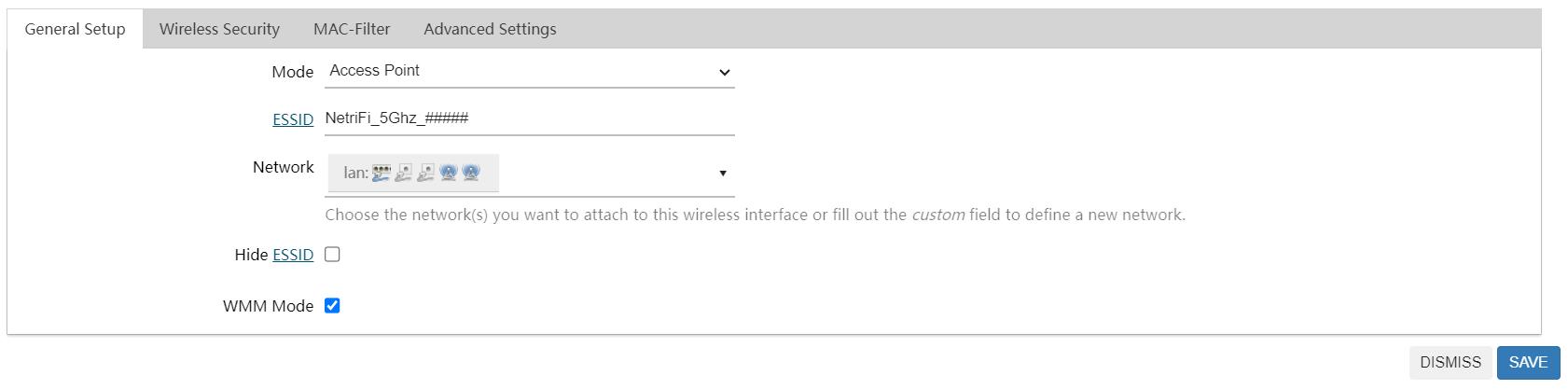
5. Enter your new Wi-Fi name in the eld and press “Save” at the bottom of the screen.

To change the password, select the tab “Wireless Security”.
Wireless Network: Master "Netrifi_5ghz_0000" (wlan1)
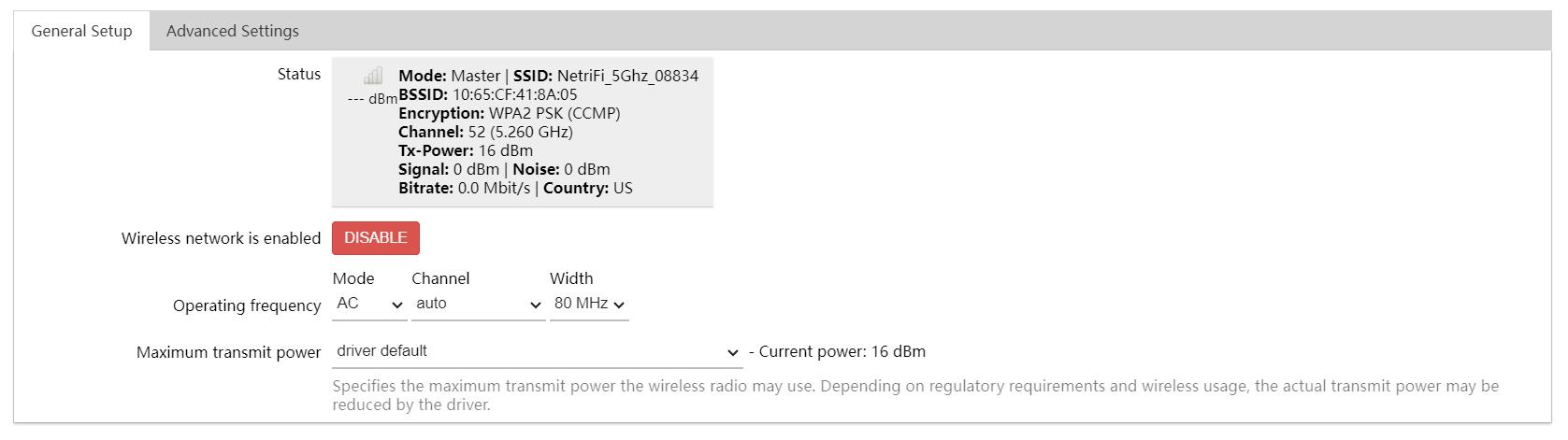
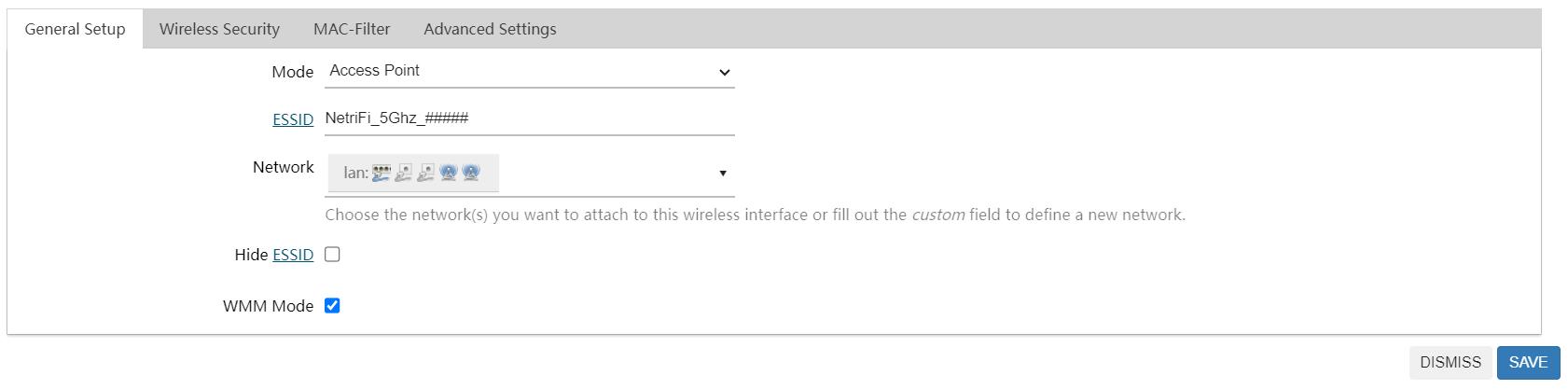
7. Enter the new password you would like to use in the eld “Key”.
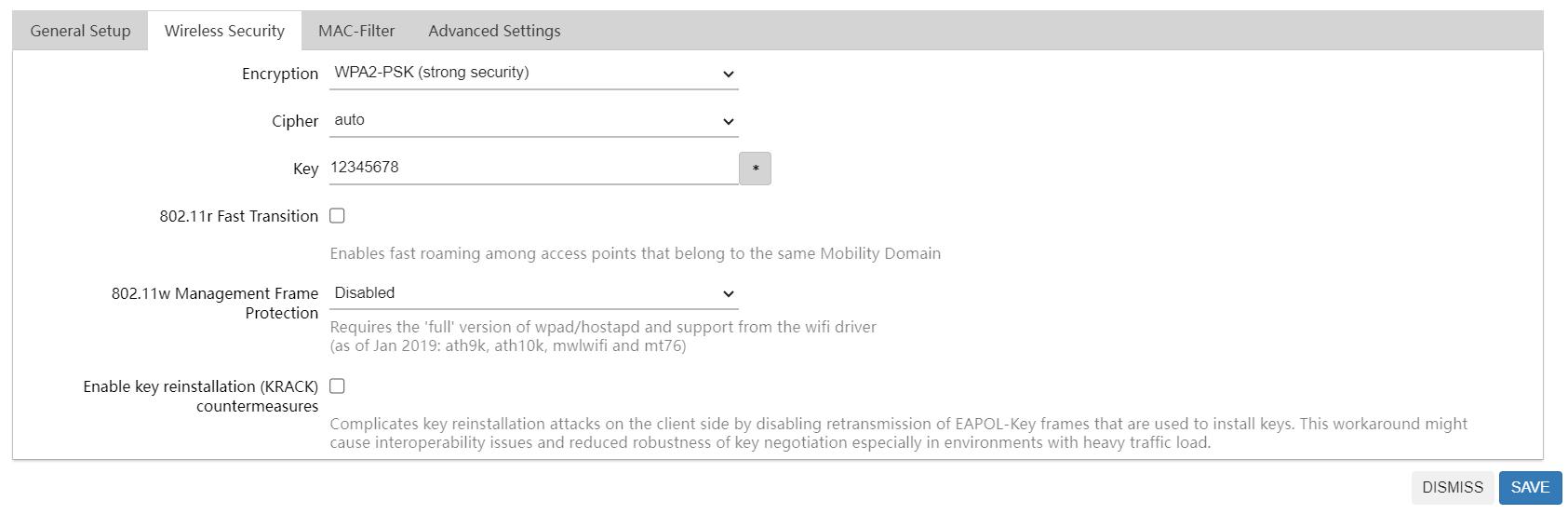
8. Press “Save” at the bottom of the screen.
You may repeat these steps for the other Wi-Fi network by selecting the corisponding “Edit” button on the “Wireless Overview” page.

Automatic Updates:
At times your NetLink router will require an update. These updates are done automatically and during a period of time you are least likely to be using the NetLink router. Please do not unplug the NetLink router while an automatic update is being performed. Unplugging your NetLink while it is performing an automatic update can cause severe damage to it.
Public IP, Static IP and Port Forwarding:
sales agent for additional assistance.
Hard Reset:
If your device is unable to connect after following the steps in the "Setting Up" section, your device may have a serious error. Please consult the seperate "Hard Reset" manual for
If you are in need of any additional configuration for your NetLink router please reach out to your instructions on how to recover your NetLink router to its factory settings.
Additional Help:
Please reach out to your sales agent for any additional assistance you may need.
