ACCESSING THE SAE PORTAL
FOR THE FIRST TIME
Whether you’re a Candidate for Membership, a current collegiate brother, an alumnus, or a volunteer, there are multiple ways you can finish setting up your FSID and gain access to The SAE Portal. It’s important for you to know which email address the Fraternity Service Center has on file for you so you can properly match your account and set up your new login credentials.
METHOD #1: EMAIL INVITATION
When we launched The SAE Portal, every member received a welcome email to set up their account. The email would’ve come from contact@sae.net with the subject line “Complete Your Registration for The SAE Portal!” This is the same email a Candidate for Membership receives upon being reported to the Fraternity Service Center through The SAE Portal.

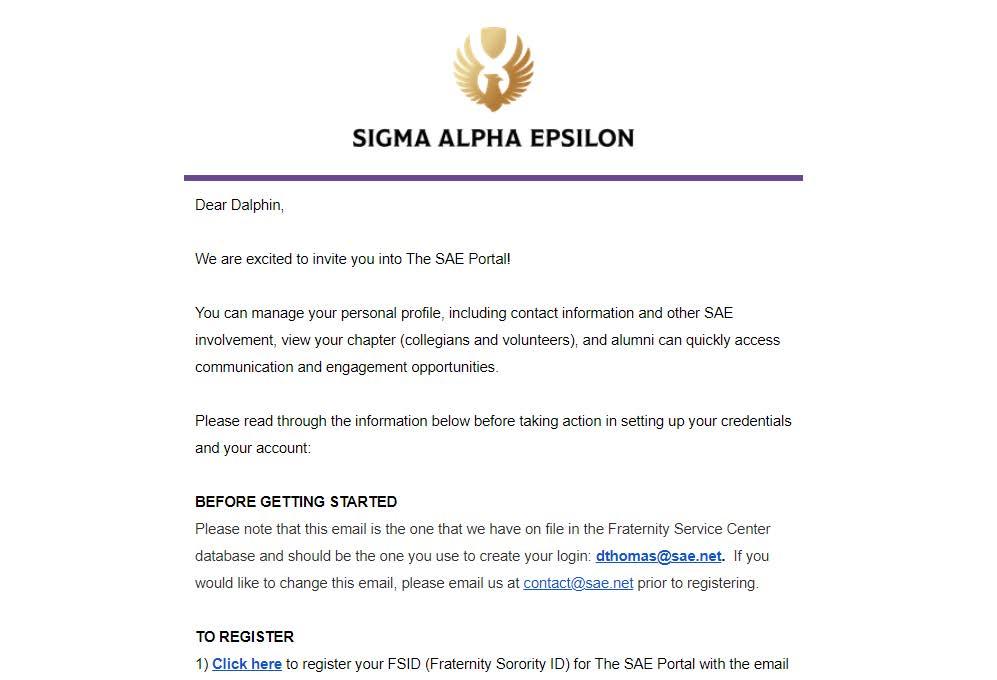
blevere@sae.net
Once you locate the email, follow these steps to set up your account for the first time:
1. Use the email address you received the email at to register for FSID. This will be your login to The SAE Portal, which matches what the Fraternity Service Center has on file for your primary email address.
2. Click the button in the email to open FSID and confirm your email address. This button contains your unique link and should not be shared with others.
3. After inputting a few details on the website, you’ll receive a confirmation email. Follow that link to set your password.
4. Once in The SAE Portal, you can click on the chapter selector in the top right part of the screen and choose the Chapter or Alumni Association you’d like to enter. This will get you into the chapter’s or AA’s specific portal.
5. After initially creating your FSID credentials, you should use the following URL to log in to The SAE Portal: https://portal.sae.net/.
METHOD #2: FIND ACCOUNT MANUALLY AT PORTAL.SAE.NET
If you cannot find the original invitation email, you can attempt to match your account manually by clicking “Claim Your Account” at portal.sae.net. This method requires you to know the email address that the Fraternity Service Center has on file for you (where you get SAE emails). If someone you know has already logged in, they can help you identify this email address by searching for your name in the directory and letting you know the email address listed for you. To find your account manually, follow these steps:
1. Go to portal.sae.net.
2. Click “Claim Your Account.”

3. Fill out the information to the best of your ability using your first name and last name that was provided to SAE when you first joined the Fraternity or began volunteering, the email address we have on file for you, the chapter you’re affiliated with (if applicable), and your birthday.
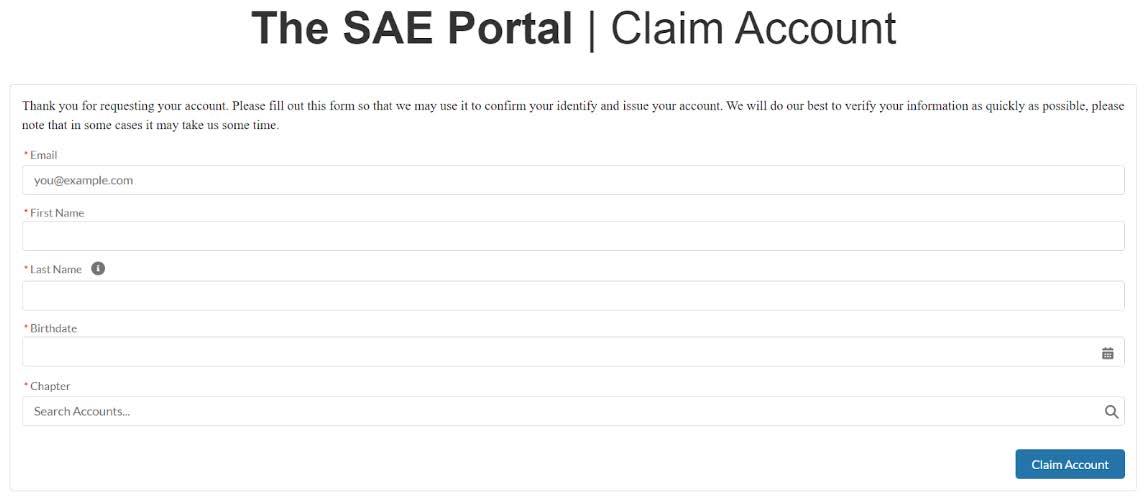
4. If the system can find your record in our database automatically, you’ll receive a confirmation email with the next steps for setting your password and logging in. If your account is unable to be automatically found, a Fraternity Service Center staff member will receive an alert and be in touch with you in 24-72 hours to resolve the issue.
METHOD #3: INVITATION FROM A CHAPTER OFFICER (FOR COLLEGIANS)
If your chapter brothers cannot find the original invitation email or if their invitation has expired, chapter officers can resend their “portal invitation” easily through the chapter roster in The SAE Portal. To send portal invitations:
1. Select your chapter from the group selector in the top right corner next to your name. If you are a collegian member, you will see your chapter name. If you are a volunteer, you may see more than one selection (such as an Alumni Association and a chapter).
2. Select “Roster” from the chapter portal page.
3. To see who has not previously logged in to The Portal, click on “Views” and select either “All Collegians” or “All Candidates,” depending on who you want to invite. You will see the right-most column now shows the last time the member logged in to The SAE Portal.
4. Scroll or use the search bar to find the person you need to send an invitation to. Select multiple by checking the box beside their card or select all using the checkbox towards the top of the page.
5. Click the actions button dropdown and select “Send The SAE Portal Invites.”


Members who have already logged into The SAE Portal will not receive an additional email to log in. If individuals have previously logged in and are having trouble, they’ll need to reset their passwords through fsid.org. For additional support, email membershiprecords@sae.net.
NOTE: This is not how you register Candidates. Candidates for Membership must first be reported by a chapter officer in The SAE portal. Candidates that attempt to go through this method but have not yet been reported by an officer will not be matched to a record and will not be able to access The SAE Portal.
If you have used FSID on your campus, particularly campus administrators or fraternity/sorority life professionals, to access FSCentral or other industry apps, you may already have an account and just need to link it to your SAE record.
If you have any trouble with any of the methods above or need additional support, email membershiprecords@sae.net and someone on our team will get back to you soon!

