Proof HQ User Guide

Reviewing, and submitting your Proof
Customer receive s an emai l (see Fig 1). From he re, you can see a thumbnail vie w o f t he artw ork and the proof nam e (whi ch is th e S ales ord er # an d line ).
<notification@bradyproof.proofhq.com>
Th e S- O- C -D boxes indi c at e the p rogress that has been ma de in th e app rov al proc e ss
S = Pe rs on has be en sent th e p roof
O = Person has opened th e p roof
C = Person has commented on th e proo f
D = Person has sub m itted a decision on th e proof
The se boxes will li g ht up as the app rov e r opens a nd com ments on the proof , until the y are a ll lit w hen th e de ci s io n is sub m itt ed.
Fig 1: Request for Proof ApprovalFrom here, you can either add comments about the proof or you can submit your decision. If the decision is that changes are required, it is better if the approver explains what those changes are. They can do this by clicking on the orange Add Comment button near the top of the screen.
Clicking this button brings up a common box that you can type into. You can also mark up the proof itself by using the drawing tools to help illustrate the point you are trying to make. In the example in Fig 3 the approver is illustrating their desire for the background of the word NOTICE to be in red, not blue, by drawing a box around it.


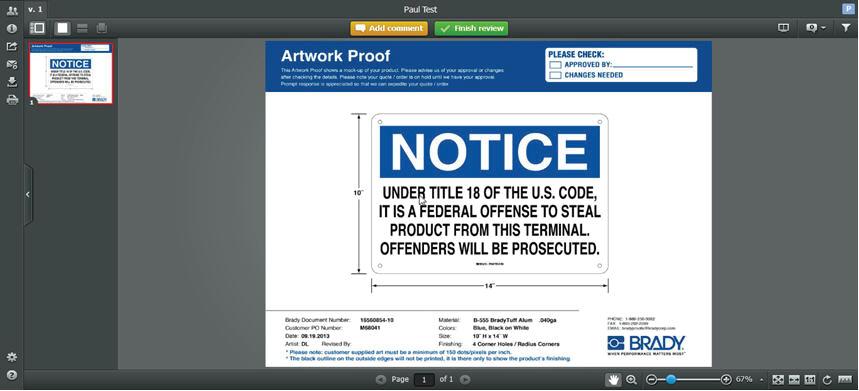
Regardless of the method used to nish the review, a screen will appear where the customer can submit their decision on the proof. There are 4 options available, and they are “Approved”, “Approved with Changes required”, “Changes required” or “Not Relevant”
The approver clicks on the option they want. They also have the option of receiving an email con rmation for their own records. In this example, changes are required.
Clicking on the Go to Proof button brings up the Proof Viewer. Fig 2: Proof Viewer Fig 3: Proof Viewer Fig 4: Proo ng Mark-Up Tools plus the Finish Review buttonThe approver is asked to con rm their decision and advised how they can contact us if they have any questions.
The approver is asked to con rm their decision and advised how they can contact us if they have any questions.
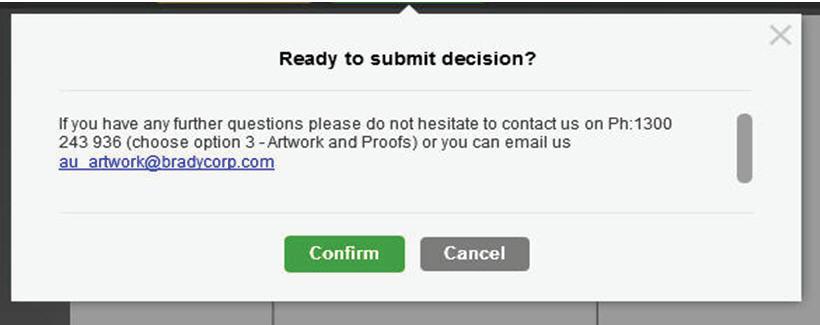
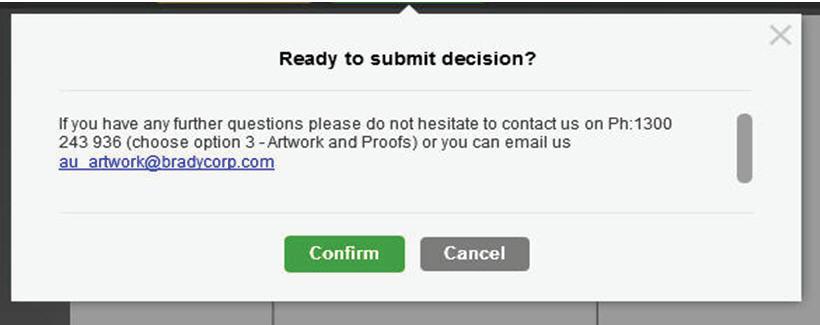
When the decision has been submitted, the proof will now be locked. It will still be viewable but it will not be possible to add more comments or submit/change the decision.
When the decision has been submitted, the proof will now be locked. It will still be viewable but it will not be possible to add more comments or submit/change the decision.
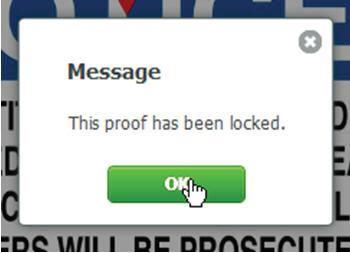

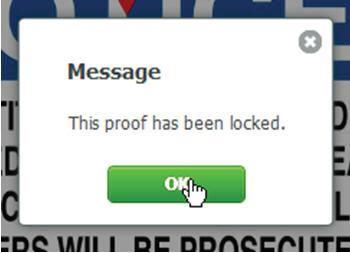

Brady Australia Pty Ltd 1800 620 816 bradyid.com.au
Seton Australia Pty Ltd1800 65 1173seton.com.au

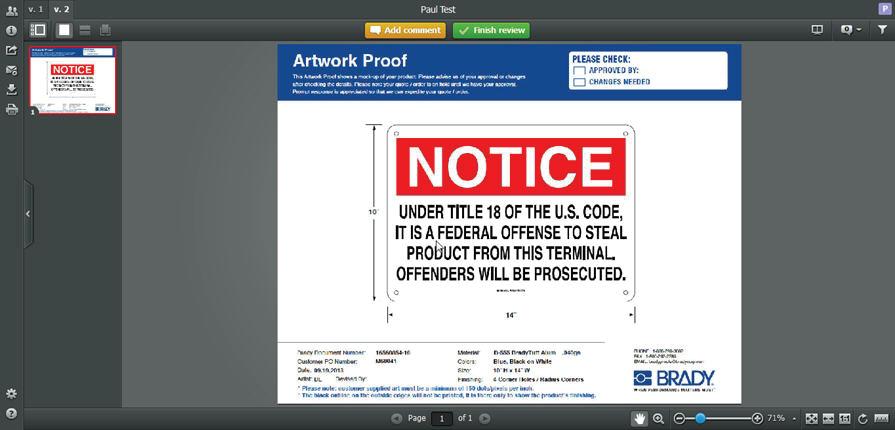
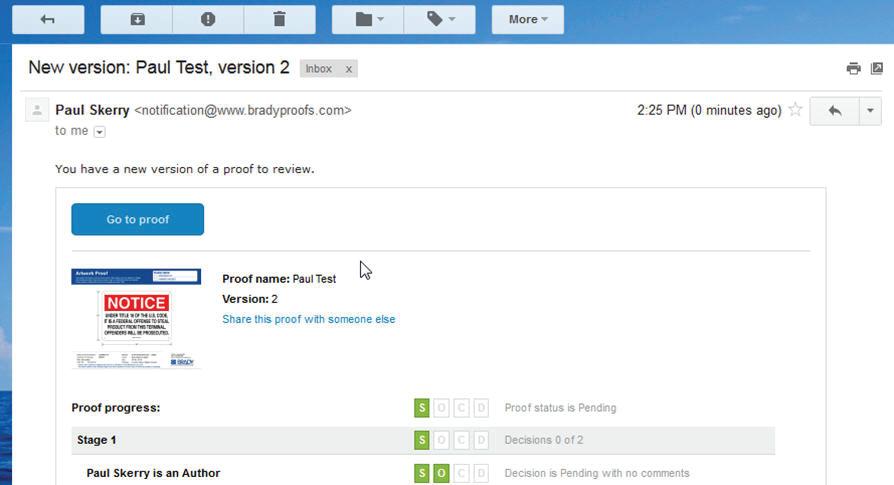 Fig 8:
Fig 9: Pro o f Vi ewer, sh owing version 2 o f the pro of
Fig 8:
Fig 9: Pro o f Vi ewer, sh owing version 2 o f the pro of
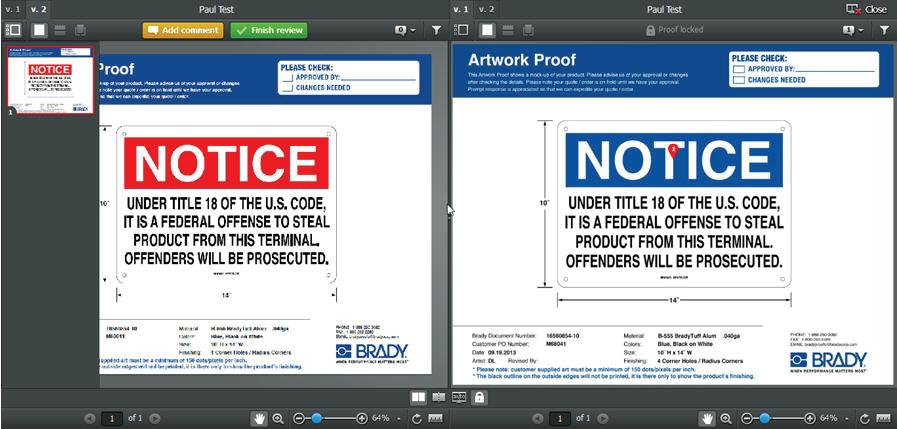
 Fig 10:
Proof Viewer with version view buttons annotated
Fig 11 :
Proof Viewer in side-by-side mode, showing the previous version (v.1) on the right, and current version (v.2) on the left
Fig 10:
Proof Viewer with version view buttons annotated
Fig 11 :
Proof Viewer in side-by-side mode, showing the previous version (v.1) on the right, and current version (v.2) on the left